MOV
- TRY IT FREE TRY IT FREE
- 1. MOV Video Tool+
-
- 1.1 Best MOV Converter
- 1.2 Free MOV Converter
- 1.3 MOV to MP4 Converter Online
- 1.4 MOV to AVI Converter
- 1.5 MOV to WMV Converter
- 1.6 MP4 to MOV Converter Online
- 1.7 AVI to MOV Converter
- 1.8 AVI to MOV Converter Online
- 1.9 MKV to MOV Converter Online
- 1.10 MTS to MOV Converter
- 1.11 Free MOV to AVI Converter
- 1.12 Convert MOV to MP4 Android
- 2. Convert MOV to Other Format+
-
- 2.1 Convert MOV to MP4
- 2.2 Convert MOV to MP4 Free
- 2.3 Convert MOV to MP4 Mac
- 2.4 Convert MOV to MP3
- 2.5 Convert MOV to WMV
- 2.6 Convert MOV to DVD
- 2.7 Convert MOV to FLV
- 2.8 Convert MOV to AVI Mac
- 2.9 Convert MOV to MKV
- 2.10 import MOV to iMovie
- 2.11 Convert MOV to Adobe
- 2.12 Convert MOV to WMV Mac
- 2.13 Convert MOV to MPEG
- 2.14 Convert MOV to WAV
- 2.15 Convert MOV to WebM
- 2.16 Convert MOV to HTML5
- 2.17 QuickTime to Media Player
- 2.18 Convert MOV to QuickTime
- 2.19 Convert MOV to JPG
- 2.20 Convert MOV to GIF
- 2.21 Convert MOV to MP4 FFmpeg
- 3. Convert Other Format to MOV+
-
- 3.1 Convert MP4 to MOV
- 3.2 Convert MP4 to MOV Mac
- 3.3 Convert MKV to MOV
- 3.4 Convert WMV to MOV
- 3.5 Convert WMV to MOV Online
- 3.6 Convert WMV to MOV on Mac
- 3.7 Convert MPG to MOV
- 3.8 Convert M4V to MOV
- 3.9 Convert WebM to MOV
- 3.10 Convert AVCHD to MOV
- 3.11 Convert MOD to MOV
- 3.12 Convert MXF to MOV
- 3.13 Convert WLMP to MOV
- 3.14 Convert VOB to MOV
- 3.15 Convert DAT to MOV
- 3.16 Convert MTS to MOV Mac
- 3.17 Convert MTS to MOV Online
- 3.18 Convert M2TS to MOV
- 3.19 Convert DV to MOV
- 3.20 Convert GIF to MOV
- 4. Play & Edit MOV Tips+
All Topic
- AI Tools Tips
-
- AI Photo Enhancer Tips
- Voice Changer Tips
- AI Thumbnail Maker Tips
- AI Script Generator Tips
- Smart Summarizer
- AI Subtitle Generator Tips
- Watermark Remover
- Vocal Remover Tips
- Speech to Text Tips
- AI Video Tips
- AI Image Tips
- AI Subtitle Translator Tips
- Video Extractor Tips
- Text to Speech Tips
- AI Video Enhancer Tips
- DVD Users
- Social Media Users
- Camera Users
- Photography
- Creative Design
- Movie Users
- Travelling Fans
- Educational Users
- More Solutions
- Holidays and Commemoration
- Game Lovers
- Other Tips
How Do I Import An MOV File (Quicktime) to Adobe Premiere
by Kayla Morrison • 2025-10-21 20:07:21 • Proven solutions
Instagram is a photo-sharing website that allows you to share pictures and videos with your followers. To upload and share your videos successfully, you must follow Instagram's video formats strictly. Instagram only supports MP4 and MOV container format and allows you to upload videos with Mp4 format directly to the platform. However, you must meet some other conditions to upload MOV videos on Instagram, and that is why you need a reliable MOV to Instagram converter to make the process easier.
In this post, we will show you why you cannot upload MOV video files on Instagram directly and the best MOV to Instagram converter for Windows and Mac that we recommended to make this process easier for you.
- Part 1. Why Can't You Upload MOV Video Files to Instagram Directly
- Part 2. Best MOV to Instagram Converter for Windows and Mac Recommended
Part 1. Why Can't You Upload MOV Video Files to Instagram Directly
First, you should understand that MOV is a video container like MP4. Because it is a container, it holds different audio and video Codecs such as H264 and H265, but Instagram has a specific codec it supports. Instagram's Customers Support has given us a list of the video and audio formats that the Instagram Application Support, including the bitrate, codec, and video length. If you follow the list below, you can easily convert MOV to Instagram video.
Supported video and audio format are:
- Size: maximum with 1080 pixels (any height)
- Frame Rate: 29.96 frames per second
- Bit rate:3,500 kbps video bitrate
- Audio: AAC (Advanced Audio Coding) at 128kbps, which is the standard bit-rate for Instagram
- Video Length: 3 secs - 60 sec.
- File size: 15MB. If your video is higher than 15 MB, you should compress the video file size, trim or divide it into distinct parts.
- Best video codec: and Instagram accept H264 video compression.
- Best video format: MP4 and MOV. Instagram supports MP4 and MOV container format.
From this list, Instagram Supports MP4 and MOV container format but only supports codec videos. So, if you cannot upload MOV videos to Instagram, the prime reason is due to the wrong codec. When that happens, the best solution is to use a MOV to Instagram converter to convert the unsupported MOV video to MOV or MP4 video for Instagram.

Part 2. Best MOV to Instagram Converter for Windows and Mac Recommended
The best tool we recommend as the MOV to Instagram converter for Windows and Mac is Wondershare UniConverter (originally Wondershare Video Converter Ultimate). This professional video editor and universal file converter support 1,000+ formats and convert files from a format to another quickly and efficiently. The tool can also download online videos from social video sharing sites like YouTube, IGTV, Facebook, Vimeo, and other websites and convert them to any formats you want. This MOV to Instagram converter has preset for iPhone/iPad/Android phones and other mobile devices and will also allow you to edit and create a professional video, burn videos to DVD, compress video size without losing quality, add special effects to videos, and more.
 Wondershare UniConverter - Your Complete Video Toolbox for Windows/Mac
Wondershare UniConverter - Your Complete Video Toolbox for Windows/Mac

- Convert MOV and other 1,000+ videos to Instagram supported format with super fast speed.
- Compress and resize videos for Instagram without any quality loss.
- Crop, trim, add watermarks, apply effects, and more other video editing features to make your videos attractive.
- Download videos from 10,000+ online video sharing sites by pasting URLs directly.
- Transfer videos from PC/Mac to iPhone/iPad/Android devices easily and quickly via USB cable.
- Supports batch processing for converting and compressing multiple files at a time.
- Toolbox with additional functions like Screen Recorder, GIF Maker, Fix Media Metadata, and more.
- Supported OS: Windows 10/8/7/2003/Vista/XP, Mac OS 10.15 (Catalina), 10.14, 10.13, 10.12, 10.11, 10.10, 10.9, 10.8, 10.7, 10.6.
Follow the steps below to convert your MOV videos to Instagram format easily:
Step 1 Add MOV Files to the Best MOV Converter.
First, download and install the Wondershare QuickTime MOV Converter. Run the Program and click on the  button to add the MOV files for conversion. Otherwise, add these files by dragging and dropping; you can also add many files at once as the converter supports batch conversion.
button to add the MOV files for conversion. Otherwise, add these files by dragging and dropping; you can also add many files at once as the converter supports batch conversion.

Step 2 Edit MOV Videos Before Conversion (Optional).
Choose the video you want to edit and tap one of the editing icons below the video thumbnail. This tool that lets you convert MOV to Instagram video allows you to crop, add watermark, add subtitles, and extra functions. Once you finish editing the video, you can preview your edited video instantly. Click here to learn how to edit the MOV video.
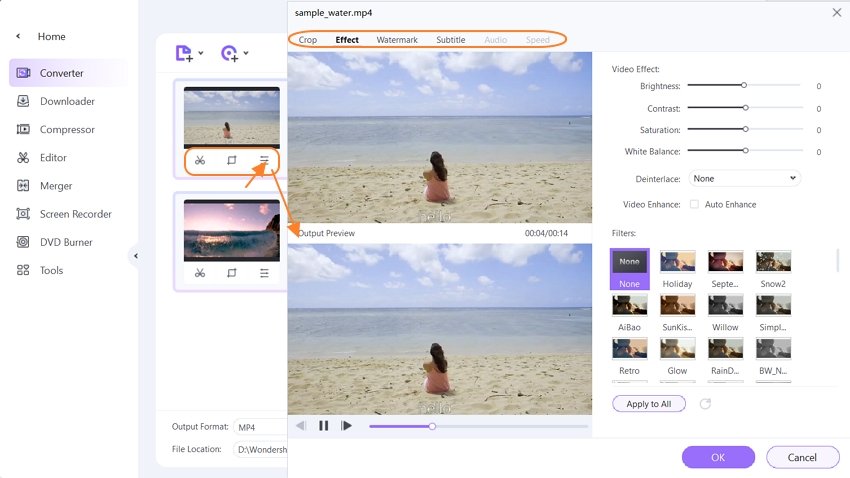
Step 3 Select Output Format and Compress MOV Videos.
Click on the icon arrow facing down near Output Format to open the output formats list. Then pick the Web Video tab to select Instagram in the left sidebar and choose the video resolution from the right unit (You could also Pick MP4 directly instead of Instagram from the Video tab.) Also, you have the option to click on Settings tab and set a new format with personalized frame rate, bitrate, encoder, resolution, and compress the video as you need. Learn more about how to compress MOV files by modifying the output format settings.
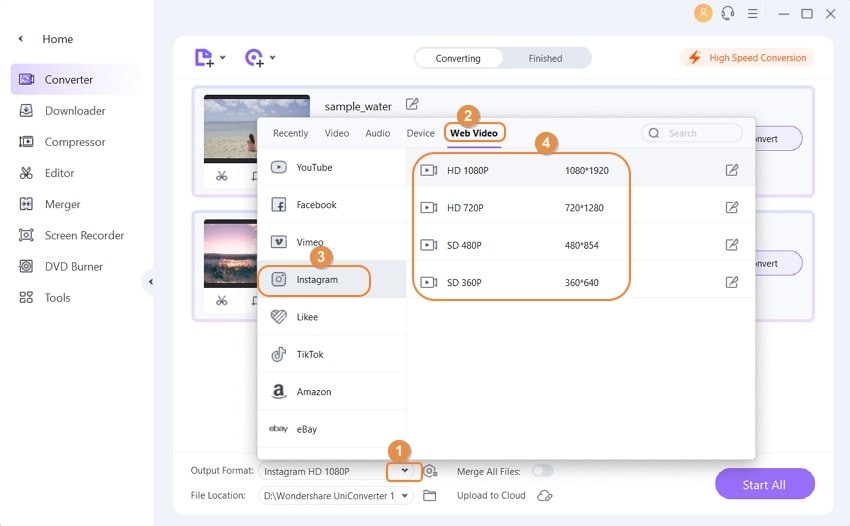
Step 4 Begin the Conversion of MOV to Instagram.
Click on the Start All button to convert MOV files for Instagram and allow the conversion process to complete. Once the conversion finishes, click on the Finished tab to view the video or the File Location icon below your screen to get your videos. You can now transfer the videos to your phone or upload it directly to Instagram from your PC.
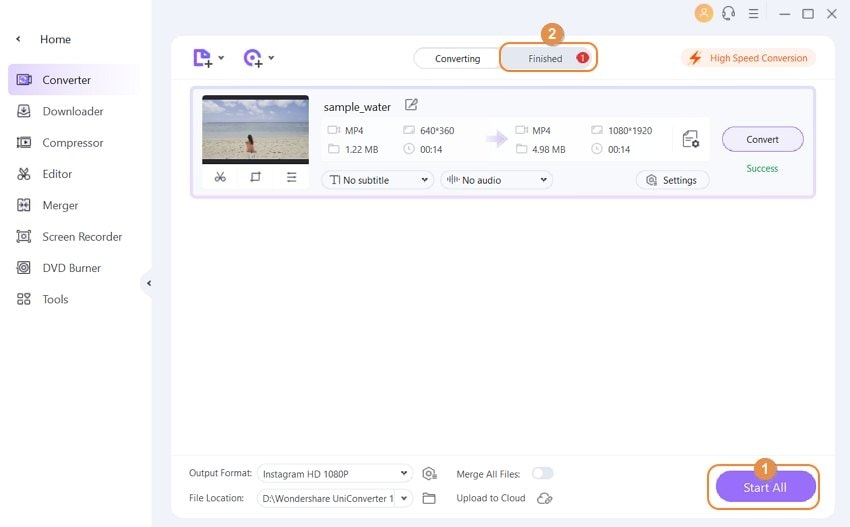
Conclusion
We hope this article has shown you why you cannot upload MOV video files on Instagram directly, and how to rectify that as well as the best MOV to Instagram converter that can help you complete the process efficiently. Arm yourself this information to convert your MOV videos and share them with your followers on Instagram.
Your complete video toolbox
 Convert MOV to Adobe Premiere supported formats and import easily.
Convert MOV to Adobe Premiere supported formats and import easily.




Kayla Morrison
staff Editor