MOV
- TRY IT FREE TRY IT FREE
- 1. MOV Video Tool+
-
- 1.1 Best MOV Converter
- 1.2 Free MOV Converter
- 1.3 MOV to MP4 Converter Online
- 1.4 MOV to AVI Converter
- 1.5 MOV to WMV Converter
- 1.6 MP4 to MOV Converter Online
- 1.7 AVI to MOV Converter
- 1.8 AVI to MOV Converter Online
- 1.9 MKV to MOV Converter Online
- 1.10 MTS to MOV Converter
- 1.11 Free MOV to AVI Converter
- 1.12 Convert MOV to MP4 Android
- 2. Convert MOV to Other Format+
-
- 2.1 Convert MOV to MP4
- 2.2 Convert MOV to MP4 Free
- 2.3 Convert MOV to MP4 Mac
- 2.4 Convert MOV to MP3
- 2.5 Convert MOV to WMV
- 2.6 Convert MOV to DVD
- 2.7 Convert MOV to FLV
- 2.8 Convert MOV to AVI Mac
- 2.9 Convert MOV to MKV
- 2.10 import MOV to iMovie
- 2.11 Convert MOV to Adobe
- 2.12 Convert MOV to WMV Mac
- 2.13 Convert MOV to MPEG
- 2.14 Convert MOV to WAV
- 2.15 Convert MOV to WebM
- 2.16 Convert MOV to HTML5
- 2.17 QuickTime to Media Player
- 2.18 Convert MOV to QuickTime
- 2.19 Convert MOV to JPG
- 2.20 Convert MOV to GIF
- 2.21 Convert MOV to MP4 FFmpeg
- 3. Convert Other Format to MOV+
-
- 3.1 Convert MP4 to MOV
- 3.2 Convert MP4 to MOV Mac
- 3.3 Convert MKV to MOV
- 3.4 Convert WMV to MOV
- 3.5 Convert WMV to MOV Online
- 3.6 Convert WMV to MOV on Mac
- 3.7 Convert MPG to MOV
- 3.8 Convert M4V to MOV
- 3.9 Convert WebM to MOV
- 3.10 Convert AVCHD to MOV
- 3.11 Convert MOD to MOV
- 3.12 Convert MXF to MOV
- 3.13 Convert WLMP to MOV
- 3.14 Convert VOB to MOV
- 3.15 Convert DAT to MOV
- 3.16 Convert MTS to MOV Mac
- 3.17 Convert MTS to MOV Online
- 3.18 Convert M2TS to MOV
- 3.19 Convert DV to MOV
- 3.20 Convert GIF to MOV
- 4. Play & Edit MOV Tips+
All Topic
- AI Tools Tips
-
- AI Photo Enhancer Tips
- Voice Changer Tips
- AI Thumbnail Maker Tips
- AI Script Generator Tips
- Smart Summarizer
- AI Subtitle Generator Tips
- Watermark Remover
- Vocal Remover Tips
- Speech to Text Tips
- AI Video Tips
- AI Image Tips
- AI Subtitle Translator Tips
- Video Extractor Tips
- Text to Speech Tips
- AI Video Enhancer Tips
- DVD Users
- Social Media Users
- Camera Users
- Photography
- Creative Design
- Movie Users
- Travelling Fans
- Educational Users
- More Solutions
- Holidays and Commemoration
- Game Lovers
- Other Tips
How to Convert MOV to HTML5 Videos Easily
by Kayla Morrison • 2025-10-21 20:07:14 • Proven solutions
HTML5, the foremost technology you haven’t got the real dream of the online picture before some era, But now! It is possible for all to access. It is nothing but a web development format used to watch videos online via iPhone, iPad, and Android devices. If you wish, you can convert any video format to HTML5 using some software available in the market. In this article, we'd like to recommend some for your flexibility.
- Part 1. Why convert MOV to HTML5
- Part 2. HTML5 video converter to convert MOV to HTML5 online
- Part 3. Best way to convert MOV files to HTML5 on Windows/Mac
Part 1. Why convert MOV to HTML5?
Before getting started, let's see why people want to convert especially MOV to HTML5 first. Actually, there's always a statement that "MOV is not used for all kind of videos", so if you want to watch videos in high definition display, you must consider converting MOV to HTML5. In addition to that, we list 7 other reasons for converting MOV to HTML5 for your information.
- HTML5 supports all versions of Firefox and Google Chrome, Internet Explorer, Opera, Apple Safari, and IE.
- The user has the purpose to convert into 3 video formats such as MP4,OGG, WebM. These video formats are created for HTML5 completion.
- To get the same wavelength with IE and browser in the old sector.
- In order to the operating system, HTML5 supports iPad 1+, Blackberry 6+, iPhone 3+, Windows Phone 7+, Android 2.1+.
- The user can watch all types of subtitles such as Italian, Brazilian Portuguese, French, Swedish, Dutch, and Spanish, etc.
- For clear HD resolution, the person can convert from MOV to HTML5 in QHD, FHD, and 4K.
- It fixes the bug problem with Mac OS.
Part 2. HTML5 video converter to convert MOV to HTML5 online.
Using online tools to convert MOV to HTML5 is very famous today and no more lengthy process to convert MOV to HTML5. Converterpoint.com just provides you with the best conversion method availing you to watch videos in MP4, WebM, and OGV. It has the capacity to run all forms of file format and converts the larger file online. What's more, it guarantees no ads or virus attacks during the conversion process.
How to Convert MOV to HTML5 Online on Converterpoint
Step 1: Firstly, go to http://converterpoint.com/ and click Browse to select the MOV video you want to convert.
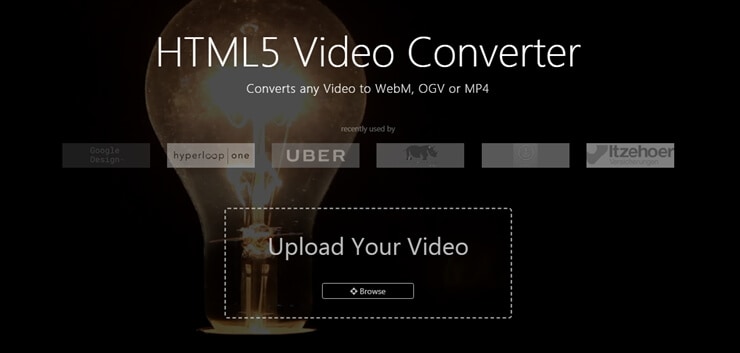
Step 2: After loading your target MOV video, you will get a Continue icon. You can either click settings to make adjustments to MOV video or hit Continue to proceed.

Step 3: Now you will be directed to the window displaying a list of formats in HTML5 such as MP4, OGV and WebM. Select the file format that you want to convert to and click Start Conversion to proceed.
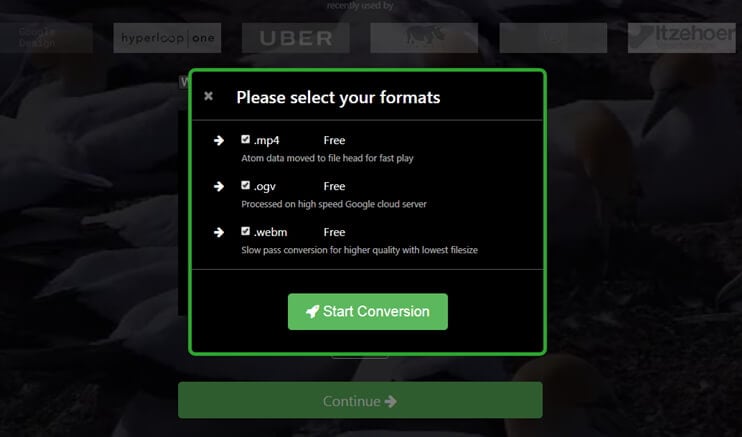
Step 4: Then you'd get a screenshot as below, choose one to confirm your output choice.
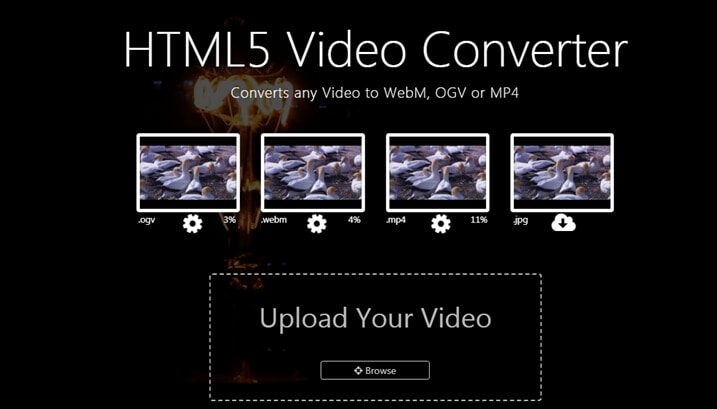
Step 5: When the MOV conversion ends, you can download it easily by clicking the Cloud icon.

Note: There would be some limitations: Generally, the video size is calculated on basis of bit rate and not with the point of file size. The video gets to play once if the small file size is loaded and in more it gets loads. If your video is filled with heavy movement then it will tough to play as per the bitrate schedule.
Part 3. Best way to convert MOV files to HTML5 on Windows/Mac.
If you want all-in-one process inclusion – the only option we'd recommend is Wondershare UniConverter (originally Wondershare Video Converter Ultimate), which is professionally designed for video conversion in high definition. It is also easy to use that you can effortlessly convert MOV to HTML5 supported video formats (WebM, MP4, OGV) without any technology-oriented knowledge. It supports 1000+ video and audio formats for conversion, editing, compresses, and others. You can convert videos with super fast speed and high-quality output.
Wondershare UniConverter - All-in-One Video Converter
-
Convert video to HTML5 supported formats including MP4, WebM, OGV, and other 1000+ formats.
-
Edit videos with advanced video editing functions, like trimming, cropping, adding watermarks, subtitles, etc.
-
Best YouTube to MP3 converter for Windows/Mac to convert YouTube to MP3 with 30X faster conversion speed than any conventional converters.
-
Toolbox with additional functions like Screen Recorder, VR Converter, GIF Maker, Fixing Media Metadata, and more.
-
Supported OS: Windows 10/8/7/XP/Vista, macOS 11 Big Sur, 10.15 (Catalina), 10.14, 10.13, 10.12, 10.11, 10.10, 10.9, 10.8, 10.7.
You've learned the detail process of the online tool to convert MOV files now. Free download and install Wondershare UniConverter on your PC/Mac and follow the steps below to convert MOV to HTML5 right away!
Steps to Convert MOV to HTML5 Compatible Formats Easily
Step 1 Add MOV files to HTML5 video converter.
Launch Wondershare UniConverter after you've downloaded and installed successfully. Click the ![]() button on the left-top corner to select your MOV files that you want to convert to HTML5 formats. You can also directly drag and drop multiple videos to the software interface.
button on the left-top corner to select your MOV files that you want to convert to HTML5 formats. You can also directly drag and drop multiple videos to the software interface.

Step 2 Edit MOV videos (Optional).
All added MOV files will be displayed as thumbnails on the left panel. Click the Edit icons under the video thumbnail to open the video editing window. You're allowed to trim, crop, and rotate the video, or add watermarks, apply effects, edit subtitles as you like.
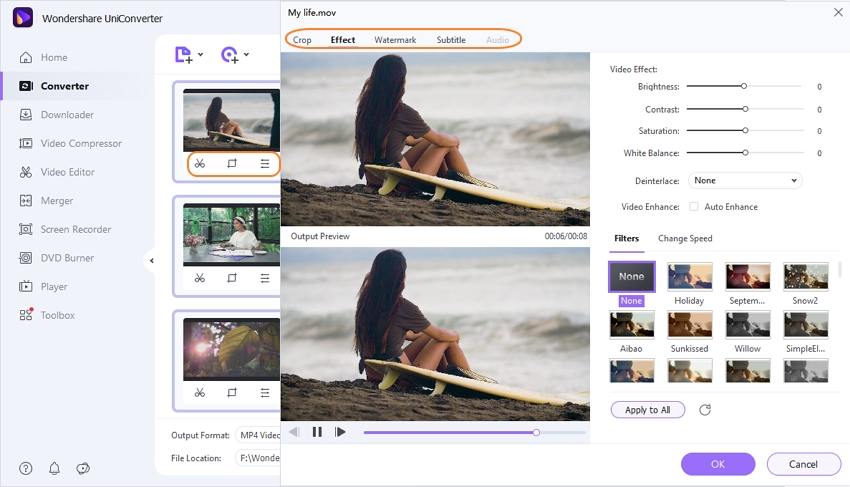
Step 3 Choose output format as MP4/WebM/OGV.
Click the drop-down button next to the Output Format: option, go to the Video tab, and you can find the HTML5 compatible formats like MP4, WebM, and OGV, choose what you want as the target formats.
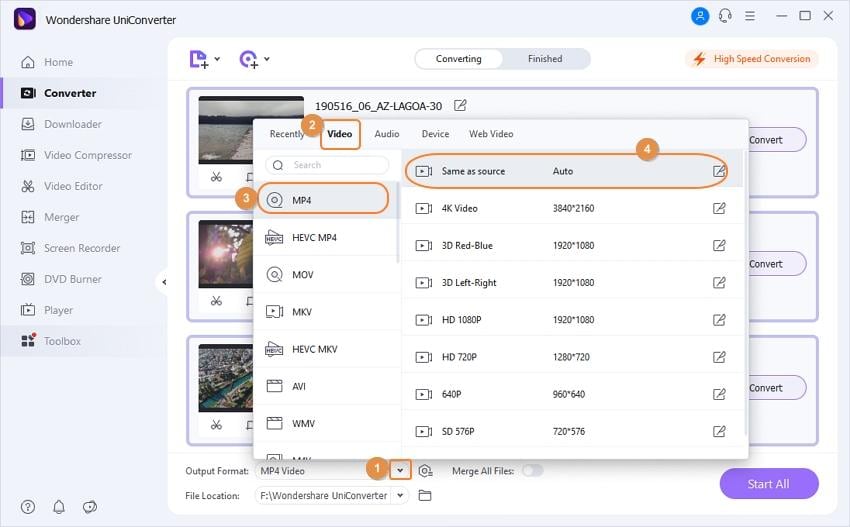
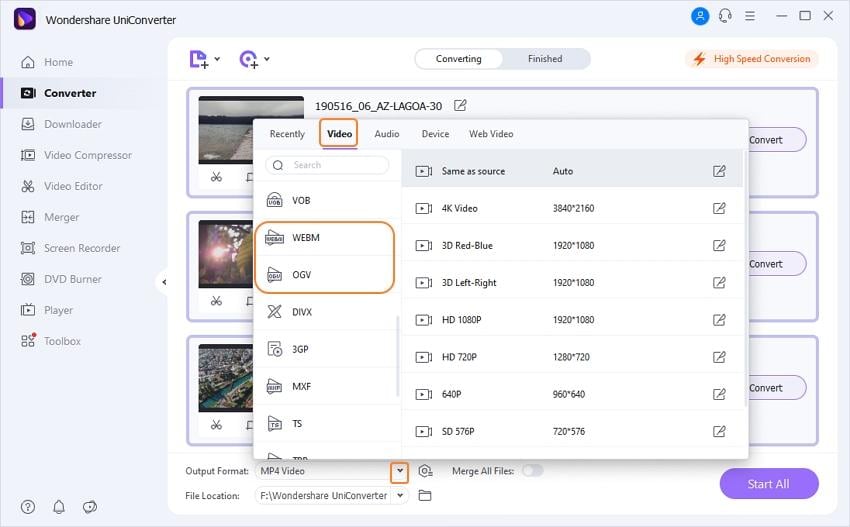
Step 4 Convert MOV to HTML5 videos.
Finally, click the Start All button to convert all added MOV videos to HTML5 supported videos.
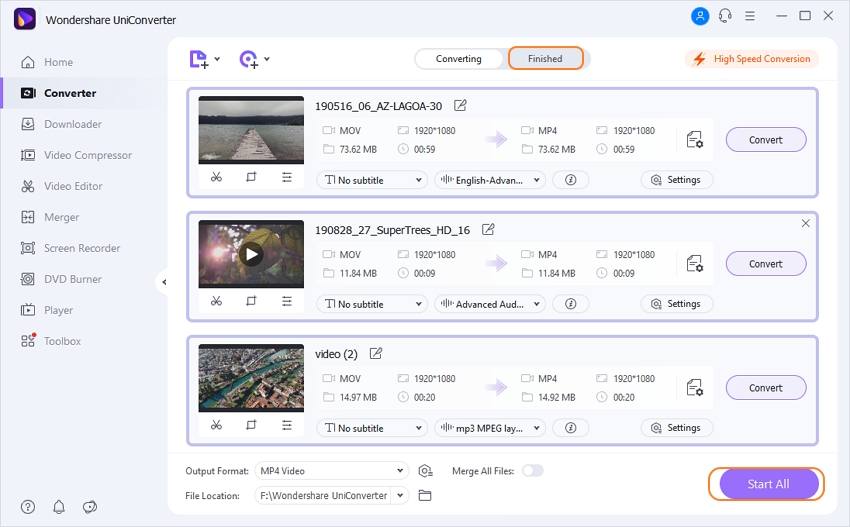
You can get the converted files from the Finished tab. Now, you can enjoy your HTML5 compatible videos like MP4, WebM, and OGV easily.
Your complete video toolbox
 Convert MOV to HTML5 compatible formats like MP4, WebM, and OGV easily and quickly.
Convert MOV to HTML5 compatible formats like MP4, WebM, and OGV easily and quickly.




Kayla Morrison
staff Editor