MOV
- TRY IT FREE TRY IT FREE
- 1. MOV Video Tool+
-
- 1.1 Best MOV Converter
- 1.2 Free MOV Converter
- 1.3 MOV to MP4 Converter Online
- 1.4 MOV to AVI Converter
- 1.5 MOV to WMV Converter
- 1.6 MP4 to MOV Converter Online
- 1.7 AVI to MOV Converter
- 1.8 AVI to MOV Converter Online
- 1.9 MKV to MOV Converter Online
- 1.10 MTS to MOV Converter
- 1.11 Free MOV to AVI Converter
- 1.12 Convert MOV to MP4 Android
- 2. Convert MOV to Other Format+
-
- 2.1 Convert MOV to MP4
- 2.2 Convert MOV to MP4 Free
- 2.3 Convert MOV to MP4 Mac
- 2.4 Convert MOV to MP3
- 2.5 Convert MOV to WMV
- 2.6 Convert MOV to DVD
- 2.7 Convert MOV to FLV
- 2.8 Convert MOV to AVI Mac
- 2.9 Convert MOV to MKV
- 2.10 import MOV to iMovie
- 2.11 Convert MOV to Adobe
- 2.12 Convert MOV to WMV Mac
- 2.13 Convert MOV to MPEG
- 2.14 Convert MOV to WAV
- 2.15 Convert MOV to WebM
- 2.16 Convert MOV to HTML5
- 2.17 QuickTime to Media Player
- 2.18 Convert MOV to QuickTime
- 2.19 Convert MOV to JPG
- 2.20 Convert MOV to GIF
- 2.21 Convert MOV to MP4 FFmpeg
- 3. Convert Other Format to MOV+
-
- 3.1 Convert MP4 to MOV
- 3.2 Convert MP4 to MOV Mac
- 3.3 Convert MKV to MOV
- 3.4 Convert WMV to MOV
- 3.5 Convert WMV to MOV Online
- 3.6 Convert WMV to MOV on Mac
- 3.7 Convert MPG to MOV
- 3.8 Convert M4V to MOV
- 3.9 Convert WebM to MOV
- 3.10 Convert AVCHD to MOV
- 3.11 Convert MOD to MOV
- 3.12 Convert MXF to MOV
- 3.13 Convert WLMP to MOV
- 3.14 Convert VOB to MOV
- 3.15 Convert DAT to MOV
- 3.16 Convert MTS to MOV Mac
- 3.17 Convert MTS to MOV Online
- 3.18 Convert M2TS to MOV
- 3.19 Convert DV to MOV
- 3.20 Convert GIF to MOV
- 4. Play & Edit MOV Tips+
All Topic
- AI Tools Tips
-
- AI Photo Enhancer Tips
- Voice Changer Tips
- AI Thumbnail Maker Tips
- AI Script Generator Tips
- Smart Summarizer
- AI Subtitle Generator Tips
- Watermark Remover
- Vocal Remover Tips
- Speech to Text Tips
- AI Video Tips
- AI Image Tips
- AI Subtitle Translator Tips
- Video Extractor Tips
- Text to Speech Tips
- AI Video Enhancer Tips
- DVD Users
- Social Media Users
- Camera Users
- Photography
- Creative Design
- Movie Users
- Travelling Fans
- Educational Users
- More Solutions
- Holidays and Commemoration
- Game Lovers
- Other Tips
How to Quickly Convert QuickTime MOV to WAV (Windows 10 Included)
by Kayla Morrison • 2025-11-05 15:27:25 • Proven solutions
It would be a great experience to extract the original sound of your favorite QuickTime MOV movies or some classic or funny dialogs from your MOV files recorded from camcorders. MOV to WAV is always a popular searching result that many people have creative ideas to extract audio from your MOV files to WAV for playback on your device or other reasons. If so, an easy-to-use MOV to WAV converter is needed. Read the following parts to learn how to convert MOV to WAV on Windows/Mac or free online.
- Part 1. How to Convert QuickTime MOV to WAV on Windows/Mac (Windows 10 Supported)
- Part 2. How to Extract WAV from MOV Video Free Online
- Part 3. Extended Knowledge for the MOV to WAV Conversion
Part 1. How to Convert QuickTime MOV to WAV on Windows/Mac
Here, we directly recommend you such a tool which can help you convert QuickTime MOV to WAV without any audio quality loss. That is Wondershare UniConverter (originally Wondershare Video Converter Ultimate), an all-in-one video tool that supports 1000+ video and audio formats for converting, editing, compressing, and more. You can also download YouTube videos and playlist by pasting URL directly and convert to WAV format for audio playing. It provides you the file transfer function to let you transfer converted video and audio files from PC/Mac to external devices. Know more features about it and follow the steps to convert MOV to WAV.
Wondershare UniConverter - All-in-One Video Converter
-
Convert MOV to WAV and vice versa with simple steps on Windows/Mac.
-
Edit MOV videos with trimming, cropping, rotating, adding watermarks, applying effects, etc.
-
Best YouTube to MP3 converter for Windows/Mac to convert YouTube to MP3 with 90X faster conversion speed than any conventional converters.
-
Toolbox with additional functions like Screen Recorder, VR Converter, GIF Maker, Fixing Media Metadata, and more.
-
Supported OS: Windows 10/8/7/XP/Vista, macOS 11 Big Sur, 10.15 (Catalina), 10.14, 10.13, 10.12, 10.11, 10.10, 10.9, 10.8, 10.7.
Steps on How to Convert MOV to WAV with Wondershare UniConverter
For Windows users, you can download the Windows version of this app, while Mac users can select the corresponding Mac version and follow similar steps below to convert MOV to WAV on Mac (Catalina also included). The following tutorial introduces how to accomplish MOV to WAV conversion on Windows platform just in a few clicks.
Step 1 Import QuickTime MOV files to the MOV to WAV converter.
Launch Wondershare MOV to WAV converter on your PC/Mac. Then you have two ways to import QuickTime MOV files. Choose the ![]() button under the Converter menu to add MOV files into this program or directly drag & drop one or more MOV files to it.
button under the Converter menu to add MOV files into this program or directly drag & drop one or more MOV files to it.

Step 2 Choose WAV as the output format.
Go to the Output Format: section and click the drop-down button, then a drop-down list will appear with tabs of Recently, Video, Audio, and Device. To simply select the WAV format, go to Audio > WAV and select the specific resolution in the right.
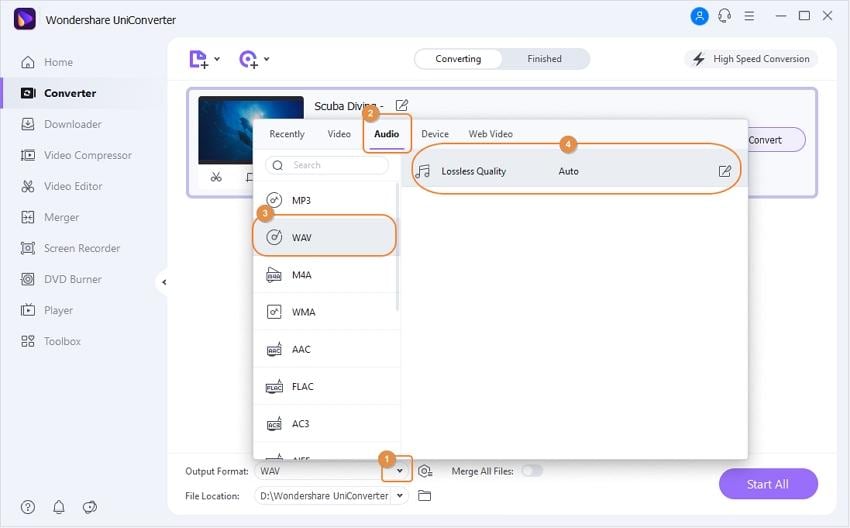
Note: This great app allows you to edit your files before conversion. If your desirable audio is just a certain segment of the MOV file. You can use this app's editing function (click the icons under the video thumbnail) to split the MOV file into several segments and then merge your wanted segments into one single file, as well as convert it to a WAV file.
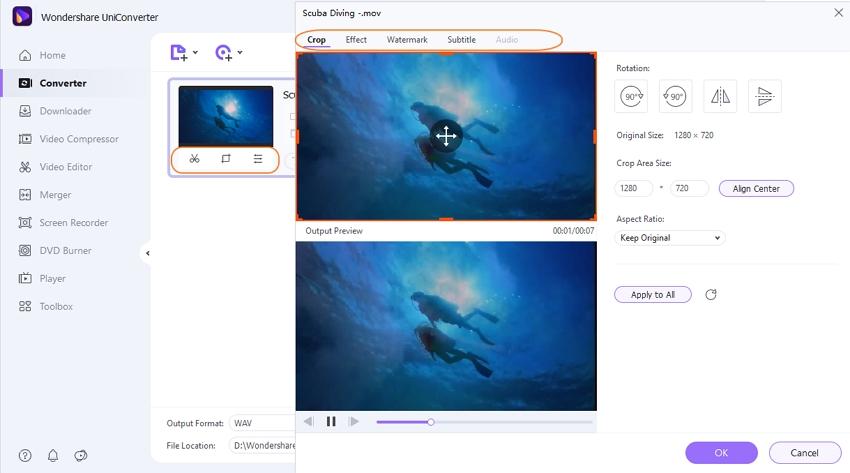
Step 3 Start QuickTime MOV to WAV conversion
When everything is done, you can hit the Convert or Start All button to convert QuickTime MOV to WAV. The conversion process will take you a while. Of course, you can let it run in the background, and then do other things on your computer. Find the converted WAV files from the Finished tab and you can transfer them to your devices.
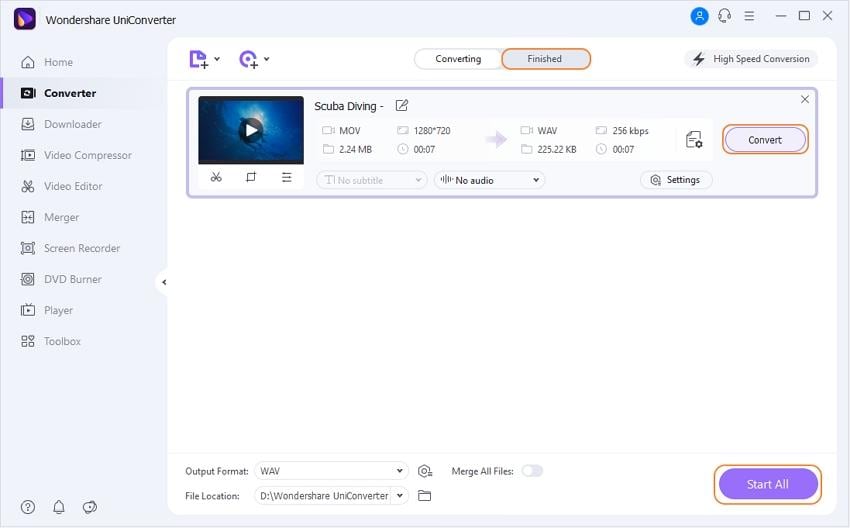
Part 2. How to Extract WAV from MOV Video Free Online
Freefileconvert.com
We'd like to introduce you to another free tool - Freefileconvert.com, one of the best online tools to convert MOV to WAV, which enrolls its specification in audio encoding. Moreover, it allows you to add 5 video files simultaneously and downloads the converted file quickly. Let’s see the conversion process of MOV to WAV in a clear step by step.
- Go to Freefileconvert.com first, then login or you can go directly to the conversion process. Click on Choose File to select the MOV file from your computer.
- Now click the drop-down icon of Convert files to: and select the output as WAV to convert MOV into WAV.
- Click on Convert to start converting MOV to WAV immediately.
- When the conversion process completes, you'll get a window as follows. Now you can directly download the extracted .wav file from the website without any email registration.
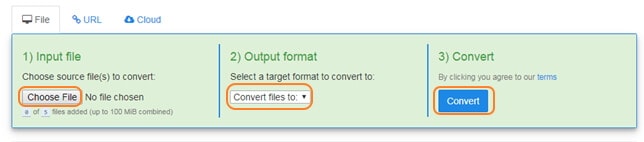
Pros and Cons of Online MOV to WAV Converters:
Pros:
- Easy and free to use without any download and installation.
- You can also get an email notification if you log in the account.
- Your converted files will be deleted after 24 hours and it prefers privacy and safety.
Cons:
- The conversion speed is slow according to your network.
- Lack of customization features.
- It is not advisable to use more than 100 MB.
Part 3. Extended Knowledge for the MOV to WAV Conversion
WAV, short for Waveform Audio File Format, is a Microsoft and IBM audio file format standard for storing audio content on PCs. It is an application of the RIFF bitstream format method for storing data in "chunks", and thus it is also close to the 8SVX and the AIFF format used on Amiga and Macintosh computers, respectively. It is the main format used on Windows systems for raw and typically uncompressed audio. The usual bitstream encoding is the Linear Pulse Code Modulation (LPCM) format.
After you've learned the top 3 ways to convert MOV files to WAV format, you can choose the apt one as your mind. We recommend that if you have only one or two small files to convert, then you can try these online free tool. However, if you have multiple large MOV files for conversion, then let Wondershare UniConverter do this for you!
Your complete video toolbox
 Extract WAV from MOV, MP4, WMV, AVI and other various video formats.
Extract WAV from MOV, MP4, WMV, AVI and other various video formats.




Kayla Morrison
staff Editor