MOV
- TRY IT FREE TRY IT FREE
- 1. MOV Video Tool+
-
- 1.1 Best MOV Converter
- 1.2 Free MOV Converter
- 1.3 MOV to MP4 Converter Online
- 1.4 MOV to AVI Converter
- 1.5 MOV to WMV Converter
- 1.6 MP4 to MOV Converter Online
- 1.7 AVI to MOV Converter
- 1.8 AVI to MOV Converter Online
- 1.9 MKV to MOV Converter Online
- 1.10 MTS to MOV Converter
- 1.11 Free MOV to AVI Converter
- 1.12 Convert MOV to MP4 Android
- 2. Convert MOV to Other Format+
-
- 2.1 Convert MOV to MP4
- 2.2 Convert MOV to MP4 Free
- 2.3 Convert MOV to MP4 Mac
- 2.4 Convert MOV to MP3
- 2.5 Convert MOV to WMV
- 2.6 Convert MOV to DVD
- 2.7 Convert MOV to FLV
- 2.8 Convert MOV to AVI Mac
- 2.9 Convert MOV to MKV
- 2.10 import MOV to iMovie
- 2.11 Convert MOV to Adobe
- 2.12 Convert MOV to WMV Mac
- 2.13 Convert MOV to MPEG
- 2.14 Convert MOV to WAV
- 2.15 Convert MOV to WebM
- 2.16 Convert MOV to HTML5
- 2.17 QuickTime to Media Player
- 2.18 Convert MOV to QuickTime
- 2.19 Convert MOV to JPG
- 2.20 Convert MOV to GIF
- 2.21 Convert MOV to MP4 FFmpeg
- 3. Convert Other Format to MOV+
-
- 3.1 Convert MP4 to MOV
- 3.2 Convert MP4 to MOV Mac
- 3.3 Convert MKV to MOV
- 3.4 Convert WMV to MOV
- 3.5 Convert WMV to MOV Online
- 3.6 Convert WMV to MOV on Mac
- 3.7 Convert MPG to MOV
- 3.8 Convert M4V to MOV
- 3.9 Convert WebM to MOV
- 3.10 Convert AVCHD to MOV
- 3.11 Convert MOD to MOV
- 3.12 Convert MXF to MOV
- 3.13 Convert WLMP to MOV
- 3.14 Convert VOB to MOV
- 3.15 Convert DAT to MOV
- 3.16 Convert MTS to MOV Mac
- 3.17 Convert MTS to MOV Online
- 3.18 Convert M2TS to MOV
- 3.19 Convert DV to MOV
- 3.20 Convert GIF to MOV
- 4. Play & Edit MOV Tips+
All Topic
- AI Tools Tips
-
- AI Photo Enhancer Tips
- Voice Changer Tips
- AI Thumbnail Maker Tips
- AI Script Generator Tips
- Smart Summarizer
- AI Subtitle Generator Tips
- Watermark Remover
- Vocal Remover Tips
- Speech to Text Tips
- AI Video Tips
- AI Image Tips
- AI Subtitle Translator Tips
- Video Extractor Tips
- Text to Speech Tips
- AI Video Enhancer Tips
- DVD Users
- Social Media Users
- Camera Users
- Photography
- Creative Design
- Movie Users
- Travelling Fans
- Educational Users
- More Solutions
- Holidays and Commemoration
- Game Lovers
- Other Tips
Most Effective Way to Convert MOV to MPEG
by Kayla Morrison • 2025-10-21 20:06:54 • Proven solutions
MOV files are quite often found on the web. However, to play them in a Windows computer, you have to install an extra component or convert to other Windows-supported formats. MPEG video format is an international compression standard for moving images, known for its smaller size when compared to other video and audio coding formats in the same quality. As a result, to better enjoy MOV videos, you can try to convert MOV to MPEG (including MPEG-1, MPEG-2, and MPEG-4).
- Part 1. How to Convert MOV to MPEG Easily and Vice Versa
- Part 2. How to Convert MOV to MPEG Online Free
- Part 3. How to Convert MOV to MPEG Mac Free
- Part 4. Extended Knowledge of MOV to MPEG Conversion
Part 1. How to Convert MOV to MPEG Easily and Vice Versa
To effectively complete MOV to MPEG conversion, Wondershare MOV to MPEG converter would be of great help. It not only converts MOV to MPEG, MP4, AVI, and other 1000 video/audio format at 90X faster conversion speed than other conventional video converters, but provides an ultra user-friendly interface that guarantees you to convert MOV to MPEG within 3 simple steps easily. That is to say, and you can both convert MOV to MPEG and convert MPEG to MOV easily. As an all-in-one video converter for Windows/Mac, Wondershare UniConverter (originally Wondershare Video Converter Ultimate) provides you many additional functions such as editing videos with a real-time preview, compressing video size without losing quality, burning videos to DVD for playable easily, and other video-related tools.
Wondershare UniConverter - All-in-One Video Converter
-
Convert QuickTime MOV to MPEG and other 1000+ video formats easily and quickly.
-
Edit MOV videos with trimming, cropping, rotating, adding watermarks, applying effects, etc.
-
Best YouTube to MP3 converter for Windows/Mac to convert YouTube to MP3 with 90X faster conversion speed than any conventional converters.
-
Toolbox with additional functions like Screen Recorder, VR Converter, GIF Maker, Fixing Media Metadata, and more.
-
Supported OS: Windows 10/8/7/XP/Vista, macOS 11 Big Sur, 10.15 (Catalina), 10.14, 10.13, 10.12, 10.11, 10.10, 10.9, 10.8, 10.7.
Steps to Convert MOV to MPEG with Wondershare UniConverter on Windows/Mac
First, FREE DOWNLOAD and install Wondershare UniConverter on your Windows/Mac, then follow the steps below to convert MOV to MPEG or MPEG to MOV easily. Windows version will be taken as an example, and Mac users can also follow similar steps.
Step 1 Add MOV files to Wondershare MOV to MPEG converter.
Launch Wondershare UniConverter on your PC/Mac after installation. To add MOV videos, you can just drag your files from your file folders to the operating window list or click the Add Files button to choose your desired MOV videos or MPEG files.
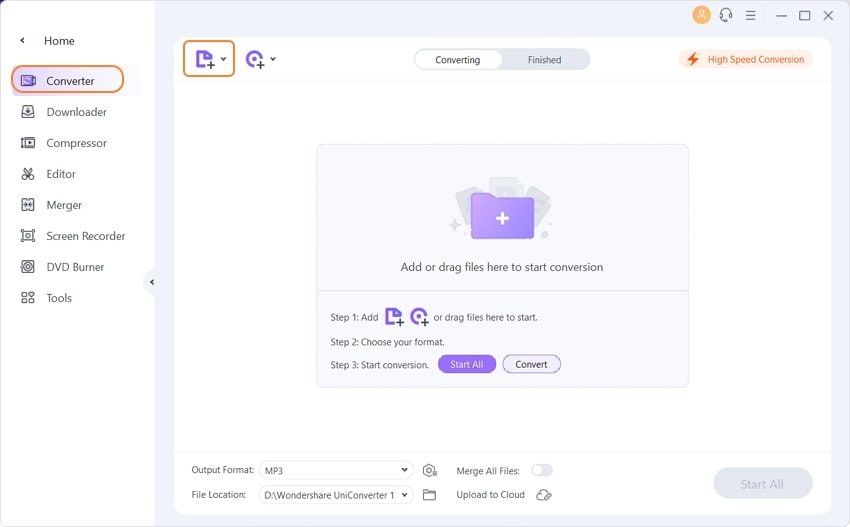
Step 2 Set MPEG/MPEG-1/MPEG-2/MPEG-4 as output format.
Click the Target box setting and select the Video tab. Here, you can choose MPEG in the left sidebar, then select your target video resolution in the right to confirm the output format. You can click the Output Format option to change all video output formats as MPEG in batch.
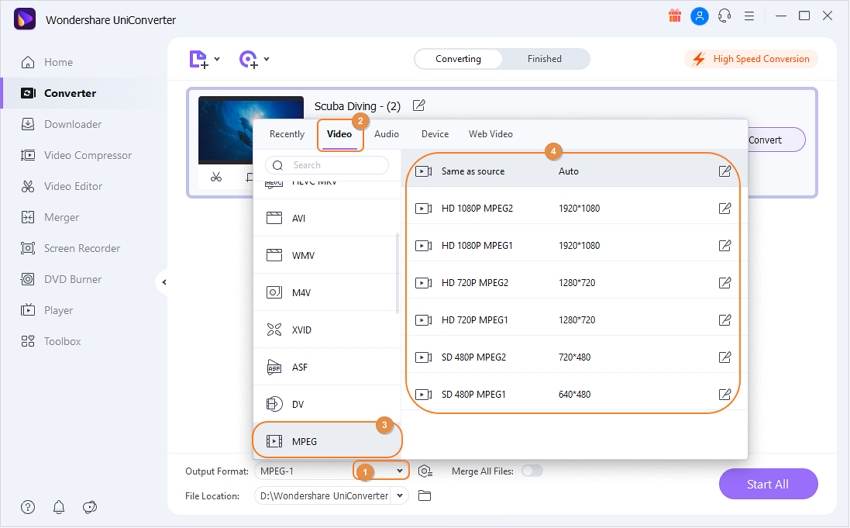
Pro-tip
This MOV to MPEG Converter also enables you to edit the video before converting it from MOV to MPEG or from MPEG to MOV; all you need is to click the editing icons under the video thumbnail to get the separate editing window. For more details, you can refer to how to edit video >>.
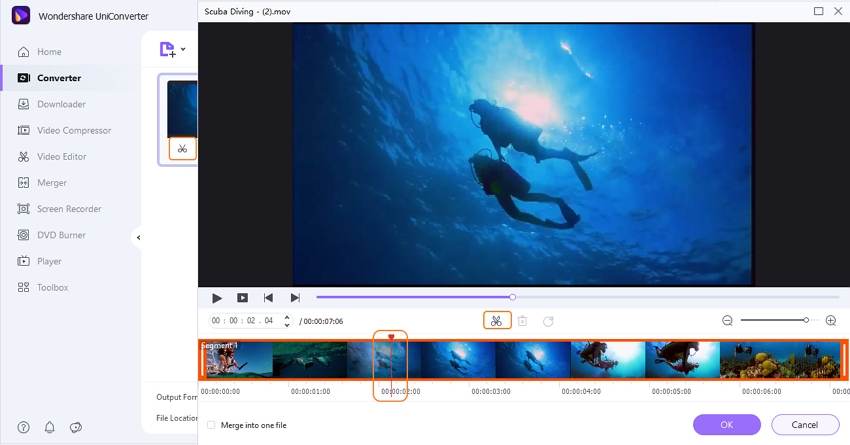
Step 3 Start converting MOV to MPEG-1/MPEG-2/MPEG-4.
Click the Convert button or the Start All button and the smart Wondershare converter would automatically finish the rest of MOV to MPEG conversion. After that, you can switch to the Finished tab to determine where the output files are saved.
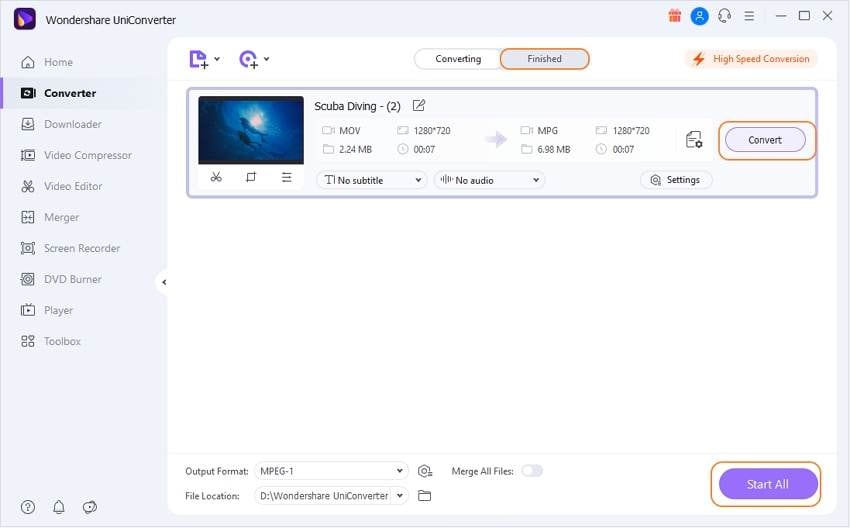
Note: Wondershare MOV to MPEG converter not only helps to convert video from MOV to MPEG and MPEG to MOV but also convert video to devices like iPad/iPod/iPhone, etc.
Part 2. How to Convert MOV to MPEG Online Free
Online converters work directly from your browser without any need for software download or installation and thus a good choice for basic conversion. The majority of the online converters are free to use and listed below the popular MOV to MPEG converters.
1. Media.io (originally Media.io)
This is one of the most widely used online MOV to mpg converters that supports an array of other formats. Using the program, you can convert files in decent quality and at fast speed. A maximum of two files can be added at a time to the interface. Download link or save to Dropbox for the converted file are available at the program interface. With Media.io (originally Media.io), you can also solve the question about how to change MPEG to MOV, just change the input and the output video formats vice versa easily.
Steps to convert MOV to MPEG Online or MPEG to MOV with Media.io (originally Media.io):
Step 1: Open Media.io (originally Media.io) on your PC browser. Click the Drag & Drop or Hit to Add File button to load MOV files from your computer.
Step 2: Choose MPEG or MOV as target format from the video list at the Convert all files to tab or tab.
Step 3: Click the CONVERT button to start the process to convert MPEG to MOV online.
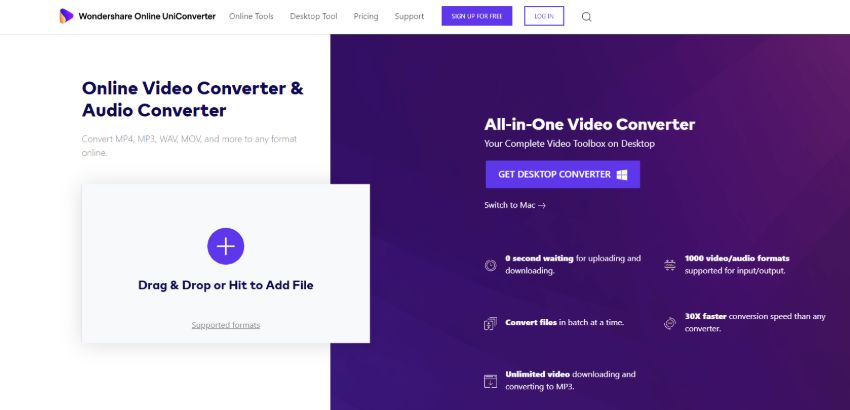
2. Convert Files
This is a popular online tool to convert MOV to MPEG4 and other formats. With a simple interface, it supports commonly used formats for conversion in an easy manner. The files can be added from PC or online through a link. The converted file can be downloaded from the program, or its link can be requested on email.
Steps to convert MOV to MPEG or MPEG to MOV with Convert Files:
Step 1: Launch http://www.convertfiles.com/ on your browser. Click Browse to search and add local MOV files. You can also add the file link.
Step 2: At the Output format, choose MPEG as the target format.
Step 3: Enable the option for sending a download file link to email if needed. Click Convert to begin the process.
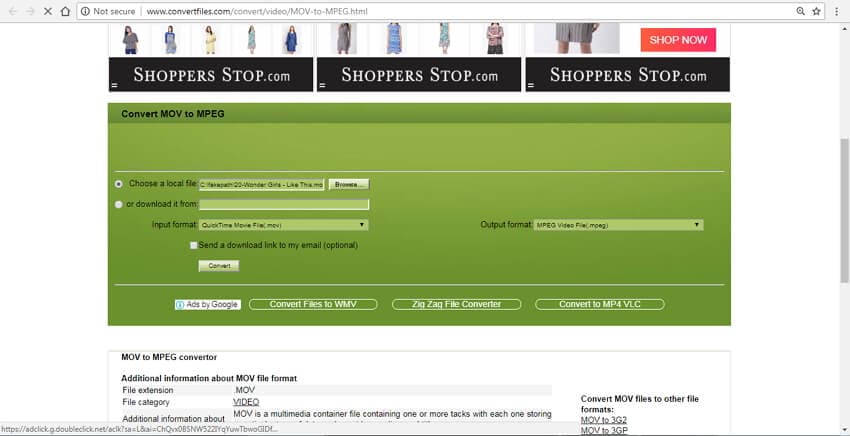
3. AConvert
This online and free to use MOV to MPEG converter allows adding files from PC, URL, Google Drive, and Dropbox. Using the program, you can also change the output file parameters like resolution, bit rate, size, frame rate, and others. The converted file can be downloaded directly from the program.
Steps to convert MOV to MPEG or MPEG to MOV with Aconvert:
Step 1: Open https://www.aconvert.com/video/MOV-to-mpeg/ on your browser. Click Browse to import MOV files.
Step 2: Choose MPEG as a target format.
Step 3: Under the Options tab, choose to change frame rate, resolution, and other parameters if needed. Click Convert Now to start the process of converting MOV to MPG.
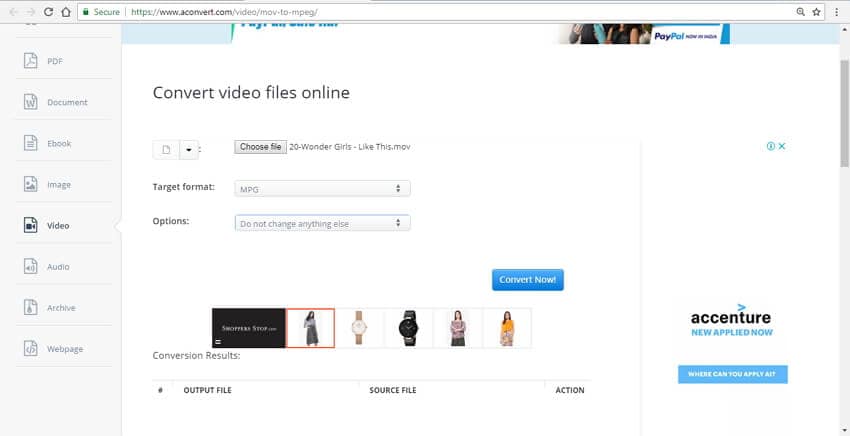
Part 3. How to Convert MOV to MPEG Mac Free
For the Mac users, there are a number of MOV to MPEG4 converter Mac to convert MOV to MPEG or MPEG to MOV. If you are in search of a freeware that offers an array of features and decent output quality, Wondershare Free Video Converter for Mac and Handbrake are the good options. Read below to know more about these free MOV to MPEG converter.
1. Wondershare Free Video Converter
This free MOV to MPEG converter is compatible with working on Mac OS X 10.6-10.14 versions and supports all popular formats, including MOV, AVI, MPEG, MP4, and others. You can convert all types of videos to iOS compatible formats quickly and simply. The conversion speed is fast, and the file quality is also good. The program also supports video downloads from YouTube.
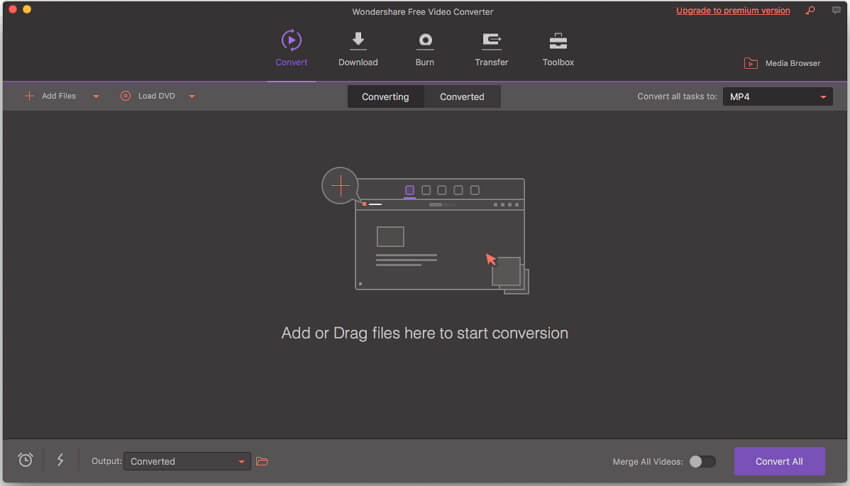
Pros:
- Supports all major formats for conversion.
- Fast conversion speed.
- Video download from YouTube.
- Support basic editing features.
Cons:
- Does not support 4K, 3D, and HD formats.
- Decent converting speed.
- Get a watermark on videos like most freeware.
2. Handbrake
This is a popular MOV to MPEG freeware for Mac that allows file conversion in simple steps. This free and open-source multiplatform software is also compatible with Windows and Linux systems. All popular formats and codecs are supported as input formats and built-in device presets are available as well. Additional features include batch scanning and queuing, chapter markers, video preview, and others.
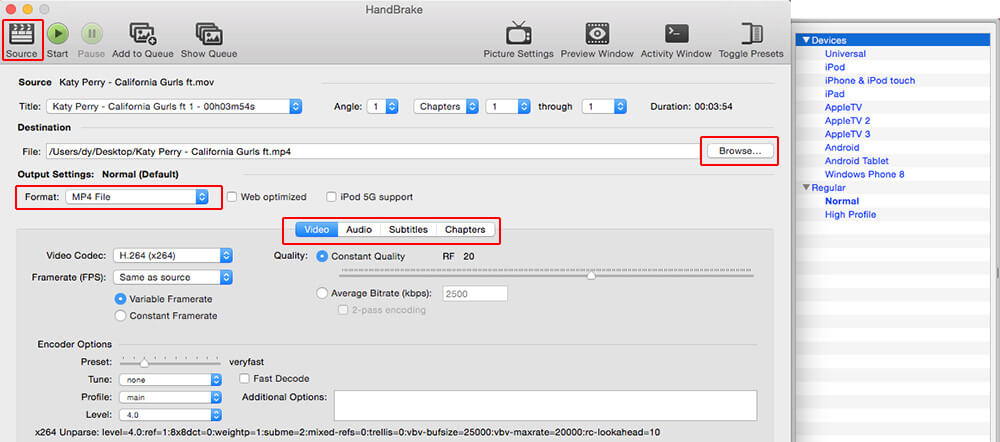
Pros:
- Supports multiple platforms.
- Open-Source and easy to use.
Cons:
- Does not support audio conversion.
- It only supports MKV and MP4 as the output formats.
Part 4. Extended Knowledge of MOV to MPEG Conversion
To know more about MOV to MPEG conversion and the process of MPEG to MOV, read below to get the answers to the frequently asked questions.
1. Can Windows Movie Maker Convert MOV to MPEG?
Developed by Microsoft, Windows Movie Maker is a free to use editing software that is a part of the Windows Essentials software suite. The tool allows converting your MOV files to MPEG and other formats sometimes, but not all the time. Windows Movie Maker's supported import formats are .WMV/.ASF, MPG (MPEG-1), AVI (DV-AVI), WMA, WAV, and MP3. And the Windows Vista Home Premium and Ultimate editions support importing MPEG-2 Program streams and DVR-MS formats. Only if the necessary codecs are installed on Windows 7 or later, Windows Movie Maker can support MP4, 3GP, FLV and MOV, and AAC as input format.
2. MOV vs. MPEG
The comparison table below will help you to know in detail about MOV and MPEG format.
| Features/Format | MOV | MPEG |
|---|---|---|
| Developed by | Apple | -- |
| File Type | Apple QuickTime Movies | MPEG Movie |
| Compatibility | The format is compatible with working on Apple’s QuickTime Media Player. | The format is working on most of the platforms and web browsers. |
| File Quality | The format compresses the files to a compact size, and thus, the overall quality may be lowered. | High-quality files |
| Description | MOV is a standard file format mainly used by Apple QuickTime Player. | This is a format standard that is used for Movie creation and its distribution over the net. |
3. How to choose the best suitable MOV to MPEG converter?
In the above part of the article, we have discussed different tools to convert MOV to MPG. Choosing the apt program depends on your requirements and the number of files to be converted. Though online tools and freeware programs are free to use, they only support basic conversion with limited features. Some drawbacks of these free tools are low file quality, size limitation, slow conversion speed, no batch processing, etc. Considering these limitations, the best method to convert MOV to MPG, MPG to MOV, and other file conversions is to use professional software like Wondershare UniConverter. Download the program on your PC or Mac and enjoy unlimited lossless quality files at super fast speed now.
Your complete video toolbox
 Convert MOV to MPEG, MPEG to MOV, MP4, WMV, AVI, and other 1000+ video/audio formats.
Convert MOV to MPEG, MPEG to MOV, MP4, WMV, AVI, and other 1000+ video/audio formats.




Kayla Morrison
staff Editor