MOV
- TRY IT FREE TRY IT FREE
- 1. MOV Video Tool+
-
- 1.1 Best MOV Converter
- 1.2 Free MOV Converter
- 1.3 MOV to MP4 Converter Online
- 1.4 MOV to AVI Converter
- 1.5 MOV to WMV Converter
- 1.6 MP4 to MOV Converter Online
- 1.7 AVI to MOV Converter
- 1.8 AVI to MOV Converter Online
- 1.9 MKV to MOV Converter Online
- 1.10 MTS to MOV Converter
- 1.11 Free MOV to AVI Converter
- 1.12 Convert MOV to MP4 Android
- 2. Convert MOV to Other Format+
-
- 2.1 Convert MOV to MP4
- 2.2 Convert MOV to MP4 Free
- 2.3 Convert MOV to MP4 Mac
- 2.4 Convert MOV to MP3
- 2.5 Convert MOV to WMV
- 2.6 Convert MOV to DVD
- 2.7 Convert MOV to FLV
- 2.8 Convert MOV to AVI Mac
- 2.9 Convert MOV to MKV
- 2.10 import MOV to iMovie
- 2.11 Convert MOV to Adobe
- 2.12 Convert MOV to WMV Mac
- 2.13 Convert MOV to MPEG
- 2.14 Convert MOV to WAV
- 2.15 Convert MOV to WebM
- 2.16 Convert MOV to HTML5
- 2.17 QuickTime to Media Player
- 2.18 Convert MOV to QuickTime
- 2.19 Convert MOV to JPG
- 2.20 Convert MOV to GIF
- 2.21 Convert MOV to MP4 FFmpeg
- 3. Convert Other Format to MOV+
-
- 3.1 Convert MP4 to MOV
- 3.2 Convert MP4 to MOV Mac
- 3.3 Convert MKV to MOV
- 3.4 Convert WMV to MOV
- 3.5 Convert WMV to MOV Online
- 3.6 Convert WMV to MOV on Mac
- 3.7 Convert MPG to MOV
- 3.8 Convert M4V to MOV
- 3.9 Convert WebM to MOV
- 3.10 Convert AVCHD to MOV
- 3.11 Convert MOD to MOV
- 3.12 Convert MXF to MOV
- 3.13 Convert WLMP to MOV
- 3.14 Convert VOB to MOV
- 3.15 Convert DAT to MOV
- 3.16 Convert MTS to MOV Mac
- 3.17 Convert MTS to MOV Online
- 3.18 Convert M2TS to MOV
- 3.19 Convert DV to MOV
- 3.20 Convert GIF to MOV
- 4. Play & Edit MOV Tips+
All Topic
- AI Tools Tips
-
- AI Photo Enhancer Tips
- Voice Changer Tips
- AI Thumbnail Maker Tips
- AI Script Generator Tips
- Smart Summarizer
- AI Subtitle Generator Tips
- Watermark Remover
- Vocal Remover Tips
- Speech to Text Tips
- AI Video Tips
- AI Image Tips
- AI Subtitle Translator Tips
- Video Extractor Tips
- Text to Speech Tips
- AI Video Enhancer Tips
- DVD Users
- Social Media Users
- Camera Users
- Photography
- Creative Design
- Movie Users
- Travelling Fans
- Educational Users
- More Solutions
- Holidays and Commemoration
- Game Lovers
- Other Tips
MOV Players: How to Play MOV Video Without Any Hassle
by Christine Smith • 2025-10-21 20:05:36 • Proven solutions
As the QuickTime media container format, people still in the dark on how to play MOV files and wonder what player can play MOV files. The reason is that QuickTime doesn't work on Mojave, High Sierra, or Sierra sometimes, so you can't play your MOV movies smoothly with QuickTime player. In the other situation, playing MOV videos on some Windows devices is always difficult. In this article, you'll learn about the top 3 widely-used MOV players to play MOV files on Mac and Windows-based PC easily.
How to Play MOV Video Without Any Hassle
Find more video ideas from Wondershare Video Community.
- Method 1. All-in-one Wondershare MOV Player and Converter (Recommended)
- Method 2. Use QuickTime MOV Player to Play MOV Movies on Mac
- Method 3. Play MOV Video with VLC Media Player
Method 1. All-in-one Wondershare MOV Player and Converter (Recommended)
If you're used to your current media player and are reluctant to change to other MOV file players, then you can consider converting MOV to MP4 or a supported format to resolve the MOV incompatibility issue for future playback anywhere. Wondershare UniConverter (originally Wondershare Video Converter Ultimate) is highly recommended here, supporting over 1000 video/audio formats like MP4, MKV, AVI, etc. Moreover, its built-in player is so omnipotent that it plays .mov files as well as any other media file.
Wondershare UniConverter - All-in-one MOV Player for Windows/Mac
-
Play MOV files and other 1000+ formats easily on Windows/Mac
-
Convert MOV files to MP4 or any other format you want for devices like iPhone, iPad, Android phone, etc.
-
Edit MOV videos with trimming, cropping, rotating, adding watermarks, applying effects, etc.
-
120X faster conversion speed
-
Compress MOV videos without losing quality to reduce the size
-
Download or record videos from YouTube and other 10,000+ video sharing sites
-
Supported OS: Windows 10/8/7/XP/Vista, macOS 11 Big Sur, 10.15 (Catalina), 10.14, 10.13, 10.12, 10.11, 10.10, 10.9, 10.8, 10.7.
In short, it not only helps in fixing the issues while playing MOV video but allows you to keep using your players to play .mov file as long as you convert MOV to a supported format beforehand. Generally, Wondershare MOV Converter provides you 2 useful ways to play MOV video files. See the detailed tutorial as follows.
Solution 1. Convert MOV to a supported file format for your video player
Before getting started, we'd like to point out that MP4 is the best compatible format for different players. So below, we'll show you how to convert MOV to MP4 with Wondershare MOV converter, but you could use the same way to other formats from MOV as well. Download and install the Wondershare MOV file player on your PC/Mac, and then follow the steps below to begin the process.
Step 1 Add MOV files to Wondershare MOV Converter
Launch Wondershare MOV converter, click the Add Files button in the top-left, or click + in the center interface to add your target MOV files to the program. Multiple files can be added here.

Step 2 Convert MOV to Other Supported Format
Click the Choose Format button beside the Convert sign to open the output format list, then go to Video> MP4 and select a resolution on the right to confirm the output format. You can also choose another format using the same way.

Step 3 Start MOV Conversion
Now just hit Start All or Convert to start converting MOV video right away. You can quickly get the converted files from the Finished tab so that you can play it on any device you want.
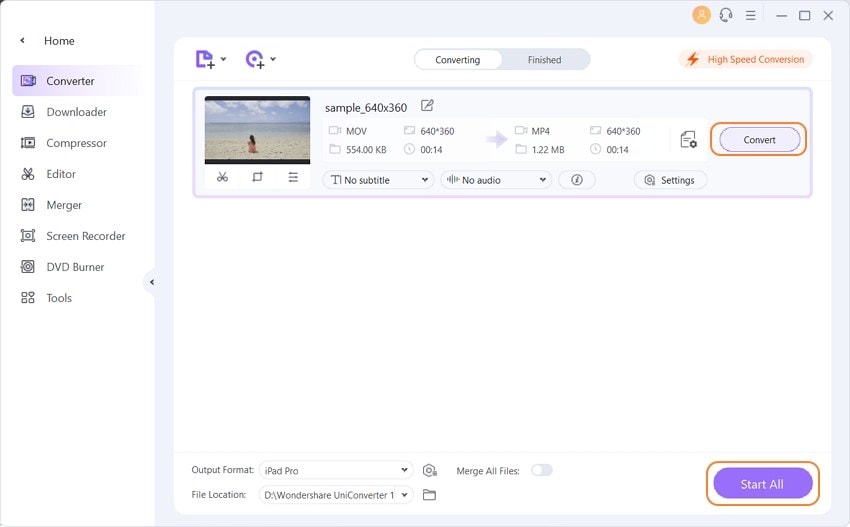
Note: If you have other unsupported files that fail to play with MOV player like QuickTime, you can also take advantage of Wondershare MOV converter to convert them to MOV format, such as converting a WMV file to MOV format.
Solution 2. Play MOV video directly with Wondershare MOV player
Wondershare MOV Converter also functions as a free MOV player that plays .mov files and any other video/audio formats without any incompatible issues. Note that Wondershare MOV player also enables you to edit, personalize and compress the MOV video at your suggestion. Now let's see how Wondershare .mov player streams MOV video.
Step 1 Load MOV to Wondershare MOV Player
Open Wondershare MOV player first, then directly drag and drop the MOV video to the MOV video player. Or click the Add Files button like the first step in solution 1.
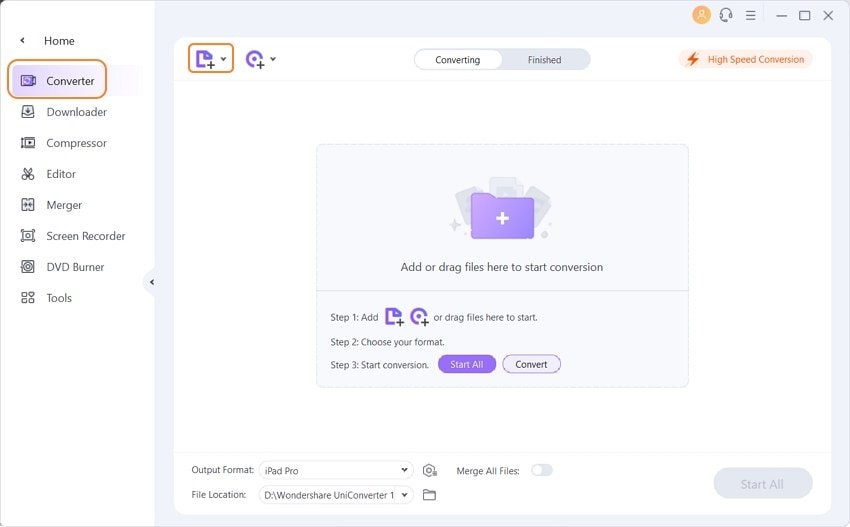
Step 2 Preview .mov Files and Play MOV Files on PC.
Then the loaded MOV video will be displayed in thumbnail as the screenshot shows. If you move the mouse over the video, you'd see a Play icon in the middle. Click the Play icon, and the imported MOV video will be played immediately.
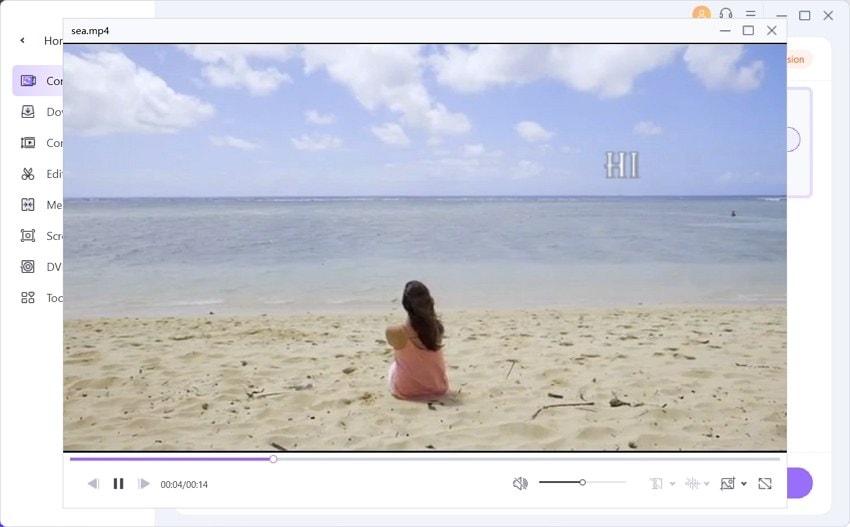
Method 2. Use QuickTime MOV Player to Play MOV Movies on Mac
QuickTime player is a well-known MOV player for its efficiency for MOV and other common formats. It is the same and equivalent to Windows Player (WMP). Apple introduced QuickTime MOV player software, and the whole credit goes to those Apple people in the past and the future. In Mac's sector, users will prefer mostly to play MOV file format in QuickTime MOV player. Moreover, Windows users will give Windows Media files important, but they can't use MOV format until they upgrade to Windows 7. Will all users upgrade to Windows 7? There might be a solution. Yes, the solution is a QuickTime MOV player.
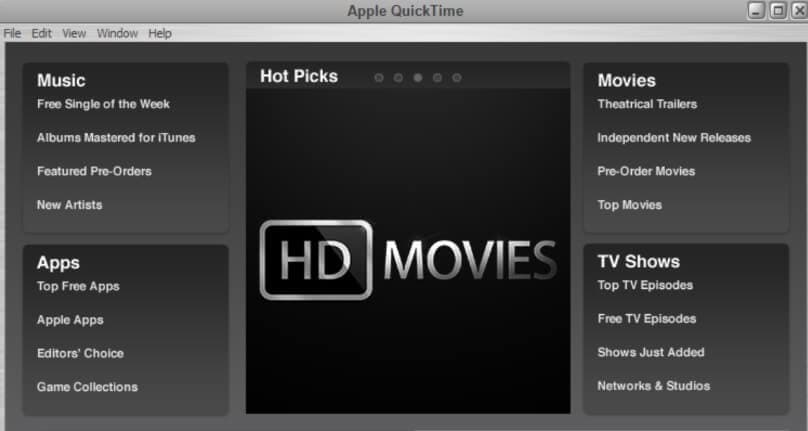
Even if users use Windows 7, they will prefer QuickTime MOV Player for the clarity of clips. Let's see the steps to play the MOV file in Quick Time player.
Step 1. Go to the official site for QuickTime player free download and installation on your computer.
Step 2. Now open QuickTime, click the File button on the top left, and choose Open File... to select your target MOV video from a stored file on your computer.
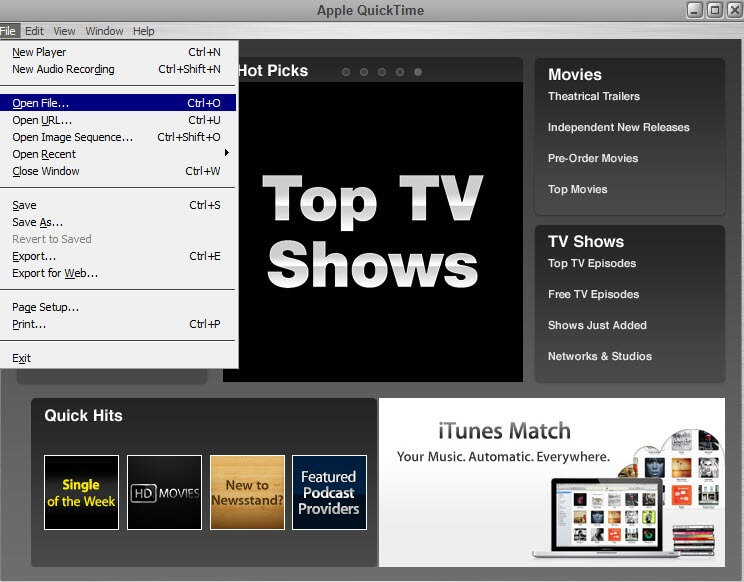
Step 3. Your MOV video will start to play immediately.
If your QuickTime can't play MOV files smoothly on your Mac system, including Mojave, High Sierra, Sierra, and lower, you can try Wondershare UniConverter as the best alternative to play MOV videos.
Method 3. Play MOV Video with VLC Media Player
The VLC media player is another great MOV player for Windows, Mac, and Linux. It has gained more and more popularity among Mac (Mojave Included) and Windows users by supporting a broad range of video formats like MOV, M4V, MKV, AVI, WMV, FLV, MTS, VOB, AVCHD, M2TS, and MP3. With VLC, you can pause the video and edit the subtitles as you like. In a word, if you have trouble playing MOV files with your player, try VLC, which is accessible from Google Play, Apple App Store, Windows store, or VLC site. VLC will be fit enough for your requirements.
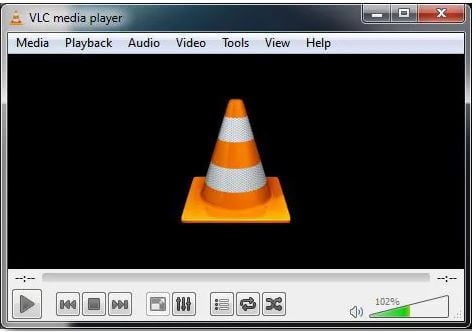
Now let's check the simple steps to learn how to play MOV files on PC with a VLC player.
Step 1. Download and install the VLC player, then open it afterward.

Step 2. Click on Media, and you'll have a drop-down list, choose Open File... to select the MOV file for playing.
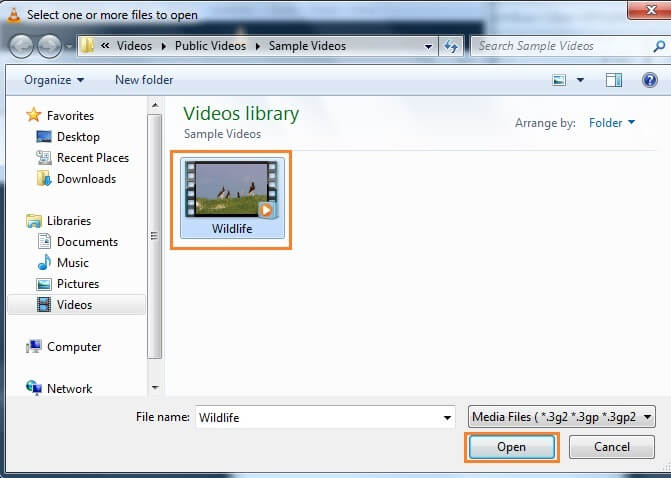
Finally, we recommend you the best MOV player for Windows and Mac - Wondershare UniConverter, as its multiple functions can not only play MOV files but also convert, edit, and compress MOV files easily. Free download and follow the steps above to have a try.
Your complete video toolbox
 Built-in video player that plays MOV, MP4, AVI, and 1000+ video/audio format
Built-in video player that plays MOV, MP4, AVI, and 1000+ video/audio format




Christine Smith
chief Editor