MOV
- TRY IT FREE TRY IT FREE
- 1. MOV Video Tool+
-
- 1.1 Best MOV Converter
- 1.2 Free MOV Converter
- 1.3 MOV to MP4 Converter Online
- 1.4 MOV to AVI Converter
- 1.5 MOV to WMV Converter
- 1.6 MP4 to MOV Converter Online
- 1.7 AVI to MOV Converter
- 1.8 AVI to MOV Converter Online
- 1.9 MKV to MOV Converter Online
- 1.10 MTS to MOV Converter
- 1.11 Free MOV to AVI Converter
- 1.12 Convert MOV to MP4 Android
- 2. Convert MOV to Other Format+
-
- 2.1 Convert MOV to MP4
- 2.2 Convert MOV to MP4 Free
- 2.3 Convert MOV to MP4 Mac
- 2.4 Convert MOV to MP3
- 2.5 Convert MOV to WMV
- 2.6 Convert MOV to DVD
- 2.7 Convert MOV to FLV
- 2.8 Convert MOV to AVI Mac
- 2.9 Convert MOV to MKV
- 2.10 import MOV to iMovie
- 2.11 Convert MOV to Adobe
- 2.12 Convert MOV to WMV Mac
- 2.13 Convert MOV to MPEG
- 2.14 Convert MOV to WAV
- 2.15 Convert MOV to WebM
- 2.16 Convert MOV to HTML5
- 2.17 QuickTime to Media Player
- 2.18 Convert MOV to QuickTime
- 2.19 Convert MOV to JPG
- 2.20 Convert MOV to GIF
- 2.21 Convert MOV to MP4 FFmpeg
- 3. Convert Other Format to MOV+
-
- 3.1 Convert MP4 to MOV
- 3.2 Convert MP4 to MOV Mac
- 3.3 Convert MKV to MOV
- 3.4 Convert WMV to MOV
- 3.5 Convert WMV to MOV Online
- 3.6 Convert WMV to MOV on Mac
- 3.7 Convert MPG to MOV
- 3.8 Convert M4V to MOV
- 3.9 Convert WebM to MOV
- 3.10 Convert AVCHD to MOV
- 3.11 Convert MOD to MOV
- 3.12 Convert MXF to MOV
- 3.13 Convert WLMP to MOV
- 3.14 Convert VOB to MOV
- 3.15 Convert DAT to MOV
- 3.16 Convert MTS to MOV Mac
- 3.17 Convert MTS to MOV Online
- 3.18 Convert M2TS to MOV
- 3.19 Convert DV to MOV
- 3.20 Convert GIF to MOV
- 4. Play & Edit MOV Tips+
All Topic
- AI Tools Tips
-
- AI Photo Enhancer Tips
- Voice Changer Tips
- AI Thumbnail Maker Tips
- AI Script Generator Tips
- Smart Summarizer
- AI Subtitle Generator Tips
- Watermark Remover
- Vocal Remover Tips
- Speech to Text Tips
- AI Video Tips
- AI Image Tips
- AI Subtitle Translator Tips
- Video Extractor Tips
- Text to Speech Tips
- AI Video Enhancer Tips
- DVD Users
- Social Media Users
- Camera Users
- Photography
- Creative Design
- Movie Users
- Travelling Fans
- Educational Users
- More Solutions
- Holidays and Commemoration
- Game Lovers
- Other Tips
MOV Editor: How to Edit MOV Files with Trim/Cut/Crop/Combine
by Kayla Morrison • 2025-10-21 20:06:45 • Proven solutions
MOV is one of the popularly used video formats that are compatible with a number of devices and players. To enhance MOV videos, you can trim, cut, combine, crop, and perform other editing functions. To edit MOV files professionally, a number of software and tools are available. With professional MOV editor, you can easily trim, crop, cut MOV videos, add watermarks, apply effects, and others. Read the following parts to Know in detail about how to edit MOV files.
- Part 1. Best MOV Video Editor for Windows/Mac
- Part 2. Top 4 Free MOV Editor You Should Know
- Part 3. 4 Ways to Edit MOV Online
Part 1. Best MOV Video Editor for Windows/Mac
To look after all your video needs, including MOV editing, we recommend Wondershare UniConverter (originally Wondershare Video Converter Ultimate) as the best MOV video editor. This feature-packed, yet simple program facilitates customizing and making your MOV files, as well as other videos, more interesting and attractive. You can trim and cut the unwanted portions, crop the extra part, combine MOV files, add watermark, add special effects, insert subtitles, and perform other functions using this MOV video editing tool. This MOV video editor is available for easy download and installation on Windows as well as Mac systems.
Wondershare UniConverter - All-in-One Video Converter
-
Edit MOV and other 1000+ video formats with real-time preview on Windows/Mac.
-
Editing features including crop, trim, rotate, add watermarks, apply effects, edit subtitles, etc.
-
Best YouTube to MP3 converter for Windows/Mac to convert YouTube to MP3 with 30X faster conversion speed than any conventional converters.
-
Toolbox with additional functions like Screen Recorder, VR Converter, GIF Maker, Fixing Media Metadata, and more.
-
Supported OS: Windows 10/8/7/XP/Vista, macOS 11 Big Sur, 10.15 (Catalina), 10.14, 10.13, 10.12, 10.11, 10.10, 10.9, 10.8, 10.7.
Steps on how to edit MOV files using Wondershare UniConverter
Step 1 Open Wondershare MOV editor and import MOV files
Download, install, and run Wondershare UniConverter (originally Wondershare Video Converter Ultimate) on your PC/Mac. On the Convert tab, click on the Document icon that will enable you to browse and add MOV videos present on your PC. You can drag and drop the files, or you can also add them directly from a device by connecting the device to your PC.
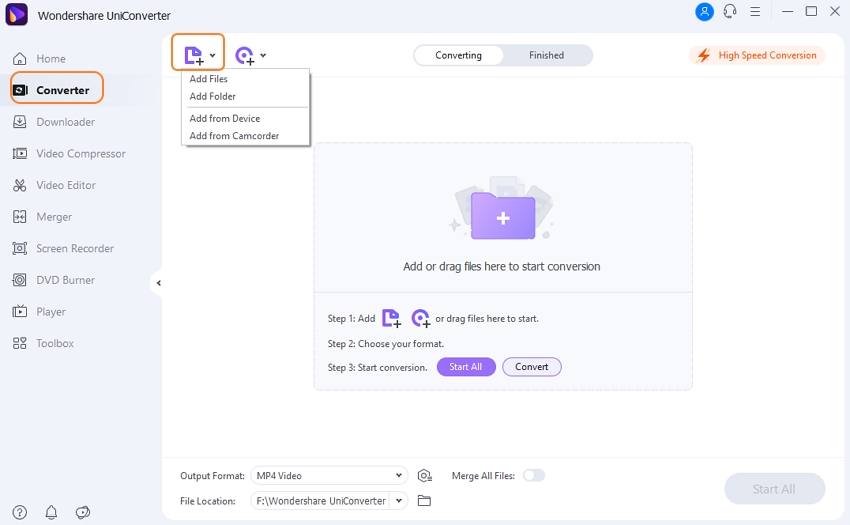
Step 2 Edit MOV files
After the MOV files are added to the program, they will appear on the page with their details and a thumbnail image.
The icons for editing - Trim, Crop, Effect is present under the image. Choose the related icon for the desired function, and a new pop-up window will open.
To remove the unwanted parts of the video, open the Trim (the first icon) window. Move the slider on the window to click on the Cut button to cut the video into different segments. You can delete the segments not needed. Once all segments are created, click on the OK button.
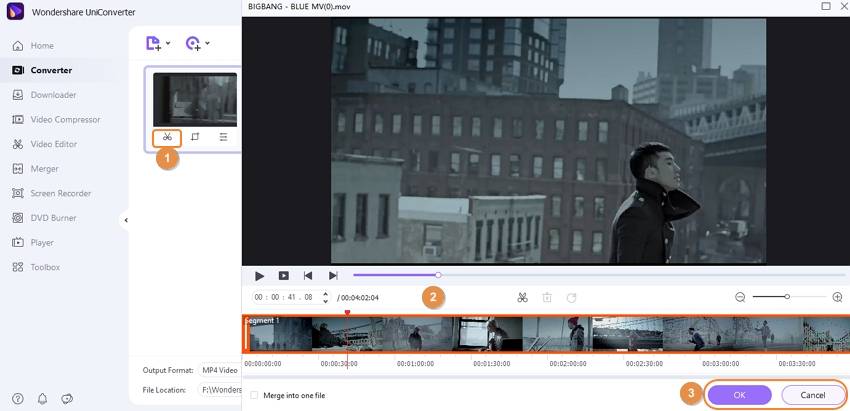
To crop the video, click on the desired icon (the second one). The pop-up window will show the Original Preview and Output Preview videos on the left side. Specify the crop-area size. Also, select the aspect ratio.
In this window, you can see several tabs in the top, which allow you to add watermarks, apply effects, editing subtitles as you like. Click on the related tab and make changes you want. Finally, save all changes by clicking on the OK button.
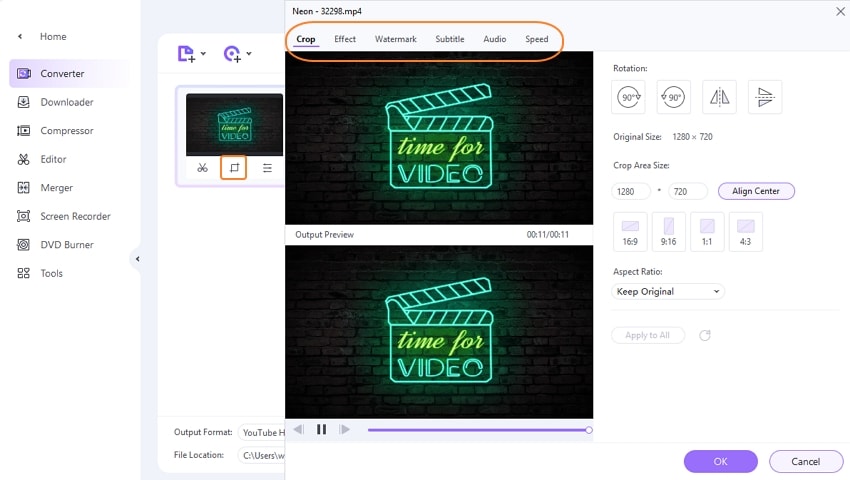
Step 3 Choose output format and save MOV videos
Once all changes and editing options are done, select the output file format and resolution from the Output Format option at the bottom-left corner. Choose MOV or other desired formats from the Video tab. Finally, click on the Convert button to start converting the added MOV files. You're allowed to merge all videos into one if needed by clicking on the Merge All Files button.
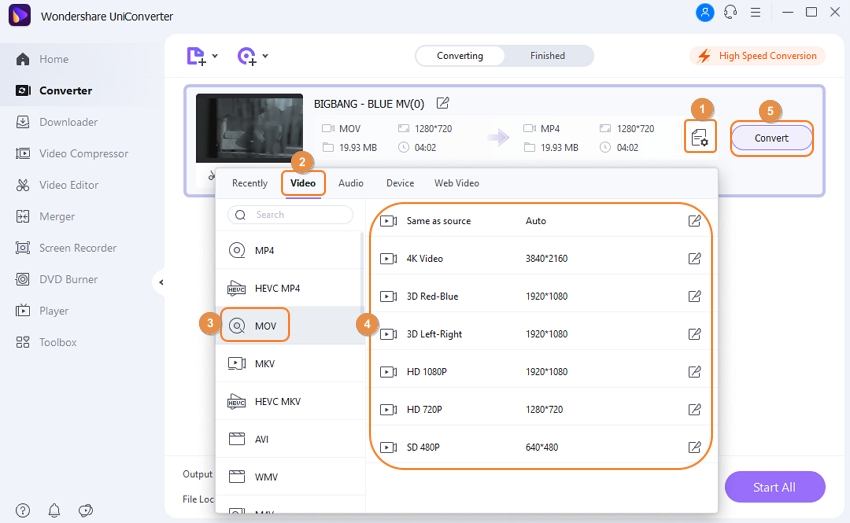
Part 2. Top 4 Free MOV Editor You Should Know
If you are looking for pocket-friendly options, a number of free MOV editors are available as well. Listed below are the top free programs that can be installed and used to edit MOV files.
1. QuickTime Player
Developed by Apple, QuickTime is a popular player for Mac users that supports playing your videos in high quality. Additionally, the player also supports recording, sharing, as well as editing movies. The player can be used for basic MOV editing features like trimming, splitting, cutting, combining, and rotating/flipping. The process of editing the MOV files is fast and straightforward.

2. Avidemux
This is popularly used free and open-source video editing software that is compatible with Windows, Mac, as well as Linux system. The program supports an array of file formats, including MOV, AVI, 3GP, and others for editing. Using the tool, you can personalize your MOV and other videos with features like trim, encode, filter, and join and others. The simple interface of the program makes it apt for all types of users.
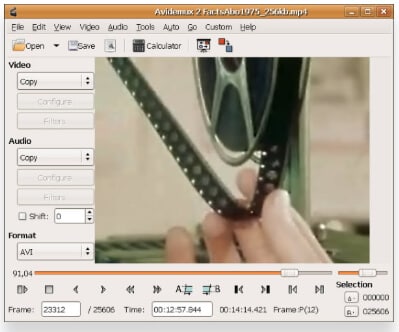
3. VSDC Free Video Editor
Published by Flash-Integro, LLC, this is free to use an editing program that supports all popular video formats, including MOV, AVI, MPG, VOB, and others. The tool can be used to cut, split, and perform other editing functions quickly and simply. The program also supports video conversion to popular formats. The program is compatible with the Windows system and comes with an option for filters and sound effects.
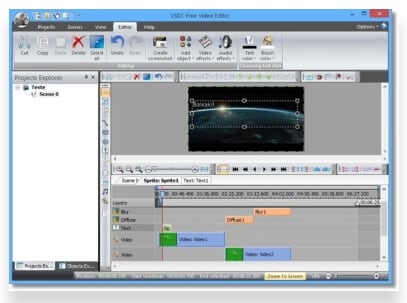
4. Video Toolbox
This is another feature-packed software that is free to use and allows you to edit MOV files on PC. The tool supports all major file formats like MOV, FLV, AVI, MP4, and others for editing and other functions. Files up to 1500MB can be processed using the program. File editing can be done using functions like merging multiple files, cropping video, cutting video, extracting audio or video from the file, and others. Subtitle can also be added to your video files using Video Toolbox; Video conversion to popular formats is also supported.
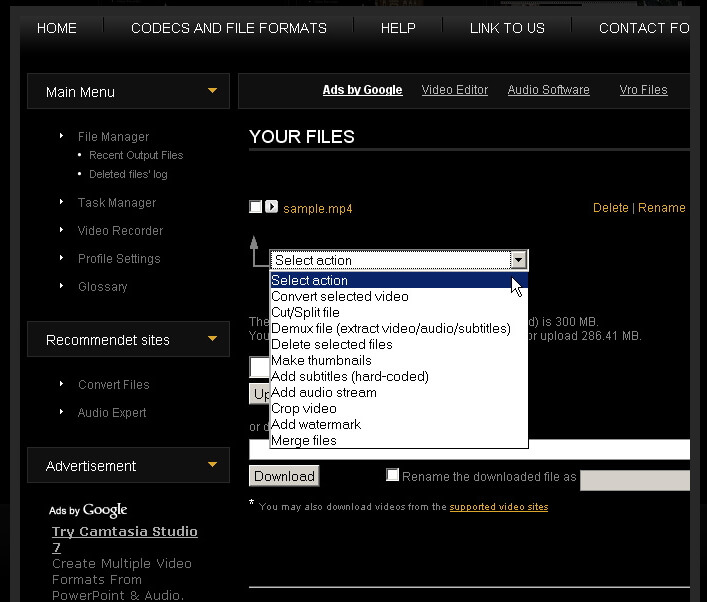
Part 3. 4 Ways to Edit MOV Online
If you wish to edit MOV files on Windows 10 or other systems without installing any software, online tools are the best choice. A number of online programs with an array of features are available that you can choose, depending on your requirements. Below listed is the top 3 popular MOV editor online.
1. Wondershare VidAir
With Wondershare VidAir, you can edit MOV videos easily online. It's an easy online video maker which provides video templates in kinds of themes. You can also add text effects, stickers, and background music to your video easily. It provides free image and video resource and local uploading. You can crop and trim your MOV videos easily.
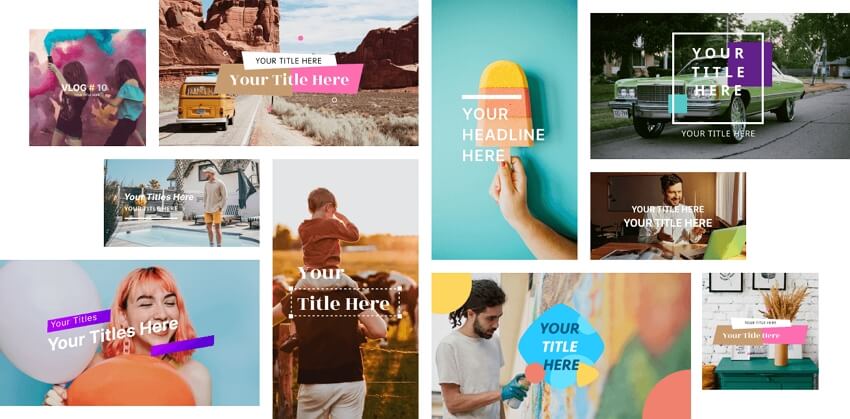
2. Video Cutter
This free to use online tool allows you to perform basic video editing functions like trim, crop, rotate and other on MOV and other formats. The program works from the browser window without any requirement for software download or installation. Files to be edited can be added from PC, URL, Dropbox, and Google Drive. The program has a simple interface and allows adding files up to 500MB in size. There are options for video conversion and selecting video quality as well.
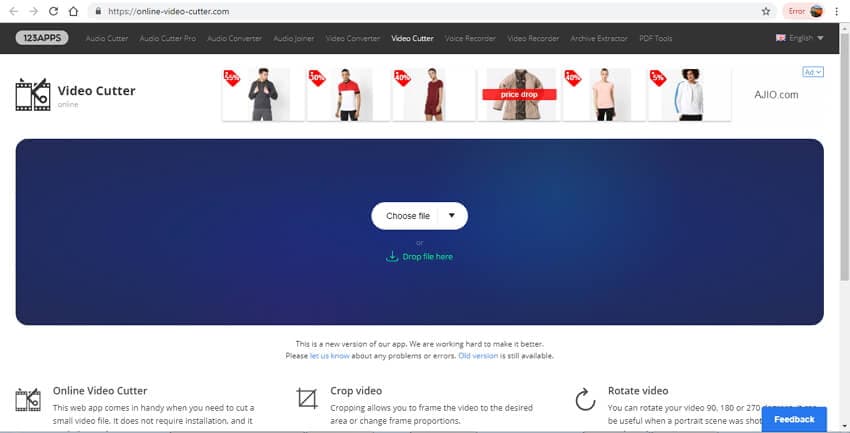
3. Movie Maker Online
Using this online tool, you can work with your photos, videos, music, and image files to personalize them using a variety of editing options. The program is free to use and comes with a user-friendly interface. You can trim, crop, fade in and fade out, add transitions, add special effects, select filters, and perform other functions. The program allows creating a project by adding and combining music, video, images, and other file types. The tool also has a section with royalty-free music and image files that you can use to create a professional-looking project.
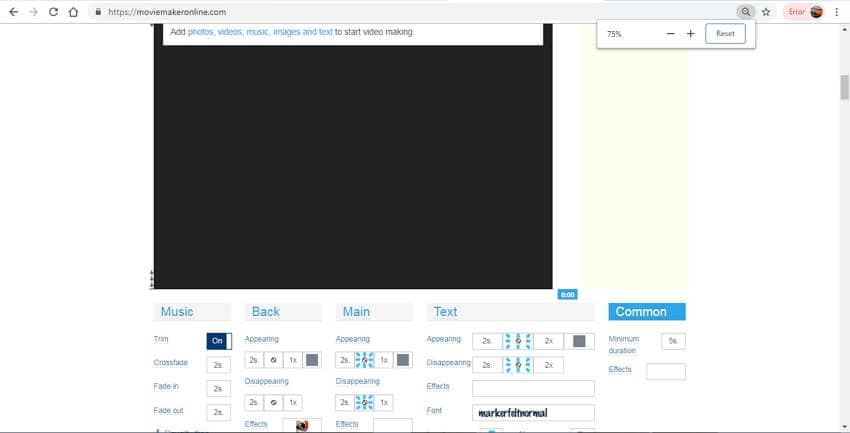
4. ClipChamp Create
This is free to use video editor that supports an array of file formats like MOV, AVI, ASF, VOB, WebM, FLV, and others. You can sign-up for the program for free using your email, Google, or Facebook account. The utilities of the program are available online without any need for software download or installation. You can trim unwanted parts, cut the not needed videos, crop the extra portion, combine multiple parts, rotate the files, flip or create mirror files, add audio or images, use filters and transitions and perform other functions for personalized videos. Video compression in good quality is another supported feature of the program.
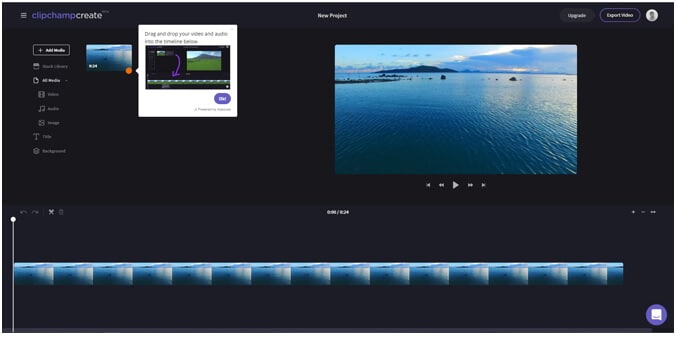
So, for your queries on how to edit MOV files on Windows 8, Windows 10, Mac, and other systems, listed above are different solutions. Online tools are free and easy to use, but they can only make simple changes and have limits on your uploaded videos. For the best way to edit MOV videos easily on Windows/Mac, Wondershare UniConverter (originally Wondershare Video Converter Ultimate) will be the best choice.
Your complete video toolbox
 Edit MOV and other 1000+ video formats with real-time preview on Windows/Mac.
Edit MOV and other 1000+ video formats with real-time preview on Windows/Mac.




Kayla Morrison
staff Editor