MOV
- TRY IT FREE TRY IT FREE
- 1. MOV Video Tool+
-
- 1.1 Best MOV Converter
- 1.2 Free MOV Converter
- 1.3 MOV to MP4 Converter Online
- 1.4 MOV to AVI Converter
- 1.5 MOV to WMV Converter
- 1.6 MP4 to MOV Converter Online
- 1.7 AVI to MOV Converter
- 1.8 AVI to MOV Converter Online
- 1.9 MKV to MOV Converter Online
- 1.10 MTS to MOV Converter
- 1.11 Free MOV to AVI Converter
- 1.12 Convert MOV to MP4 Android
- 2. Convert MOV to Other Format+
-
- 2.1 Convert MOV to MP4
- 2.2 Convert MOV to MP4 Free
- 2.3 Convert MOV to MP4 Mac
- 2.4 Convert MOV to MP3
- 2.5 Convert MOV to WMV
- 2.6 Convert MOV to DVD
- 2.7 Convert MOV to FLV
- 2.8 Convert MOV to AVI Mac
- 2.9 Convert MOV to MKV
- 2.10 import MOV to iMovie
- 2.11 Convert MOV to Adobe
- 2.12 Convert MOV to WMV Mac
- 2.13 Convert MOV to MPEG
- 2.14 Convert MOV to WAV
- 2.15 Convert MOV to WebM
- 2.16 Convert MOV to HTML5
- 2.17 QuickTime to Media Player
- 2.18 Convert MOV to QuickTime
- 2.19 Convert MOV to JPG
- 2.20 Convert MOV to GIF
- 2.21 Convert MOV to MP4 FFmpeg
- 3. Convert Other Format to MOV+
-
- 3.1 Convert MP4 to MOV
- 3.2 Convert MP4 to MOV Mac
- 3.3 Convert MKV to MOV
- 3.4 Convert WMV to MOV
- 3.5 Convert WMV to MOV Online
- 3.6 Convert WMV to MOV on Mac
- 3.7 Convert MPG to MOV
- 3.8 Convert M4V to MOV
- 3.9 Convert WebM to MOV
- 3.10 Convert AVCHD to MOV
- 3.11 Convert MOD to MOV
- 3.12 Convert MXF to MOV
- 3.13 Convert WLMP to MOV
- 3.14 Convert VOB to MOV
- 3.15 Convert DAT to MOV
- 3.16 Convert MTS to MOV Mac
- 3.17 Convert MTS to MOV Online
- 3.18 Convert M2TS to MOV
- 3.19 Convert DV to MOV
- 3.20 Convert GIF to MOV
- 4. Play & Edit MOV Tips+
All Topic
- AI Tools Tips
-
- AI Photo Enhancer Tips
- Voice Changer Tips
- AI Thumbnail Maker Tips
- AI Script Generator Tips
- Smart Summarizer
- AI Subtitle Generator Tips
- Watermark Remover
- Vocal Remover Tips
- Speech to Text Tips
- AI Video Tips
- AI Image Tips
- AI Subtitle Translator Tips
- Video Extractor Tips
- Text to Speech Tips
- AI Video Enhancer Tips
- DVD Users
- Social Media Users
- Camera Users
- Photography
- Creative Design
- Movie Users
- Travelling Fans
- Educational Users
- More Solutions
- Holidays and Commemoration
- Game Lovers
- Other Tips
How to Reduce MOV File Size on Windows and Mac
by Kayla Morrison • 2025-10-21 20:07:07 • Proven solutions
MOV format is a highly compatible video format developed by Apple, but it always large-sized and takes much space on your Mac. If you want to email a clip or simply need more storage space, then you may need to reduce MOV file size to make the most efficient use of your storage space. To help you achieve that, the best methods about how to reduce MOV video size on Windows/Mac and online are introduced below.
Reduce MOV File Size Without Losing Quality on Windows/Mac
Wondershare UniConverter (originally Wondershare Video Converter Ultimate) is what we recommend most to reduce MOV video file size on Windows/Mac. It enables MOV compression by modifying video and audio settings according to your needs, and you can change your video resolution, bit rate, format, and more others with a 20 seconds preview. Edit MOV videos can also be done here to downsize MOV, and you can cut your unwanted parts by trimming or cropping and make other features as you need. Here is a detailed guide about how to reduce the size of MOV on Windows/Mac.
Wondershare UniConverter - All-in-One Video Converter
-
Reduce MOV file size by changing video resolution, bit rate, frame rate, encoder, formats, etc.
-
Edit videos with advanced video editing functions, like trimming, cropping, adding watermarks, subtitles, etc.
-
Best YouTube to MP3 converter for Windows/Mac to convert YouTube to MP3 with 30X faster conversion speed than any conventional converters.
-
Toolbox with additional functions like Screen Recorder, VR Converter, GIF Maker, Fixing Media Metadata, and more.
-
Supported OS: Windows 10/8/7/XP/Vista, macOS 11 Big Sur, 10.15 (Catalina), 10.14, 10.13, 10.12, 10.11, 10.10, 10.9, 10.8, 10.7.
Video Tutorial: How to Reduce MOV Size on Windows with Wondershare UniConverter
Steps to Reduce MOV File Size on Windows, Similar on Mac
Before you start to reduce the MOV file size on your PC, you should download and install it first. It's safe and free to download and install. Mac users can also download the Mac version and follow the similar steps below to reduce MOV file size without losing quality.
Step 1 Add MOV (QuickTime) Files
Click the  button to load your destination MOV file from your PC. Or you can directly drag and drop your desired MOV videos to the program. Multiple MOV files can be added here.
button to load your destination MOV file from your PC. Or you can directly drag and drop your desired MOV videos to the program. Multiple MOV files can be added here.

Step 2 Choose Output Video Format
Then click the drop-down icon beside the Output Format: option and select Video > MOV, also a video resolution. You can change the output format if you want to play your MOV videos on other devices such as iPhone/iPad, then go to the Device tab to find the desired format.
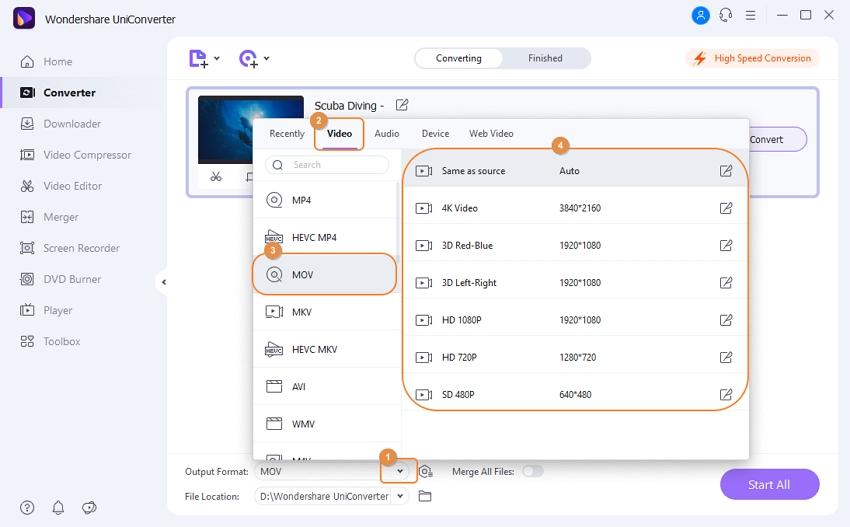
Optional Cut the Unwanted Parts of MOV Files
Click the left editing icon under the just imported MOV video to get a separate Trim window, then refer to Trim Video to learn how to cut the unnecessary part of the video file. You can get the Crop window by clicking on the second crop icon.
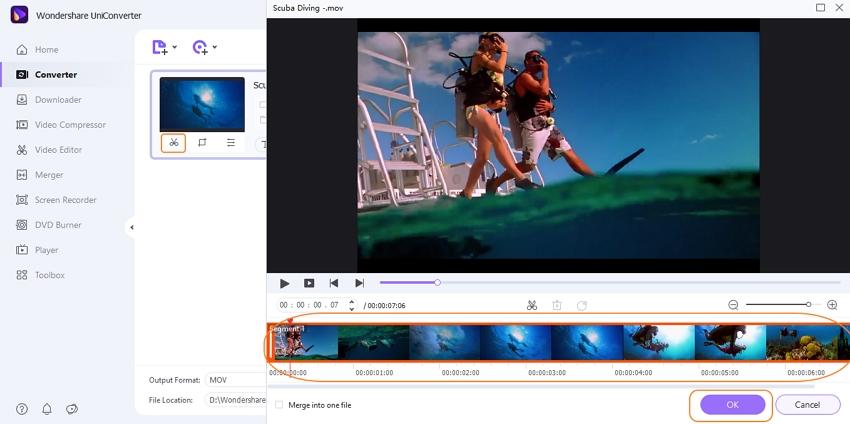
Step 3 Customize Settings for MOV (QuickTime) Video
Then click the Compress icon on the Target bar; a new window will open. You're allowed to reset the MOV file parameters like resolution, bit rate, and file size, tap on the Preview button to check what it will be and click the OK button to save the changes.
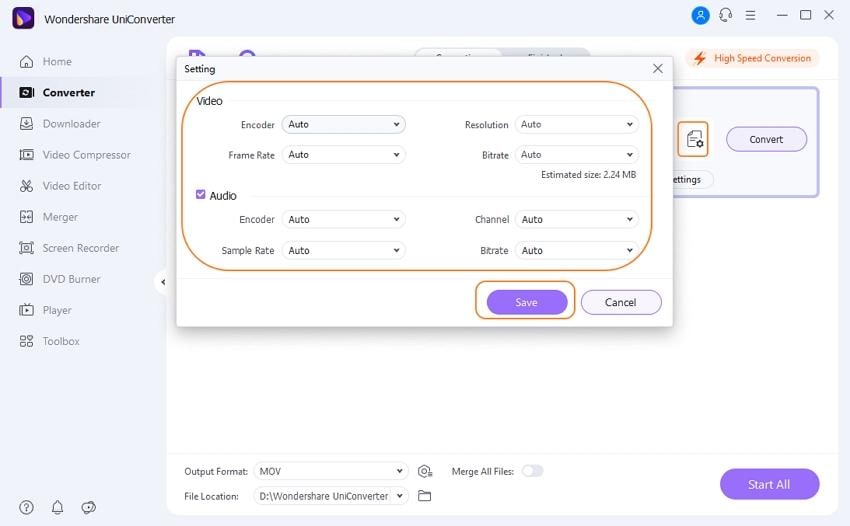
Step 4 Reduce MOV File Size on Mac
Click the Start All button to start reducing the MOV file size on your Mac. Once it finished, switch to the Finished tab to get the reduced MOV videos.
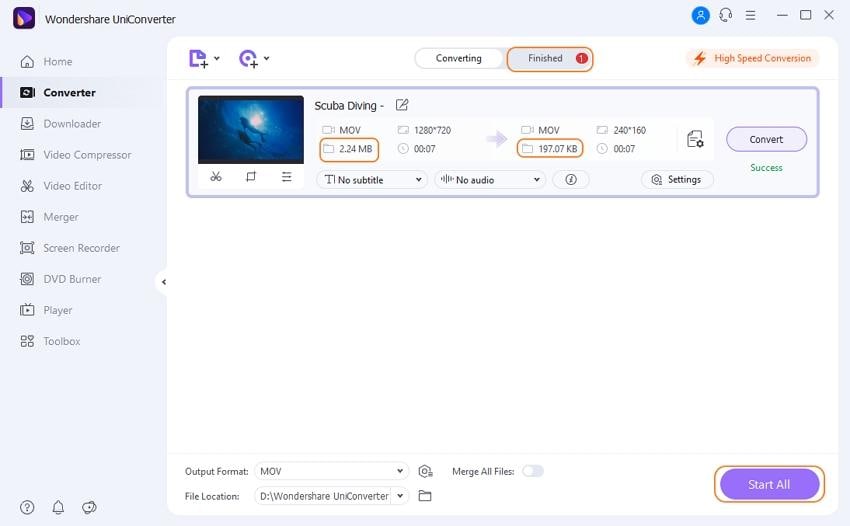
Pro-tip
If you just want to reduce one MOV file in a much easier way, then you should learn How to Compress MOV Easily >> for detailed steps.
For a better experience on reducing MOV size, we recommend Wondershare UniConverter for you as it can compress MOV faster and in batch, edit videos with a real-time preview, and has more additional functions. Free download and have a try!
Your complete video toolbox
 Reduce MOV file size by changing video resolution, bit rate, format, frame rate, etc.
Reduce MOV file size by changing video resolution, bit rate, format, frame rate, etc.




Kayla Morrison
staff Editor