MOV
- TRY IT FREE TRY IT FREE
- 1. MOV Video Tool+
-
- 1.1 Best MOV Converter
- 1.2 Free MOV Converter
- 1.3 MOV to MP4 Converter Online
- 1.4 MOV to AVI Converter
- 1.5 MOV to WMV Converter
- 1.6 MP4 to MOV Converter Online
- 1.7 AVI to MOV Converter
- 1.8 AVI to MOV Converter Online
- 1.9 MKV to MOV Converter Online
- 1.10 MTS to MOV Converter
- 1.11 Free MOV to AVI Converter
- 1.12 Convert MOV to MP4 Android
- 2. Convert MOV to Other Format+
-
- 2.1 Convert MOV to MP4
- 2.2 Convert MOV to MP4 Free
- 2.3 Convert MOV to MP4 Mac
- 2.4 Convert MOV to MP3
- 2.5 Convert MOV to WMV
- 2.6 Convert MOV to DVD
- 2.7 Convert MOV to FLV
- 2.8 Convert MOV to AVI Mac
- 2.9 Convert MOV to MKV
- 2.10 import MOV to iMovie
- 2.11 Convert MOV to Adobe
- 2.12 Convert MOV to WMV Mac
- 2.13 Convert MOV to MPEG
- 2.14 Convert MOV to WAV
- 2.15 Convert MOV to WebM
- 2.16 Convert MOV to HTML5
- 2.17 QuickTime to Media Player
- 2.18 Convert MOV to QuickTime
- 2.19 Convert MOV to JPG
- 2.20 Convert MOV to GIF
- 2.21 Convert MOV to MP4 FFmpeg
- 3. Convert Other Format to MOV+
-
- 3.1 Convert MP4 to MOV
- 3.2 Convert MP4 to MOV Mac
- 3.3 Convert MKV to MOV
- 3.4 Convert WMV to MOV
- 3.5 Convert WMV to MOV Online
- 3.6 Convert WMV to MOV on Mac
- 3.7 Convert MPG to MOV
- 3.8 Convert M4V to MOV
- 3.9 Convert WebM to MOV
- 3.10 Convert AVCHD to MOV
- 3.11 Convert MOD to MOV
- 3.12 Convert MXF to MOV
- 3.13 Convert WLMP to MOV
- 3.14 Convert VOB to MOV
- 3.15 Convert DAT to MOV
- 3.16 Convert MTS to MOV Mac
- 3.17 Convert MTS to MOV Online
- 3.18 Convert M2TS to MOV
- 3.19 Convert DV to MOV
- 3.20 Convert GIF to MOV
- 4. Play & Edit MOV Tips+
All Topic
- AI Tools Tips
-
- AI Photo Enhancer Tips
- Voice Changer Tips
- AI Thumbnail Maker Tips
- AI Script Generator Tips
- Smart Summarizer
- AI Subtitle Generator Tips
- Watermark Remover
- Vocal Remover Tips
- Speech to Text Tips
- AI Video Tips
- AI Image Tips
- AI Subtitle Translator Tips
- Video Extractor Tips
- Text to Speech Tips
- AI Video Enhancer Tips
- DVD Users
- Social Media Users
- Camera Users
- Photography
- Creative Design
- Movie Users
- Travelling Fans
- Educational Users
- More Solutions
- Holidays and Commemoration
- Game Lovers
- Other Tips
How to Quickly Convert MOV to WMV on Mac/Windows (Windows 10 Included)
by Kayla Morrison • 2025-10-21 20:06:56 • Proven solutions
MOV is a media format with a property container, developed by Apple and is compatible with different Apple and Windows systems. MOV can be worked in QuickTime Mac smoothly, but sometimes it lacks compatibility with many Windows devices and media players. For this situation, you'd better convert MOV to WMV format as WMV is the default video format for the Windows system. So, in this article, we'll introduce you to the best MOV to WMV converter and how to convert MOV files to WMV for free on Windows, also the online solution to convert MOV to WMV online.
Solutions included:
- Convert MOV to WMV with Wondershare UniConverter
- Convert MOV to WMV with VLC Media Player
- Convert MOV to WMV with Online-Convert
- Part 1. Best Solution on How to Convert MOV to WMV on Windows/Mac
- Part 2. Free Convert MOV File to WMV with VLC Media Player
- Part 3. MOV to WMV Converter Free Online
Part 1. Best Solution on How to Convert MOV to WMV on Windows/Mac
Wondershare UniConverter (originally Wondershare Video Converter Ultimate) works as the best MOV to WMV converter for both Windows and Mac systems. It supports over 1000 video formats, including WMV, MOV, MP4, AVI, for conversion, and you can edit videos by trimming, cropping, rotating, adding watermarks, and effects before starting the conversion process. If you want to compress MOV files to save space, you can reduce the file size without losing quality. What's more, Wondershare UniConverter is an all-in-one video converter will additional functions such as DVD burning, video transferring, video downloading, GIF making, etc.
Wondershare UniConverter - All-in-One Video Converter
-
Batch convert MOV to WMV, MP4, MKV, and other 1000 formats on Windows/Mac.
-
Edit MOV videos with trimming, cropping, rotating, adding watermarks, applying effects, etc.
-
Best YouTube to MP3 converter for Windows/Mac to convert YouTube to MP3 with 90X faster conversion speed than any conventional converters.
-
Toolbox with additional functions like Screen Recorder, VR Converter, GIF Maker, Fixing Media Metadata, and more.
-
Supported OS: Windows 10/8/7/XP/Vista, macOS 11 Big Sur, 10.15 (Catalina), 10.14, 10.13, 10.12, 10.11, 10.10, 10.9, 10.8, 10.7.
Steps on How to Convert QuickTime MOV to WMV on Windows 10:
Before starting, you must get Wondershare MOV to WMV Converter installed on your computer. Note that there're both Windows and Mac versions for different users. Make sure you're downloading the right version. The following instruction concentrates on MOV to WMV conversion (Windows 10 supported) for your guidance. If you're a Mac user, you can also follow the similar steps or moving to How to Convert MOV to WMV on Mac >> to learn more information.
Step 1 Add MOV files to the QuickTime MOV to WMV converter.
Run Wondershare UniConverter, click the Add Files button and navigate the MOV videos you want to convert. Also, you can directly drag your target MOV videos to the program's primary interface.
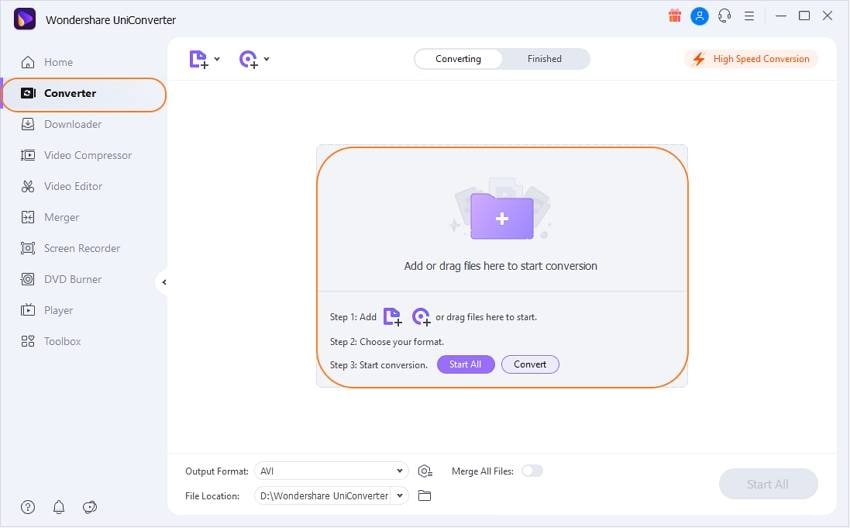
Step 2 Set WMV as the output format.
Click the down-arrow button beside the Output Format option to enter the format list, and then select the Video tab, choose WMV in the left sidebar, and select the video resolution in the right to confirm WMV as the output format.
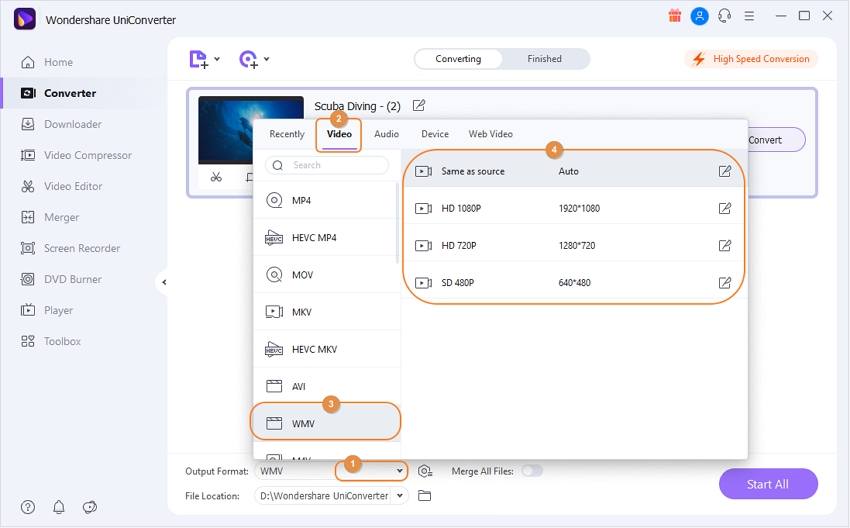
Note: This MOV to WMV Converter (Windows 10 supported) can convert videos between different formats, and it allows you to set video encoder, resolution, frame rate, bit rate, audio channel by hitting the +Create Custom option.
Step 3 Start to convert MOV to WMV.
Click the Start All button after all the parameters are set. The program will complete the MOV to WMV conversion for you automatically. You can find the converted videos by clicking the Converted tab or the Output icon.
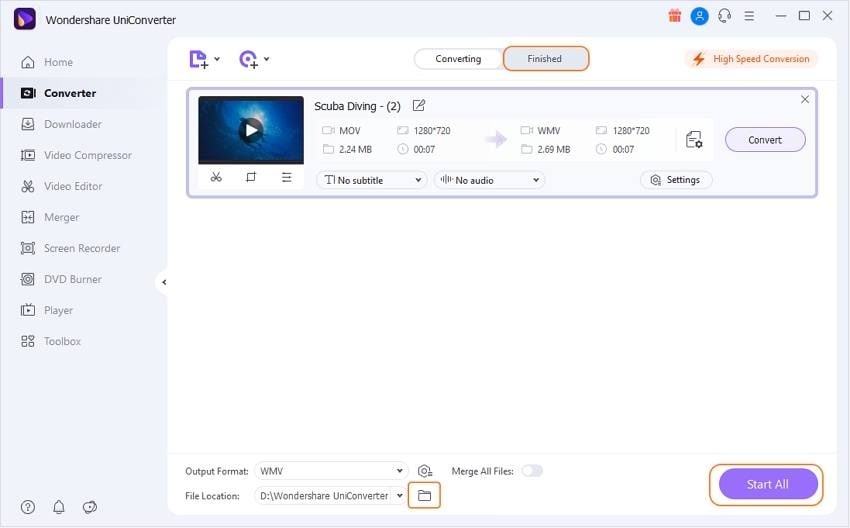
Part 2. Free Convert MOV File to WMV with VLC Media Player
Thanks to technology, we can use software to convert easily from one format to another on our own computer and without paying anything. A good and free option is VLC Media Player, which supports a wide range of audio and video formats, including MOV (QuickTime movies) to WMV (Windows Media Videos). This program does not require multimedia codecs to complete the conversions, and that is a positive point to be VLC Media Player as your favorite converter. If you want to know how to convert MOV to WMV with VLC Media Player, just follow the next tutorial.
Step 1: In this first step, it is necessary to download and install VLC Media Player on your computer. Now, open it and click on the Media > Convert/Save option.
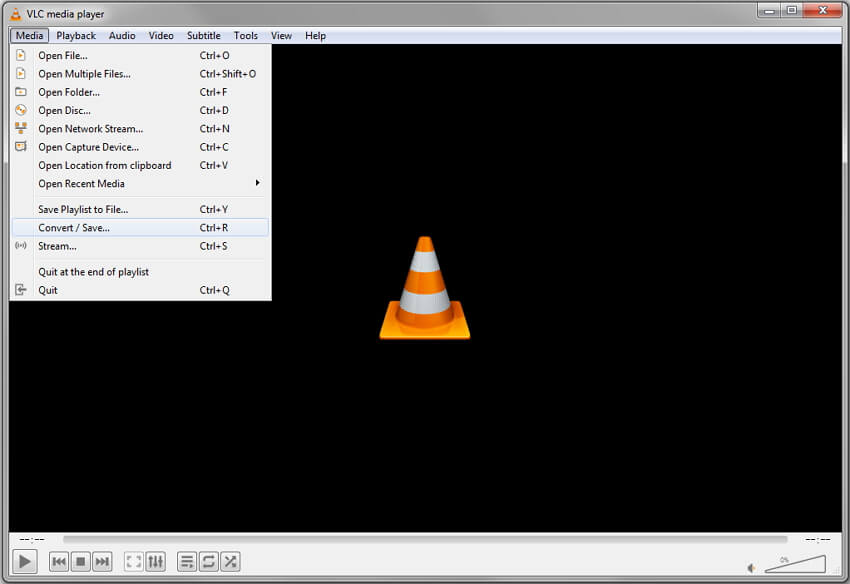
Step 2: You'll get a small Open Media window, from where click the +Add button to select your desired MOV files and tap on the Convert/Save button to continue.
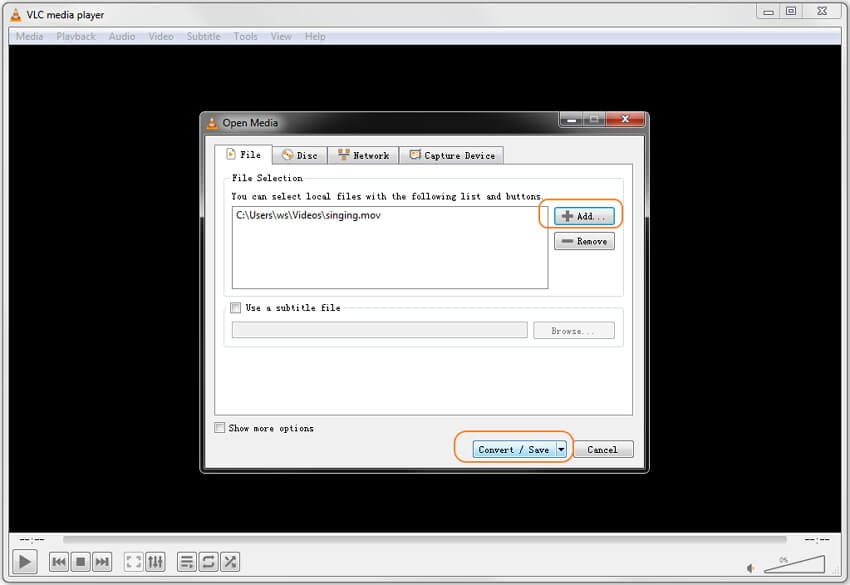
Step 3: Now, on the Convert interface, click on the drop-down menu on the convert settings section to choose the WMV format. You can also make advanced changes by clicking on the tools icon.
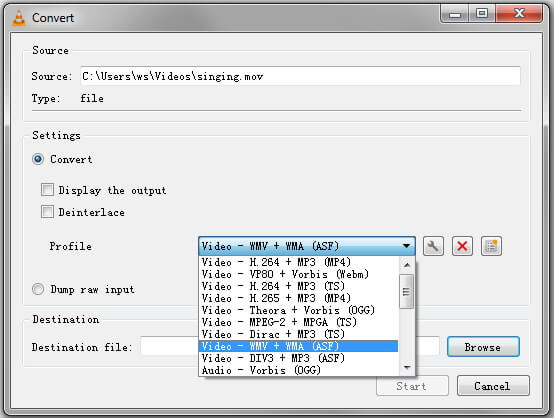
Step 4: To save your WMV file, choose the destination folder to save it by clicking on the Browse button. Finally, click on the Start button to convert MOV to WMV free with VLC.
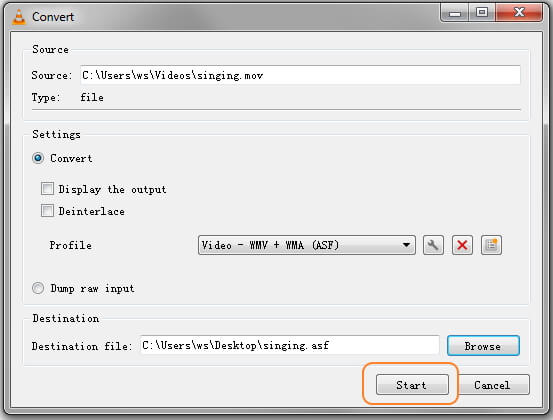
Part 3. MOV to WMV Converter Free Online
Browsing the internet, searching for information about online format converters, you can find thousands of pages offering their services and promoting others. They all have something in common: they claim to be the best. To be sure about whether the program is indicated or not, you can take our suggestion of the top 2 free ways to convert MOV to WMV online.
1. Online-convert.com
It is an online converter that has many video-related functions. It is totally free to use for the public users, does not have a convert limitation. It allows you to add online files and make some manual adjustments with its Settings features such as cut your video, change bitrate, and frame rate. To convert MOV to WMV, using Online-Convert.com is a good choice. Just follow the next steps.
- Go to the https://www.online-convert.com/ website and select the Video Converter option from the main interface.
- Click on the Convert to WMV from the left list and then click the Choose Files button to add your MOV video or add its URL file.
- After that, you can make changes in Optional Settings if you need it. And click on the Start conversion button to start converting MOV file to WMV online.
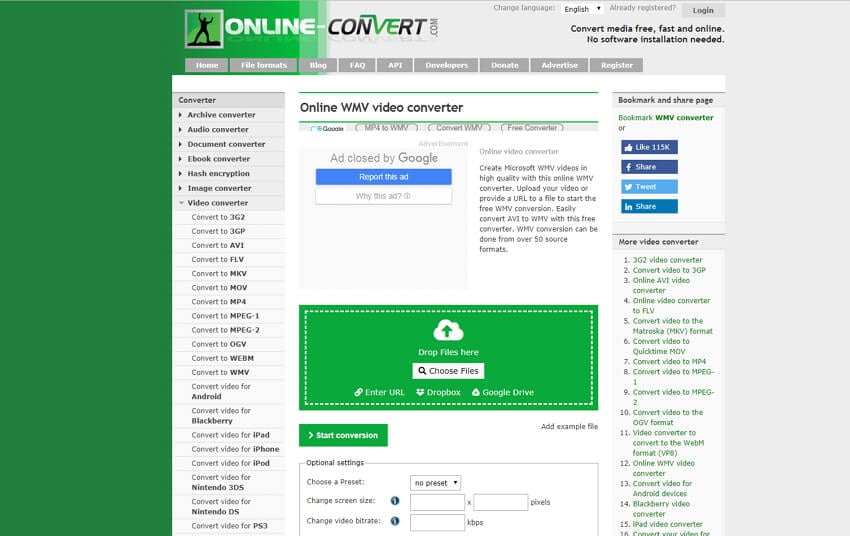
After learning the top 4 MOV to WMV conversion methods, you may be clear about which one you need. For free MOV to WMV video converter, VLC is your choice, but it lacks video editing features and converts in low quality. You can't find a free online tool to convert MOV to WMV online over 200 MB. So, Wondershare UniConverter is the best program to convert MOV to WMV FREE DOWNLOAD as its super fast speed and high-quality output, also multiple functions.
Your complete video toolbox
 Convert MOV to WMV, MP4, FLV, and other over 1000 formats.
Convert MOV to WMV, MP4, FLV, and other over 1000 formats.




Kayla Morrison
staff Editor