MOV
- TRY IT FREE TRY IT FREE
- 1. MOV Video Tool+
-
- 1.1 Best MOV Converter
- 1.2 Free MOV Converter
- 1.3 MOV to MP4 Converter Online
- 1.4 MOV to AVI Converter
- 1.5 MOV to WMV Converter
- 1.6 MP4 to MOV Converter Online
- 1.7 AVI to MOV Converter
- 1.8 AVI to MOV Converter Online
- 1.9 MKV to MOV Converter Online
- 1.10 MTS to MOV Converter
- 1.11 Free MOV to AVI Converter
- 1.12 Convert MOV to MP4 Android
- 2. Convert MOV to Other Format+
-
- 2.1 Convert MOV to MP4
- 2.2 Convert MOV to MP4 Free
- 2.3 Convert MOV to MP4 Mac
- 2.4 Convert MOV to MP3
- 2.5 Convert MOV to WMV
- 2.6 Convert MOV to DVD
- 2.7 Convert MOV to FLV
- 2.8 Convert MOV to AVI Mac
- 2.9 Convert MOV to MKV
- 2.10 import MOV to iMovie
- 2.11 Convert MOV to Adobe
- 2.12 Convert MOV to WMV Mac
- 2.13 Convert MOV to MPEG
- 2.14 Convert MOV to WAV
- 2.15 Convert MOV to WebM
- 2.16 Convert MOV to HTML5
- 2.17 QuickTime to Media Player
- 2.18 Convert MOV to QuickTime
- 2.19 Convert MOV to JPG
- 2.20 Convert MOV to GIF
- 2.21 Convert MOV to MP4 FFmpeg
- 3. Convert Other Format to MOV+
-
- 3.1 Convert MP4 to MOV
- 3.2 Convert MP4 to MOV Mac
- 3.3 Convert MKV to MOV
- 3.4 Convert WMV to MOV
- 3.5 Convert WMV to MOV Online
- 3.6 Convert WMV to MOV on Mac
- 3.7 Convert MPG to MOV
- 3.8 Convert M4V to MOV
- 3.9 Convert WebM to MOV
- 3.10 Convert AVCHD to MOV
- 3.11 Convert MOD to MOV
- 3.12 Convert MXF to MOV
- 3.13 Convert WLMP to MOV
- 3.14 Convert VOB to MOV
- 3.15 Convert DAT to MOV
- 3.16 Convert MTS to MOV Mac
- 3.17 Convert MTS to MOV Online
- 3.18 Convert M2TS to MOV
- 3.19 Convert DV to MOV
- 3.20 Convert GIF to MOV
- 4. Play & Edit MOV Tips+
All Topic
- AI Tools Tips
-
- AI Photo Enhancer Tips
- Voice Changer Tips
- AI Thumbnail Maker Tips
- AI Script Generator Tips
- Smart Summarizer
- AI Subtitle Generator Tips
- Watermark Remover
- Vocal Remover Tips
- Speech to Text Tips
- AI Video Tips
- AI Image Tips
- AI Subtitle Translator Tips
- Video Extractor Tips
- Text to Speech Tips
- AI Video Enhancer Tips
- DVD Users
- Social Media Users
- Camera Users
- Photography
- Creative Design
- Movie Users
- Travelling Fans
- Educational Users
- More Solutions
- Holidays and Commemoration
- Game Lovers
- Other Tips
Top 10 MOV Converters How to Convert MOV Files Easily and Quickly
by Kayla Morrison • 2025-10-21 20:07:20 • Proven solutions
"Having difficulty in playing your MOV files on your device, QuickTime won't play MOV or facing problems like MOV file no sound?"
Don't worry! You are now on the right page to get the best solution to all your queries.
Developed by Apple, MOV is a multimedia container format that is capable of storing an array of media types, including video, text, audio, and others. But not all devices can play MOV files. So, it comes more important to convert MOV to other formats like MP4 makes it compatible with an array of portable players, devices, editing tools, and other programs. Moreover, when your QuickTime player can't open MOV due to incompatibility with audio and video codecs, the conversion is always the ideal solution. A number of free and online QuickTime MOV converters are available as discussed below.
- Part 1. Best MOV Converter to Convert MOV Videos to Any Format on Windows/Mac
- Part 2. Top 4 Free MOV Converters to Convert MOV Free
- Part 3. Best 5 Online MOV Converters
Part 1. Best MOV Converter to Convert MOV Videos to Any Format on Windows/Mac
There is no dearth of video conversion tool, but choosing the right one is important to get high-quality videos with additional features. The program that fits well in all these parameters is Wondershare UniConverter (originally Wondershare Video Converter Ultimate). This reliable and professional tool allows converting MOV and other files to over 1000 formats. You don't need to worry about the video quality as the program supports lossless quality conversion at super fast speed.
Preset for device-specific formats are also available so that you do not have to face any compatibility issues while playing your files on specific devices. The program can handle multiple files at a time with its batch processing function. To make your videos look professional and exciting an array of editing features like crop, trim, rotate, adding subtitles, watermark, and others are supported. So, no matter whether your QuickTime can't open MOV or you want to convert your MOV files for other reasons, Wondershare UniConverter is definitely the best software to get the task done.
Wondershare UniConverter - All-in-One Video Converter
-
Best MOV converter for Windows/Mac to convert MOV to 1000+ video formats as you like.
-
Convert to optimized preset for almost all devices like iPhone, iPad, Android, etc.
-
Best YouTube to MP3 converter for Windows/Mac to convert YouTube to MP3 with 30X faster conversion speed than any conventional converters.
-
Toolbox with additional functions like Screen Recorder, VR Converter, GIF Maker, Fixing Media Metadata, and more.
-
Supported OS: Windows 10/8/7/XP/Vista, macOS 11 Big Sur, 10.15 (Catalina), 10.14, 10.13, 10.12, 10.11, 10.10, 10.9, 10.8, 10.7.
Steps on how to convert MOV files using Wondershare UniConverter
Step 1 Open Wondershare MOV converter and add MOV files
Run Wondershare UniConverter after downloading and installing the program on your PC/Mac. Click on the +Add Files icon present on the left-corner to browse and import MOV files to be converted. You can even drag and drop the files directly. You can edit the MOV videos by clicking on the edit icons on the added video thumbnail.
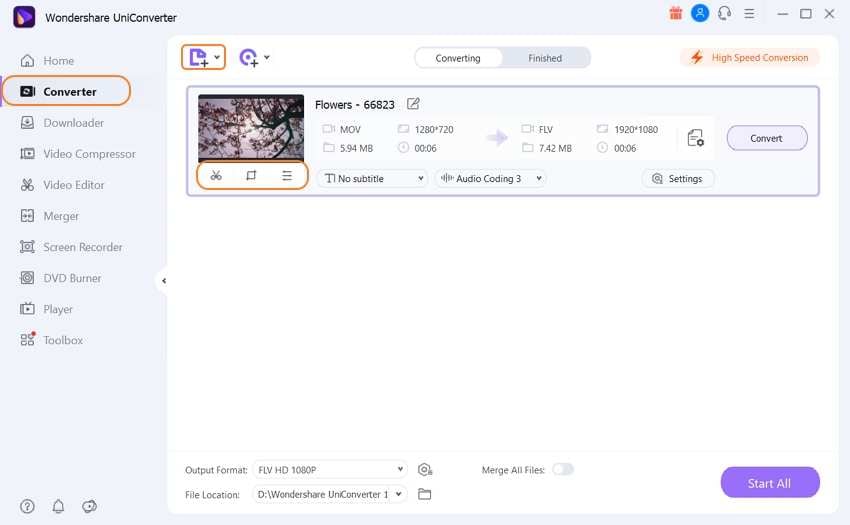
Step 2 Choose output format
The MOV converter supports an array of video, audio, and device-specific output formats. To choose the desired option, open the Setting section. From the Video list, choose your target format and also the resolution.
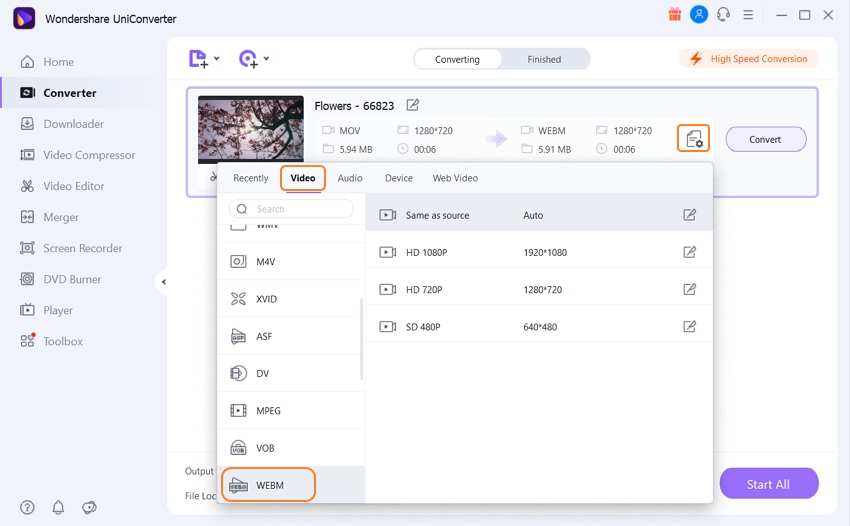
Step 3 Convert MOV on Windows/Mac
Click on the Convert button to start processing and converting your added MOV files to the desired video format. The files will get saved at the Finished. You can also select the destination on PC as needed at the File Location
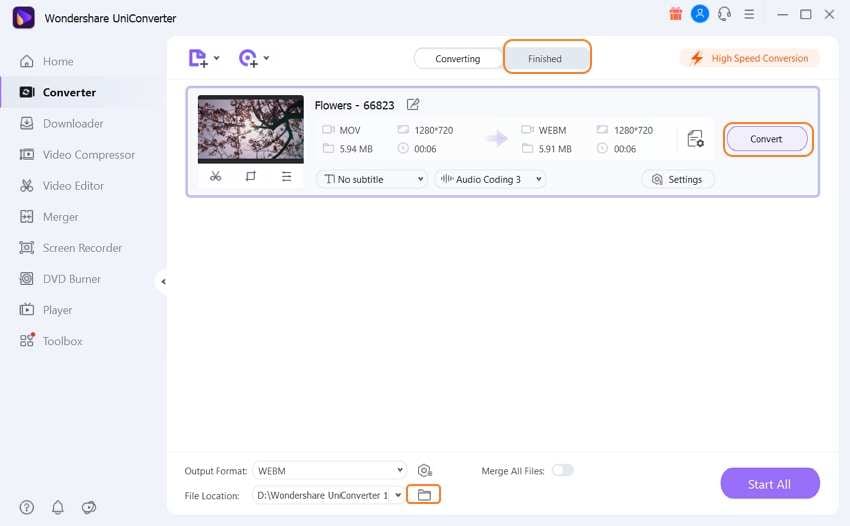
Part 2. Top 4 Free MOV Converters to Convert MOV Free
A free desktop program to convert MOV to other formats for free is available. Listed below are the top 4 of these free MOV converters.
1. Wondershare Free Video Converter
Wondershare also has a free version of its conversion tool known as Free Video Converter. The converted files in the program come with a watermark. The program allows converting your MOV files to all popular video formats in high quality. Batch processing is also supported to convert multiple files at a time. The converted files can be added to iTunes automatically using the tool. Additional features include video downloads from YouTube, video burning to DVD disc, video editing with watermark, 1 minute of video recording, merging multiple videos, and others. The software is available for download on Windows and Mac systems.
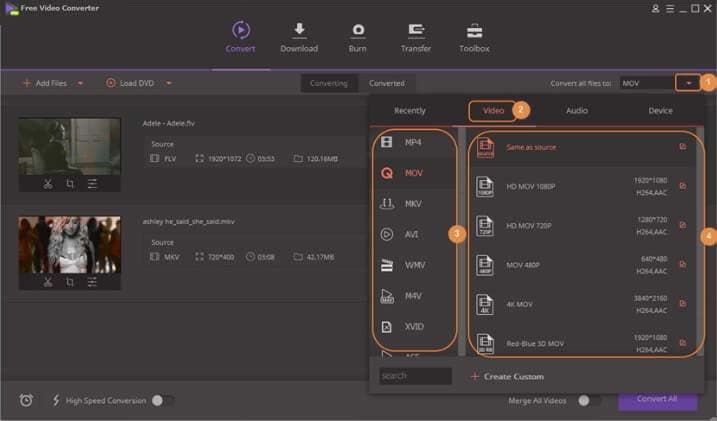
2. Freemake Video Converter
Available for Windows, this is a free video converter tool that supports a wide array of input formats, including MOV MP4, AVI, WMV, and others. The added files can be converted to more than 500 formats as well as device-specific presets. You can even add photos and audio files to the program for the conversion. Video download from YouTube and other popular sites is also supported by the software. Simple editing tools like trimming, adding subtitles, and others are also supported for video customization.
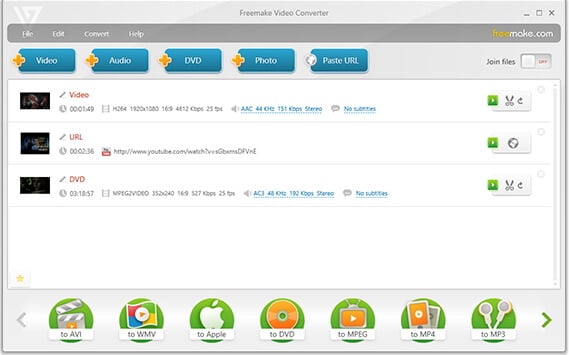
3. Any Video Converter
For quick and simple conversion of your MOV and other files, Any Video Converter is a good program. This free to use tool does not annoy you with any ads, spyware or malware. The Windows and Mac version is available for easy download and installation of the program. Over 100 inputs and 160 output formats are supported to process file conversion in lossless quality. In addition to the files on your hard disk, the software supports converting online videos as well. Audio files from videos and CDs can also be extracted in a few simple steps. Readymade profile for an array of devices along with decent editing functions makes Any Video Converter is one of the preferred conversion tools.
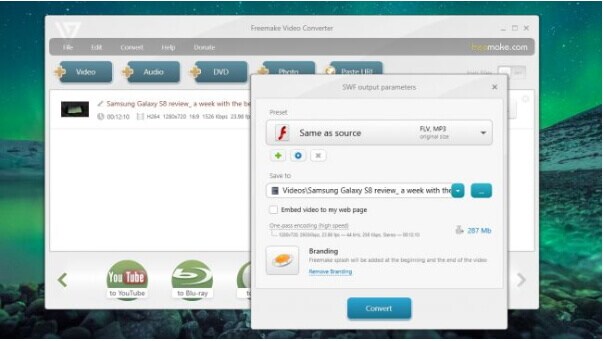
4. Handbrake
Free to use, this open-source video transcoder supports converting almost all your video files to the supported formats. This is multi-platform software that can seamlessly work on your Windows, Mac, as well as Linux systems. The added files can be converted to MP4 and MKV formats with support to an array of video and audio encoders. Any multimedia file present on your PC, DVD, or Blu-ray disc not having any copy protection can be added for conversion. Additional features include high-quality conversion, batch scanning, queuing of encodes, video filters for file editing, live static and video preview, chapter markers, and others.
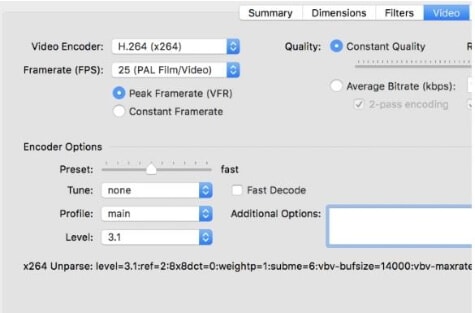
Pro-tip
If you're looking for more free MOV converters for Windows/Mac, just move to Top 5 Free MOV Converters >> to learn more.
Part 3. Best 5 Online MOV Converters
Online converters can be termed as simple yet useful tools as they are not heavy on your system resources and facilitates decent conversion. These free to use programs work from your window browser and support all basic needed functions. To help you choose the best programs, listed below are the top 5 online tools.
2. Online Video Converter
URL: https://www.onlinevideoconverter.com/media-converter
Using this online conversion tool, you can convert your MOV files to an array of formats like MP4, MOV, AVI, FLV, and others. Popular audio formats for conversion are also supported. The program supports choosing the desired video quality of the output file from the options available. You can either convert the entire video from the start to the end or can convert a part of it by specifying the video part. In addition to local files, you can also convert the online video by using its URL. The converted file can be downloaded from the program interface.
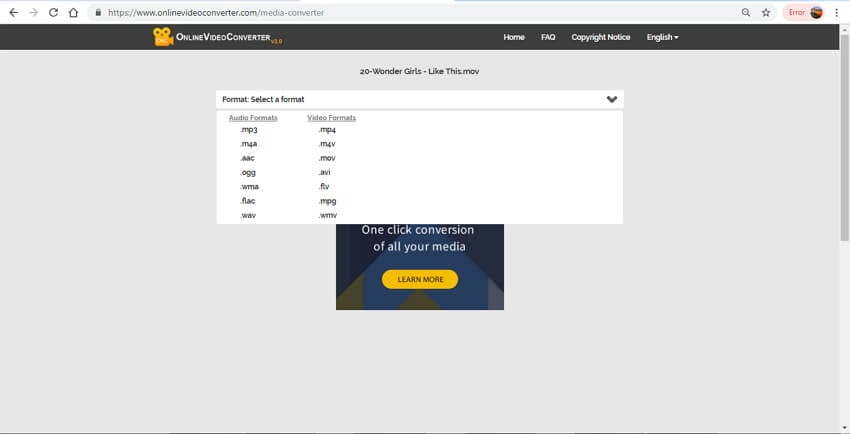
3. Online Convert
URL: https://video.online-convert.com/
Using Online Convert, you can convert your online, PC, Dropbox, and Google Drive files to the desired format. The program supports an array of options to change and edit the file parameters like file size, audio quality, frame rate, bit rate, and others; Basic video editing functions like rotating, mirroring, flipping, and cutting are also supported. If you need the same conversion for your future files, there is an option to save the settings. The converted files can be downloaded to PC or directly saved at cloud storage.
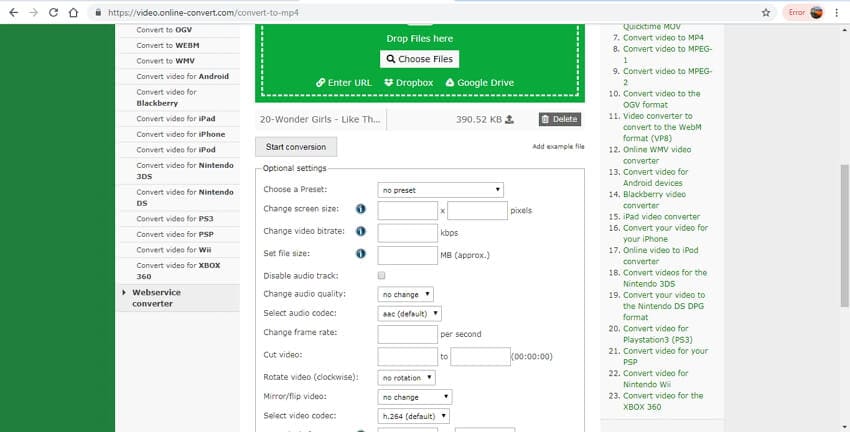
4. Convertio
URL: https://convertio.co/video-converter/
This is free to use an online conversion tool that is known for its quality conversion and wide support for output formats, including MP4, AVI, VOB, F4V, DIVX, OGV, AV1, , and many others. In addition to the video, your MOV files can also be converted to a range of audio and image formats. Online, local, as well as files on cloud storage can be added to the program for the conversion process. A maximum of 2 files can be processed at a time, and you can save the converted files to your system or to Dropbox or Google Drive. The program also works as a free online video converter to the MOV tool.
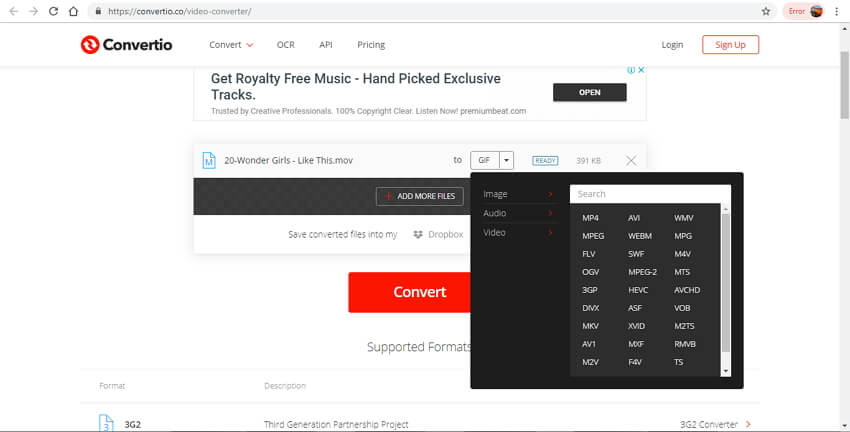
5. Zamzar
Free to use, this online MOV converter is best suited for your basic conversion needs. The interface of the tool is very user-friendly, where you just need to add the desired file or its URL and select the output format. After processing and converting the files, the link for download is made available on the interface itself. If needed, you can even be sent the link for the file download to your email id. In addition to audio, video, and image formats, the program also supports preset device-specific formats like iPhone, Wii, Samsung, and others.
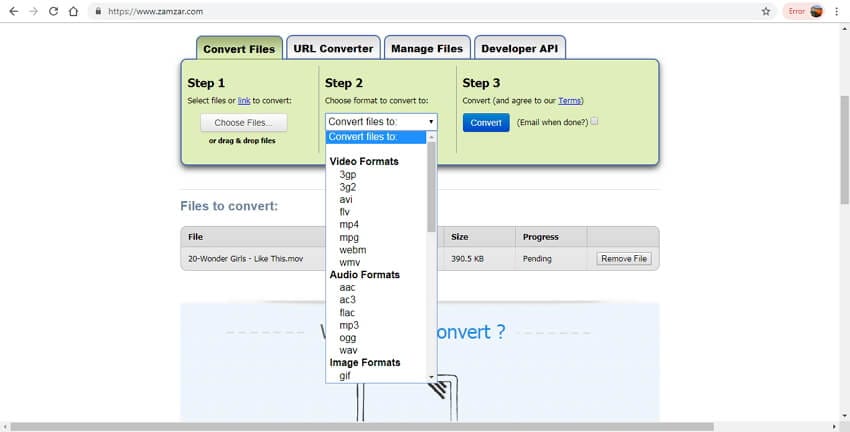
Above listed are different types of MOV conversion tools with their own set of pros and cons, choose the one that best fits your requirements. Wondershare UniConverter always is recommended as it's multi-functional, fast, high-quality, and easy to use.
Your complete video toolbox
 Best MOV converter for Windows/Mac to convert MOV files easily and quickly.
Best MOV converter for Windows/Mac to convert MOV files easily and quickly.




Kayla Morrison
staff Editor