Compress Videos
- 1. Compress Video/Audio in Different Formats+
-
- 1.1 Compress MP4 on Winodws & Mac
- 1.2 Reduce Size of MP4
- 1.3 Resize MP4 Videos Online
- 1.4 Compress MP4 Online
- 1.5 Free MP4 Compressors
- 1.6 Compress FLV
- 1.7 Compress MKV
- 1.8 Compress MOV
- 1.9 Compress MOV Online
- 1.10 Compress WMV
- 1.11 Comrpess M4V
- 1.12 Compress MPEG/3GP
- 1.14 Compress AVI File
- 1.15 Reduce Size of MKV
- 1.16 Top 5 WebM Compressors
- 1.17 Compress WAV Free Online
- 1.18 FLAC Compression Software
- 1.19 Top 5 Online MP3 Size Reducers
- 1.20 Compress M4A Files Free Online
- 2. Compress Video from Devices/Apps +
-
- 2.1 Compress iPhone Video
- 2.2 Compress Camcorder Video
- 2.3 Compress GoPro Video
- 2.4 Compress QuickTime Video
- 2.5 Compress Fraps Video
- 2.6 Top 12 File Compressor for Android
- 2.7 MMS Video Size Limit for iPhone/Android
- 2.8 Shorten Videos on iPhone
- 2.9 10 Video Compressor App Android/iPhone
- 2.10 Top 8 Video Size Reducers for Android
- 3. Compress Video with Different Apps +
-
- 3.1 Resize Video in iMovie
- 3.2 Make VLC Resize Video
- 3.3 Make Windows Movie Maker Resize Video
- 3.4 Different Apps to Compress Video
- 3.5 Compress Videos with Windows Media Player Alternatives
- 3.6 Use FFmpeg to Resize Video
- 3.7 Apple Compressor 4 Alternative
- 3.8 Top 6 Clipchamp Alternatives
- 3.9 Top 7 Video Cutter and Compressor
- 3.10 HandBrake Video Compressor Alternative
- 4. Compress Video for Different Purposes +
-
- 4.1 Compress Video for Email
- 4.2 Compress Video for Web
- 4.3 Compress Video for YouTube
- 4.4 Compress Video for Vimeo
- 4.5 Compress Video for Facebook, Instagram
- 4.6 Twitter Video Compression
- 4.7 Resize Facebook Video Size
- 4.8 Resize Instagram Video Size
- 4.9 Compress YouTube Video Size
- 4.10 Compress Video for DVD
- 4.11 Send Large Files via Email
- 4.12 Compress Files for WhatsApp
- 4.13 Send Long Videos on WhatsApp
- 5. Other Tips & Tricks +
-
- 5.1 Full Guide to Compress Video
- 5.2 Free Video Compressors
- 5.3 Top 13 Video Compressors
- 5.4 Top 10 Video Compressor for Mac
- 5.5 Top Audio Compressors
- 5.6 Top 8 Audio Compressor Free Online
- 5.7 Compress Files to Small Size
- 5.8 Compress HD/FHD (4K/1080P) Videos
- 5.9 Compress A Video
- 5.10 Compressed Video Formats
- 5.11 Top 8 Compression Software 2019
- 5.12 Top 9 File Compressors
- 5.13 How to Make A File Smaller
- 5.14 How to Make Video Smaller
- 5.15 Lossless Compression
- 5.16 Top 10 Ways to Reduce Video Size
- 5.17 Compress Files & Folders
- 5.18 Compress Folder Online and Free
- 5.19 Top 10 Ways to Send Large Videos
- 5.20 Top 5 Video Resizer
- 5.21 Top 6 File Size Reducer
- 5.22 Shorten a Video Online and Free
- 5.23 Change MP4/MP3 Bitrate
- 5.24 11 Ways to Compress Videos Free Online
All Topic
- AI Tools Tips
-
- AI Photo Enhancer Tips
- Voice Changer Tips
- AI Thumbnail Maker Tips
- AI Script Generator Tips
- Smart Summarizer
- AI Subtitle Generator Tips
- Watermark Remover
- Vocal Remover Tips
- Speech to Text Tips
- AI Video Tips
- AI Image Tips
- AI Subtitle Translator Tips
- Video Extractor Tips
- Text to Speech Tips
- AI Video Enhancer Tips
- DVD Users
- Social Media Users
- Camera Users
- Photography
- Creative Design
- Movie Users
- Travelling Fans
- Educational Users
- More Solutions
- Holidays and Commemoration
- Game Lovers
- Other Tips
How to Compress AVI Files on Mac/Windows and Online
by Christine Smith • 2025-10-21 20:08:33 • Proven solutions
A large AVI file or some big AVI files may often give you trouble. Their relatively fatter bodies, compared with other multimedia format, often contributes a lot in occupying our disk space, which results in a lower and lower running speed of our computer. Moreover, it also causes problems when we want to share our favorite AVI movies on YouTube or Twitter.
Is there any way to compress AVI on Windows or Mac but without video quality loss? Sure! Read this article and you'll learn the best AVI compressor to reduce AVI file size, also the online tool to compress AVI online.
- Part 1. Solutions to compress AVI files with AVI compressor
- Part 2. A step-by-step guide to compress AVI files without losing quality
- Part 3. How to compress AVI files online and free
Part 1. Solutions to compress AVI files with AVI compressor.
An old idea is to compress AVI files with some standard compress utilities like .zip or .rar files. However, the result is less satisfactory, let's try something new.
Solution 1: Convert format. Convert your old AVI files to new AVI files or other formats like MP4, FLV, WMV files. With the new decoding and encoding skills, it will render smaller size comparatively.
Solution 2: Cut unwanted parts. Compress your AVI file by editing them: 1) Trim your AVI files: delete pointless parts and only keep your desired part. 2) Crop your AVI video as per your watching taste.
Solution 3: Reset the parameters. You can reset the frame rate, bit rate, video resolution and so on to cut the size down greatly.
Luckily, this all-in-one video compressor - Wondershare UniConverter (originally Wondershare Video Converter Ultimate) (Windows 10 and Mac Catalina supported) can achieve all above solutions. It can convert your original AVI files to virtually all other formats with great compatibility. With its batch conversion ability and built-in editing tools, you can compress AVI files at your fingertips. Learn the main features of Wondershare AVI compressor and follow the step by step guide to shrink AVI videos.
Wondershare UniConverter - Best Video Converter for Mac/Windows
-
Compress AVI files by changing parameters like video resolution, bit rate, encoder, etc.
-
Convert AVI video to over 1000 formats, like MP4, MKV, MOV, FLV, etc.
-
Convert any video to optimized preset for almost all of the devices.
-
90X faster conversion/compression speed than other common converters.
-
Edit, enhance, trim, and cut AVI videos with real-time preview to reduce the size.
-
Transfer converted videos from PC/Mac to iPhone/Android devices via a USB cable.
-
Download or record videos from 10000+ video sharing sites.
-
Versatile toolbox includes fixing video metadata, GIF maker, CD/DVD burner and screen recorder.
-
Supported OS: Windows 10/8/7/XP/Vista, macOS 11 Big Sur, 10.15 (Catalina), 10.14, 10.13, 10.12, 10.11, 10.10, 10.9, 10.8, 10.7, 10.6.
Part 2. A step-by-step guide to compress AVI files without losing quality.
Preparation: Download this Wondershare video compressor, and install it. Two versions are available (Mac version and Windows version, share the same features), and here we'll take Windows version as an example. You can also follow the steps below if you're using a Mac.
Step 1 Load your AVI files to this AVI compression software.
Install and run this AVI compressor, drag & drop AVI files to the main interface, or go to the Menu bar and choose the Converter and click the ![]() button to load your AVI files. You can add a couple of AVI files and do batch conversions to save your time greatly.
button to load your AVI files. You can add a couple of AVI files and do batch conversions to save your time greatly.

Step 2 Compress AVI videos with 3 methods.
Method 1: Trim or Crop AVI Videos
Compress AVI files by trimming: Go to Trim window. Drag the slide bar to move back, and click Cut button to split the video into different segments. Select the segment you want to delete, and then click Delete button to go ahead. Then click the OK button to return to the main interface.

Compress AVI files by cropping: Click the Crop icon to enter Crop window, and then adjust the crop area size from the pop-up edit window.

Method 2: Convert AVI Format
Click the inverted triangle beside Output Format: to enter the Output Format pane to open the drop down list and select AVI, or MKV, MP4, M4V, FLV, etc. from the Format > Video option.
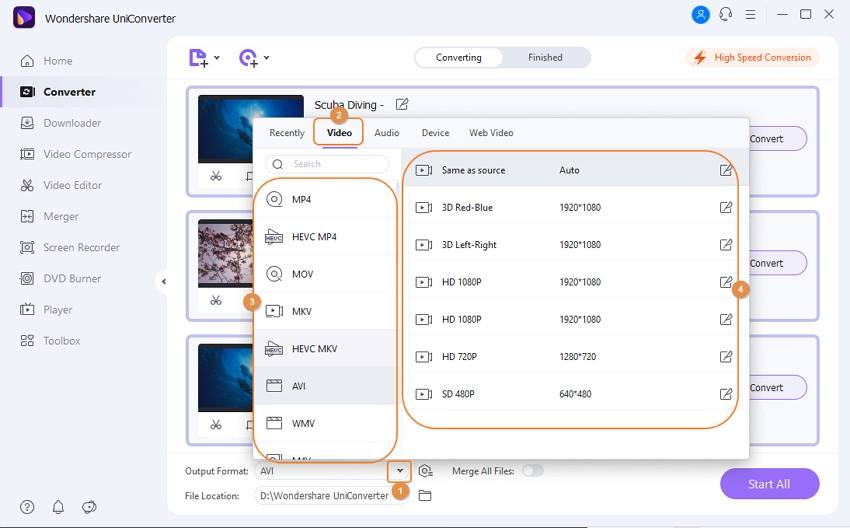
Method 3: Reset AVI Compression Settings
For customizing more settings, click on the compress icon to set parameters like resolution, encoder, bit rate, etc. You can even preview the compressed video for 20 seconds. This way can cut down your AVI size a lot.

Step 3 Start Compressing AVI files now.
Click the Start All button and let this smart video converter do the rest for you. If you don't want to wait around during conversion, you can let it run in the background. That's all.
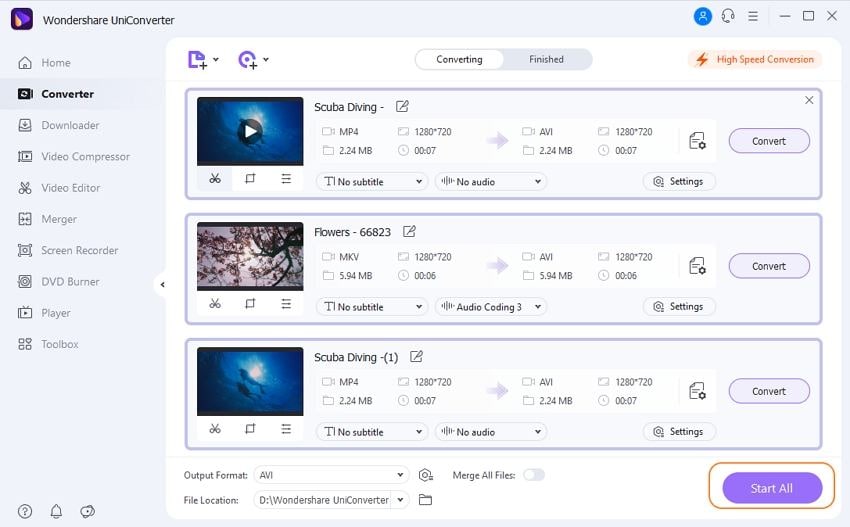
Pro-tip
Still feeling confused about the above steps? Don't worry! Open your Wondershare Video Converter again, move to the Toolbox section and choose Video Compress option, then follow the guide to compress AVI video one by one but much easier >>.
Your complete video toolbox
 Compress AVI files with no quality loss on Windows/Mac.
Compress AVI files with no quality loss on Windows/Mac.





Christine Smith
chief Editor