Compress Videos
- 1. Compress Video/Audio in Different Formats+
-
- 1.1 Compress MP4 on Winodws & Mac
- 1.2 Reduce Size of MP4
- 1.3 Resize MP4 Videos Online
- 1.4 Compress MP4 Online
- 1.5 Free MP4 Compressors
- 1.6 Compress FLV
- 1.7 Compress MKV
- 1.8 Compress MOV
- 1.9 Compress MOV Online
- 1.10 Compress WMV
- 1.11 Comrpess M4V
- 1.12 Compress MPEG/3GP
- 1.14 Compress AVI File
- 1.15 Reduce Size of MKV
- 1.16 Top 5 WebM Compressors
- 1.17 Compress WAV Free Online
- 1.18 FLAC Compression Software
- 1.19 Top 5 Online MP3 Size Reducers
- 1.20 Compress M4A Files Free Online
- 2. Compress Video from Devices/Apps +
-
- 2.1 Compress iPhone Video
- 2.2 Compress Camcorder Video
- 2.3 Compress GoPro Video
- 2.4 Compress QuickTime Video
- 2.5 Compress Fraps Video
- 2.6 Top 12 File Compressor for Android
- 2.7 MMS Video Size Limit for iPhone/Android
- 2.8 Shorten Videos on iPhone
- 2.9 10 Video Compressor App Android/iPhone
- 2.10 Top 8 Video Size Reducers for Android
- 3. Compress Video with Different Apps +
-
- 3.1 Resize Video in iMovie
- 3.2 Make VLC Resize Video
- 3.3 Make Windows Movie Maker Resize Video
- 3.4 Different Apps to Compress Video
- 3.5 Compress Videos with Windows Media Player Alternatives
- 3.6 Use FFmpeg to Resize Video
- 3.7 Apple Compressor 4 Alternative
- 3.8 Top 6 Clipchamp Alternatives
- 3.9 Top 7 Video Cutter and Compressor
- 3.10 HandBrake Video Compressor Alternative
- 4. Compress Video for Different Purposes +
-
- 4.1 Compress Video for Email
- 4.2 Compress Video for Web
- 4.3 Compress Video for YouTube
- 4.4 Compress Video for Vimeo
- 4.5 Compress Video for Facebook, Instagram
- 4.6 Twitter Video Compression
- 4.7 Resize Facebook Video Size
- 4.8 Resize Instagram Video Size
- 4.9 Compress YouTube Video Size
- 4.10 Compress Video for DVD
- 4.11 Send Large Files via Email
- 4.12 Compress Files for WhatsApp
- 4.13 Send Long Videos on WhatsApp
- 5. Other Tips & Tricks +
-
- 5.1 Full Guide to Compress Video
- 5.2 Free Video Compressors
- 5.3 Top 13 Video Compressors
- 5.4 Top 10 Video Compressor for Mac
- 5.5 Top Audio Compressors
- 5.6 Top 8 Audio Compressor Free Online
- 5.7 Compress Files to Small Size
- 5.8 Compress HD/FHD (4K/1080P) Videos
- 5.9 Compress A Video
- 5.10 Compressed Video Formats
- 5.11 Top 8 Compression Software 2019
- 5.12 Top 9 File Compressors
- 5.13 How to Make A File Smaller
- 5.14 How to Make Video Smaller
- 5.15 Lossless Compression
- 5.16 Top 10 Ways to Reduce Video Size
- 5.17 Compress Files & Folders
- 5.18 Compress Folder Online and Free
- 5.19 Top 10 Ways to Send Large Videos
- 5.20 Top 5 Video Resizer
- 5.21 Top 6 File Size Reducer
- 5.22 Shorten a Video Online and Free
- 5.23 Change MP4/MP3 Bitrate
- 5.24 11 Ways to Compress Videos Free Online
All Topic
- AI Tools Tips
-
- AI Photo Enhancer Tips
- Voice Changer Tips
- AI Thumbnail Maker Tips
- AI Script Generator Tips
- Smart Summarizer
- AI Subtitle Generator Tips
- Watermark Remover
- Vocal Remover Tips
- Speech to Text Tips
- AI Video Tips
- AI Image Tips
- AI Subtitle Translator Tips
- Video Extractor Tips
- Text to Speech Tips
- AI Video Enhancer Tips
- DVD Users
- Social Media Users
- Camera Users
- Photography
- Creative Design
- Movie Users
- Travelling Fans
- Educational Users
- More Solutions
- Holidays and Commemoration
- Game Lovers
- Other Tips
Top 6 Ways to Send Large Files via Email and Online Easily
by Christine Smith • 2025-10-21 20:08:10 • Proven solutions
Sending and sharing large files over email is a daunting task, owing to the file size limitation of these sites. The same holds true for sharing recorded videos and other files over the Internet. To help you send big files quickly and straightforwardly, listed below are the best methods on how to send large files via email and the alternative ways of sharing large files online.
- Part 1. Compress Video Size to Send Large Files through Email
- Part 2. Other 5 Tools to Send Large Files Free Online
Part 1. Compress Video Size to Send Large Files through Email
If you have large-sized videos and you need to share over the email, compressing the file size is the best solution. To get your task done in an efficient yet simple way, professional software is needed. Wondershare UniConverter (originally Wondershare Video Converter Ultimate) is such a program for both Windows and Mac system to compress the large video file size and send via Email easily. Using this software, you can compress your videos without losing its quality. Almost all types of video formats are supported by the software for compression and other features. Read the main features and detailed steps below.
Wondershare UniConverter - Best Video Converter for Mac/Windows
-
Compress large videos to small size without losing any quality so that you can send via Email easily
-
Support 1,000+ video/audio formats to compress and convert such as MP4/MKV/AVI/MOV/MP3/WAV and more
-
Edit videos with features of cropping, trimming, rotating, adding watermarks, and others
-
Check compressed video quality with real-time preview
-
Download videos from YouTube and other 10,000+ video sharing sites by pasting URL
-
Supports batch processing to compress and convert multiple files at a time
-
Toolbox with additional functions like Screen Recorder, VR Converter, GIF Maker, Fixing Media Metadata, and more
-
Supported OS: Windows 10/8/7/XP/Vista, Mac OS 10.15 (Catalina), 10.14, 10.13, 10.12, 10.11, 10.10, 10.9, 10.8, 10.7, 10.6
Steps on how to send large files by compression using Wondershare UniConverter:
Step 1 Open Wondershare Video Compressor
At the very beginning, you should download, install, and launch Wondershare UniConverter (originally Wondershare Video Converter Ultimate) on your PC or Mac. Then go to the Video Compressor tab.

Step 2 Add Videos to Compress
Click on the Document icon you can see to browse and add the local videos that you want to compress for your Email.
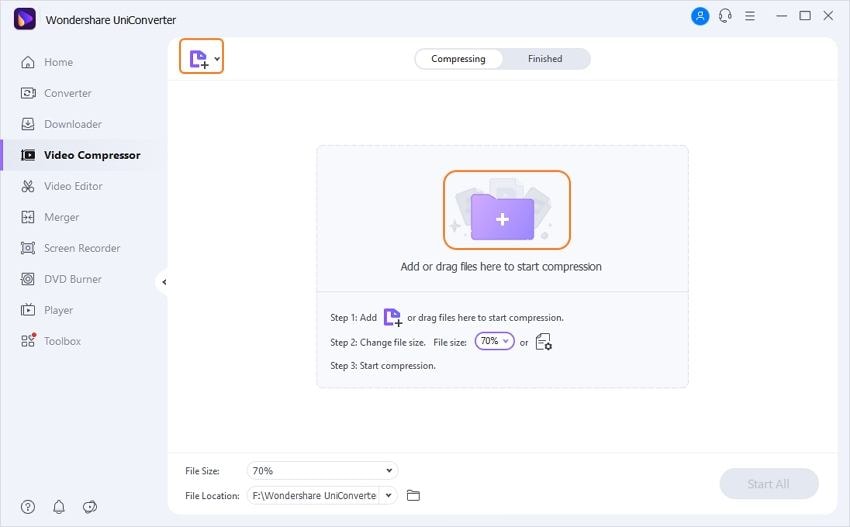
Step 3 Customize Compression Settings
Once the video is added, its details, including video format, resolution, video length, and video size, will appear. To compress the video, you can manually choose the desired File Size, Format, Quality, Resolution, and Bitrate. A progress bar is also present, and you can drag it to change all parameters quickly. Check your video by clicking the Preview button.

Step 4 Compress Video to Send Email
Select the file location by clicking the File Location option. Finally, click on the Compress button to start compressing your video size for sending mails. Once the compression process is finished, you can easily email large files as needed.

Part 2. Other 5 Tools to Send Large Files Free Online
If you do not want to download and install desktop software for sharing files, you can opt for online solutions to send large files free. There are a number of these tools available with needed features. Know how to send large files via email using the top 5 free online tools, including cloud services.
1. Google Drive
When it comes to sharing and sending files online, Google Drive is the most widely used solution. This file storage and synchronization service by Google facilitate storing files on the Google servers, which can be then synchronized as well as shared over a number of devices. The free tier of Gmail offers 15GB of storage space to the users, and the Google Drive service allows the Gmail users to save files and folders up to 10GB in size for free. You can create a link that you can share over email with your near ones to have access to the files that you have stored on Google Drive. Premium paid service plans for larger storage space, and file sharing is also supported. For your queries on how to send large files in Gmail, Google Drive is the best solution.
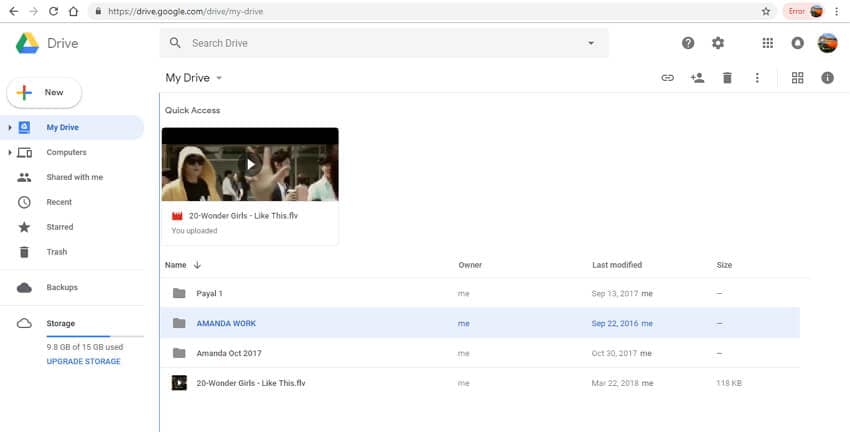
Pros:
- Easy to use and manage.
- Intuitive features and functions.
- Supports different types of documents.
- Cloud-based.
Cons:
- Limited plug-ins.
- Cumbersome search.
- Problem with multiple user access.
2. Dropbox
Dropbox is a cloud storage service that facilitates file synchronization along with personal cloud and client software options. Using Dropbox folders can be created on PC, the content of which is synchronized to the servers of the Dropbox. The same folder content can also be synchronized and shared with other systems and devices that have Dropbox installed. Under the basic plan, 2GB of free storage space is available to the users with an array of features. For more storage and advanced functions, a paid Plus plan can be opted. The app for Dropbox is available for Windows, Mac, and Linux systems. For smartphones, the app is available for iOS, Windows, and Android devices.
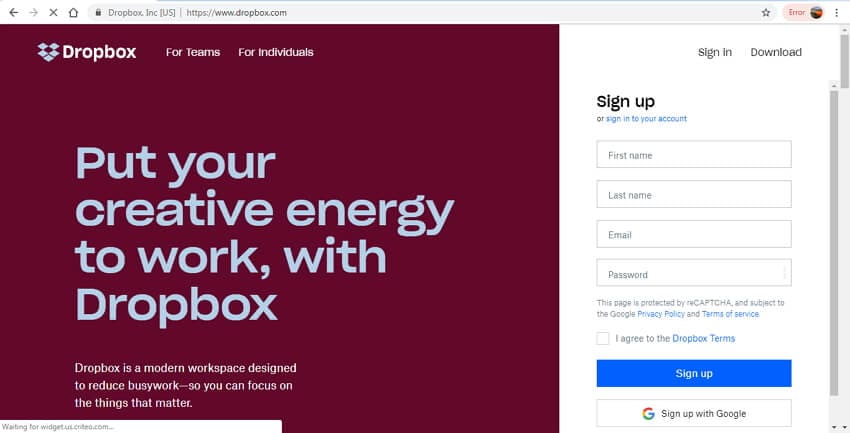
Pros:
- Easy file syncing across multiple platforms.
- File sharing between different users.
- Multiple versions of the same file to be viewed on different platforms can be created.
Cons:
- Difficulty in locating files many times.
- Free only for the first 2GB of space, after which you have to pay.
- Slow in file syncing and sharing.
- Lack of security of the folder and contents.
3. One Drive
Managed by Microsoft, One Drive is a file hosting and synchronization service that facilitates users to store their content over the cloud storage, which can then be synced and shared over a number of devices and platforms. Microsoft documents can be directly uploaded to the OneDrive storage. 5GB of free storage space is offered by One Drive service, and for additional space, you can buy a separate plan. Plans are also available with Office 365 Subscriptions. The link to the content stored on One Drive can be shared over emails, Facebook, iMessage, as well as text.
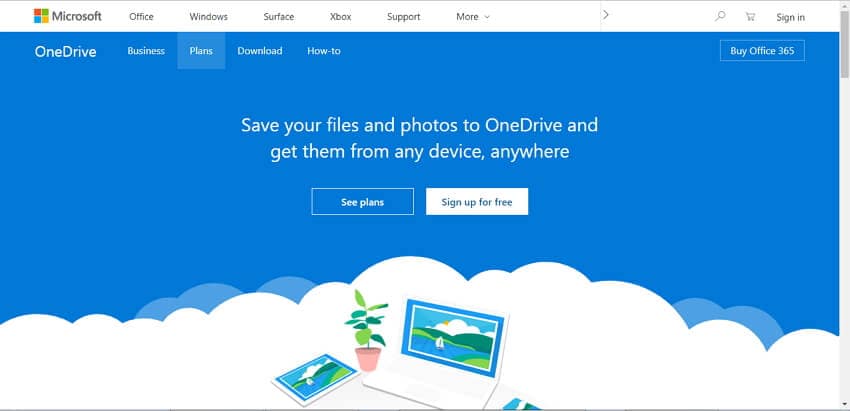
Pros:
- Integration and collaboration with Microsoft Office.
- Cross-platform support.
- Option to link OneDrive account with social networks.
Cons:
- No support for Chrome OS.
- Lack of vital features in the Web apps.
- There are a number of security issues while storing and sharing files.
4. pCloud Transfer
This is another widely used cloud storage service where files can be stored, worked upon, and shared. Using the service, you can share your desired files and content over different platforms and on a number of devices. Large-sized files up to 5GB can be easily sent and shared using the service without any need for registration. You simply need to add the files to the service interface, add the mail id of the sender as well as the recipient and attach it with a message. A file can be sent up to 10 recipients at a time. The interface is simple to use.
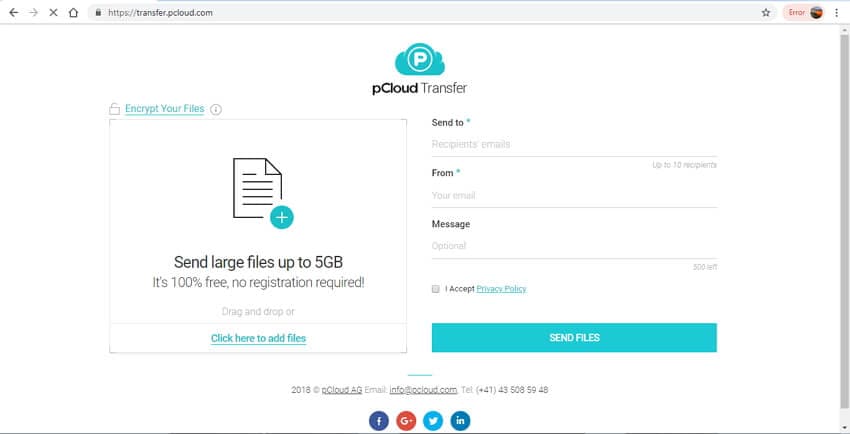
Pros:
- Quick and simple to use.
- Files can be shared with 10 people at a time.
- Allows sharing files over email without any registration.
Cons:
- Limited storage space.
- Lack of additional features and functions.
5. WeTransfer
This free file transfer service is cloud-based and allows sending files up to 2GB in size. To get your task done, there is no requirement for any registration or program installation. You just need to add the email address of the sender and receiver along with a message, if any. The Service also has its app named - Collect by WeTransfer. The premium paid plan of the service supports additional storage space and additional features like customization for the password, password protection, and others.
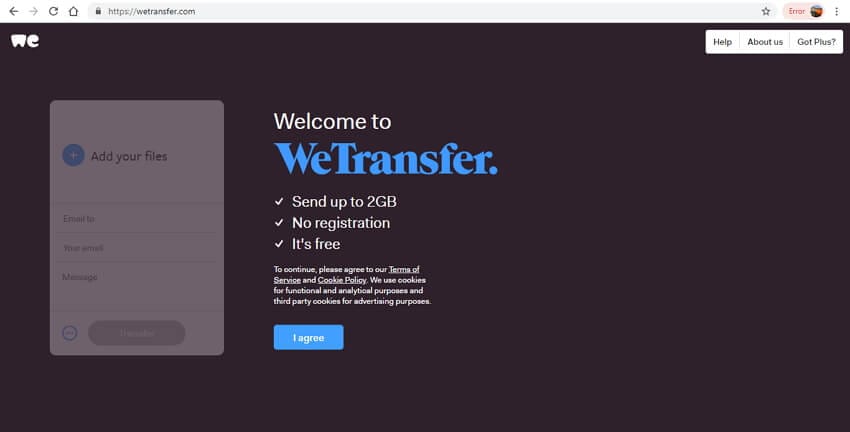
Pros:
- No need for any registration for sending files.
- Simple interface with easy file uploading.
- Large files can be shared using downloadable links.
Cons:
- Free Storage space for only 2GB of files.
- The files uploaded automatically get deleted after a period.
- No additional features and functions.
Listed above are the most popularly used methods to send large files. So whenever you get stuck in a situation on how to send large files via email attachment or to share long videos with friends, refer to one of the above solutions.
Your complete video toolbox
 Compress large video files to small size and send via email attachment.
Compress large video files to small size and send via email attachment. 





Christine Smith
chief Editor