MKV
- TRY IT FREE TRY IT FREE
- 1. Play MKV on Device+
-
- 1.1 Top MKV Player
- 1.2 Play MKV on Mac
- 1.3 Play MKV on Apple TV
- 1.4 Play MKV on Samsung TV
- 1.5 Play MKV on Sony TV
- 1.6 Play MKV on LG TV
- 1.7 Play MKV on PS3
- 1.8 Play MKV on Xbox360
- 1.9 Play MKV to iPhone
- 1.10 Play MKV to iPad
- 1.11 Play MKV on Android Phone
- 1.12 Play MKV in VLC
- 1.13 Play MKV in Windows Media Player
- 2. Convert MKV to Other Format+
-
- 2.1 Convert MKV to MP4
- 2.2 Convert MKV to MP4 on Mac
- 2.3 Convert MKV to MP4 Online
- 2.4 Convert MKV to MP3
- 2.5 Convert MKV to Audio
- 2.6 Convert MKV to M4V
- 2.7 Convert MKV to AVI
- 2.8 Convert MKV to AVI Online
- 2.9 Convert MKV to MOV
- 2.10 Convert MKV to iTunes
- 2.11 MKV to MOV Converter Online
- 2.12 Convert MKV to VOB
- 2.13 Convert MKV to MPEG
- 2.14 Convert MKV to MPEG2
- 2.15 Convert MKV to MPEG4
- 2.16 Convert MKV to M2TS
- 2.17 Convert MKV to TS
- 2.18 Convert MKV to VCD
- 2.19 Convert MKV to AC3
- 2.20 Burn MKV to DVD
- 2.21 Burn MKV to Blu-ray
- 2.22 Convert MKV to WAV
- 2.23 Convert MKV to MPG
- 2.24 Convert MKV to ISO
- 2.25 Convert MKV to WebM
- 3. Convert Other Format to MKV+
-
- 3.1 Convert MP4 to MKV
- 3.2 Convert MP4 to MKV on Mac
- 3.3 Convert MP4 to MKV Online
- 3.4 Convert M4V to MKV
- 3.5 Convert WMV to MKV
- 3.6 Convert MOV to MKV
- 3.7 Convert DVD to MKV
- 3.8 Convert M2TS to MKV
- 3.9 Convert AVI to MKV
- 3.10 Convert AVCHD to MKV
- 3.11 Convert OGM to MKV
- 3.12 Convert MTS to MKV
- 3.13 Convert VOB to MKV
- 3.14 Convert WebM to MKV
- 4. Edit MKV & Other Tips+
-
- 4.1 Extract Subtitles from MKV
- 4.2 Add Substitles to MKV
- 4.3 Add SRT to MKV
- 4.4 Compress MKV Video
- 4.5 Reduce MKV File Size
- 4.6 Cut MKV Files
- 4.7 Edit MKV Metadata
- 4.8 MKV No Sound
- 4.9 MKV Video Player for Android
- 4.10 Free MKV Converter
- 4.11 MKV Player Mac
- 4.12 2D to 3D MKV Converter
- 4.13 Remux MKV
- 4.14 MKV Encoder
- 4.15 Convert MKV to FCP Mac
- 4.16 Stream MKV to TV with Chromecast
- 4.17 Import MKV to iMovie
- 4.18 Windows DVD Maker MKV
- 4.19 Convert MKV to MP4 with HandBrake Alternative
- 4.20 What is an MKV File
All Topic
- AI Tools Tips
-
- AI Photo Enhancer Tips
- Voice Changer Tips
- AI Thumbnail Maker Tips
- AI Script Generator Tips
- Smart Summarizer
- AI Subtitle Generator Tips
- Watermark Remover
- Vocal Remover Tips
- Speech to Text Tips
- AI Video Tips
- AI Image Tips
- AI Subtitle Translator Tips
- Video Extractor Tips
- Text to Speech Tips
- AI Video Enhancer Tips
- DVD Users
- Social Media Users
- Camera Users
- Photography
- Creative Design
- Movie Users
- Travelling Fans
- Educational Users
- More Solutions
- Holidays and Commemoration
- Game Lovers
- Other Tips
Best MKV Video Compressor: How to Compress MKV Files without Quality Loss
by Kayla Morrison • 2025-10-21 20:09:57 • Proven solutions
Nowadays, movies or TV shows streamed over the Internet are increasingly seen in MKV extensions, particularly for high-definition sources (1080p). But its flat body may cause trouble when viewing it back. Maybe your old CPU is impossible to watch such HD 1080p movies/videos. Or your portable gadget like HTC, Samsung Galaxy, etc. has limited space to store them. Normally, you'll try some MKV video compressors for emails or pictures like 7-zip, Xarchiver, WinRAR, WinZip, etc. However, the MKV file format is already highly compressed and will not benefit from further compression. What to do?
Professional video compressor tools can help you reduce MKV file size further, which is faster and more secure than online tools for MKV compression. In this article, you'll find the best MKV compressor and other free online solutions to shrink MKV videos easily and quickly.
(Here's more information about the video compressor you want to know)
- Part 1. How to Compress MKV Files Without Losing Quality on Windows/Mac
- Part 3. Other 3 Ways to Shrink MKV Files Free
AniSmall for Desktop
losing quality.

Part 1. How to Compress MKV Files Without Losing Quality on Windows/Mac
Actually, all you need is this stylish and intuitive MKV compressor - Wondershare UniConverter (originally Wondershare Video Converter Ultimate). It helps to shrink MKV files greatly and quickly by adjusting the encoder, bit rate, resolution, frame rate, and getting rid of the unwanted part. Wondershare MKV compressor is compatible with both Windows and Mac systems so that you can reduce MKV file size easily without any limitation. It supports 1000+ video and audio formats for you to compress and convert formats, you can edit videos with real-time preview and convert MKV videos with more features.
Wondershare UniConverter - All-in-One Video Converter
-
Compress MKV files by changing video resolution, bit rate, encoder, video quality, cropping and trimming, converting formats, etc.
-
Shrink MKV videos with super fast speed and no quality loss on Windows/Mac.
-
Support 1000+ video/audio formats including MKV/MP4/MOV/AVI/WMV/MPEG for compression and conversion.
-
Toolbox with additional functions like Screen Recorder, VR Converter, GIF Maker, Fixing Media Metadata, and more.
-
Supported OS: Windows 10/8/7/XP/Vista, macOS 11 Big Sur, 10.15 (Catalina), 10.14, 10.13, 10.12, 10.11, 10.10, 10.9, 10.8, 10.7.
Steps to Compress MKV Files Using Wondershare UniConverter:
Step 1 Launch Wondershare MKV Compressor
After you've downloaded and installed Wondershare UniConverter on your PC/Mac, launch it and choose the Compressor section first. You can click on the + icon on the window to add the MKV video you want to compress. You can also drag and drop the MKV video to the interface directly.

Step 2 Customize Settings for MKV Compression
You can see the added MKV video information on the Compressor window. Change the parameters like video resolution, bit rate, file size, format, and others directly or by moving the progress bar.
- File Size: Click the arrow to add or reduce the file size, or input the number directly to change the MKV file size.
- Format: You're allowed to convert MKV to other formats like MP4/AVI/MPEG/WMV, for the more supported format, move to the How to Convert and Compress Videos to learn more.
- Resolution: Change MKV video resolution to 480*320, 640*480, 720*480, 240*160, and more.

Step 3 Compress MKV File Size
You're allowed to check your compressed MKV video for 20 seconds by clicking on the Preview button. Finally, tap on the Compress button to compress MKV video size.
Pro-tip
If you want to know more ways to compress MKV files, please move to How to Reduce MKV Size without Any Quality Loss >> to learn more.
Part 3. Other 3 Ways to Shrink MKV Files Free
There are other free tools that would allow you to compress MKV files for free. Some open-source video tools with compress functions are reliable and completely free. As the MKV files are big and heavy, after compression you will have the same file in a smaller size. Here are the 3 best methods to compress the MKV files for free.
1. Wondershare Free Video Converter
Wondershare Free Video Converter is the free version of Wondershare UniConverter, both of them have similar functions and interface, you can even follow the same steps in Part 1 to compress MKV video for free with Wondershare Free Video Converter. It can be used on both Windows and Mac systems, and it also has many additional functions such as Video Download, Video Transfer, DVD Burn, and some small tools. MKV and other 1000+ video formats are supported by this free MKV compressor, you're allowed to compress MKV to MP4 easily with this free MKV compressor.
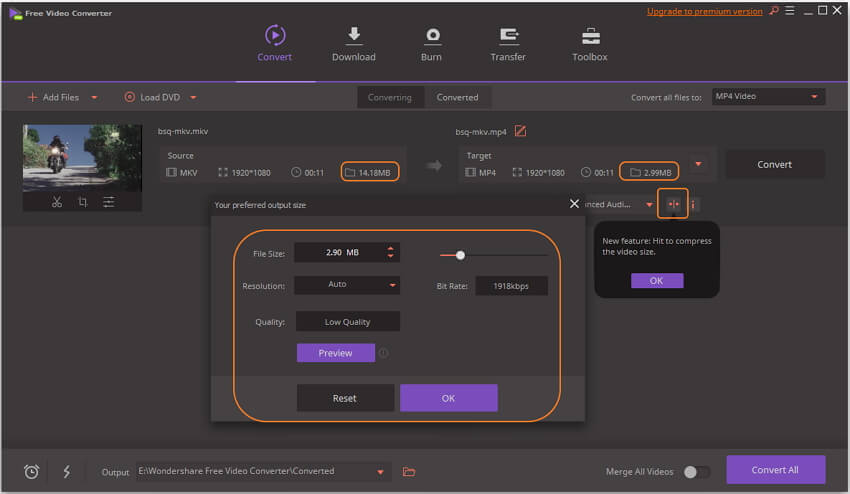
Pros:
- Compress MKV videos free with fast speed and high-quality output.
- Trim and crop MKV files before compressing.
- Change video resolution, bit rate, quality, format to reduce MKV file size for free.
Cons:
- It has a watermark on the video like most free tools.
2. HandBrake
HandBrake is another tool that is open-source and hence can be used on any OS. The software even has custom presets that would allow you to change the size of the media files quickly. The main function of the software is transcoding. HandBrake can easily process the common and popular media file format including MKV. It is one of the best and most useful cross-platform media converter and compressor to compress MKV on Mac. You can choose among a variety of options and can significantly reduce the video size.
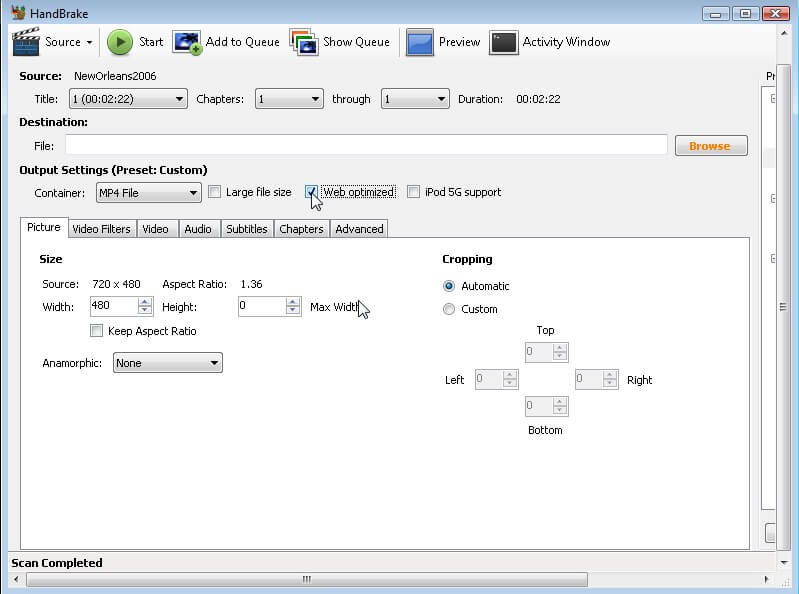
Pros:
- The software also supports batch scan and queuing.
- It can change the bit rate of the video without affecting the quality.
Cons:
- The interface of the software is quite complicated.
3. VLC
As the MKV files occupy a lot of space in the storage, it is better that you compress MKV with VLC. Many users will be amazed to learn that they can reduce the file size with the help of this software. VLC has many hidden functionalities and video compression is one of them. Once you've learned how to compress MKV files to a smaller size with VLC, it will be easy for you to compress the files without installing or downloading any additional software. VLC is not only the best media player worldwide; it also has some additional functions which are quite helpful. The software has a wide array of format support so that you can play, convert, and compress files of any format.
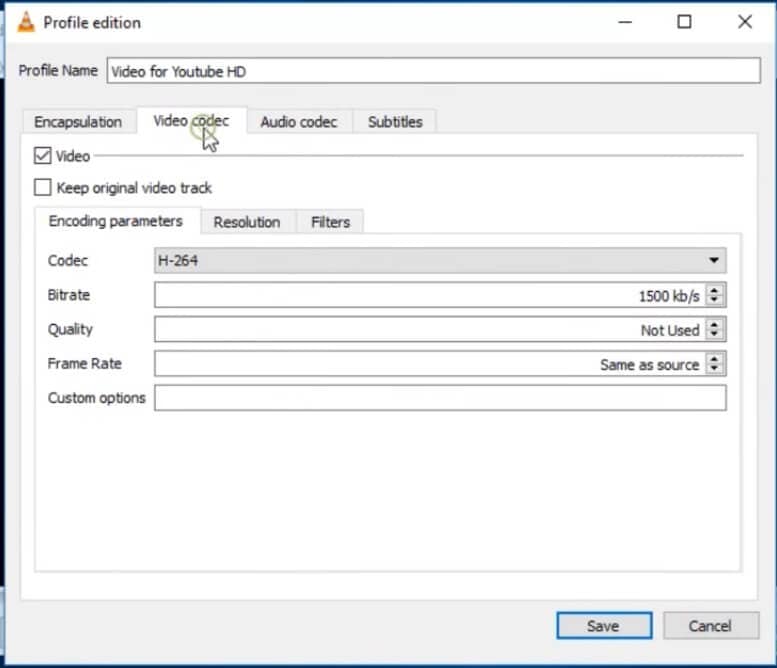
Pros:
- It also allows the users to perform editing on the video files.
- You can change the frame rate and bit rate of the video.
Cons:
- The software lacks advanced compressing options.
Conclusion: Now you have known multiple methods to compress MKV video size online and free. But if you want to own a compressor which can compress MKV without losing video quality and get more related features, then Wondershare UniConverter (originally Wondershare Video Converter Ultimate) is the best choice as the online and free tools have many limits on file size, compressing quality, and compressing speed.
Your complete video toolbox
 Shrink MKV files to MP4 and other 1000+ video formats.
Shrink MKV files to MP4 and other 1000+ video formats.




Kayla Morrison
staff Editor