MKV
- TRY IT FREE TRY IT FREE
- 1. Play MKV on Device+
-
- 1.1 Top MKV Player
- 1.2 Play MKV on Mac
- 1.3 Play MKV on Apple TV
- 1.4 Play MKV on Samsung TV
- 1.5 Play MKV on Sony TV
- 1.6 Play MKV on LG TV
- 1.7 Play MKV on PS3
- 1.8 Play MKV on Xbox360
- 1.9 Play MKV to iPhone
- 1.10 Play MKV to iPad
- 1.11 Play MKV on Android Phone
- 1.12 Play MKV in VLC
- 1.13 Play MKV in Windows Media Player
- 2. Convert MKV to Other Format+
-
- 2.1 Convert MKV to MP4
- 2.2 Convert MKV to MP4 on Mac
- 2.3 Convert MKV to MP4 Online
- 2.4 Convert MKV to MP3
- 2.5 Convert MKV to Audio
- 2.6 Convert MKV to M4V
- 2.7 Convert MKV to AVI
- 2.8 Convert MKV to AVI Online
- 2.9 Convert MKV to MOV
- 2.10 Convert MKV to iTunes
- 2.11 MKV to MOV Converter Online
- 2.12 Convert MKV to VOB
- 2.13 Convert MKV to MPEG
- 2.14 Convert MKV to MPEG2
- 2.15 Convert MKV to MPEG4
- 2.16 Convert MKV to M2TS
- 2.17 Convert MKV to TS
- 2.18 Convert MKV to VCD
- 2.19 Convert MKV to AC3
- 2.20 Burn MKV to DVD
- 2.21 Burn MKV to Blu-ray
- 2.22 Convert MKV to WAV
- 2.23 Convert MKV to MPG
- 2.24 Convert MKV to ISO
- 2.25 Convert MKV to WebM
- 3. Convert Other Format to MKV+
-
- 3.1 Convert MP4 to MKV
- 3.2 Convert MP4 to MKV on Mac
- 3.3 Convert MP4 to MKV Online
- 3.4 Convert M4V to MKV
- 3.5 Convert WMV to MKV
- 3.6 Convert MOV to MKV
- 3.7 Convert DVD to MKV
- 3.8 Convert M2TS to MKV
- 3.9 Convert AVI to MKV
- 3.10 Convert AVCHD to MKV
- 3.11 Convert OGM to MKV
- 3.12 Convert MTS to MKV
- 3.13 Convert VOB to MKV
- 3.14 Convert WebM to MKV
- 4. Edit MKV & Other Tips+
-
- 4.1 Extract Subtitles from MKV
- 4.2 Add Substitles to MKV
- 4.3 Add SRT to MKV
- 4.4 Compress MKV Video
- 4.5 Reduce MKV File Size
- 4.6 Cut MKV Files
- 4.7 Edit MKV Metadata
- 4.8 MKV No Sound
- 4.9 MKV Video Player for Android
- 4.10 Free MKV Converter
- 4.11 MKV Player Mac
- 4.12 2D to 3D MKV Converter
- 4.13 Remux MKV
- 4.14 MKV Encoder
- 4.15 Convert MKV to FCP Mac
- 4.16 Stream MKV to TV with Chromecast
- 4.17 Import MKV to iMovie
- 4.18 Windows DVD Maker MKV
- 4.19 Convert MKV to MP4 with HandBrake Alternative
- 4.20 What is an MKV File
All Topic
- AI Tools Tips
-
- AI Photo Enhancer Tips
- Voice Changer Tips
- AI Thumbnail Maker Tips
- AI Script Generator Tips
- Smart Summarizer
- AI Subtitle Generator Tips
- Watermark Remover
- Vocal Remover Tips
- Speech to Text Tips
- AI Video Tips
- AI Image Tips
- AI Subtitle Translator Tips
- Video Extractor Tips
- Text to Speech Tips
- AI Video Enhancer Tips
- DVD Users
- Social Media Users
- Camera Users
- Photography
- Creative Design
- Movie Users
- Travelling Fans
- Educational Users
- More Solutions
- Holidays and Commemoration
- Game Lovers
- Other Tips
How to Convert MKV to M2TS Without Any Quality Loss
by Kayla Morrison • 2025-10-21 20:10:37 • Proven solutions
One of the main advantages of converting MKV to M2TS is that files are maintained 100% intact. Ripping MKV into the same M2TS container preserves all audio and subtitles information without any loss of data. Another reason why converting MKV to M2TS is popular is that it removes copy-protections from commercial Blu-ray disc and keeps the original M2TS streams as a Blu-ray backup without re-encoding them a different format.
In comparison, M2TS video files present a much clearer and sharper image over MKV videos while using the same media player. If you want to convert MKV videos easily without any loss of quality, then Wondershare UniConverter is the ideal solution for you.
Wondershare UniConverter - All-in-One Video Converter
-
Convert MKV to M2TS and other 1000+ formats like MKV, MOV, MP4, etc.
-
Convert to optimized preset for almost all of the devices.
-
Support 90X faster conversion speed than any conventional converters.
-
Toolbox with additional functions like Screen Recorder, VR Converter, GIF Maker, Fixing Media Metadata, and more.
-
Supported OS: Windows 10/8/7/XP/Vista, macOS 11 Big Sur, 10.15 (Catalina), 10.14, 10.13, 10.12, 10.11, 10.10, 10.9, 10.8, 10.7.
Part 1. How to Convert MKV to M2TS without Any Loss
With Wondershare UniConverter, you'll change MKV file format to M2TS in 3 easy steps: Add File > Choose Output Format > Convert. That's it!
Step 1 Adding MKV files into MKV to M2TS converter.
After opening the program, you can add MKV files into it by clicking the +Add files button or directly drag files from your storage device or videos folder. Wondershare UniConverter allows you to convert multiple files at a time.
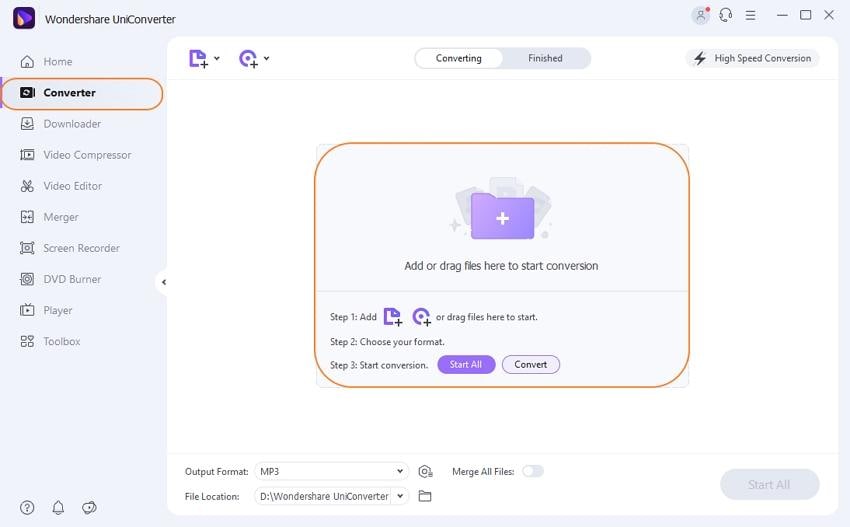
Step 2 Set M2TS as the output format
From the drop-down list of the Output Format, Choose TS as the output format. If you want to customize your conversion profile further, you can access advanced settings by clicking one of the three edit icons below the chosen video. However, we recommend that you use our default settings that have been optimized for efficiency and quality.
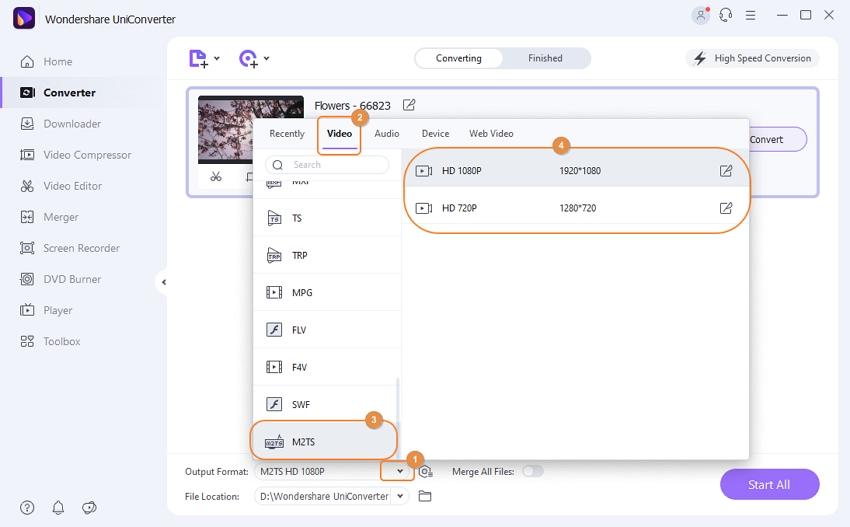
Step 3 Starting Convert MKV to M2TS without quality loss
Before converting the MKV file to M2TS, you can change the output folder's location for your convenience. When you are ready, click the Start All button to start the process.
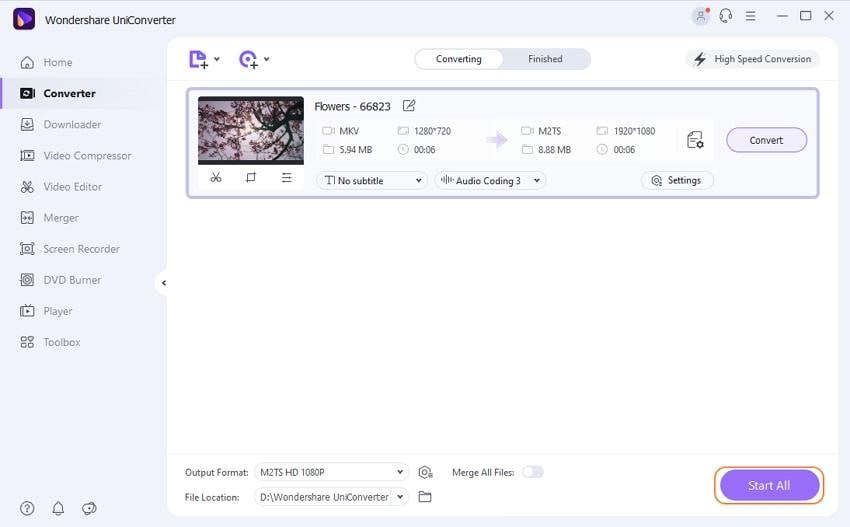
Anyone can master M2TS/MKV ripping as long as you follow these three simple steps above. Then you can freely enjoy movies on your PC or mobile devices anytime, anywhere you want.
Video Tutorial on How to Convert MKV to M2TS Easily on Windows 10
Note: Mac users can also benefit from using the Mac version of Wondershare UniConverter, and the steps are almost the same.
Part 2. How to Fix M2TS No Sound Issue
You may have recently downloaded an M2TS video, and on playing, it found it has no sound. Luckily, it's relatively simple to fix this so that you're able to enjoy watching your video on PC, tablet, or media player free of difficulty.
One of the best ways to resolve this issue is to install a media player that is well suited to handle M2TS videos. A good example is VLC. VLC is a powerful multimedia player that lets you play most codecs, including M2TS, without installing any extra codec packs.
It is advised that you make sure that you have installed a program known as tsMuxer to solve the M2TS No Sound Issue on Windows Media Player. This tool will find and combine streams (audio, video, and subtitles) in a single file which can then be played. If the extension is .dts, then the user needs to add the AC3 codec to get the issue fully resolved.
Your complete video toolbox
 The best alternative to convert MKV to M2TS and other 1000+ formats.
The best alternative to convert MKV to M2TS and other 1000+ formats.




Kayla Morrison
staff Editor