MKV
- TRY IT FREE TRY IT FREE
- 1. Play MKV on Device+
-
- 1.1 Top MKV Player
- 1.2 Play MKV on Mac
- 1.3 Play MKV on Apple TV
- 1.4 Play MKV on Samsung TV
- 1.5 Play MKV on Sony TV
- 1.6 Play MKV on LG TV
- 1.7 Play MKV on PS3
- 1.8 Play MKV on Xbox360
- 1.9 Play MKV to iPhone
- 1.10 Play MKV to iPad
- 1.11 Play MKV on Android Phone
- 1.12 Play MKV in VLC
- 1.13 Play MKV in Windows Media Player
- 2. Convert MKV to Other Format+
-
- 2.1 Convert MKV to MP4
- 2.2 Convert MKV to MP4 on Mac
- 2.3 Convert MKV to MP4 Online
- 2.4 Convert MKV to MP3
- 2.5 Convert MKV to Audio
- 2.6 Convert MKV to M4V
- 2.7 Convert MKV to AVI
- 2.8 Convert MKV to AVI Online
- 2.9 Convert MKV to MOV
- 2.10 Convert MKV to iTunes
- 2.11 MKV to MOV Converter Online
- 2.12 Convert MKV to VOB
- 2.13 Convert MKV to MPEG
- 2.14 Convert MKV to MPEG2
- 2.15 Convert MKV to MPEG4
- 2.16 Convert MKV to M2TS
- 2.17 Convert MKV to TS
- 2.18 Convert MKV to VCD
- 2.19 Convert MKV to AC3
- 2.20 Burn MKV to DVD
- 2.21 Burn MKV to Blu-ray
- 2.22 Convert MKV to WAV
- 2.23 Convert MKV to MPG
- 2.24 Convert MKV to ISO
- 2.25 Convert MKV to WebM
- 3. Convert Other Format to MKV+
-
- 3.1 Convert MP4 to MKV
- 3.2 Convert MP4 to MKV on Mac
- 3.3 Convert MP4 to MKV Online
- 3.4 Convert M4V to MKV
- 3.5 Convert WMV to MKV
- 3.6 Convert MOV to MKV
- 3.7 Convert DVD to MKV
- 3.8 Convert M2TS to MKV
- 3.9 Convert AVI to MKV
- 3.10 Convert AVCHD to MKV
- 3.11 Convert OGM to MKV
- 3.12 Convert MTS to MKV
- 3.13 Convert VOB to MKV
- 3.14 Convert WebM to MKV
- 4. Edit MKV & Other Tips+
-
- 4.1 Extract Subtitles from MKV
- 4.2 Add Substitles to MKV
- 4.3 Add SRT to MKV
- 4.4 Compress MKV Video
- 4.5 Reduce MKV File Size
- 4.6 Cut MKV Files
- 4.7 Edit MKV Metadata
- 4.8 MKV No Sound
- 4.9 MKV Video Player for Android
- 4.10 Free MKV Converter
- 4.11 MKV Player Mac
- 4.12 2D to 3D MKV Converter
- 4.13 Remux MKV
- 4.14 MKV Encoder
- 4.15 Convert MKV to FCP Mac
- 4.16 Stream MKV to TV with Chromecast
- 4.17 Import MKV to iMovie
- 4.18 Windows DVD Maker MKV
- 4.19 Convert MKV to MP4 with HandBrake Alternative
- 4.20 What is an MKV File
All Topic
- AI Tools Tips
-
- AI Photo Enhancer Tips
- Voice Changer Tips
- AI Thumbnail Maker Tips
- AI Script Generator Tips
- Smart Summarizer
- AI Subtitle Generator Tips
- Watermark Remover
- Vocal Remover Tips
- Speech to Text Tips
- AI Video Tips
- AI Image Tips
- AI Subtitle Translator Tips
- Video Extractor Tips
- Text to Speech Tips
- AI Video Enhancer Tips
- DVD Users
- Social Media Users
- Camera Users
- Photography
- Creative Design
- Movie Users
- Travelling Fans
- Educational Users
- More Solutions
- Holidays and Commemoration
- Game Lovers
- Other Tips
How to Import MKV to iMovie
by Kayla Morrison • 2025-10-21 20:10:17 • Proven solutions
iMovie is a popular video editing software developed by Apple. Embedded with a list of features and functions, it enables you to edit videos, images, and many other media files. It's so user friendly that both professionals and green-hands find it easy to use. The only drawback lies in its incompatibility with MKV video, to overcome such a problem, you need a converter to convert MKV to iMovie.
Although there are many video converters available, Wondershare UniConverter for Mac (originally Wondershare Video Converter Ultimate for Mac) always proves to be an apt choice if you are looking for a feature-rich one. It excels in converting MKV to iMovie format at an ultra-fast conversion speed. Furthermore, Wondershare UniConverter is more than a video converter, as it supports other functions like downloading, playing, editing, and burning videos.
Wondershare UniConverter - All-in-One Video Converter
-
Convert MKV to iMovie, MOV, MP4, FLV, WMV, AVI, MPEG, and other 1000+ video formats easily.
-
Edit MKV files with trimming, cutting, cropping, or merging to reduce the size.
-
90X faster conversion speed than any conventional converters.
-
Toolbox with additional functions like Screen Recorder, VR Converter, GIF Maker, Fixing Media Metadata, and more.
-
Supported OS: Windows 10/8/7/XP/Vista, macOS 11 Big Sur, 10.15 (Catalina), 10.14, 10.13, 10.12, 10.11, 10.10, 10.9, 10.8, 10.7.
How to Import MKV to iMovie on Mac Easily?
First, download the fantastic MKV to iMovie converter to your Mac. Then follow the detailed steps below to load and convert MKV files to iMovie.
Step 1 Import MKV Files.
Simply drag your target MKV files to the program, or click the Document+ button on the left corner to load MKV files.
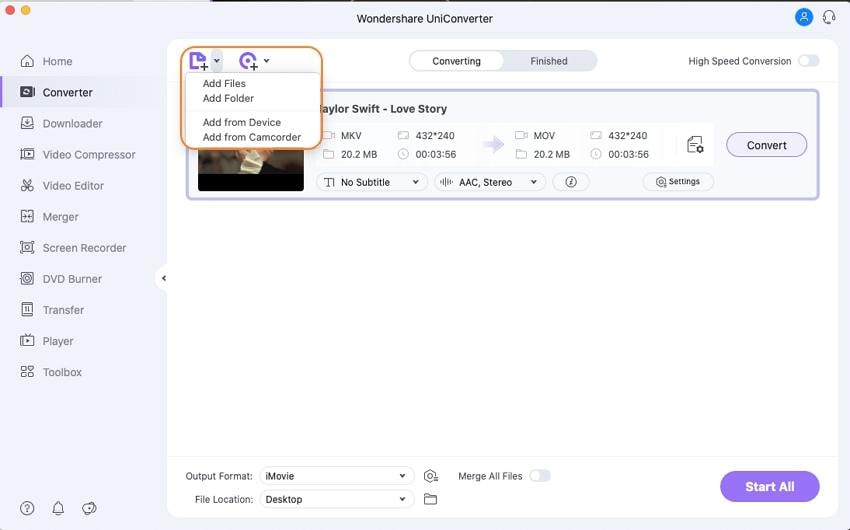
Step 2 Choose iMovie Compatible Format.
Hover the mouse over the Setting icon, where you can choose iMovie as output format.
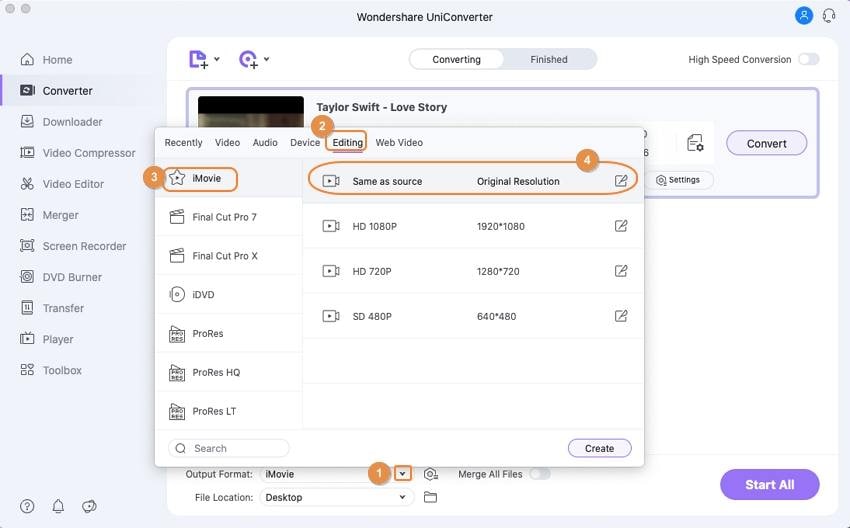
Step 3 Convert MKV to iMovie.
Click the Convert icon on the right bottom of the corner to start converting the MKV file to an iMovie compatible format.
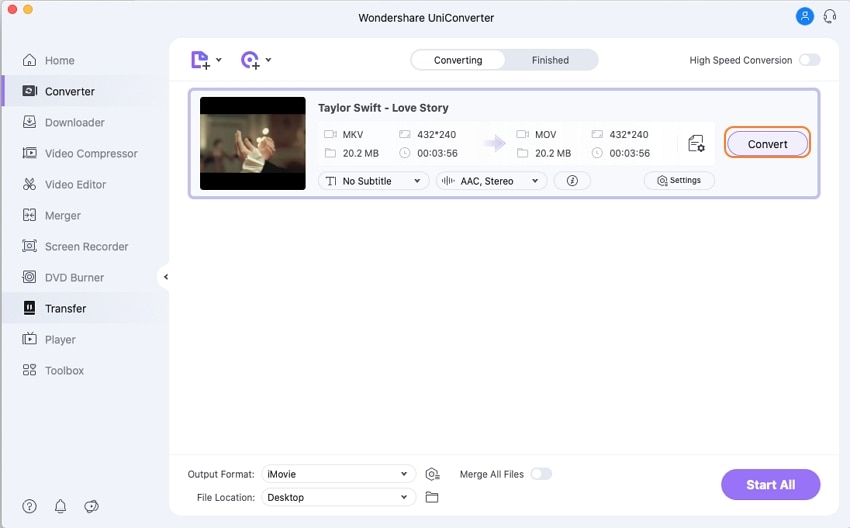
Step 4 Import Converted MKV (in .avi) Video to iMovie.
When the MKV to iMovie conversion completes, follow the prompts on the software to get the converted MKV files. Next, open iMovie and click the File < Import Media... to add those files.
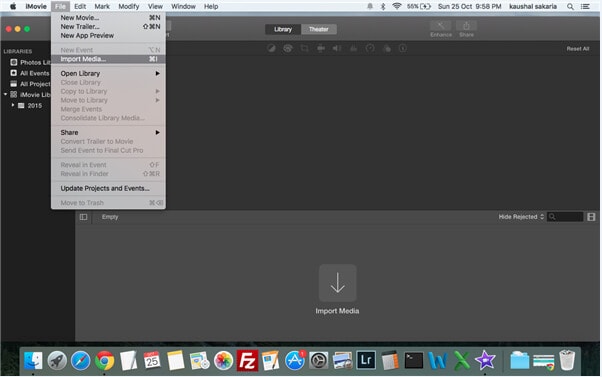
Congratulations! Now you can creatively edit your MKV video at will.
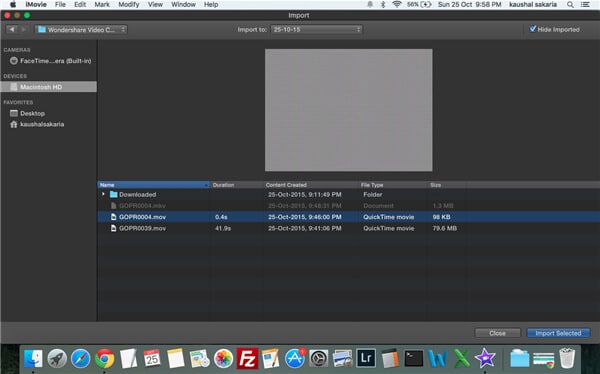
Pro-tip
If you want to burn iMovie to DVD, just move to 2 Ways to Burn iMovie to DVD Easily on Mac/Windows >> to learn more.
Your complete video toolbox
 Convert MKV to iMovie, MOV, and other digital formats easily.
Convert MKV to iMovie, MOV, and other digital formats easily.




Kayla Morrison
staff Editor