MKV
- TRY IT FREE TRY IT FREE
- 1. Play MKV on Device+
-
- 1.1 Top MKV Player
- 1.2 Play MKV on Mac
- 1.3 Play MKV on Apple TV
- 1.4 Play MKV on Samsung TV
- 1.5 Play MKV on Sony TV
- 1.6 Play MKV on LG TV
- 1.7 Play MKV on PS3
- 1.8 Play MKV on Xbox360
- 1.9 Play MKV to iPhone
- 1.10 Play MKV to iPad
- 1.11 Play MKV on Android Phone
- 1.12 Play MKV in VLC
- 1.13 Play MKV in Windows Media Player
- 2. Convert MKV to Other Format+
-
- 2.1 Convert MKV to MP4
- 2.2 Convert MKV to MP4 on Mac
- 2.3 Convert MKV to MP4 Online
- 2.4 Convert MKV to MP3
- 2.5 Convert MKV to Audio
- 2.6 Convert MKV to M4V
- 2.7 Convert MKV to AVI
- 2.8 Convert MKV to AVI Online
- 2.9 Convert MKV to MOV
- 2.10 Convert MKV to iTunes
- 2.11 MKV to MOV Converter Online
- 2.12 Convert MKV to VOB
- 2.13 Convert MKV to MPEG
- 2.14 Convert MKV to MPEG2
- 2.15 Convert MKV to MPEG4
- 2.16 Convert MKV to M2TS
- 2.17 Convert MKV to TS
- 2.18 Convert MKV to VCD
- 2.19 Convert MKV to AC3
- 2.20 Burn MKV to DVD
- 2.21 Burn MKV to Blu-ray
- 2.22 Convert MKV to WAV
- 2.23 Convert MKV to MPG
- 2.24 Convert MKV to ISO
- 2.25 Convert MKV to WebM
- 3. Convert Other Format to MKV+
-
- 3.1 Convert MP4 to MKV
- 3.2 Convert MP4 to MKV on Mac
- 3.3 Convert MP4 to MKV Online
- 3.4 Convert M4V to MKV
- 3.5 Convert WMV to MKV
- 3.6 Convert MOV to MKV
- 3.7 Convert DVD to MKV
- 3.8 Convert M2TS to MKV
- 3.9 Convert AVI to MKV
- 3.10 Convert AVCHD to MKV
- 3.11 Convert OGM to MKV
- 3.12 Convert MTS to MKV
- 3.13 Convert VOB to MKV
- 3.14 Convert WebM to MKV
- 4. Edit MKV & Other Tips+
-
- 4.1 Extract Subtitles from MKV
- 4.2 Add Substitles to MKV
- 4.3 Add SRT to MKV
- 4.4 Compress MKV Video
- 4.5 Reduce MKV File Size
- 4.6 Cut MKV Files
- 4.7 Edit MKV Metadata
- 4.8 MKV No Sound
- 4.9 MKV Video Player for Android
- 4.10 Free MKV Converter
- 4.11 MKV Player Mac
- 4.12 2D to 3D MKV Converter
- 4.13 Remux MKV
- 4.14 MKV Encoder
- 4.15 Convert MKV to FCP Mac
- 4.16 Stream MKV to TV with Chromecast
- 4.17 Import MKV to iMovie
- 4.18 Windows DVD Maker MKV
- 4.19 Convert MKV to MP4 with HandBrake Alternative
- 4.20 What is an MKV File
All-round Way to Easily Play MKV on Your LG TV
by Christine Smith • 2025-10-21 20:02:20 • Proven solutions
You might get confused that some MKV files can't be played on your LG TV while some others can. It's the unsupported audio codec (i.e., MKV DTS files) in the MKV file cause the failure as MKV is a container that contains different video and audio codecs. To solve it, you'd better find a third-party tool to read the audio codec by converting MKV to other formats, which is compatible with LG TV or streaming MKV files to LG TV directly under the help of DLNA. Wondershare UniConverter (originally Wondershare Video Converter Ultimate) seems to be the ideal tool that provides both solutions.
No more talking, let's go straight in, you need to download this program and get it installed as preparation. Then let's see the detailed guide to use Wondershare Video Converter to convert MKV files to watch on LG TV and also stream MKV files to LG TV.
 Wondershare UniConverter (originally Wondershare Video Converter Ultimate) - Best Video Converter for Windows/Mac (Catalina Included)
Wondershare UniConverter (originally Wondershare Video Converter Ultimate) - Best Video Converter for Windows/Mac (Catalina Included)

- Stream MKV and over 1000 video files on TV easily
- Convert video to over 1000 formats, including MP4, AVI, WMV, FLV, MKV, MOV and more
- Burn and customize your video to DVD with free DVD menu templates
- Optimized conversion presets for iDVD, iMovie, Final
- Edit videos with advanced video editing functions like trimming, cropping, adding watermark, subtitles, etc.
- Download videos from YouTube, Vimeo, and other 10000+ video sharing sites
- Versatile toolbox combines fixing video metadata, GIF maker, VR converter and screen recorder
- Supported OS: Windows 10/8/7/XP/Vista, Mac OS 10.15 (Catalina), 10.14, 10.13, 10.12, 10.11, 10.10, 10.9, 10.8, 10.7, 10.6
Part 1. Convert MKV to LG TV Supported Format
Before getting started, you can watch the video tutorial below to get a general idea of how to convert MKV to LG TV supported formats.
Step 1 Load MKV Videos
This application allows you to import your MKV files in two different ways. You can either click the +Add Files button to browse your local directory, or you can simply choose to drag-and-drop your local MKV videos onto the program. Then, you can see these files that will appear on the left item tray as thumbnails.
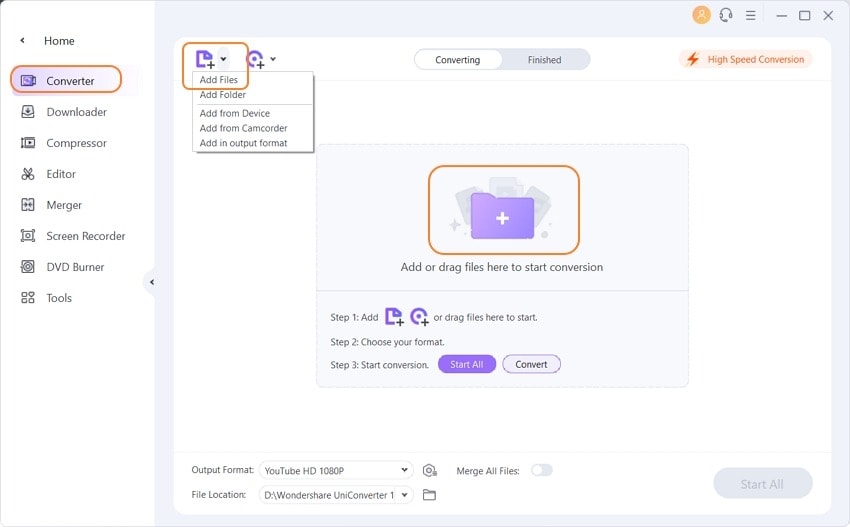
Step 2 Choose the Optimized Format for LG TV
From the drop-down menu tab beside the Output Format, select LG from the Device category as the output format. The default setting will work great for your TV.
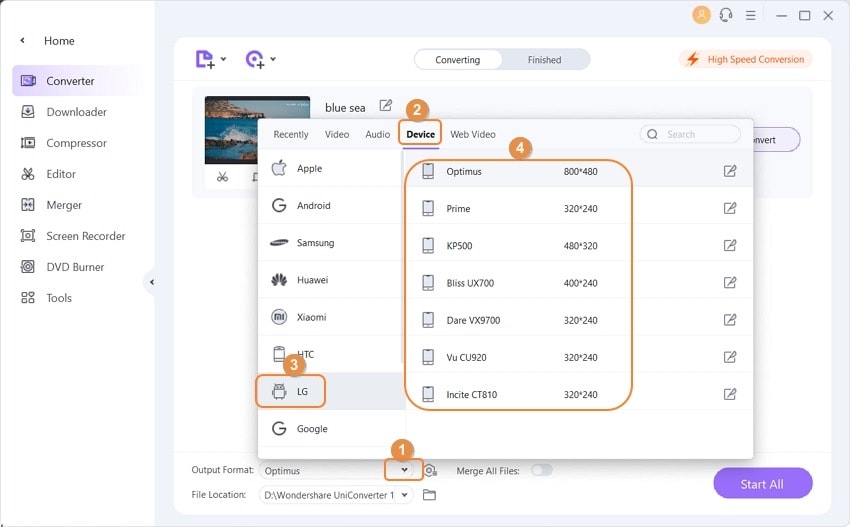
Step 3 Convert and Play MKV on LG TV
Convert MKV to an LG TV supported format by clicking the Convert button at the bottom-right corner of the main window. This Video Converter is highly efficient, and it will finish the video conversion in seconds.
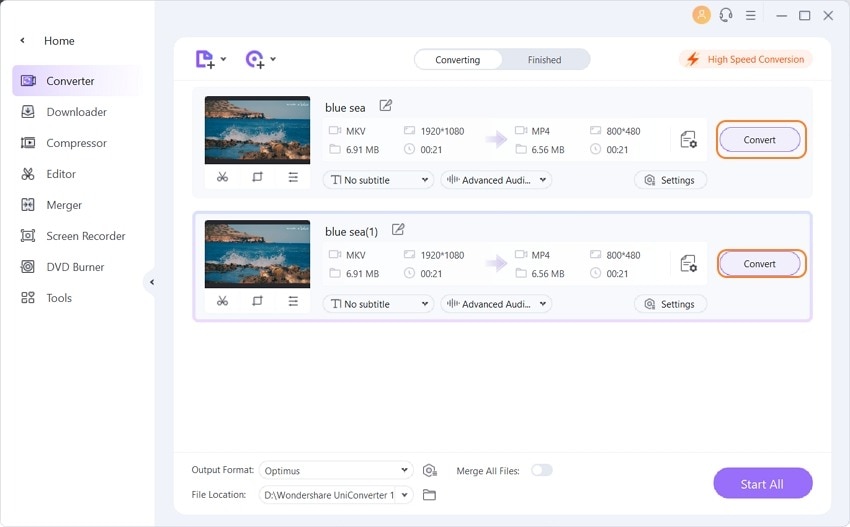
After the conversion, you can transfer all the converted files to a USB drive and then play back your MKV files on the LG TV.
Part 2. Stream Any MKV Files to LG TV Directly
Make sure that you've got an LG TV that is DLNA supported or a streaming device like Chromecast, Roku, Apple TV, Xbox or PS3. Check out what LG model is DLNA compatible.
Video Tutorial: Wondershare UniConverter (originally Wondershare Video Converter Ultimate) - Stream MKV to LG TV
Step 1 Connect with Network
Make sure your TV or streaming device and your PC are connected to the same network.
Step 2 Add MKV Files
After installing Wondershare UniConverter (originally Wondershare Video Converter Ultimate), launch it on your computer and click Toolbox in the top to choose Cast to TV to get the Wondershare Media Server window.
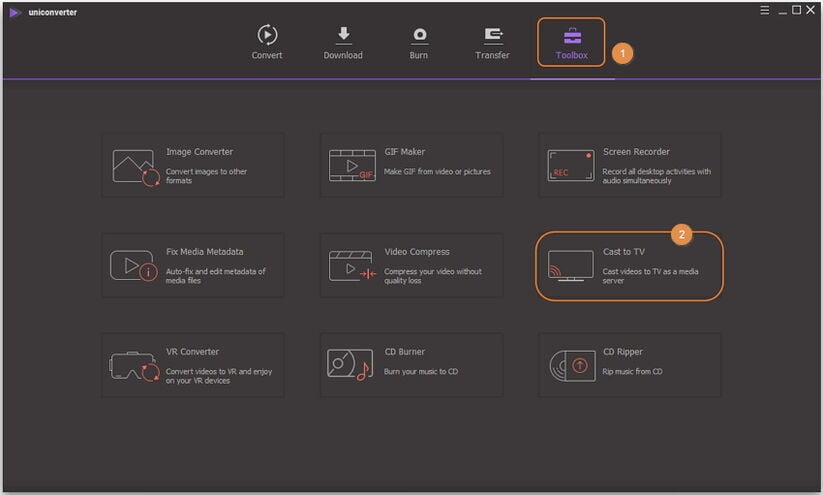
Then choose the video category of your target MKV file in the left, and click Import or Disk Scan to navigate to your desired MKV videos.
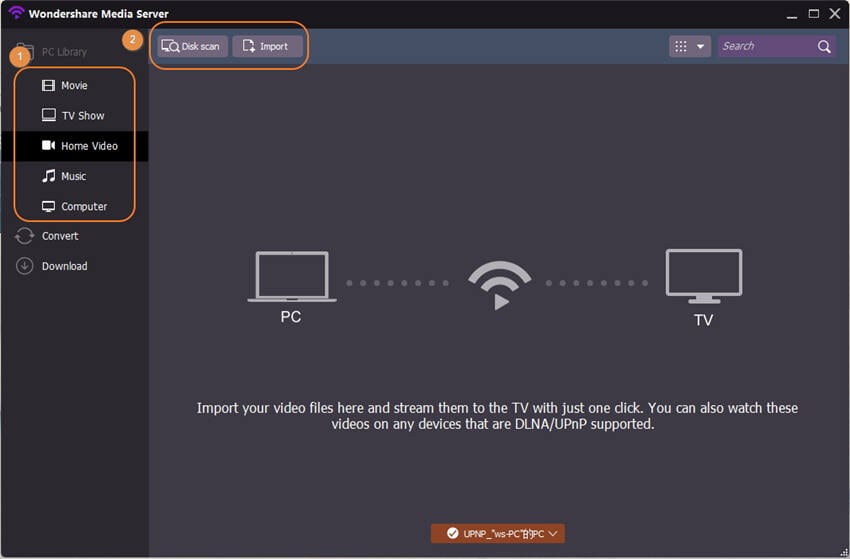
Step 3 Connect to Streaming Device
On the bottom, choose a streaming device like your smart LG TV or Chromecast, Roku, Apple TV.
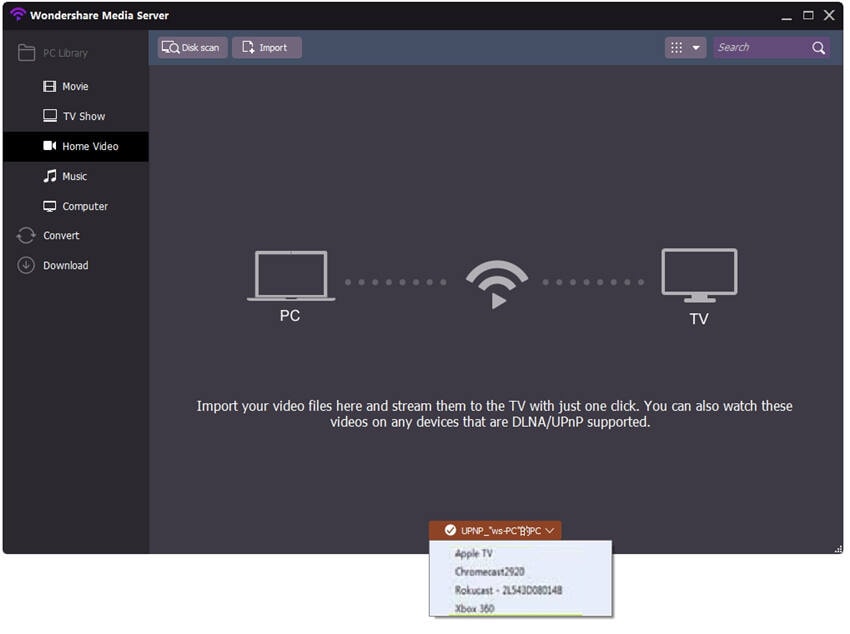
Step 4 Stream MKV Files to LG TV
Then mouse over the video files, and you'll see a Wi-Fi like icon in the middle. Click it would start playing the video, and you can watch MKV files on your LG TV almost simultaneously.
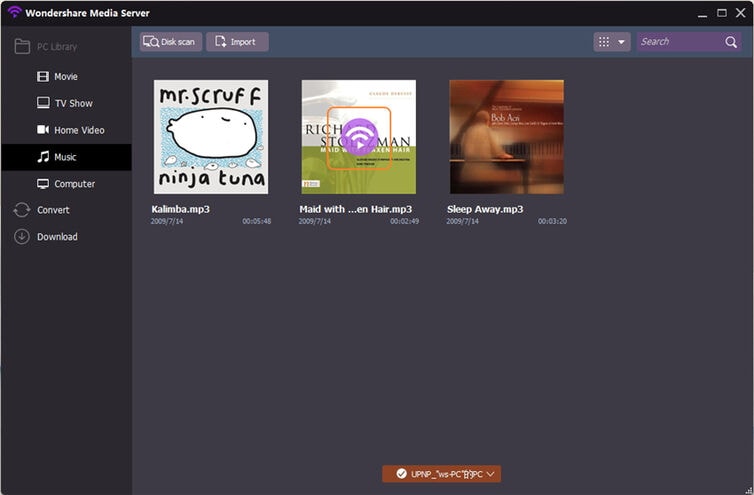



Christine Smith
chief Editor