MKV
- TRY IT FREE TRY IT FREE
- 1. Play MKV on Device+
-
- 1.1 Top MKV Player
- 1.2 Play MKV on Mac
- 1.3 Play MKV on Apple TV
- 1.4 Play MKV on Samsung TV
- 1.5 Play MKV on Sony TV
- 1.6 Play MKV on LG TV
- 1.7 Play MKV on PS3
- 1.8 Play MKV on Xbox360
- 1.9 Play MKV to iPhone
- 1.10 Play MKV to iPad
- 1.11 Play MKV on Android Phone
- 1.12 Play MKV in VLC
- 1.13 Play MKV in Windows Media Player
- 2. Convert MKV to Other Format+
-
- 2.1 Convert MKV to MP4
- 2.2 Convert MKV to MP4 on Mac
- 2.3 Convert MKV to MP4 Online
- 2.4 Convert MKV to MP3
- 2.5 Convert MKV to Audio
- 2.6 Convert MKV to M4V
- 2.7 Convert MKV to AVI
- 2.8 Convert MKV to AVI Online
- 2.9 Convert MKV to MOV
- 2.10 Convert MKV to iTunes
- 2.11 MKV to MOV Converter Online
- 2.12 Convert MKV to VOB
- 2.13 Convert MKV to MPEG
- 2.14 Convert MKV to MPEG2
- 2.15 Convert MKV to MPEG4
- 2.16 Convert MKV to M2TS
- 2.17 Convert MKV to TS
- 2.18 Convert MKV to VCD
- 2.19 Convert MKV to AC3
- 2.20 Burn MKV to DVD
- 2.21 Burn MKV to Blu-ray
- 2.22 Convert MKV to WAV
- 2.23 Convert MKV to MPG
- 2.24 Convert MKV to ISO
- 2.25 Convert MKV to WebM
- 3. Convert Other Format to MKV+
-
- 3.1 Convert MP4 to MKV
- 3.2 Convert MP4 to MKV on Mac
- 3.3 Convert MP4 to MKV Online
- 3.4 Convert M4V to MKV
- 3.5 Convert WMV to MKV
- 3.6 Convert MOV to MKV
- 3.7 Convert DVD to MKV
- 3.8 Convert M2TS to MKV
- 3.9 Convert AVI to MKV
- 3.10 Convert AVCHD to MKV
- 3.11 Convert OGM to MKV
- 3.12 Convert MTS to MKV
- 3.13 Convert VOB to MKV
- 3.14 Convert WebM to MKV
- 4. Edit MKV & Other Tips+
-
- 4.1 Extract Subtitles from MKV
- 4.2 Add Substitles to MKV
- 4.3 Add SRT to MKV
- 4.4 Compress MKV Video
- 4.5 Reduce MKV File Size
- 4.6 Cut MKV Files
- 4.7 Edit MKV Metadata
- 4.8 MKV No Sound
- 4.9 MKV Video Player for Android
- 4.10 Free MKV Converter
- 4.11 MKV Player Mac
- 4.12 2D to 3D MKV Converter
- 4.13 Remux MKV
- 4.14 MKV Encoder
- 4.15 Convert MKV to FCP Mac
- 4.16 Stream MKV to TV with Chromecast
- 4.17 Import MKV to iMovie
- 4.18 Windows DVD Maker MKV
- 4.19 Convert MKV to MP4 with HandBrake Alternative
- 4.20 What is an MKV File
All Topic
- AI Tools Tips
-
- AI Photo Enhancer Tips
- Voice Changer Tips
- AI Thumbnail Maker Tips
- AI Script Generator Tips
- Smart Summarizer
- AI Subtitle Generator Tips
- Watermark Remover
- Vocal Remover Tips
- Speech to Text Tips
- AI Video Tips
- AI Image Tips
- AI Subtitle Translator Tips
- Video Extractor Tips
- Text to Speech Tips
- AI Video Enhancer Tips
- DVD Users
- Social Media Users
- Camera Users
- Photography
- Creative Design
- Movie Users
- Travelling Fans
- Educational Users
- More Solutions
- Holidays and Commemoration
- Game Lovers
- Other Tips
[2025] Import MKV to Final Cut Pro on Mac (Catalina included)
by Christine Smith • 2025-10-21 20:16:41 • Proven solutions
As a popular video editor, Final Cut Pro lets the rising Mac users down for not being able to load and edit MKV files, especially for those video editing experts who frequently deal with MKV files. Don't be upset. Here we will introduce an easy-to-use and professional MKV to FCP Converter for Mac to help you solve the problem.
Briefly speaking, to quickly import HD MKV () files and SD MKV files to Final Cut Pro, you just need to convert MKV files to FCP-supported MOV or MP4 format. Wondershare Video Convert Ultimate is only the proper program you need, which converts 150+ popular video/audio formats with excellent video quality and amazing conversion speed. Get it now and learn to convert MKV to Final Cut Pro within clicks!
Wondershare UniConverter (originally Wondershare Video Converter Ultimate)
-
Directly convert MKV to Final Cut Pro, AVI, MKV, MOV and 1000+ other formats.
-
Burn MKV to DVD to play with your MKV player at 30X fastest speed.
-
Optimized conversion presets for iDVD, iMovie, Final.
-
Edit videos with advanced video editing functions like trimming, cropping, adding watermark, subtitles, etc.
-
Download videos from YouTube and other 1000+ video sharing sites.
-
Supported OS: Windows 10 (32 bit & 64 bit) and Mac OS 10.15 (Catalina), 10.14, 10.13, 10.12, 10.11, 10.10, 10.9, 10.8, 10.7, 10.6
How to Quickly Convert MKV to Final Cut Pro on Mac
Step 1 Add MKV files
Click the Document icon on the left corner of the software to load MKV files, or you can directly drag and drop mkv files from your Mac. You can add many files for batch conversion.

Step 2 Select FCP-supported Format as Output Format
Click the drop-down list of the Setting icon and choose either Final Cut Pro X or Final Cut Pro 7 as output format from the Editing category. Next, choose a video resolution. And then click the Create tab to confirm the setting.
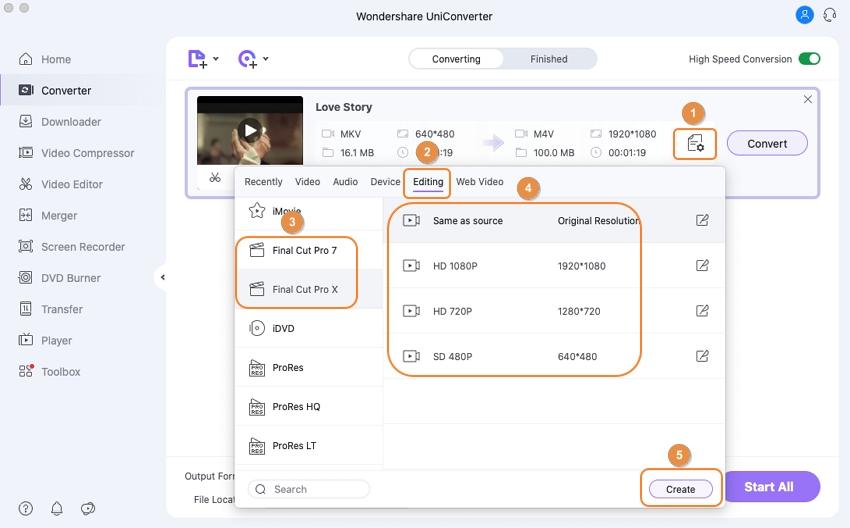
Step 3 Convert MKV to Final Cut Pro on Mac (Catalina included)
Click the Convert button on the right bottom of the MKV to FCP Converter. You can see the remaining time from the video list bar and cancel/stop/resume converting process as you like.
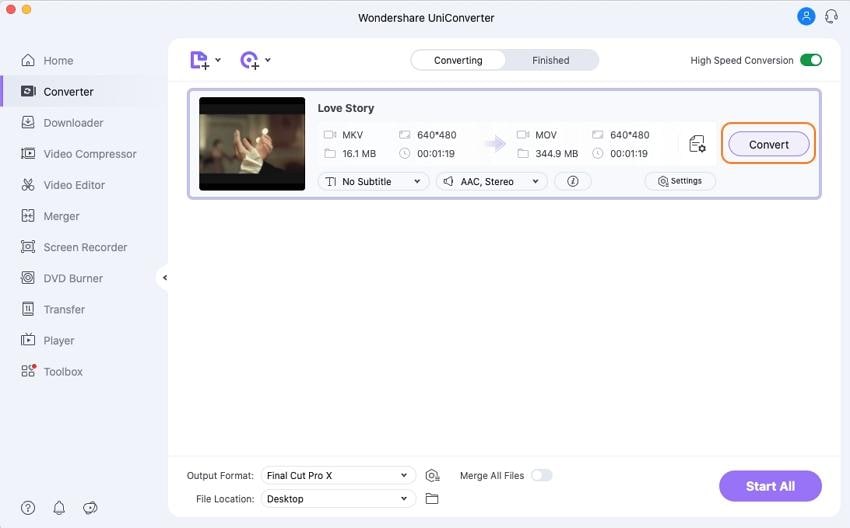
Your complete video toolbox
 Batch convert MOV to MP4, AVI, 3GP and vice versa easily.
Batch convert MOV to MP4, AVI, 3GP and vice versa easily. 




Christine Smith
chief Editor