Convert MP4 on Mac
- TRY FREE TRY FREE
- 1. Convert Other Formats to MP4 on Mac+
-
- 1.1 Convert MOV to MP4 on Mac
- 1.2 Convert MKV to MP4 on Mac
- 1.3 Convert FLV to MP4 on Mac
- 1.4 Convert WMV to MP4 on Mac
- 1.5 Convert AVCHD to MP4 on Mac
- 1.6 Convert MPG to MP4 on Mac
- 1.7 Convert MPEG4 to MP4
- 1.8 Convert M4V to MP4 on Mac
- 1.9 Convert VOB to MP4 on Mac
- 1.10 Convert MTS to MP4 on Mac
- 1.11 Convert M2TS to Mp4
- 1.12 Convert SWF to MP4 on Mac
- 2. Convert MP4 to Other Formats on Mac+
All Topic
- AI Tools Tips
-
- AI Photo Enhancer Tips
- Voice Changer Tips
- AI Thumbnail Maker Tips
- AI Script Generator Tips
- Smart Summarizer
- AI Subtitle Generator Tips
- Watermark Remover
- Vocal Remover Tips
- Speech to Text Tips
- AI Video Tips
- AI Image Tips
- AI Subtitle Translator Tips
- Video Extractor Tips
- Text to Speech Tips
- AI Video Enhancer Tips
- DVD Users
- Social Media Users
- Camera Users
- Photography
- Creative Design
- Movie Users
- Travelling Fans
- Educational Users
- More Solutions
- Holidays and Commemoration
- Game Lovers
- Other Tips
MKV Converter Mac: How to Convert MP4 to MKV on Mac without Any Hassle
by Christine Smith • 2025-10-21 20:07:27 • Proven solutions
MKV is the format of files that are compatible with Matroska Multimedia Container. Matroska Multimedia Container is in a free container open standard format – a known file format that has the capacity to hold an unlimited number of videos, audios, subtitle tracks, and pictures in just one file.
It’s designed to be used as a universal format for storing multimedia content such as TV shows or movies. MKV can also hold all MP4 digital elements and compress videos in high quality to smaller files.
On the other hand, MP4 or MPEG-4 is the succession of the MPEG-1 and 2 formats. It’s also in a container format just like MKV that can hold videos, audios, playlists, images, subtitles, and chapter markers defined by MPEG.
This is a container format that allows the combination of various multimedia streams into a single file. MP4 is created and designed to store timed media info in an extensive and flexible format so that multimedia can be managed, interchanged, and edited.
If you want to store and hold movie files compressed and love to watch and have movies on a high-quality file format like Blu-ray and HD videos, it’s very suitable for you to convert your MP4 videos to MKV, especially if you’re using a Mac device.
But if you typically need movie formats that are compatible with portable players like iPhones, iPods, or iPad, it’s fine to stick with MP4. Converting MP4 to MKV on Mac will make better quality. However, it has poor compatibility as compared to MP4 and occupies larger space. These video formats have special purposes, depending on your needs. Their suitability depends on the specific requirements you have.
Part 1. 2 Ways to Convert MP4 to MKV on Mac
Below are two MKV converters for Mac, through which you can convert your MP4 files to MKV on your Mac easily.
Method 1: Use a Desktop Mac Converter to Convert MP4 to MKV
Wondershare UniConverter
-
Convert video to MKV, AVI, WMV, and other 1000 formats.
-
Convert MKV videos at 90X faster speed compared with common converters.
-
Edit, enhance, personalize your video files with easy editing tools.
-
Burn and customize your DVD with free DVD menu templates.
-
Download or record videos from 10,000+ video sharing sites.
-
Versatile toolbox combines fixing video metadata, GIF maker, VR converter, and screen recorder.
Steps on how to convert MP4 to MKV on Mac:
Step 1 Launch the MKV converter and import MP4 file(s).
You should download a Mac version of the MP4 to MKV converter Wondershare UniConverter and have it installed. Launch it to start converting video files. By default, you will enter the Converter section. Click Add Files to import the MP4 file to the converter. Please note that multiple files are allowed to import and convert simultaneously.
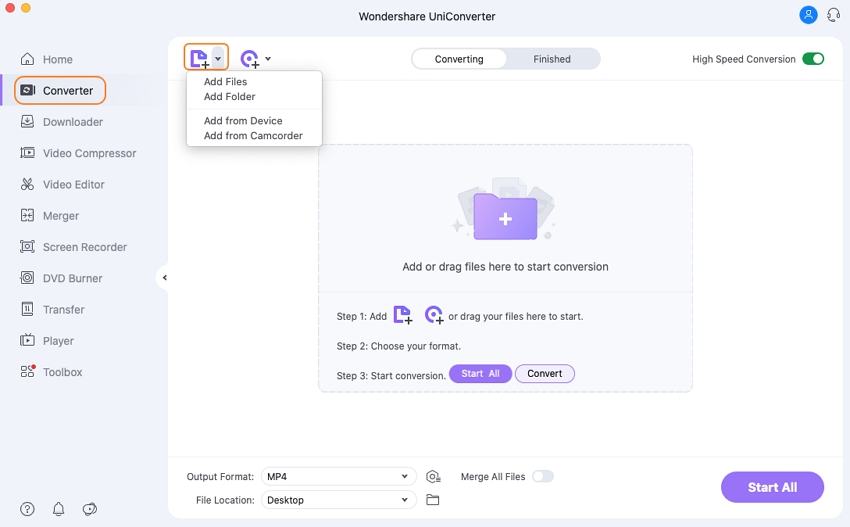
Step 2 Set the output format as MKV.
Click the down arrow icon to expand the output format list, tab the Video tab and choose MKV from the left sidebar, and then select the video resolution (i.e., 4K Video) in the right to confirm the output format.
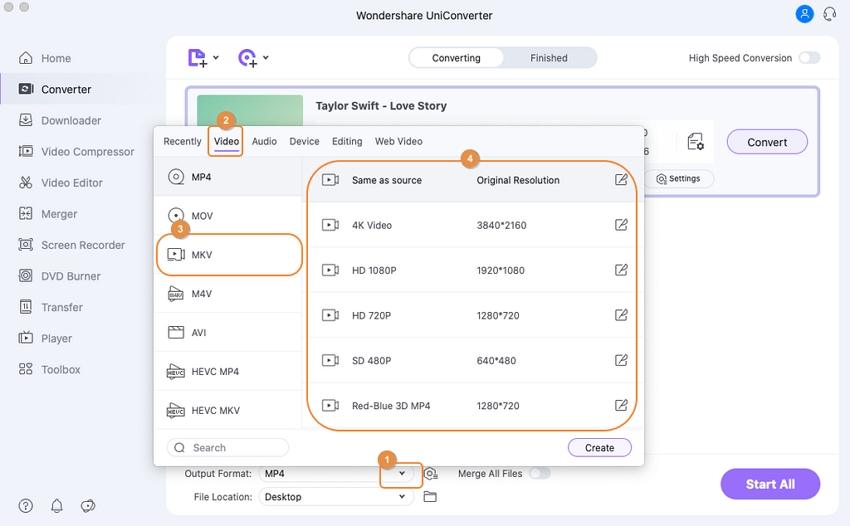
Step 3 Start MP4 to MKV conversion on Mac.
Click the Convert, or Start All button, which depends on the file quantity to convert MP4 to MKV.
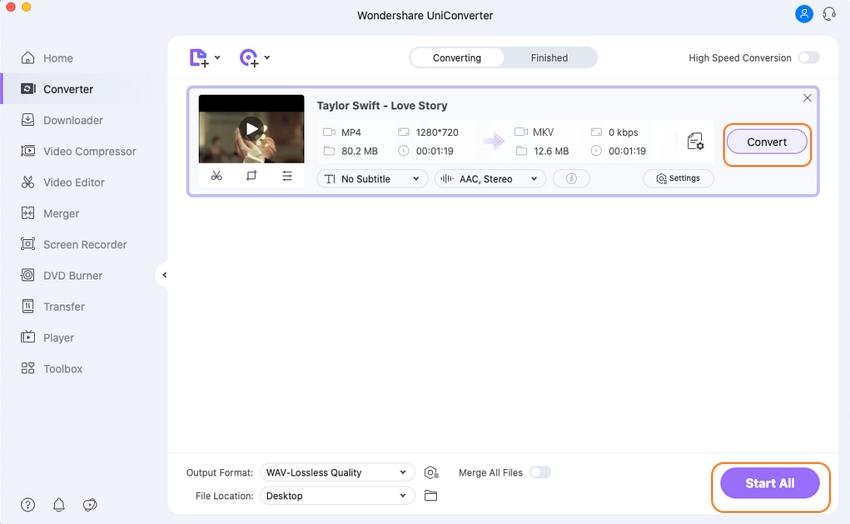
When the MP4 to MKV conversion completes, you can tap the Output icon at the bottom of the main interface or switch to the Finished tab to locate just converted MP4 video files in .mkv format.
Watch Video Tutorial to Convert MP4 to MKV on Windows
Method 2: Use an Online Converter to Convert MP4 to MKV
There are many free solutions if you don't want to pay for the MKV converter Mac. Most of the online converters have the maximum size limitation up to 100MB; they're good choices for the small-sized conversion. Online-Convert.COM is one of the best online MP4 to MKV converters you deserve to know. Follow the steps below to know how to convert MP4 to MKV online with this converter.
Step 1: Get your MP4 ready for upload on the Online-Convert.COM. Just click the “Choose File” interface or enter the URL of the video file that you want to convert to MKV.

Step 2: Select the output format “MKV.” There are also optional settings if you would like to change the screen size, audio quality, video bitrate, frame rate, cut video, rotate video,, or flip video and then click "Convert files."
Step 3: Then, you can finally download the MKV converted file.
MKV converters allow you to convert in various source formats such as MP4 to MKV, AVI to MKV, MPEG to MKV, WMV to MKV, or 3GP to MKV.
Part 2. Pros and Cons of Different Converters
Online video converters are fully compatible with modern browsers. Online format conversion features super fast and high-quality conversions to many audio formats. Online converters offer super conversion quality without the need to download and install it on your PCs.
Free video converters convert files such as videos, audio, images, documents, and more in fast and other formats. Paid video converters support high compression and HD for small file formats. Users can configure options for their videos, like resizing, cropping, changing frame-rate, color-changing, text captions, and rotation.
| Online Converter | Free Converter | Paid Converter | |
|---|---|---|---|
| Pros |
|
|
|
| Cons |
|
|
|
Your complete video toolbox
 Convert audios/videos to 1,000+ formats, including AVI, MKV, MOV, MP4, etc.
Convert audios/videos to 1,000+ formats, including AVI, MKV, MOV, MP4, etc.




Christine Smith
chief Editor