Convert MP4 on Mac
- TRY FREE TRY FREE
- 1. Convert Other Formats to MP4 on Mac+
-
- 1.1 Convert MOV to MP4 on Mac
- 1.2 Convert MKV to MP4 on Mac
- 1.3 Convert FLV to MP4 on Mac
- 1.4 Convert WMV to MP4 on Mac
- 1.5 Convert AVCHD to MP4 on Mac
- 1.6 Convert MPG to MP4 on Mac
- 1.7 Convert MPEG4 to MP4
- 1.8 Convert M4V to MP4 on Mac
- 1.9 Convert VOB to MP4 on Mac
- 1.10 Convert MTS to MP4 on Mac
- 1.11 Convert M2TS to Mp4
- 1.12 Convert SWF to MP4 on Mac
- 2. Convert MP4 to Other Formats on Mac+
All Topic
- AI Tools Tips
-
- AI Photo Enhancer Tips
- Voice Changer Tips
- AI Thumbnail Maker Tips
- AI Script Generator Tips
- Smart Summarizer
- AI Subtitle Generator Tips
- Watermark Remover
- Vocal Remover Tips
- Speech to Text Tips
- AI Video Tips
- AI Image Tips
- AI Subtitle Translator Tips
- Video Extractor Tips
- Text to Speech Tips
- AI Video Enhancer Tips
- DVD Users
- Social Media Users
- Camera Users
- Photography
- Creative Design
- Movie Users
- Travelling Fans
- Educational Users
- More Solutions
- Holidays and Commemoration
- Game Lovers
- Other Tips
WMV to MP4: How to Convert WMV to MP4 on Mac OS Flawlessly
by Christine Smith • 2025-10-21 20:07:56 • Proven solutions
WMV, a short form for Windows Media Video file, is the flagship file format of Windows OS. The format is compressed with one or more than one compression format from Microsoft using the Advanced System Format (ASF). WMV file format can be used for streaming as well as downloading content from the internet which can be then played on Windows Media Player.
For Windows users, this is one of the best formats to use, but if you wish to use an Apple device for playing and editing videos, then WMV is not the right choice. WMV files are not compatible with Apple devices, including Mac, iPhone, iPod, and iPad, that's why so many Mac users are asking for how to convert WMV to MP4 on Mac. So if you have some of your favorite videos in WMV format that you wish to play on Mac, edit in iMovie, or organize using iTunes, converting them to a compatible format like MP4 is an ideal solution. MP4 is one of the most popular and commonly used formats that are compatible with a host of devices and platforms, including Mac. Read below to get the best solutions to convert WMV to MP4 on Mac.
How to Convert WMV to MP4 Video in Mintues
Find more video ideas from Wondershare Video Community.
Part 1. Best Way to Convert WMV to MP4 on Mac Recommended
There is a long list of software and third-party applications available that allow converting WMV to MP4 on Mac. Wondershare UniConverter (originally Wondershare Video Converter Ultimate) is one such software that proves to be a complete solution for all your file conversion needs. It is available for Mac as well as Windows system and can convert videos without any loss of quality. This versatile WMV to MP4 converter for Mac also allows conversion between other popular formats like WMV to MOV, AVI to MP4, and others. Additional features of using the program are enlisted below:
Wondershare UniConverter
-
Convert WMV videos to MP4 and other 1,000+ formats on Mac within 3 simple steps
-
Convert and compress WMV videos to MP4 for Mac without any quality loss
-
Edit the video files with trimming, cropping, cutting, merging, adding subtitles, etc.
-
Burn videos to DVD with customized free DVD menu templates
-
Download or record videos from 10,000+ video sharing sites
-
Industry-leading APEXTRANS technology converts videos with zero quality loss or video compression
-
Versatile toolbox combines video metadata editor, GIF maker, video compressor, and screen recorder
Steps to Convert WMV to MP4 on Mac Using Wondershare UniConverter:
Step 1 Add Videos to the Best WMV to MP4 Converter on Mac.
Download, install and launch Wondershare UniConverter on your Mac system. You'll come to the Converter tab by default, and click on the Document icon to select the WMV videos you want to convert.
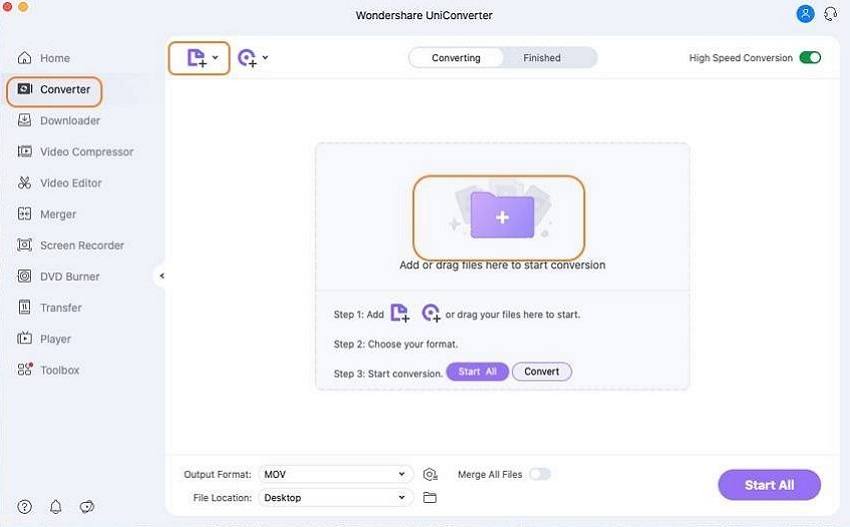
Step 2 Select MP4 as WMV Target Output Format.
Once the WMV file is loaded, tap on the drop-down button on the Target tab to open the formats list. Choose MP4 format from the Video category and select a video resolution simply. You can also hit the Output Format button on the bottom-left corner to choose an output format for all videos you added.

Step 3 Start Converting WMV to MP4 on Mac.
Finally, click on the Convert button to initiate the conversion process. WMV file will be successfully converted to MP4 format after a while, and you can find the converted files on your Mac under the Finished tab.
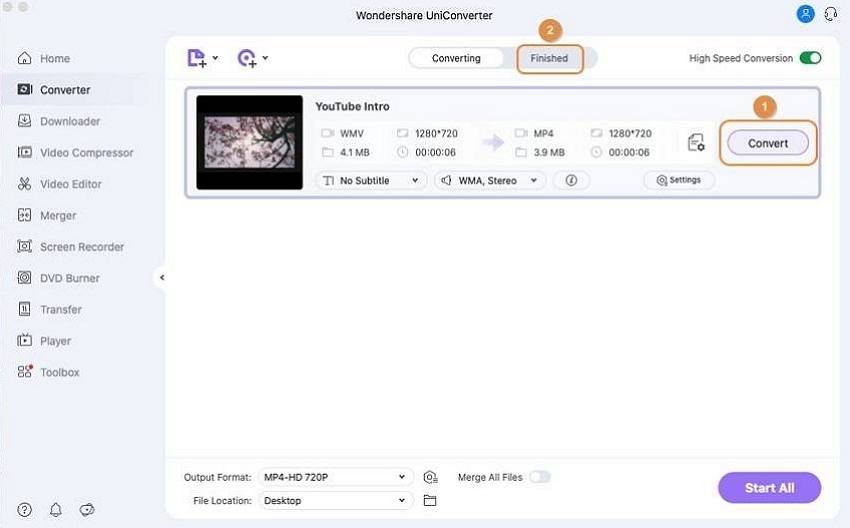
Your complete video toolbox
 Convert audios/videos to 1,000+ formats, including AVI, MKV, MOV, MP4, etc.
Convert audios/videos to 1,000+ formats, including AVI, MKV, MOV, MP4, etc.




Christine Smith
chief Editor