How Do You Upload a WMV File to YouTube
by Christine Smith • 2025-10-21 20:03:16 • Proven solutions
WMV
- TRY IT FREE TRY IT FREE
- 1. Convert WMV to Other Format+
-
- 1.1 Convert WMV to MP4
- 1.2 Convert WMV to MP4 Mac
- 1.3 Convert WMV to MP4 Online
- 1.4 Convert WMV to MOV
- 1.5 Convert WMV to MOV Mac
- 1.6 WMV to MOV Converter Online
- 1.7 Convert WMV to MP3
- 1.8 Convert WMV to AVI
- 1.9 Convert WMV to GIF
- 1.10 Convert WMV to VLC Online
- 1.11 Convert WMV to DVD
- 1.12 WMV to MKV Converter Online
- 1.13 Convert WMV to MPG
- 1.14 Convert WMV to Apple
- 1.15 Convert WMV to WAV
- 1.16 WMV to AVI Converter Online
- 2. Convert Other Format to MP4+
-
- 2.1 Convert MP4 to WMV
- 2.2 Convert MP4 to WMV Online
- 2.3 MP4 to WMV Converter
- 2.4 Convert MOV to WMV
- 2.5 Convert MOV to WMV Online
- 2.6 MOV to WMV Converter
- 2.7 Convert AVI to WMV
- 2.8 Convert QuickTime to WMV
- 2.9 Convert WLMP to WMV
- 2.10 Convert MP3 to WMV
- 2.11 Convert DAT to WMV
- 2.12 Convert AVCHD to WMV
- 2.13 Export Final Cut Pro to WMV
- 3. WMV Tools & Tips+
Have you ever wanted to share the downloaded or saved WMV videos with your family and friends on YouTube? Or just show off your own creative video in Windows Movie Maker around the world? In that case, you might get stuck while trying to upload your WMV video to YouTube. If you are looking for an effective solution, this article will explain why you are unable to upload WMV files directly to YouTube and show you an easy workaround to upload your video to YouTube.
- Part 1. Why can't upload WMV to YouTube
- Part 2. How to effectively convert WMV to YouTube
- Part 3. External knowledge: YouTube supported formats
Part 1. Why can't upload WMV to YouTube.
YouTube accepts videos in most popular formats, but currently the WMV file type is not supported. That's because YouTube does not recognize the encoding in the audio and video streams of WMV files. To successfully upload your WMV videos to YouTube, you have to first convert them to YouTube supported formats first. Scroll down to the bottom of this article to see a list of all YouTube support formats.
If you saved your video from Windows Movie Maker as project, you'll end up with an MSWMM file. MSWMM is not a video file but a project file, which is neither supported by YouTube nor allows you to play it on any other media player. To upload this type of video to YouTube, you will have to convert it to WMV first in Windows Movie Maker and then continue with the tutorial in Part 2.
Part 2. How to effectively convert WMV to YouTube.
To convert your WMV files you will need specialized converter software. We highly recommend using Wondershare UniConverter (originally Wondershare Video Converter Ultimate). This is one of the most easy-to-use and professional WMV to YouTube converter, which not only enables you to convert WMV to FLV, AVI and any other YouTube supported formats, but helps to convert to the optimized video setting for YouTube.
 Wondershare UniConverter (originally Wondershare Video Converter Ultimate)
Wondershare UniConverter (originally Wondershare Video Converter Ultimate)
Your Complete Video Toolbox

- Convert WMV to YouTube friendly formats up to 90X faster than any other converter without loss of picture quality
- Optimized presets for easy playback on iPad, Samsung, YouTube, HTC, and more.
- Play multimedia files with inbuilt media player
- Download or record videos from 10,000+ video sharing sites to any format
- Record online streaming videos, or your computer screen
- Stream your videos from Windows or Mac to other devices such as Google Chromecast, Roku or Amazon Fire Stick
- Support on all major operating systems including Windows 10/8/7/XP/Vista, Mac OS X 10.11 (El Capitan), 10.10, 10.9, 10.8, 10.7, 10.6 etc.
The step-by-step guide below will show you how to convert WMV to YouTube FLV videos easily and efficiently.
Step 1 Add WMV video to Wondershare WMV to YouTube converter.
Launch Wondershare WMV to YouTube converter, then click the ![]() button on the top-left to impport the WMV video you want to upload to YouTube. You can also directly drag and drop your desired WMV video to the primary interface.
button on the top-left to impport the WMV video you want to upload to YouTube. You can also directly drag and drop your desired WMV video to the primary interface.

Note: Wondershare WMV to YouTube Converter supports batch conversion. If you have added multiple files, you can change the processing order and the output file name. You can also preview the WMV video by clicking the Play icon in the middle of the video thumbnail.
Step 2 Choose a YouTube-friendly format FLV.
Go to the Target section and click the ![]() to get a full list of output format. Here we recommend FLV. To choose FLV as output format, just click Video > FLV and specify a resolution in the right. As an alternative, you can go to Video > YouTube to convert WMV to optimized video settings for YouTube direcrtly.
to get a full list of output format. Here we recommend FLV. To choose FLV as output format, just click Video > FLV and specify a resolution in the right. As an alternative, you can go to Video > YouTube to convert WMV to optimized video settings for YouTube direcrtly.

Tips: You can further tweak your conversion profile by clicking the + Create Custom button. In addition, Wondershare WMV to YouTube converter also comes with tons of video editing features to help you create the perfect video, such as trim, crop, add subtitle, apply effects, etc.
Step 3 Start converting WMV to YouTube for uploading.
When you are ready to start converting your files, just hit the Start All button in the bottom right to proceed. And you can see the size of the output file and how much time the process will take.
Once the WMV to YouTube conversion ends, you can click the folder-like icon in the bottom to get the converted video in .flv or other YouTube compatible formats. Now just upload WMV to YouTube as you always do!
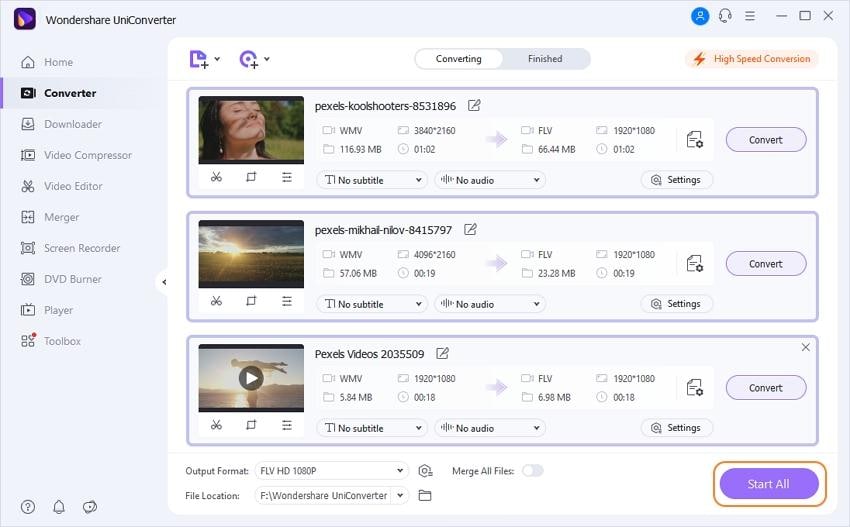
Part 3. External knowledge: YouTube supported formats.
If you're not sure which format to save your video as or are getting an invalid file format error message when you're uploading, check the table below and make sure that you’re using one of the following formats.
| YouTube Compatible Format | YouTube Incompatible Format |
|---|---|
| .mov | .mkv |
| .mpeg4 | .m2ts |
| .mp4 | .avchd |
| .avi | .vob |
| .flv | .dat |
| .3gpp | .mod |
| .webm | .tod |
| .mpeg-ps | .asf |


Christine Smith
chief Editor