How to Extract WAV Audio File from WMV in High Quality
by Christine Smith • 2025-10-21 20:03:14 • Proven solutions
WMV
- TRY IT FREE TRY IT FREE
- 1. Convert WMV to Other Format+
-
- 1.1 Convert WMV to MP4
- 1.2 Convert WMV to MP4 Mac
- 1.3 Convert WMV to MP4 Online
- 1.4 Convert WMV to MOV
- 1.5 Convert WMV to MOV Mac
- 1.6 WMV to MOV Converter Online
- 1.7 Convert WMV to MP3
- 1.8 Convert WMV to AVI
- 1.9 Convert WMV to GIF
- 1.10 Convert WMV to VLC Online
- 1.11 Convert WMV to DVD
- 1.12 WMV to MKV Converter Online
- 1.13 Convert WMV to MPG
- 1.14 Convert WMV to Apple
- 1.15 Convert WMV to WAV
- 1.16 WMV to AVI Converter Online
- 2. Convert Other Format to MP4+
-
- 2.1 Convert MP4 to WMV
- 2.2 Convert MP4 to WMV Online
- 2.3 MP4 to WMV Converter
- 2.4 Convert MOV to WMV
- 2.5 Convert MOV to WMV Online
- 2.6 MOV to WMV Converter
- 2.7 Convert AVI to WMV
- 2.8 Convert QuickTime to WMV
- 2.9 Convert WLMP to WMV
- 2.10 Convert MP3 to WMV
- 2.11 Convert DAT to WMV
- 2.12 Convert AVCHD to WMV
- 2.13 Export Final Cut Pro to WMV
- 3. WMV Tools & Tips+
If ever you need to extract the audio from a given video, then one of the best methods is to convert the videos into a versatile audio format such as WAV. Since most of the videos are in WMV format, hence, this article will guide you through a method on how to convert WMV to WAV.
- Part 1. Why People Convert WMV to WAV
- Part 2. How to Convert WMV to WAV without Quality Loss
- Part 3. How to Convert WMV to WAV Free Online
Part 1. Why People Convert WMV to WAV
In the time when everyone is busy absorbing information and entertainment in realistic form, converting a video into audio may seem odd. But there are various good reasons for which one may want to convert WMV to WAV. First and foremost, is extracting the audio from video. The extracted audio can be a piece of music from the music video, or someone telling a story from a storybook. Audios can also be used to make mashup videos or to quote a particular line. Some of the possible reasons are:
- Compatibility issues, not all devices support video format.
- The slow net connects cause the unavailability of video format, so instead, you can opt for the audio file.
- While traveling in a crowded place, listening to music is more apt than watching videos.
- The file size is what video files acquire more space, and these audio files are a space saver.
- Not always video files are available or accessible, especially for your favorite tracks.
Like the reasons as mentioned above, people faced many issues due to which the need arises to convert WMV to WAV so that they will have a wonderful experience with high-quality songs with easy availability.
Part 2. How to Convert WMV to WAV without Quality Loss
To convert WMV to WAV is not easy unless you use expert software like Wondershare UniConverter (originally Wondershare Video Converter Ultimate). Wondershare UniConverter (originally Wondershare Video Converter Ultimate) is the all-in-one software you will ever need to handle all kinds of video-related problems. Whether it is converting videos or editing them on the go. Not only the software is user-friendly, but it also provides extensive instructions manual to make it easy for newbies to use the application. Wondershare UniConverter (originally Wondershare Video Converter Ultimate) has many features which include:
 Wondershare UniConverter (originally Wondershare Video Converter Ultimate)
Wondershare UniConverter (originally Wondershare Video Converter Ultimate)
Your Complete Video Toolbox

- Convert to 1000+ formats, like AVI, MKV, MOV, MP4, etc.
- Convert to optimized preset for almost all of the devices
- 90X faster conversion speed than any conventional converters
- Edit, enhance & personalize your video files
- Burn video to playable DVD with attractive free DVD template
- Download or record videos from video sharing sites
- Versatile toolbox combines fixing video metadata, GIF maker, VR converter and screen recorder
- Supported OS: Windows 10/8/7/XP/Vista, Mac OS 10.15 (Catalina), 10.14, 10.13, 10.12, 10.11, 10.10, 10.9, 10.8, 10.7, 10.6
Now let us see how you can explore Wondershare UniConverter (originally Wondershare Video Converter Ultimate) to your benefit and use it to convert WMV to WAV:
Step 1 Upload the files
In this step, you will first need to add the required files. First, click on the Converter tab. After that, you can upload a file by drag-and-drop, or you can use the add file button from where you can browse and select the files to be added.
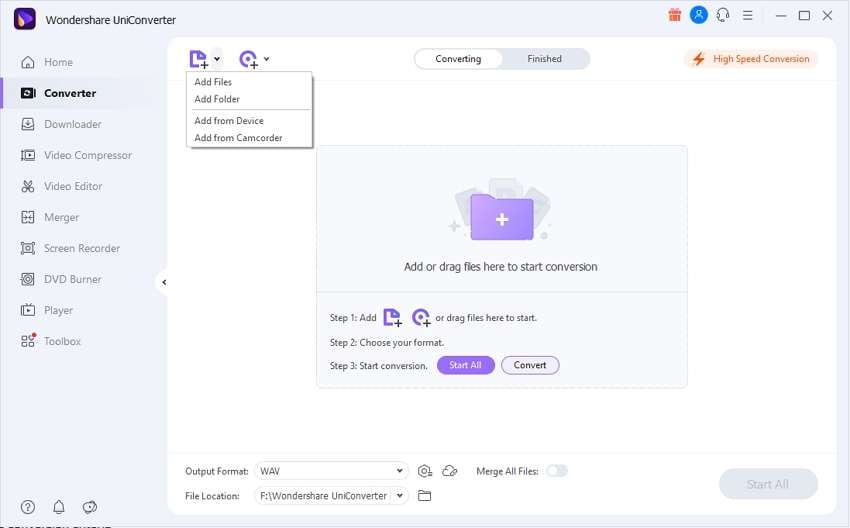
Step 2 Selecting conversion criteria
Now to convert WMV to WAV, click on the drop-down button. Click on the Audio tab, followed by a click on the WAV, and select the preference. After that, click on the Convert button.
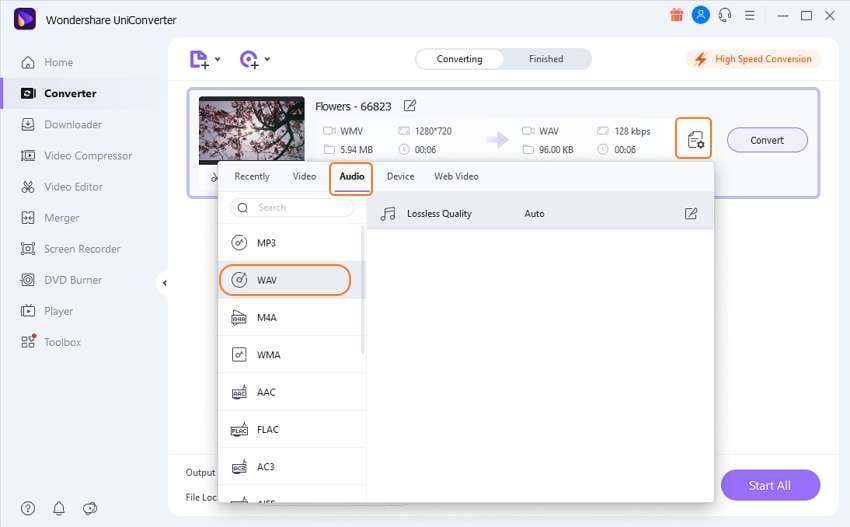

Step 3 Get you a WAV file
After the conversion process ends, click on the Finished tab. You will be welcomed with a user-friendly interface that allows you to access the converted file easily.
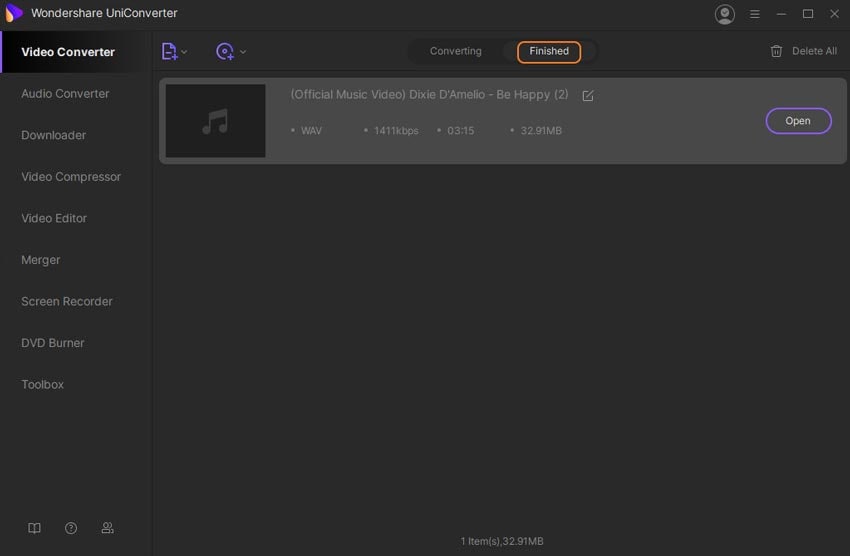
Part 3. How to Convert WMV to WAV Free Online
Let's discuss converting your WMV files to WAV using online free resources, with the help of which you can convert online without going for the downloading process. Details are as follows.
2. Coolutils
Coolutils provide a range of conversion options along with the power to choose the quality preference of the output format. The site is intuitive, and option buttons are graphical that helps the user to browse through the site easily.
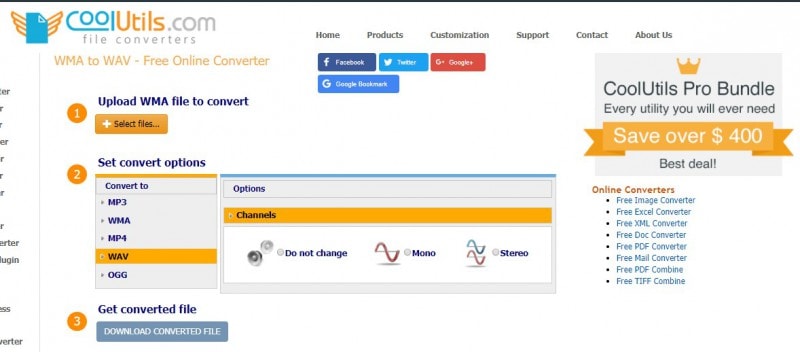
Tutorial: upload the file > select the output format > select the channel > click to convert.
Cons:
- It can be a bit intriguing for those who do not know much about audio jargon.
- Many good features are available only for the premium version.
3. Online Convert
Online convert is one of the largest libraries of conversion tools to convert WMV to WAV that allows you to convert not only image or audio but also documents, eBooks, videos, and a lot more. It has everything that can ever expect to have, and all of them are free of cost.
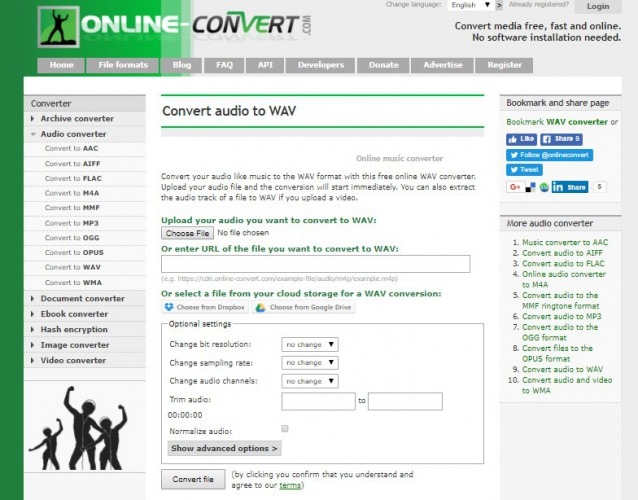
Tutorial: upload the file > select the output format > select the preferences > click on the convert button
Cons: Might be overwhelming for first-time users who are not much aware of the different file formats
4. Online Converter
This site provides a simple three steps to convert WMV to WAV. The site comes with detailed information about various file formats. The interface looks simple and user-friendly.
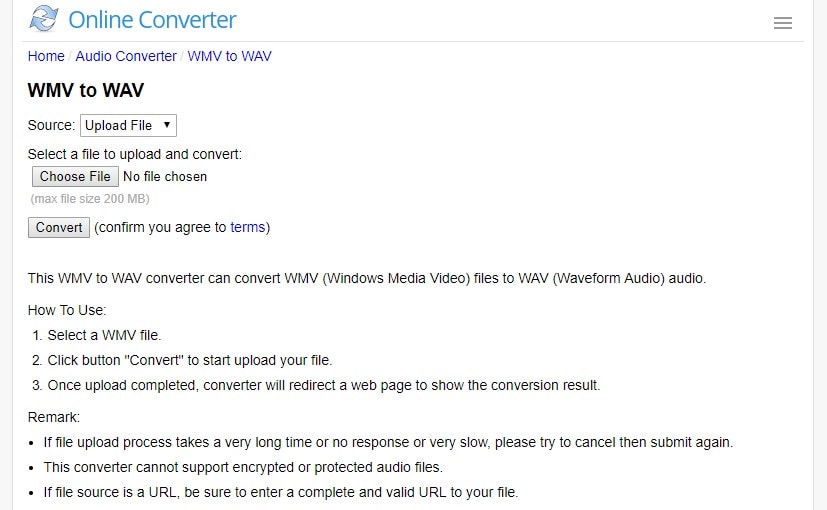
Tutorial: select the source of file > upload the file > click on convert
Cons: The site does not provide any option to select your preferences.
Other than that, all the free sites come with a common set of cons that make them unfit for professional use such as:
- A constant requirement for internet connection.
- Limitation in the file size that can be uploaded.
- Slower conversion rate.
- Add pop-ups that slow down Internet speed.
The advent of Internet tools has made it easy for casuals to access the tools that can convert simple WMV files. But only professional tools such as Wondershare UniConverter (originally Wondershare Video Converter Ultimate) should be used to handle work on large-scale professionally. These tools can easily convert WMV to WAV within no time.


Christine Smith
chief Editor