Top 5 WMV Video Converters to Easily Convert WMV on Mac
by Christine Smith • 2025-10-21 20:03:16 • Proven solutions
WMV
- TRY IT FREE TRY IT FREE
- 1. Convert WMV to Other Format+
-
- 1.1 Convert WMV to MP4
- 1.2 Convert WMV to MP4 Mac
- 1.3 Convert WMV to MP4 Online
- 1.4 Convert WMV to MOV
- 1.5 Convert WMV to MOV Mac
- 1.6 WMV to MOV Converter Online
- 1.7 Convert WMV to MP3
- 1.8 Convert WMV to AVI
- 1.9 Convert WMV to GIF
- 1.10 Convert WMV to VLC Online
- 1.11 Convert WMV to DVD
- 1.12 WMV to MKV Converter Online
- 1.13 Convert WMV to MPG
- 1.14 Convert WMV to Apple
- 1.15 Convert WMV to WAV
- 1.16 WMV to AVI Converter Online
- 2. Convert Other Format to MP4+
-
- 2.1 Convert MP4 to WMV
- 2.2 Convert MP4 to WMV Online
- 2.3 MP4 to WMV Converter
- 2.4 Convert MOV to WMV
- 2.5 Convert MOV to WMV Online
- 2.6 MOV to WMV Converter
- 2.7 Convert AVI to WMV
- 2.8 Convert QuickTime to WMV
- 2.9 Convert WLMP to WMV
- 2.10 Convert MP3 to WMV
- 2.11 Convert DAT to WMV
- 2.12 Convert AVCHD to WMV
- 2.13 Export Final Cut Pro to WMV
- 3. WMV Tools & Tips+
WMV (Windows Meda Video) is a popular compressed video format developed by Microsoft, which is designed to make video files smaller for internet streaming applications. However, Apple devices don't support WMV format, which means Mac users are unable to open WMV videos. If you want to watch a WMV video with Quicktime player or edit it on Final Cut Pro, the best solution is to convert WMV to Mac supported formats such as MOV, MP4, M4V, 3GPP, 3GPP2, AVCHD, AVI, DV, etc.
There are tons of WMV video converter for Mac and Windows available today, making it ultra difficult to choose which WMV converter for Mac is right for you. In this article, we'll go through 5 video converter to WMV for Mac that helps you to convert WMV videos with ease.
- Wondershare UniConverter (originally Wondershare Video Converter Ultimate)
- Handbrake
- Movavi
- Any Video Converter
- Freemake
1. Wondershare UniConverter (originally Wondershare Video Converter Ultimate)
If you are looking for a reliable Mac application to help you convert your WMV videos to Mac friendly formats, we have listed the 5 best software programs that are guaranteed to produce good results.
At the top of the list is Wondershare UniConverter (originally Wondershare Video Converter Ultimate). This is the perfect solution for converting WMV video on Mac. With this all-purpose tool, you can convert WMV to 1000+ video formats for not only Apple devices, but also for Zune, Android, gaming consoles, Blackberry, and many more.
 Wondershare UniConverter (originally Wondershare Video Converter Ultimate)
Wondershare UniConverter (originally Wondershare Video Converter Ultimate)
Your Complete Video Toolbox

- Convert WMV to MP4 and other 1000+ formats like AVI, MKV, MOV, MP4 with simple steps.
- Convert to optimized preset for almost all of the devices.
- 90X faster conversion speed and full quality output.
- Customize WMV videos before converting with features of cropping, trimming, rotating, and others.
- Burn video to playable DVD with attractive free DVD template.
- Download or record videos from 10,000+ video sharing sites like YouTube.
- Versatile toolbox combines fixed video metadata, GIF maker, VR converter, and screen recorder.
- Supported OS: macOS 11 Big Sur, 10.15 (Catalina), 10.14, 10.13, 10.12, 10.11, 10.10, 10.9, 10.8, 10.7, 10.6, Windows 10/8/7/XP/Vista.
How Wondershare UniConverter (originally Wondershare Video Converter Ultimate) converts WMV videoS on Mac.
To easily convert .wmv files to Mac compatible format using Wondershare UniConverter (originally Wondershare Video Converter Ultimate), just follow these simple steps.
Step 1 Import WMV files to Wondershare Mac converter.
They're generally 2 ways to add WMV video to the Mac converter, you can either directly drag-and-drop WMV to the primary interface, or click the ![]() button to load WMV videos for Mac conversion.
button to load WMV videos for Mac conversion.

Step 2 Choose Mac compatible format as output.
Click the ![]() icon in the Target section to get a drop-down list, where offers a huge variety of supported output formats neatly categorized into Recently, Video, Audio, Device, and Editing. In this case, I'd like to take MOV for example, so go to Video > MOV and select a resolution in the right.
icon in the Target section to get a drop-down list, where offers a huge variety of supported output formats neatly categorized into Recently, Video, Audio, Device, and Editing. In this case, I'd like to take MOV for example, so go to Video > MOV and select a resolution in the right.
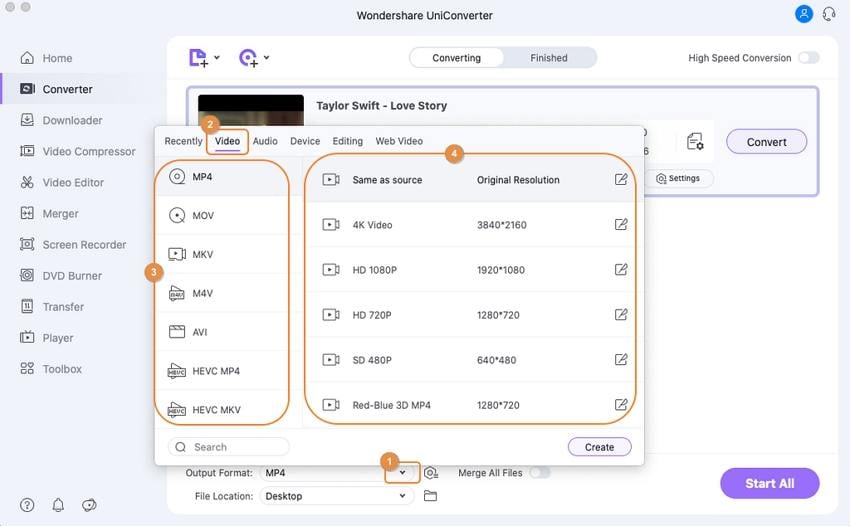
Note: Wondershare UniConverter (originally Wondershare Video Converter Ultimate) also contains presets optimized for conversion but feel free to manually customize your conversion output details, just click Create button to get the video setting window.
Step 3 Start converting WMV on Mac.
When you are satisfied with the output video settings for WMV video, click the Start All to initiate WMV conversion on Mac immediately.

2. Handbrake
Handbrake is a free video converter that can help you convert your WMV files. It comes with a lot of features that allow for fine-tuning of the conversion process - including cropping, advanced filtering, and frame rate adjustment. It works with most common video files and formats and leverages tools such as Libav, x264, and x265 to create various video file formats from these. Other converters on this list have well-designed interfaces, but the same cannot be said of Handbrake. The program is not very user-friendly and will take some getting used to.

User Rating: 7/10
Operating System: Windows/Mac/Linux
Pros:
- It is open-source and widely available for free download.
- It gives users advanced control with customization settings.
Cons:
- The main disadvantage of using Handbrake is its intimidating interface that is difficult to navigate, especially for first-time users.
3. Movavi
Movavi is a good application that can help you to convert your WMV video files to Mac supported formats. It supports all major formats and its user interface has improved in usability and navigation. This video converter also comes with predefined settings for various media players such as Windows Media Player and iTunes.

User Rating: 7.5/10
Operating System: Windows/Mac
Pros:
- Easy to use user interface.
- Supports a wide range of audio and video formats.
Cons:
- Poor support.
- Limited period trial version.
4. Any Video Converter
Any Video Converter is another application that can convert WMV video into a wide range of formats. It also allows users to download videos from popular video-sharing websites such as Youtube and rip content from DVDs. One thing we didn't like about Any Video Converter is that it tries to install additional software during setup.

User Rating: 7/10
Operating System: Windows/Mac
Pros:
- Easy-to-use graphical interface.
- Supports a wide range of multimedia formats.
Cons:
- Takes too long to convert.
- Tries to install additional software during setup.
5. Freemake
Freemake is an easy-to-use video converter that can also be used to download videos online from video sharing websites such as YouTube. It comes with basic video editing tools to trim unwanted video portions and has the ability to add subtitles.

Tips: Care is needed during installation as it comes bundled with bloatware and will sneakily try to install a malware blocker, browser search bar, and ironically, or an ad remover.
Pros:
- Easy-to-use graphical interface.
- Supports a wide range of multimedia formats.
Cons:
- Slow conversion.
- Bloatware.
Compared to the other programs on this list, Wondershare UniConverter (originally Wondershare Video Converter Ultimate) is the most recommended WMV video converter for both Windows and Mac with its high output quality, enhanced compatibility and quick conversion speeds that are sometimes up to 90X times faster. Additionally, Wondershare comes bundled with tons of extras, including powerful video editing tools, screen recorder, streaming function, and an inbuilt media player. You also get a unique profile tweaking window and optimized device-specific configurations to help you to get the most out of your conversions.
Now you’ll never be left with an unreadable video file again. The next time you have a movie in a format that can’t be opened on your Mac, use one of these apps to convert it to a supported format.


Christine Smith
chief Editor