How to Convert WMV to VLC for Playing
by Christine Smith • 2025-10-21 20:03:14 • Proven solutions
WMV
- TRY IT FREE TRY IT FREE
- 1. Convert WMV to Other Format+
-
- 1.1 Convert WMV to MP4
- 1.2 Convert WMV to MP4 Mac
- 1.3 Convert WMV to MP4 Online
- 1.4 Convert WMV to MOV
- 1.5 Convert WMV to MOV Mac
- 1.6 WMV to MOV Converter Online
- 1.7 Convert WMV to MP3
- 1.8 Convert WMV to AVI
- 1.9 Convert WMV to GIF
- 1.10 Convert WMV to VLC Online
- 1.11 Convert WMV to DVD
- 1.12 WMV to MKV Converter Online
- 1.13 Convert WMV to MPG
- 1.14 Convert WMV to Apple
- 1.15 Convert WMV to WAV
- 1.16 WMV to AVI Converter Online
- 2. Convert Other Format to MP4+
-
- 2.1 Convert MP4 to WMV
- 2.2 Convert MP4 to WMV Online
- 2.3 MP4 to WMV Converter
- 2.4 Convert MOV to WMV
- 2.5 Convert MOV to WMV Online
- 2.6 MOV to WMV Converter
- 2.7 Convert AVI to WMV
- 2.8 Convert QuickTime to WMV
- 2.9 Convert WLMP to WMV
- 2.10 Convert MP3 to WMV
- 2.11 Convert DAT to WMV
- 2.12 Convert AVCHD to WMV
- 2.13 Export Final Cut Pro to WMV
- 3. WMV Tools & Tips+
VLC is now leading the world when it comes to playing videos and music. No doubt, the popularity, and no-cost availability have given it the tech geek's name and status. This article will tell you how to convert WMV to VLC format by following proper steps and procedures.
- Part 1. Why VLC Cannot Play WMV
- Part 2. Brief Introduction to VLC Player
- Part 3. How to Convert WMV to VLC with Wondershare UniConverter (originally Wondershare Video Converter Ultimate)
- Part 4. Top 3 Tricks to Make Full Use of VLC
Part 1. Why VLC Cannot Play WMV
VLC is the best video player for watching movies or documentaries or even listening to music. VLC can also be used to view live streams effortlessly. But in some scenarios, where the output video format is WMV, the VLC does not perform correctly. In the case of Windows, the error is partially fixed by installing the codec or other software that supports WMV. But unfortunately, in the case of MAC OS, the errors continue to persist.
One of the quickest ways to escape this problem is to convert your WMV videos to VLC supported format. Since VLC is used across multiple platforms, the format will be compatible with all kinds of OS and other media players. There are many tools available on the market that will let you convert WMV to VLC online or in the local system itself, but here we will discuss the best software available in the market. But before that, let us learn more about VLC, and it supported formats.
Part 2. Brief Introduction to VLC Player
VLC is an open-source software created by the VideoLAN. It supports various codecs and add-ons that enhance the video viewing experience. The software is loaded with features, yet it is simple to use.
The main features of VLC are:
- Supported by multi-OS platforms such as Windows, MAC OS, Linux, and much more
- Supports a vast number of formats that make it a universal player
- It has no add pop-ups, nor any annoying messages.
- Can be enhanced with various add-ons and codecs
Supported video formats for VLC include:
DivX® (1/2/3/4/5/6), MPEG-4 ASP, XviD, 3ivX D4, H.261, H.263 / H.263i, MPEG-1/2, / MPEG-4 AVC, Cinepak, Theora, Dirac / VC-2, MJPEG (A/B), WMV 1/2, WMV 3 / WMV-9 / VC-1, Sorenson 1/3, DV, On2 VP3/VP5/VP6, Indeo Video v3 (IV32), Real Video (1/2/3/4)
Part 3. How to Convert WMV to VLC with Wondershare UniConverter (originally Wondershare Video Converter Ultimate)
Now that we know the importance of converting WMV to VLC, let us discuss some of the market converters. For casual users who want to convert just one or two files on the go, they might be happy with converting WMV to VLC online, as they are simple to use and involve fewer steps. Still, for the following reason, they are unfit for professional use or the high-quality task:
- Slower conversion rate
- Constant internet connection requirement
- Conversion Engine prone to bugs
Hence, we will need the best software to convert WMV to VLC that is available on the market for the best results. Wondershare UniConverter (originally Wondershare Video Converter Ultimate) is one of its kind. It is an all-in-one software that you will ever need to solve all your video-related problems. It is packed with the latest conversion engine that easily excels in converting videos. Its main feature includes:
 Wondershare UniConverter (originally Wondershare Video Converter Ultimate)
Wondershare UniConverter (originally Wondershare Video Converter Ultimate)
Your Complete Video Toolbox

- Convert to 1000+ formats, like AVI, MKV, MOV, MP4, etc.
- Convert to optimized preset for almost all of the devices.
- Support 90X faster conversion speed than any conventional converters.
- Edit, enhance & personalize your video files.
- Burn video to playable DVD with attractive free DVD templates.
- Support download or record videos from video sharing sites.
- Versatile toolbox combines fixing video metadata, GIF maker, VR converter, and screen recorder.
- Stream your videos from Windows or Mac to other devices, including Chromecast, Roku, Apple TV, Xbox 360, or PS3.
- Supported OS: Windows 10/8/7/XP/Vista, Mac OS 10.15 (Catalina), 10.14, 10.13, 10.12, 10.11, 10.10, 10.9, 10.8, 10.7, 10.6
With so many features loaded in the software, you must now be sure about the dominance of Wondershare UniConverter (originally Wondershare Video Converter Ultimate) in the market. Now let us see how you can use it to convert WMV to VLC in detailed steps.
Step 1 Add files
The first to convert WMV to VLC is to add desired WMV files; you can either drag and drop the file into the software or click on the Video Converter tab and then click on the add file button at the top-left of the interface. Browse through the dialogue box and select the file that you want to convert
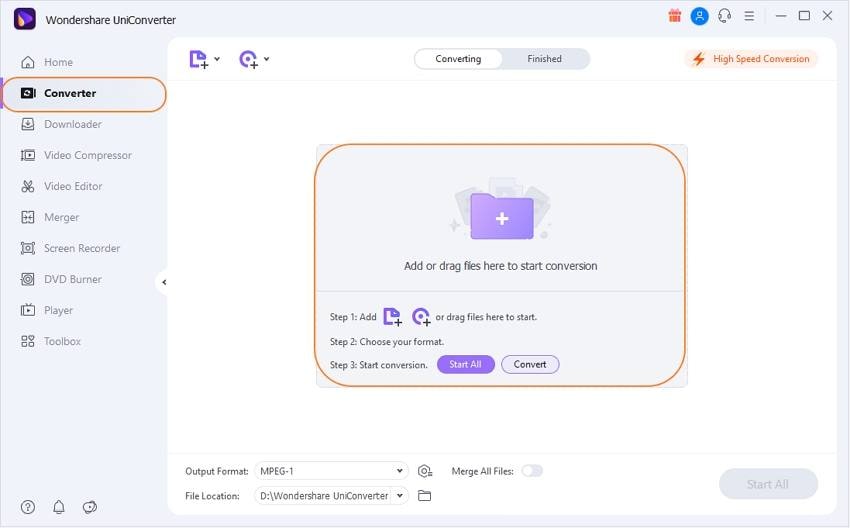
Step 2 Conversion process
Select the drop-down option, click on the video tab, and find a list of formats. Choose any one VLC supported format to say MPEG. Select the preference for quality. After that, click on the convert button.

Step 3 Get the finished video.
Go to the finished tab; you will see a list of videos readily accessible, select your converted file and enjoy the video on your VLC.
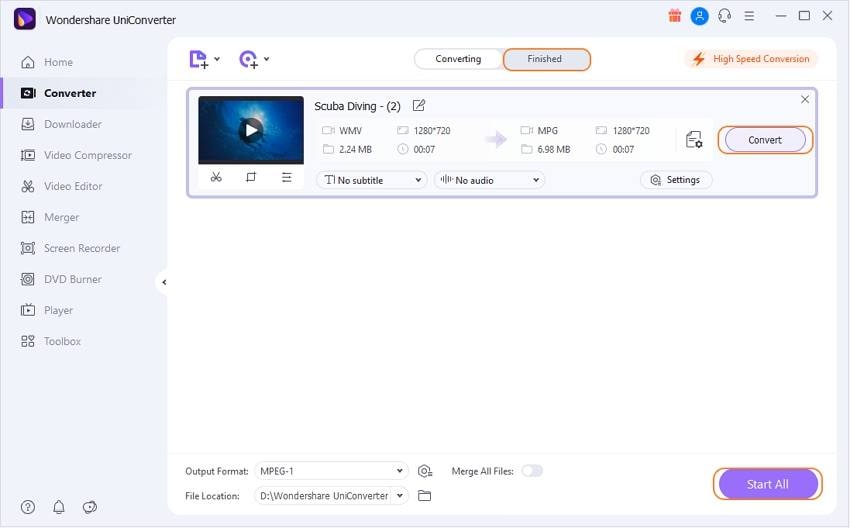
Part 4. Top 3 Tricks to Make Full Use of VLC
Here are some tips and tricks to make it easy for you to use VLC
1. Play or Download online videos
To start an online video, you need to go to Media and click on Open Network Stream. Press the Network tab, enter the URL of the video and click Play. To save it, instead of Play, choose Convert.
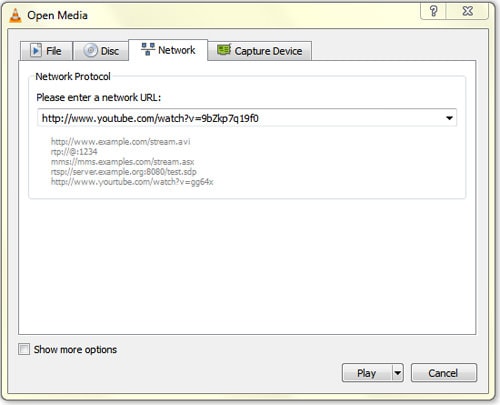
2 The record currently playing video
This feature is not visible by default, but you can make it visible by going to the menu bar, click View > Advanced Controls. Some additional buttons will appear. While playing a media file, click on the "Record" to start recording. You can press it again to stop.
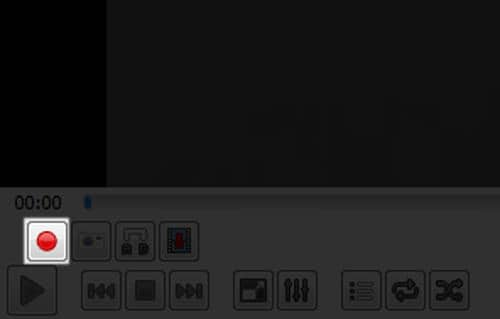
3. Online streaming with VLC
VLC provides one of the amazing features/tricks to you in online streaming that you can easily and quickly get from the VLC interface. For that, you are not required to go anywhere or do any settings. What you have to do is go and open the VLC media player, here; on the left side, a list of options available out of them choose Jamendo Selections> doing so will open a list of the latest songs offered by Jamendo that you can access through VLC without paying anything. Isn’t it an interesting feature by VLC.
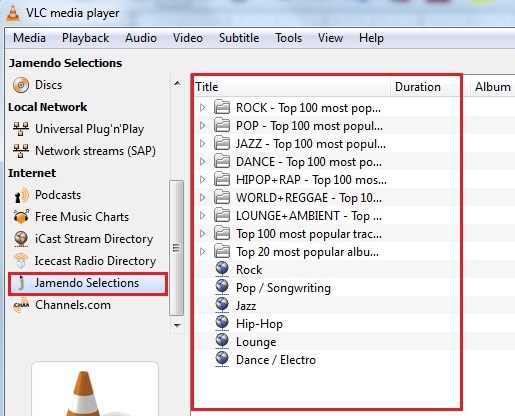
Now you know how to convert WMV to VLC, you can also use the above method for several other video conversions. Online converters are convenient for the casual user, but for quality converted videos, no one can bet Wondershare UniConverter. It is by far the best software for any such task.
* Some of the above codec formats may need to be supported by system.


Christine Smith
chief Editor