AVI
- TRY IT FREE TRY IT FREE
- 1. Convert Popular Formats to AVI+
-
- 1.1 WMV to AVI Converter
- 1.2 MOV to AVI Converter
- 1.3 MOV to AVI Converter for Mac
- 1.4 MKV to AVI Converter
- 1.5 Free MP4 to AVI Converter
- 1.6 WebM to AVI Converter
- 1.7 MPG to AVI Converter
- 1.8 FLV to AVI Converter
- 1.9 Convert ISO to AVI
- 1.10 Convert M4V to AVI
- 1.11 VRO to AVI Converter
- 1.12 Video TS to AVI Converter
- 1.13 DV to AVI Conveter
- 1.14 MTS to AVI Converter
- 1.15 VOB to AVI Converter
- 1.16 Convert MP3 to AVI
- 1.17 MKV to AVI Conveter
- 1.18 GIF to AVI Converter
- 1.19 MP4 to AVI Converter with VLC
- 2. Convert Other Formats to AVI+
-
- 2.1 Convert MP4 to AVI
- 2.2 Convert MP4 to AVI on Mac
- 2.3 Convert DVD to AVI
- 2.4 Convert Torrent to AVI
- 2.5 Convert AVCHD to AVI
- 2.6 Convert MSWMM to AVI
- 2.7 Convert YouTube video to AVI
- 2.8 Convert Windows DVD Maker Video to AVI
- 2.9 Burn DVD to AVI with handbrake
- 2.10 Export Windows Live Movie Maker in AVI
- 2.11 Convert JPG to AVI
- 2.12 Convert PPT to AVI
- 3. Convert AVI to Popular Formats+
-
- 3.1 AVI to MOV Converter
- 3.2 AVI to MOV Online Converter
- 3.3 AVI to MKV Converter
- 3.4 AVI to WMV Converter
- 3.5 Free AVI to MPEG Converter
- 3.6 AVI to DVD Converter
- 3.7 AVI to ISO Converter
- 3.8 Convert AVI to MP4
- 3.9 Convert AVI to MP3
- 3.10 AVI to MPEG Converter for Mac
- 3.11 AVI to MPEG Converter
- 3.12 Convert AVI to MP4 with VLC
- 3.13 Convert AVI to WAV
- 4. Convert AVI to Other Formats+
- 5. Convert AVI Online +
- 6. Play AVI+
- 7. AVI Tips & Tricks+
-
- 7.1 MOVAVI Alternative
- 7.2 Free AVI Converter on Mac
- 7.3 AVI Converter for Windows 10
- 7.4 Free AVI Converters on Mac
- 7.5 AVI Converters
- 7.6 Free AVI Player for windows
- 7.7 AVI Player for Mac
- 7.8 AVI Cutter
- 7.9 Reduce AVI File Size
- 7.10 Compress AVI
- 7.11 Add Metadata to AVI
- 7.12 Repair AVI File
- 7.13 What Is an AVI File
All Topic
- AI Tools Tips
-
- AI Photo Enhancer Tips
- Voice Changer Tips
- AI Thumbnail Maker Tips
- AI Script Generator Tips
- Smart Summarizer
- AI Subtitle Generator Tips
- Watermark Remover
- Vocal Remover Tips
- Speech to Text Tips
- AI Video Tips
- AI Image Tips
- AI Subtitle Translator Tips
- Video Extractor Tips
- Text to Speech Tips
- AI Video Enhancer Tips
- DVD Users
- Social Media Users
- Camera Users
- Photography
- Creative Design
- Movie Users
- Travelling Fans
- Educational Users
- More Solutions
- Holidays and Commemoration
- Game Lovers
- Other Tips
How to Convert Video to AVI or AVI to Video
by Christine Smith • 2025-10-21 20:10:13 • Proven solutions
Standing for Audio Video Interleave, AVI is a container format that allows storing audio and video data in a single file. Developed by Microsoft, the format is based on the RIFF to store multimedia files. There are a number of popularly used video formats like MP4, MKV, and others. The need for converting videos to AVI arises when the format is not supported for playback by your devices. In many situations, MKV, MP4, and other video files are not compatible with editing software, and thus the need for a video converter to AVI arises. The article below discusses various types of AVI converters.
- Part 1. Best MP4 to AVI Video Converter for Mac/Windows
- Part 2. Free MP4 to AVI Converter: How to Convert MP4 to AVI Using VLC/Handbrake
- Part 3. How to Convert Video to AVI Online Free
- Part 4. Extended Knowledge of AVI Converters
Part 1. Best MP4 to AVI Video Converter for Mac/Windows
If you do not want to settle for anything less than perfect while looking for an MP4 converter to AVI, we highly recommend Wondershare UniConverter (originally Wondershare Video Converter Ultimate). This professional program works on all the latest Windows and Mac OS versions and allows converting MP4, MKV, MOV, and a range of video files to AVI format. Working as a complete video-editor, the software allows cropping, cutting, adding effects, and adding watermark for video personalization. Video downloads from more than 10,000 sites and DVD burning are additional functions.
Wondershare UniConverter - Best Video Converter for Mac/Windows
-
Convert MKV, MP4, MOV, and other 1000 formats to AVI in lossless quality.
-
Superfast video to AVI converter speed ( 30X faster) owing to the APEXTRANS technology.
-
Batch processing for converting multiple files at a time.
-
Edit videos with advanced video editing functions like trimming, cropping, adding watermarks, subtitles, etc.
-
Download videos from YouTube and other 10,000+ video sharing sites.
-
Burn AVI to DVD disk to play with your DVD player on a big TV.
-
Supported OS: Windows 10/8/7/XP/Vista, macOS 11 Big Sur, 10.15 (Catalina), 10.14, 10.13, 10.12, 10.11, 10.10, 10.9, 10.8, 10.7
Steps to convert the file to AVI using Wondershare UniConverter for Mac:
Step 1 Open Wondershare file converter to AVI and import files.
Launch Wondershare UniConverter for Mac on your computer, once it is successfully downloaded and installed. By default, the program will open in the Converter tab. Click the ![]() to add the video files on your Mac. You can add multiple files and they can be added by drag-n-drop too.
to add the video files on your Mac. You can add multiple files and they can be added by drag-n-drop too.

To edit the added videos, click on the edit icons under the video thumbnail. From the editing window, make the changes by Trim, Crop, Add Subtitles, Effects, and more, and click OK.
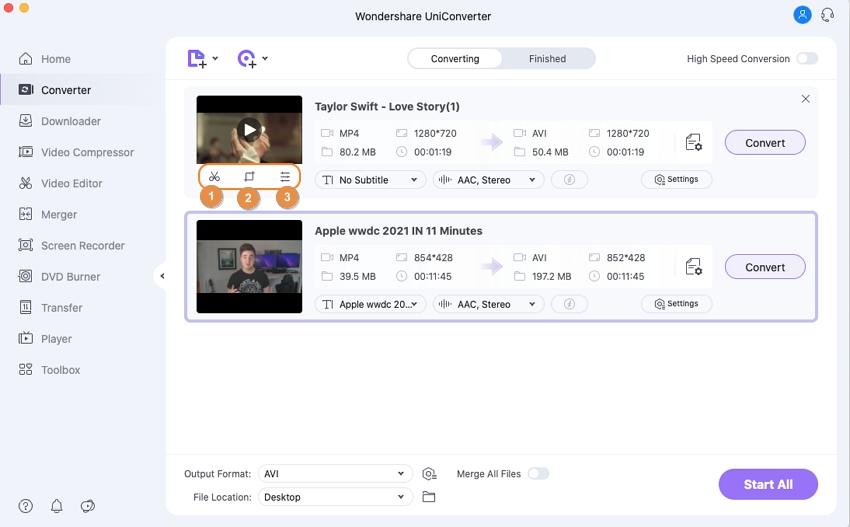
Step 2 Choose AVI as a target format.
On the upper-right corner, the open menu at the Output Format: option. From the Video tab, choose AVI as a target format. Select to keep the resolution of the output file as the original one, or other as desired from the list.
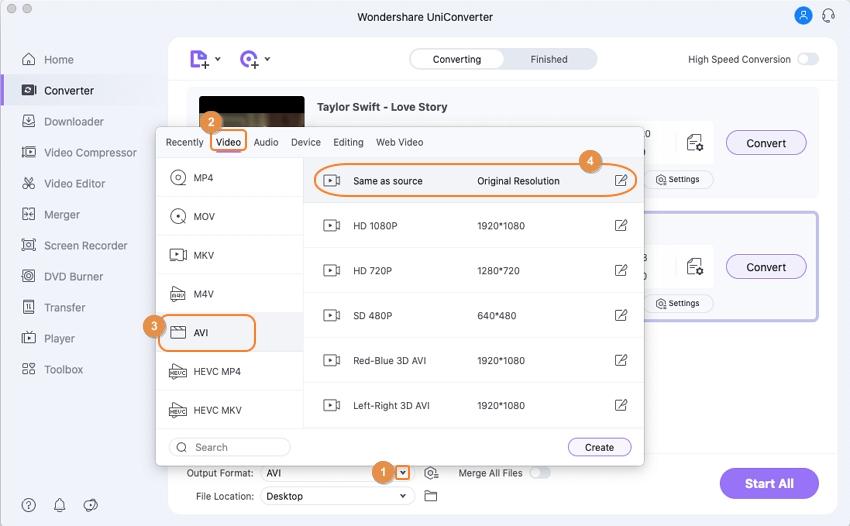
Step 3 Convert video to AVI.
Select the Mac location to save the converted file at the Output tab. Click the Start All button to start the process of converting added videos to AVI format.
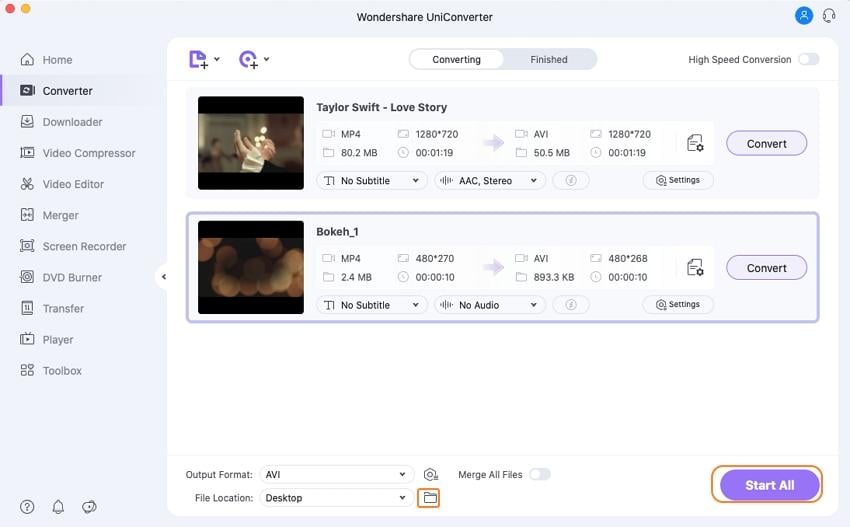
The above steps can also be used to convert AVI to other formats, thus, Wondershare UniConverter also works as an excellent AVI to MP4 converter.
Pro-tip
If you want to know more about MKV to AVI converters, you can refer to the article of How to Convert MKV to AVI Format >.
Part 2. Free MP4 to AVI Converter: How to Convert MP4 to AVI Using VLC/Handbrake
A lot of users search for free MP4 to AVI converters when they have limited files and require basic conversion features. Though VLC player and Handbrake are considered as decent video conversion methods, they are not apt for AVI conversion as their supported output formats do not include AVI. So if you want to convert MP4 to AVI using VLC or Handbrake free, we suggest you use free VLC/Handbrake alternative - Wondershare Free Video Converter.
Wondershare Free Video Converter is free software that supports converting an array of videos to AVI. The supported formats include MP4, AVI, MKV, 3GP, DIV, MOV, MTS, and many others. With simple steps, the conversion process is fast and easy. The software is compatible with working on Windows 10/8/7/Vista/XP SP3. Video quality can also be changed using the program if needed.
Steps to video convert to AVI using Wondershare Free Video Converter:
Step 1: Download, install, and open Wondershare Free Video Converter software on your computer. To add a video to be converted, click on the +Add files button.
Step 2: Select AVI from the drop-down menu as the output format.
Step 3: Hit the Convert All button to start the conversion process.
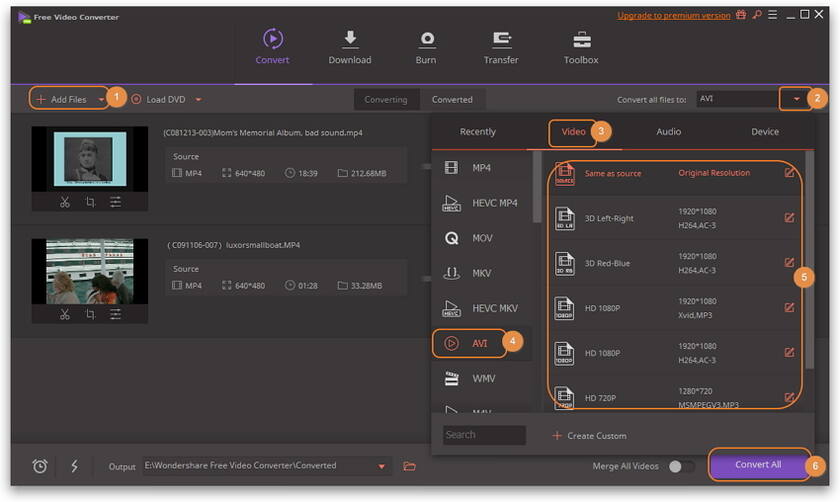
Limitations of using the method:
- The converted videos using the software have a watermark.
- You can't use the High-Speed mode except you upgrade to the premium version.
Part 3. How to Convert Video to AVI Online Free with Online AVI Converters
Besides, AVI to MP4 converter online is also a good way to get your videos converted to AVI formats without any need for software download and installation. Moreover, almost all online tools are free and can be used from your browser window directly. Listed below is the top online video converter to AVI programs.
2. Online Video Converter
Online AVI converter with no restriction to the number of files.
This online video converter allows converting your video and audio files to popular formats including AVI, MP4, MOV, MKV, and a few others. The program allows choosing the video quality in terms of resolution from the given options. There is also a feature where you can either convert the entire video or a part of it as needed.
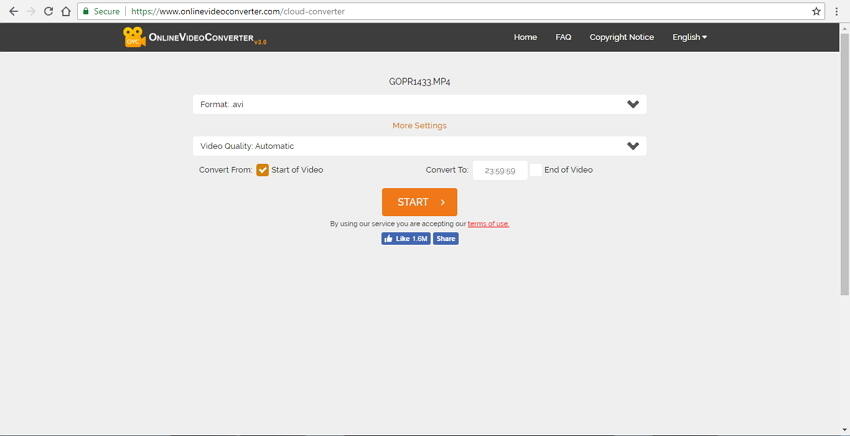
Pros:
- Allows choosing output video quality.
- Entire or the part of the video can be added.
- Compatible with all web browsers.
Cons:
- No option to edit the files.
- Dependent on internet connectivity for its working.
- Size limitations.
3. Convert Files
Online video converter to AVI program with an option to get the download link on the mail.
This online video converter supports converting your MP4, MKV, and other videos to AVI format in decent quality. The converted files can be downloaded from the interface or can also be sent to the desired mail id if needed. The program has a simple interface and also allows adding online files in addition to the local ones.
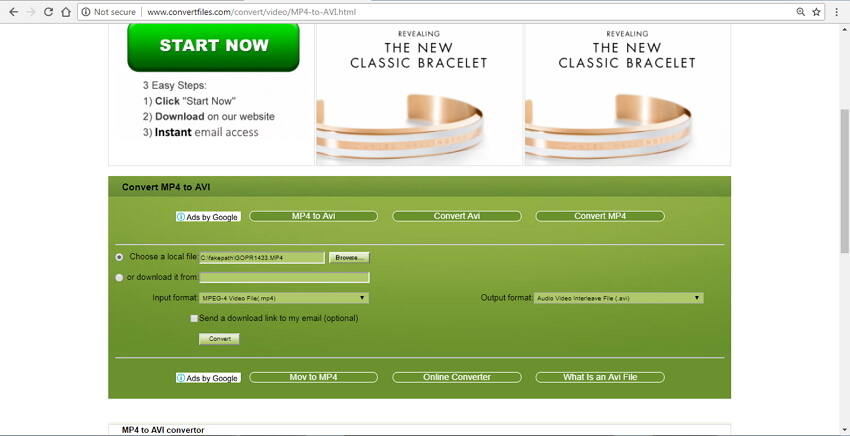
Pros:
- Supports an array of file types and formats.
- Option to get the download link of the converted file in the mail.
- No software download or installation needed.
Cons:
- No features for video editing.
- A slow speed with Internet limit.
Part 4. Extended Knowledge of AVI Converters
1. How to Convert MP4 to AVI in Mobile?
There are a number of video converter mobile apps available for Android, iOS, and other platforms. You can choose one of these apps that support converting to AVI format and thus convert your MP4 videos to the desired format. Some of the popular Android-based video converter apps include Video Converter Android, VidConvert, Any Video Converter, and others. You can simply install the app on your phone, add the files from your device and convert them to the desired format.
2. Is it possible to Convert MP4 to AVI Online Free Unlimited?
The majority of the online conversion tools are free to use and support basic conversion features. Almost all online programs have a restriction to the number of files or the file size that can be added to their program for the conversion. Since online converters work directly from the browser, their working as well as their conversion speed, are totally dependent on the availability and speed of the internet connection. Thus, there is a limitation to the file size, and unlimited free MP4 to AVI conversion is not possible using online converters. If you go for a paid online converter, it will be too expensive as compared to the desktop program. Therefore, for a professional and cost-effective solution, desktop software is the best choice.
3. What are the differences between free AVI Converters and paid AVI converters?
There are a number of free as well as paid AVI converters available. There are a number of differences between the two solutions. Free online programs support limited file formats and depend on internet connectivity with limited features. The free desktop software also has limited features and most of them also have a watermark on the converted file. Professional and paid software like Wondershare UniConverter, on the other hand, is a feature-rich program that supports all popular formats, has editing tools, allows choosing video quality, and can be worked offline without any limitations. The software is an excellent MP4 to AVI video converter.
4. Can Handbrake be used to convert videos to AVI?
Handbrake is a popularly used free desktop software that allows converting a number of video formats. A lot of people look out for Handbrake convert to AVI solution, but to their disappointment, this does not work. A number of videos are supported by Handbrake as an input format, but when it comes to the supported output format, only MP4 and MKV formats are supported.
Your complete video toolbox
 Convert AVI to MP4, MOV, MKV and 1000+ video/audio formats.
Convert AVI to MP4, MOV, MKV and 1000+ video/audio formats.




Christine Smith
chief Editor