Convert MP4 on Mac
- TRY FREE TRY FREE
- 1. Convert Other Formats to MP4 on Mac+
-
- 1.1 Convert MOV to MP4 on Mac
- 1.2 Convert MKV to MP4 on Mac
- 1.3 Convert FLV to MP4 on Mac
- 1.4 Convert WMV to MP4 on Mac
- 1.5 Convert AVCHD to MP4 on Mac
- 1.6 Convert MPG to MP4 on Mac
- 1.7 Convert MPEG4 to MP4
- 1.8 Convert M4V to MP4 on Mac
- 1.9 Convert VOB to MP4 on Mac
- 1.10 Convert MTS to MP4 on Mac
- 1.11 Convert M2TS to Mp4
- 1.12 Convert SWF to MP4 on Mac
- 2. Convert MP4 to Other Formats on Mac+
All Topic
- AI Tools Tips
-
- AI Photo Enhancer Tips
- Voice Changer Tips
- AI Thumbnail Maker Tips
- AI Script Generator Tips
- Smart Summarizer
- AI Subtitle Generator Tips
- Watermark Remover
- Vocal Remover Tips
- Speech to Text Tips
- AI Video Tips
- AI Image Tips
- AI Subtitle Translator Tips
- Video Extractor Tips
- Text to Speech Tips
- AI Video Enhancer Tips
- DVD Users
- Social Media Users
- Camera Users
- Photography
- Creative Design
- Movie Users
- Travelling Fans
- Educational Users
- More Solutions
- Holidays and Commemoration
- Game Lovers
- Other Tips
VOB to MP4 Converter: How to Convert VOB to MP4 on Mac Easily
by Christine Smith • 2025-10-21 20:08:20 • Proven solutions
What is a VOB video file? How to play VOB files on Mac?
In most simple terms, VOB (Video Object) is a container format that is used for a DVD burner to store DVD video files. These types of data are capable of containing multiple audio and video streams, DVD menus, navigation contents, and subtitles. With the VOB extension, these files are generally stored in the VIDEO_TS folder at the root of the DVD. Some media players can play VOB files on Mac and Windows, but when you want to play videos on some other portable devices, players, and smartphones, VOB is not supported. Thus, to widen the usage of VOB files, edit them using iMovie, and make them compatible with different players, converting VOB to more user-friendly formats like MP4, MKV, AVI, FLV, WMV is the best solution. Read this article to learn the methods to convert VOB to MP4 on Mac using different types of VOB converters.
- Part 1. Best VOB converter for Mac: convert VOB files to MP4 on Mac easily
- Part 2. Free VOB to MP4 converter on Mac
- Part 3. Online VOB to MP4 converter on Mac
- Part 4. Comparison table of the three converters on Mac
Part 1. Best VOB converter for Mac: convert VOB files to MP4 on Mac easily
Wondershare UniConverter (originally Wondershare Video Converter Ultimate) for Mac is a professional VOB converter that allows converting VOB videos to MP4 and other popular formats on Mac. The converter works at a fast speed without hampering the original video quality. Using the program, you can convert VOB videos in batch at a time with just a click. Additional features supported by the software are listed below:
Wondershare UniConverter
-
Directly convert VOB (DVD-Video) to MP4, AVI, MKV, MOV, FLV, WMV, and 1,000+ other formats
-
Convert VOB videos for many devices like iPhone/iPad/Android devices and transfer via a USB cable
-
Edit the video files with trimming, cropping, cutting, merging, adding subtitles, etc.
-
Burn MP4/VOB to DVD/Blu-ray disc with free menu templates and play with your DVD player
-
Download or record videos from 10,000+ video sharing sites
-
Industry-leading APEXTRANS technology converts videos with zero quality loss or video compression
-
Versatile toolbox combines video metadata editor, GIF maker, video compressor, and screen recorder
How to convert VOB videos to MP4 on Mac using Wondershare UniConverter?
Before you start converting VOB videos to MP4, you should first make sure that you have already installed Wondershare UniConverter on your Mac. If not, you can free download and install quickly from the link below: (Windows users can download and follow the similar instructions to convert VOB files to MP4.)
Step 1 Launch the converter on Mac and add VOB files.
Launch the Wondershare UniConverter application on your Mac after download and installation. On the main software interface, drag and drop the VOB files from your Mac to the VOB converter. Also, you can add the videos by clicking the Add files or Load DVD button and then browse for the desired VOB files.
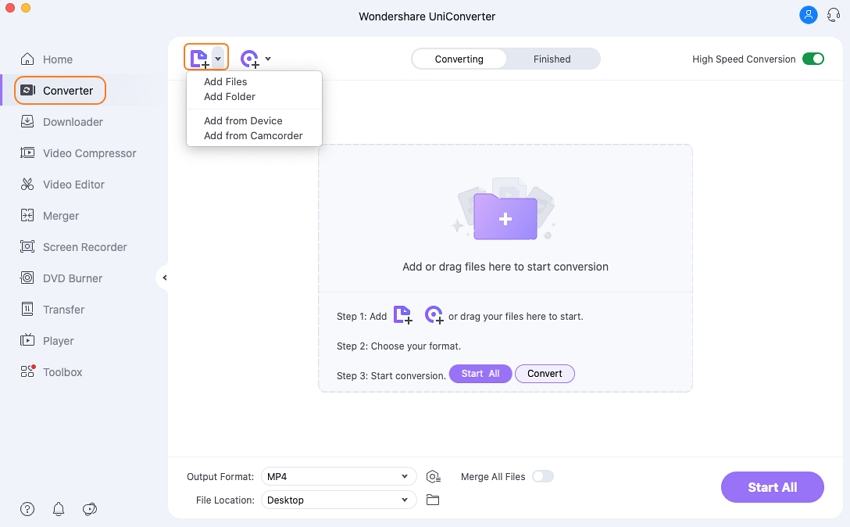
Step 2 Select MP4 as the output format for the conversion on Mac.
Once the VOB files are added, click the drop-down icon beside the Output Format option, select MP4, and the related resolution under the Video category as the output format.

Step 3 Batch convert VOB files to MP4 on Mac.
Finally, click the Start All button to start the VOB to the MP4 conversion process. You can check the converted VOB files under the Finished tab or by tapping the File Location icon at the bottom of the main interface.
That's it. With the help of Wondershare UniConverter, you can convert more than 1,000 video and audio formats in one click, for example, you can convert MOV to MP4 for your different purposes.
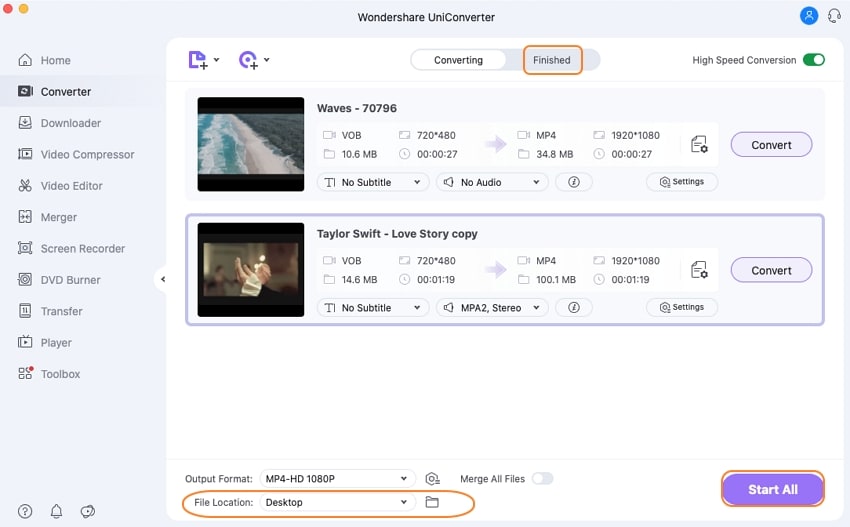
Part 2. Free VOB to MP4 converter on Mac
If you are not very keen on using paid professional software and looking for a free converter on Mac that is also reliable, then Wondershare Free Video Converter will be a good option. The free MP4 to VOB converter is free to use and allows converting video files to iOS and other device-compatible formats. While using the program, your VOB files can be converted to formats ( including MP4) that are fit to play on multiple iOS and other devices. The software can also download YouTube videos for offline viewing or converting them to other desired formats. The conversion speed of the software is 30 times faster than other software, thanks to APEXTRANS technology.
How to convert VOB to MP4 on Mac using Wondershare Free Video Converter for Mac?
Step 1: Launch the Wondershare Free Video Converter for Mac program on your computer. Next, to add the VOB file to the interface, you can either drag and drop the files or click Add Files > Load Media files.

Step 2: To select MP4 as the video output format, you can click on the drop-down icon beside the Convert all tasks to at the upper-right corner to enter the output window. After that, choose Video > MP4 > Resolution.
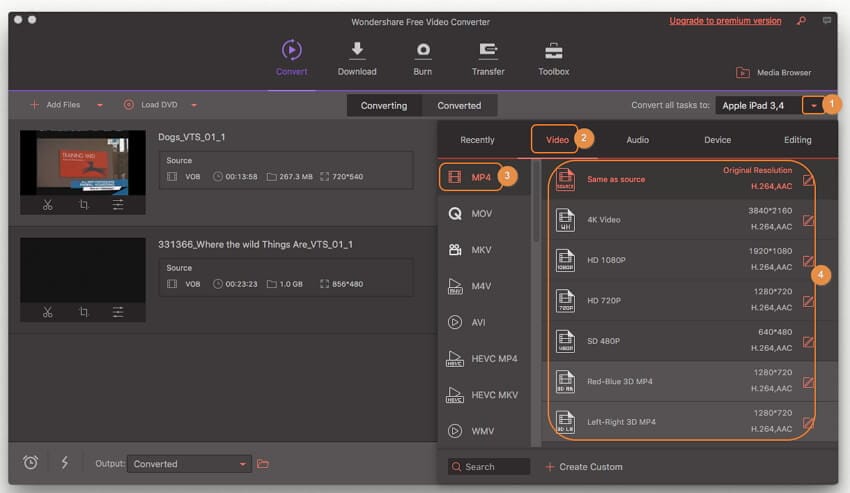
Step 3: Finally, click on the Convert All button to start the conversion process. You will get the converted VOB files by tapping the Output icon.

Part 3. Online VOB to MP4 converter on Mac
In addition to desktop software, an online converter is also a decent choice when you wish to convert VOB files to MP4, VOB to AVI online free, or VOB to MP3 online on Mac. One such feature-packed converter is Convertio that allows conversion between popular formats. The converter is free to use and allows more than 200 formats, videos, audios, archives, documents, and others. Available for Mac as well as Windows system, files from local PC, Google Drive, Dropbox, and URL can be added for the process. Once the file is converted, its download link is provided itself. There is also an option where saved files can be directly sent to Google Drive or Dropbox.
Step 1: Open https://convertio.co/ on your Mac computer.

Step 2: Under “Select Files to Convert,” add the desired VOB file from the local system or other available options.
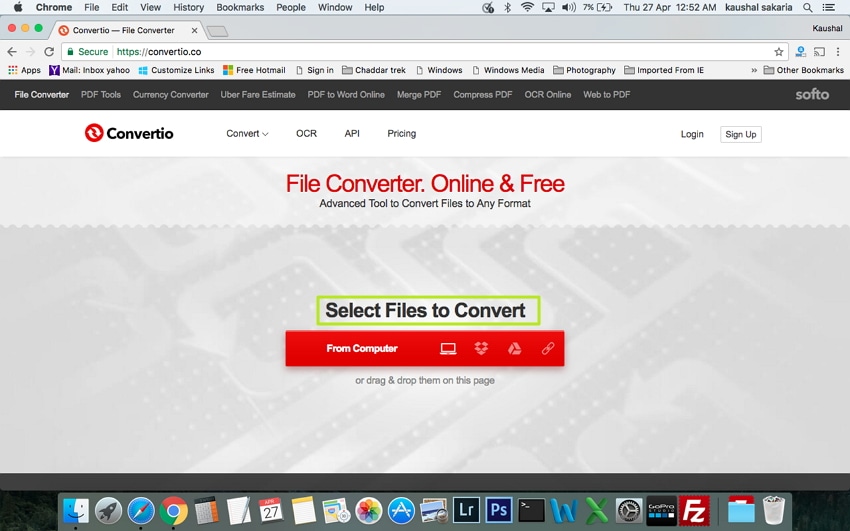
Step 3: Select MP4 as the output format. Click “Convert” to start the process.

Step 4: Once the VOB file is successfully converted to MP4 formats, its download link will be made available.
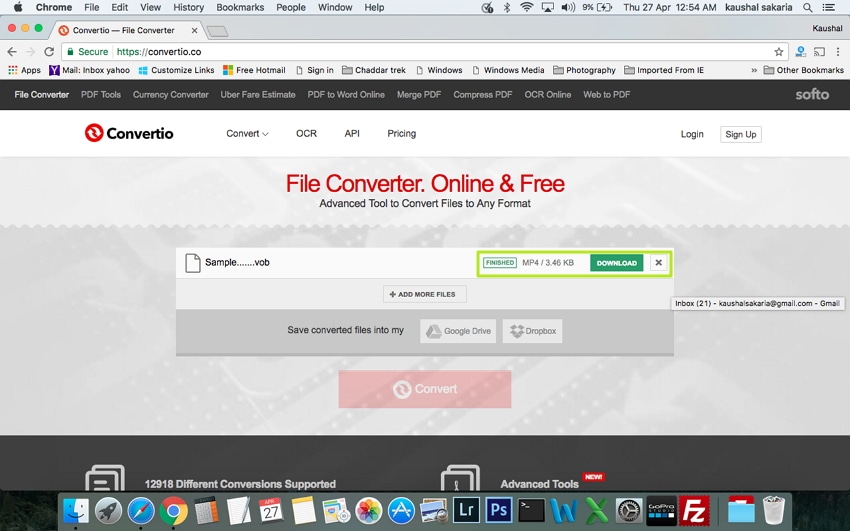
Pro-tip
If you want to know more information about online converters, just move to How to Convert VOB to MP4 Online >> to learn more.
Part 4. Comparison table of the three converters on Mac
The above listed are three methods or solutions for converting VOB files to MP4 on Mac. Each of these methods has its advantages and disadvantages. According to your needs, you can select the way that best suits your requirements. A comparison table between 3 methods is given below to make your selection process a little easier.
| Software Name/Features | Wondershare UniConverter for Mac | Video Converter Free for Mac | Convertio |
|---|---|---|---|
| Supported OS | Windows/Mac | Windows/Mac | Online |
| Convert VOB to MP4/AVI/MP3 in batch | Yes | Yes | Limited |
| Supported input formats | More than 1,000 formats | More than 1,000 formats | Limited formats |
| Supported output formats | All significant formats including device-specific | All significant formats including device-specific | Limited formats |
| Conversion Speed | Very Fast | Moderate | Low |
| Pros |
|
|
|
| Cons |
|
|
|
After reading this article, Wondershare UniConverter is the best option for converting VOB videos to MP4 on Mac if you don’t mind going with a paid software. For the ones who are looking for a free option, free desktop software or online converter is a decent choice.
Your complete video toolbox
 Convert VOB to MP4 Mac easily and quickly.
Convert VOB to MP4 Mac easily and quickly.




Christine Smith
chief Editor