Convert MP4 on Mac
- TRY FREE TRY FREE
- 1. Convert Other Formats to MP4 on Mac+
-
- 1.1 Convert MOV to MP4 on Mac
- 1.2 Convert MKV to MP4 on Mac
- 1.3 Convert FLV to MP4 on Mac
- 1.4 Convert WMV to MP4 on Mac
- 1.5 Convert AVCHD to MP4 on Mac
- 1.6 Convert MPG to MP4 on Mac
- 1.7 Convert MPEG4 to MP4
- 1.8 Convert M4V to MP4 on Mac
- 1.9 Convert VOB to MP4 on Mac
- 1.10 Convert MTS to MP4 on Mac
- 1.11 Convert M2TS to Mp4
- 1.12 Convert SWF to MP4 on Mac
- 2. Convert MP4 to Other Formats on Mac+
All Topic
- AI Tools Tips
-
- AI Photo Enhancer Tips
- Voice Changer Tips
- AI Thumbnail Maker Tips
- AI Script Generator Tips
- Smart Summarizer
- AI Subtitle Generator Tips
- Watermark Remover
- Vocal Remover Tips
- Speech to Text Tips
- AI Video Tips
- AI Image Tips
- AI Subtitle Translator Tips
- Video Extractor Tips
- Text to Speech Tips
- AI Video Enhancer Tips
- DVD Users
- Social Media Users
- Camera Users
- Photography
- Creative Design
- Movie Users
- Travelling Fans
- Educational Users
- More Solutions
- Holidays and Commemoration
- Game Lovers
- Other Tips
4 Different Ways to Convert MP4 to MP3 on Mac
by Christine Smith • 2025-12-11 19:09:31 • Proven solutions
If you've struggled with your MP4 files to play the soundtrack from various devices and failed many times, you are on the right page. This article will introduce the best and free MP4 to MP3 converter for Mac and online to convert MP4 to MP3 easily.
- Part 1. Best MP4 to MP3 Converter for Mac: Convert Both Online and Local MP4 Files to MP3 Easily
- Part 2. MP4 to MP3 Converter for Mac Free: Convert Local MP4 to MP3
- Part 4. Convert MP4 to MP3 in iTunes Library
- Part 5. Comparison Table of the 4 MP4 to MP3 Converters
- Part 6. Extended Knowledge About MP4 and MP3
- Conclusion
- FAQ
Part 1. Best MP4 to MP3 Converter for Mac: Convert Both Online and Local MP4 Files to MP3 Easily
One simple yet efficient tool that proves to be an apt choice for converting MP4 videos to MP3 format is Wondershare UniConverter (originally Wondershare Video Converter Ultimate). The device is light, has a simple interface, and allows converting online and local MP4 to MP3 on mac easily. The lightning-quick speed of the converter makes the entire process hassle-free without any quality loss. You can play the converted audio on a host of devices ranging from media players to smartphones. No matter whether you have some MP4 files lying on your PC or you wish to download one from the internet, the software supports the conversion of both.
Wondershare UniConverter
-
Directly convert MP4 files to MP3, AVI, MKV, MOV, and other 1,000+ formats
-
Convert MP4 videos to MP3 with 90X faster speed compared with other MP4 to MP3 Converters for Mac/Windows/Online
-
Edit the video files with trimming, cropping, cutting, merging, adding subtitles, etc.
-
Burn videos to DVD with customized free DVD menu templates
-
Download or record videos from 10,000+ video sharing sites
-
Industry-leading APEXTRANS technology converts videos with zero quality loss or video compression
-
Versatile toolbox combines video metadata editor, GIF maker, video compressor, and screen recorder
Solution 1: Steps on how to Convert Local MP4 Files to MP3 on Mac
Local MP4 files are those files that are already present on your Mac system. These files could have been earlier downloaded from the internet or copied/transferred from other devices. Listed below are video tutorials and steps to convert local MP4 to MP3 on Mac using Wondershare UniConverter on Mac; Windows users can take similar steps.
Step 1 Add MP4 Files to Convert to MP3.
Install and launch Wondershare UniConverter on your Mac. Next, click the Add Files button and locate your favorite MP4 file from your local computer and add it to the software interface. Alternatively, you can also simply drag and drop the video as well.
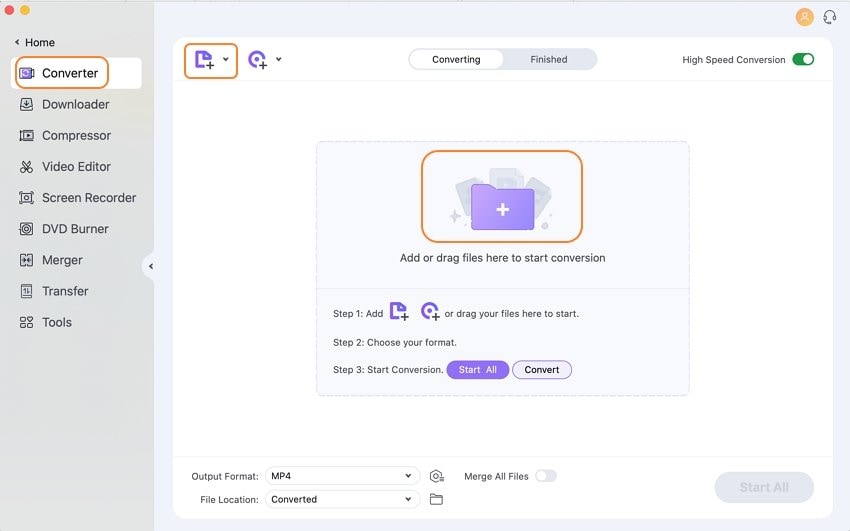
Step 2 Choose MP3 as Output Format for MP4 Files.
Click the Audio tab from the drop-down list beside Output Format, and select the MP3 format and desired quality from the given list.
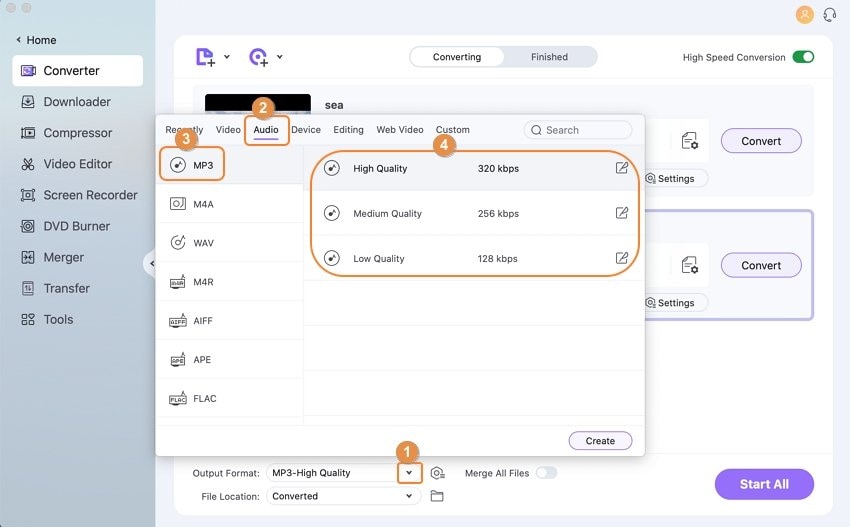
Step 3 Convert MP4 video files to MP3 Easily on Mac.
Finally, click the Start All button to initiate the conversion process. The video files will be successfully converted to MP3 format in no time, and you can find them from the Finished tab.
Solution 2: How to Convert Online MP4 Videos to MP3 with Wondershare UniConverter
In addition to local files, Wondershare UniConverter also can convert MP4 to MP3 on Mac online. There are numerous video-sharing sites like YouTube, Vimeo, VEVO, Dailymotion, and others that collect music from almost all genres and periods. If you wish to download just the soundtrack from your favorite music video from these sites, Wondershare UniConverter is a one-stop solution. Read the steps below to download online MP4 to MP3 easily on Mac and Windows using Wondershare UniConverter.
Step 1 Copy the Video URL You Want to Download to MP3.
Open the browser on your Mac and search for your favorite video that you wish to download and convert. Copy the video URL.
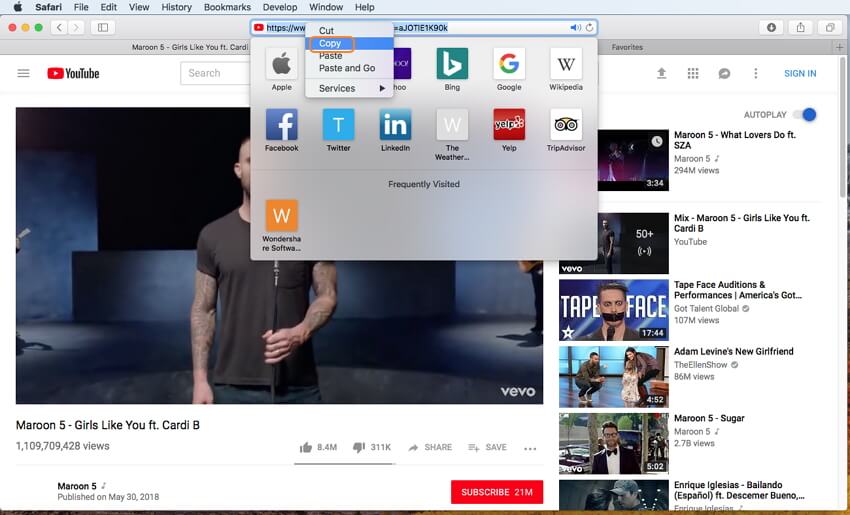
Step 2 Launch Mac MP4 to MP3 Converter and Paste Video URL.
Launch Wondershare UniConverter on your Mac. Choose the Downloader tab from the main interface and then click the Paste URL option to open a new window.

Step 3 Convert Online MP4 Video to MP3.
Turn on the Download then Convert button and choose MP3 from the Audio tab, and then click the Create button to start the MP4 to MP3 on Mac.
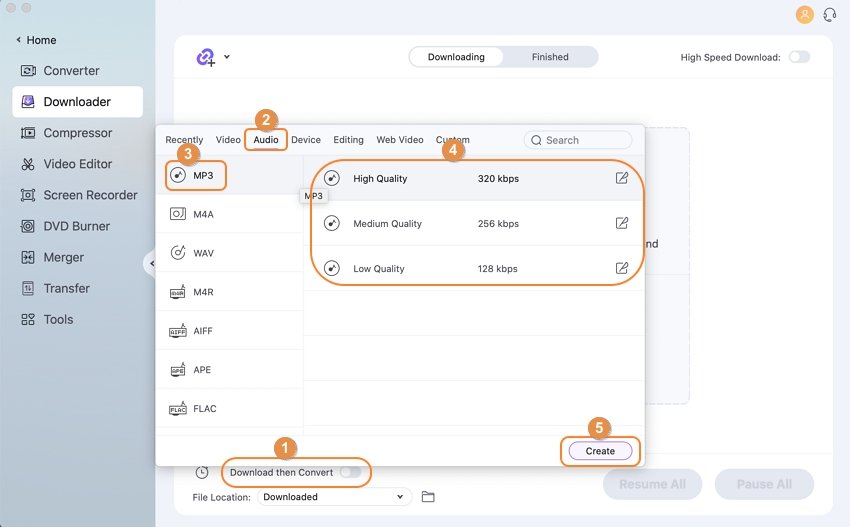
After a while, you can find the downloaded video in the Finished tab.
With the steps above, you will be successfully able to convert MP4 to MP3 on Mac devices.
Note: For YouTube videos, the software provides an option where you can directly download YouTube to MP3.
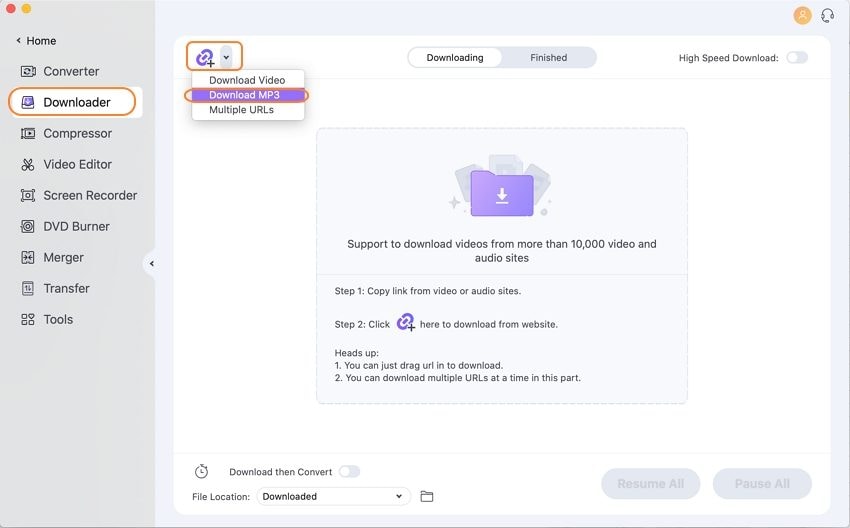
Pro-tip
If you want to know more about YouTube to MP3 Converters, move to Top 8 YouTube to MP3 Converters for Mac and Online >> to learn more.
Part 3. How to Convert MP4 to MP3 Mac Online
You can save your favorite song or track from YouTube, Dailymotion, Vimeo, and other popular sites for free using an online video converter, a decent online program that comes with an array of features. Using https://www.onlinevideoconverter.com/, you can convert your favorite MP4 file to various audio and video formats, including MP3. Once downloaded, the data can be easily downloaded from the link provided. Online video converter is compatible with working with all the latest browsers, and there is no limitation to the number of conversions and downloads.
Step 1: Launch https://www.onlinevideoconverter.com on your Mac device, find and copy the video URL you want to download.
Step 2: Click the Convert A VIDEO LINK/URL option and paste the copied URL to the OnlineVideoConverter website.
Step 3: From the given output formats, select MP3 as your target format.
Step 4: Finally, click the START button to initiate the conversion process. Once converted, the MP3 file will be available for download.
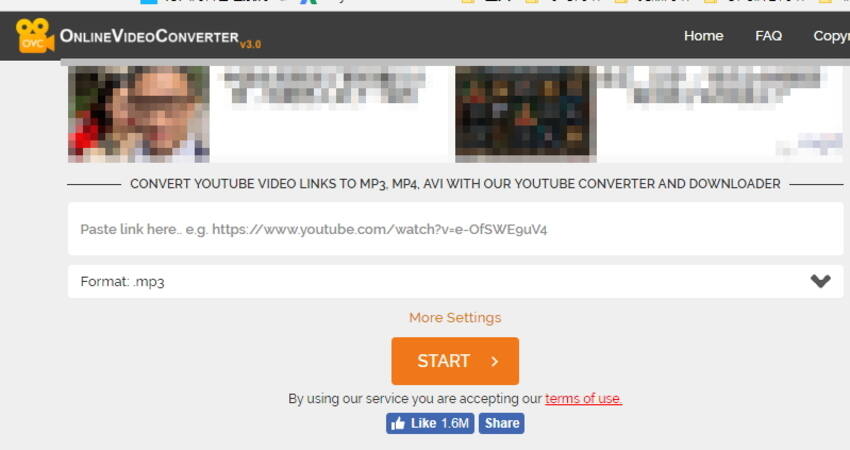
Part 4. Convert MP4 to MP3 in iTunes Library
In addition to the above-listed methods, the iTunes library can also convert MP4 to MP3 on Mac. The process of conversion is quick and straightforward. Using this method, you do not require any external software, tool, or online site. You can simply import the local MP4 files to your iTunes library and convert them to MP3 format.
How to Convert MP4 to MP3 on Mac?
Step 1: Import the MP4 file to iTunes Library after launching. Next, you need to add the desired MP4 file to the iTunes library, and for this, click File > Add File to Library and then browse for the desired MP4 file on Mac.
Step 2: Select the MP4 file from the Music category that you wish to convert.
Step 3: For converting the selected MP4 file to MP3, go to File >Convert > Create MP3 Version, and your MP4 videos will be converted to MP3 free on Mac using iTunes.
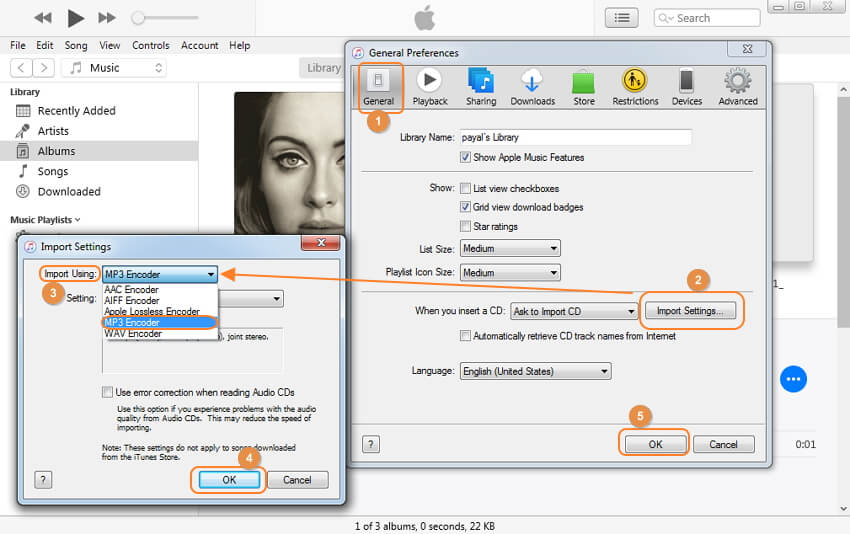
Pro-tip
Sometimes iTunes can't play MP3 files smoothly for various reasons; here are 2 Simple Solutions to Help You Out >.
Part 5. Comparison Table of the 4 MP4 to MP3 Converters
Listed above are four methods to convert MP4 to MP3 on Mac. You can pick up from the given ways depending upon your requirements. A comparison table below makes your task easier to select one of the best methods.
| Software /Program Name | Support System- Windows/Mac | Supported Input formats | Supported Output formats | Pros |
Cons |
|---|---|---|---|---|---|
| Wondershare UniConverter | Windows + Mac + Online | All popular audio and video formats | All popular audio and video formats |
|
|
| Online Video Converter | Windows + Mac | MP3, AAC, OGG, WMA, M4A, FLAC, WAV, MP4, AVI, MPG, MOV, WMV, MKV, M4V, WEBM, FLV, 3GP | MP3, AAC, OGG, M4A, WMA, Flac, WAV, M4V, MOV, AVI, MPG, WMV, 3GP, and MP4 |
|
|
| iTunes | Windows+ Mac | MP4 | MP3 |
|
|
Part 6. More Tips About MP4 and MP3
1. Extended Knowledge About MP4 and MP3
MP4 is undoubtedly the most popular and most commonly used multimedia format for video and audio files. The format has a huge fan following in the digital world owing to the quality it maintains and multipurpose utility. Though MP4 files can be used for playing audio, they are mainly used for movies, videos, and online streaming. If music and audio files are your priority, then MP4 files may create an issue because many media players do not support this format. Moreover, MP4 files occupy massive space on disk, and if you are only using its soundtrack, then the rest of the space is unnecessarily kept filled.
Thus considering the above situations, it can be concluded that converting MP4 to MP3 is the most sensible solution as MP3 is the most popular audio format for almost all music players. Besides making the files lighter on disk space, they are also easy to handle, and you can even download online MP4 videos to MP3 format for smooth playback. In a nutshell, MP4 to MP3 file conversion gives them better versatility as well as compatibility.
3. How do I convert MP4 to MP3 on Mac?
To convert MP4 to MP3 on Mac, Wondershare UniConverter is the best software. Steps for conversion can be checked as below.
- Open the software and add the MP4 files by clicking on Add Files icon or + sign at the Converter tab.
- Open the drop-down menu at the Output Format tab and choose MP3 from the Audio list. Also, select the audio quality.
- Select the destination folder at the File Location tab and click on Start All button.
Conclusion
Converting MP4 to MP3 on Mac is simple using tools like Wondershare UniConverter, iTunes, VLC, or online converters. Each offers unique features such as batch processing, high-speed conversion, and quality control. This flexibility allows users to extract audio efficiently whether for personal use or professional projects while maintaining excellent sound quality and compatibility across devices.
FAQ
-
1. Can protected MP4 or Apple Music files be converted?
DRM-protected files (M4P) cannot be converted directly due to restrictions. -
2. What are command-line options for MP4 to MP3 on Mac?
Advanced users may use FFmpeg for fast, precise MP4 to MP3 extraction via Terminal. -
3. Where do converted MP3 files save on Mac?
Usually in the default Music/iTunes folder or another specified output folder, check software settings. -
4. Can QuickTime convert MP4 to MP3 directly?
QuickTime can export audio only, but it saves as M4A, not MP3. For MP3, further conversion is needed. -
5. How to maintain audio quality during conversion?
Choose the highest bitrate available in converter settings to prevent sound loss.
Your complete video toolbox



Christine Smith
chief Editor