MP3 Converter
- TRY FREE TRY FREE
- 1. Convert MP3 to Other Format+
-
- 1.1 Convert MP3 to WAV
- 1.2 Convert MP3 to OGG
- 1.3 Convert MP3 to AA
- 1.4 Convert MP3 to M4R
- 1.5 Convert MP3 to WMA
- 1.6 Convert MP3 to FLA
- 1.7 Convert MP3 to AIFF
- 1.8 Convert MP3 to WMV
- 1.9 Convert MP3 to M4A
- 1.10 Convert MP3 to Ringtone
- 1.11 Convert MP3 to iTunes
- 1.12 Convert MP3 to FCP
- 1.13 Convert MP3 to Windows Media Player
- 2. MP3 Tools & Tips+
-
- 2.1 MP3 Converter for Mac
- 2.2 MP3 Converter
- 2.3 Free MP3 Converter
- 2.4 MP3 Player
- 2.5 Best MP3 Players
- 2.6 Convert iTunes to MP3
- 2.7 CD to MP3 iTunes
- 2.8 Convert DVD to MP3
- 2.9 Convert Spotify Playlist to MP3
- 2.10 MP3 to Text Converter
- 2.11 MP3 Converter for Android
- 2.12 Download MP3 to iPhone
- 2.13 Free YouTube to MP3 Converter
- 2.14 Export Audacity to MP3
- 2.15 Convert MIDI to MP3
- 2.16 Convert SoundCloud to MP3
- 2.17 Convert Voice to MP3
- 2.18 MP3 Sites
- 2.19 Upload MP3 to YouTube
- 2.20 MP3 Cutter
- 2.21 Online MP3 Size Reducer
- 2.22 MP3 Tag Editor
- 2.23 Save Garageband File in MP3
- 2.24 MP3 Recorder
- 2.25 Remove Vocals from MP3
- 2.26 Clip to MP3
- 2.27 Top MP3 Editors
- 2.28 Video to MP3 Converters for iPhone
- 2.29 Convert link to MP3
- 2.30 Video to MP3 Apps for iPhone and Android
- 2.31 Free MP3 to MP4 Converter Apps
- 2.32 Add MP3 to Video
- 2.33 Convert Recording to MP3
- 2.34 Free MP3 Song Converters
- 2.35 Convert GSM to MP3
- 2.36 MP3 Extractors
- 2.37 Music to MP3 Converters
All Topic
- AI Tools Tips
-
- AI Photo Enhancer Tips
- Voice Changer Tips
- AI Thumbnail Maker Tips
- AI Script Generator Tips
- Smart Summarizer
- AI Subtitle Generator Tips
- Watermark Remover
- Vocal Remover Tips
- Speech to Text Tips
- AI Video Tips
- AI Image Tips
- AI Subtitle Translator Tips
- Video Extractor Tips
- Text to Speech Tips
- AI Video Enhancer Tips
- DVD Users
- Social Media Users
- Camera Users
- Photography
- Creative Design
- Movie Users
- Travelling Fans
- Educational Users
- More Solutions
- Holidays and Commemoration
- Game Lovers
- Other Tips
How to Convert YouTube to MP3 on Mac?
by Kayla Morrison • 2026-01-13 16:15:28 • Proven solutions
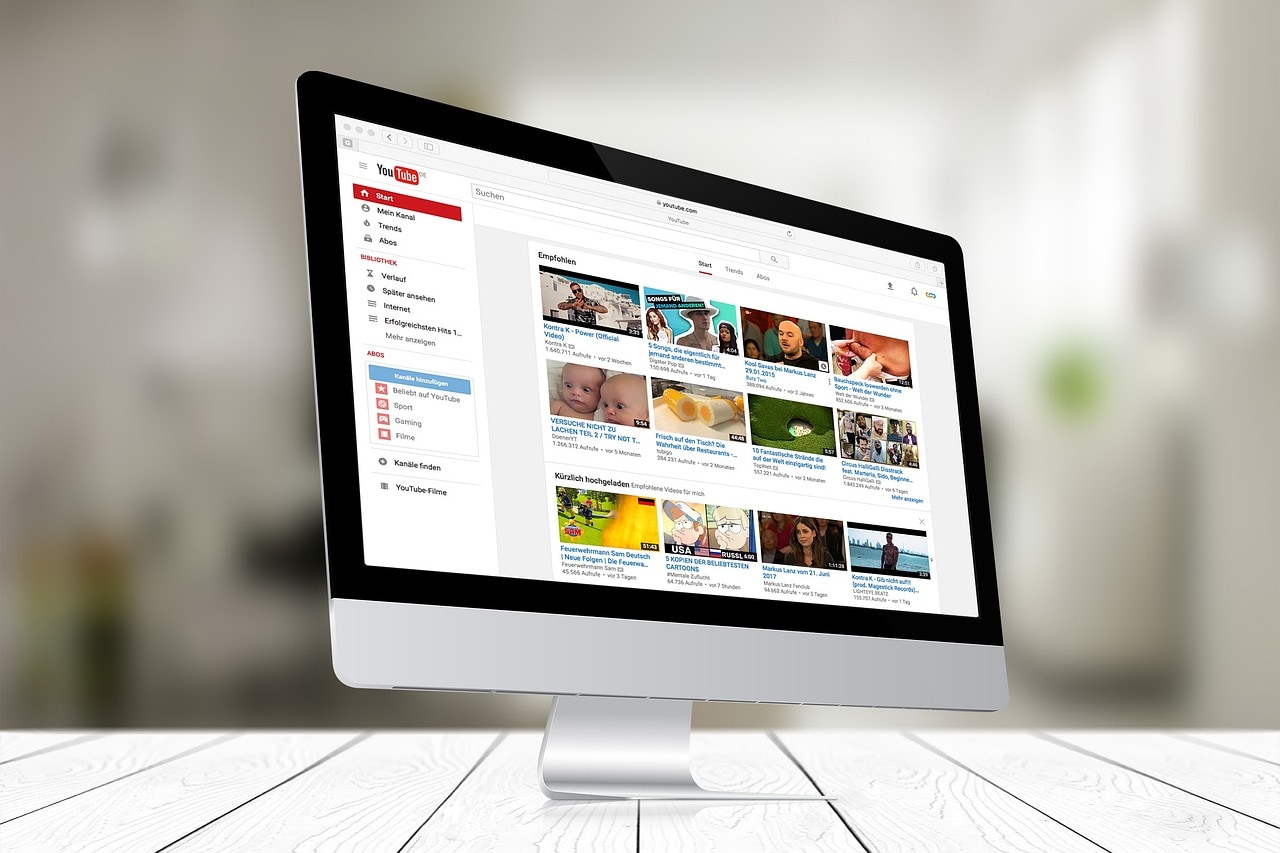
Many YouTube videos are only enjoyable in the audio form. So, converting them to MP3 format is a common need of many users. You can listen to music offline or extract audio from educational content. Well, this process can be beneficial.
We know several methods and tools for YouTube to MP3 conversion on Mac. You have two solutions, including online converters and dedicated software applications.
Let's explore the top 10 YouTube to MP3 converters for Mac users. We will discuss their key features, ease of use, and overall performance. Read along to find the best conversion tool for your needs.
- Desktop tools such as Wondershare UniConverter, 5K Player, DVDVideoSoft, iTubeGo, and Cisdem Video Converter offer better control over audio quality and are more reliable for frequent or batch conversions.
- Online converters like ytmp3.cc, YT1s, Y2Mate, Flvto, and CnvMP3 are convenient for quick, one-off tasks, but often come with ads, bitrate limits, or security concerns.
- Wondershare UniConverter stands out as a YouTube to MP3 converter for Mac, supporting batch processing and local conversion for consistent results.
In this article
Part 1. Quick Navigation - Comparing Popular YouTube to MP3 Converters
Let's compile all tools and their key features into a convenient table. The below table offers a concise overview of each tool's strengths.
|
Tool |
Software |
Best for |
Compatibility |
|
Desktop application |
Mac users needing a powerful, all‑in‑one converter for frequent or bulk YouTube‑to‑MP3 work. |
Windows, macOS |
|
|
Desktop application |
Mac users wanting a free media player that also downloads and converts YouTube to MP3 within one environment. |
Windows, macOS |
|
|
Desktop application |
Mac users who mainly want to archive YouTube music/podcasts as high‑quality MP3s and playlists. |
Windows, limited macOS support |
|
|
Desktop application |
Mac users wanting a straightforward, high‑quality YouTube‑to‑MP3/downloader app with strong playlist support. |
Windows, macOS |
|
|
Desktop application |
Mac users who need a converter that can both download YouTube audio and handle many other formats and discs in one tool. |
Windows, macOS |
|
|
Online platform |
Mac users wanting a quick, no‑install way to turn occasional YouTube videos into MP3 files. |
Any device with a web browser |
|
|
Online platform |
Mac users wanting a free browser tool with flexible quality settings and format choices for YouTube‑to‑MP3. |
Any device with a web browser |
|
|
Online platform |
Mac users who want a fast, general‑purpose online converter for frequent YouTube‑to‑MP3 tasks without installing apps. |
Any device with a web browser |
|
|
Online platform |
Mac users wanting a free browser tool with flexible quality settings and format choices for YouTube‑to‑MP3. |
Any OS with a web browser (mobile, tablet, desktop, laptop). |
|
|
Online platform |
Mac users who want a very simple, MP3‑only converter with high‑quality audio and no installation. |
Any OS with a modern browser (no install required). |
Part 2. Best YouTube to MP3 Converters for Mac on Desktop
You come across several options for converting YouTube videos to MP3 on your Mac. Well, you can try these top converters, each offering unique features.
1. UniConverter
Wondershare UniConverter is a professional media toolbox that also works very well as a YouTube‑to‑MP3 converter for Mac users. It lets you paste YouTube links, download the video, and convert directly to MP3 with control over bitrate, format, and quality. It supports batch downloading, so you can turn multiple videos or playlists into audio files at once, which is useful for building music or podcast libraries. UniConverter supports hundreds of audio and video formats and includes editing, compression, and device presets, so you can fine‑tune files for iPhone, iPad, or other players after conversion. Overall, it suits Mac users who want a reliable, fast, and full‑featured YouTube‑to‑MP3 workflow rather than a basic one‑click web tool.

Key Features:
- High-speed conversion
- Batch processing
- AI video enhancer
- Video editing capabilities
- Built-in video downloader
- Extensive format support
Pros
- Supports many formats and up to 320 kbps audio output.
- Batch conversion and downloads for multiple YouTube videos.
- Extra tools like compression, editing and device presets.
Cons
- Paid software after trial; more complex than single‑purpose tools.
- Overkill if you only occasionally convert a few clips.
Steps to use UniConverter:
Below is a simple process for using UniConverter for YouTube to MP3 conversion on Mac.
Step 1 Installation
First, you need download UniConverter. The installation process of this tool takes only a few minutes. Launch the application to access its features.
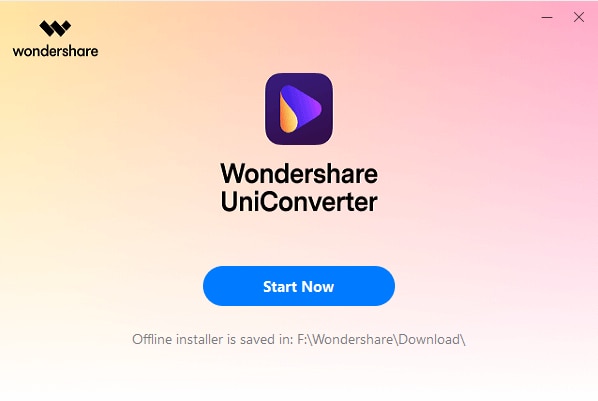
Step 2 Accessing the Downloader
Upon opening UniConverter, go to the Downloader tab in the main interface. This section is dedicated to acquiring online content from various platforms, including YouTube. Familiarize yourself with the layout, as you will use this feature frequently.

Step 3 URL Input
In the Download tab, you will find a field designed explicitly for URL input. Copy the YouTube video link you wish to convert and paste it into this field. UniConverter will automatically detect the video and prepare it for download. You can also add multiple URLs for batch processing.

Step 4 Format Selection
After inputting the URL, look for the output format options. Click on the dropdown menu and select MP3 as your desired format. UniConverter offers various quality settings for MP3. It allows you to balance between file size and audio quality.

Step 5 Initiating Download
Now, click the Download button to begin the process. UniConverter will first download the video from YouTube. This tool displays a progress bar to keep you informed. The software uses advanced algorithms to ensure swift downloads, even for longer videos.

Step 6 Conversion Process
UniConverter automatically initiates the conversion process. The video file transforms into an MP3 audio file. The tool also preserves the original sound quality.

You can convert YouTube videos to MP3 format by following these steps. UniConverter is a top recommendation for Mac users due to its versatility. It offers more than simple conversion. You get extra features like video editing and screen recording.
2. 5K Player
5KPlayer is more than a player: it is a combined Mac media hub with built‑in online video and music downloading that doubles as a YouTube‑to‑MP3 converter. After installing it on macOS, you can paste a YouTube URL and let 5KPlayer download and convert the stream to MP3 or AAC while keeping good audio quality. It is free and supports downloading from YouTube and many other video sites, giving you flexibility beyond music videos alone. Hardware‑accelerated playback and downloading help maintain reasonable speed, even with HD or 4K sources, and you can organize the resulting audio inside its library. For Mac users wanting an all‑in‑one free player plus YouTube‑to‑MP3 converter, it offers a convenient integrated solution.

Key Features:
- Free to use
- Supports 4K and 5K video playback
- AirPlay streaming support
- Built-in radio player
- No ads or bundled software
Pros
- Free to use with integrated YouTube and 300+ site downloader.
- Can save online music directly or convert video to MP3/AAC.
- Handles HD/4K/8K video with intact audio and subtitles.
Cons
- Heavier footprint than a simple converter due to full player/streamer.
- Interface and extra features can feel cluttered for simple MP3 tasks.
Steps to use 5K Player
- Step 1: Install 5K Player on your Mac.
- Step 2: Open the application and click "YouTube URL" in the main interface.
- Step 3: Paste the YouTube video link and click "Analyze."
- Step 4: Choose MP3 as the output format.
- Step 5: Click Download to start the video conversion process on this platform.
- Step 6: Access your converted MP3 file in the 5K Player library.
3. DVDVideoSoft
DVDVideoSoft’s Free YouTube to MP3 Converter is a specialized desktop application that focuses almost entirely on turning YouTube videos, playlists, and channels into audio files, including on Mac. It provides very high audio quality options, with MP3 bitrates up to “Insane” or 320 kbps, which is attractive for music and audiophile use. You paste one or more YouTube links, choose the audio format, and the app handles bulk downloading and conversion automatically. Integration with iTunes/Apple Music helps you sync MP3 files easily to Apple devices after conversion. Because it is dedicated to YouTube and audio, the interface remains straightforward compared with full editing suites. For Mac users mostly interested in high‑quality YouTube‑to‑MP3 extraction, it is a focused and efficient choice.

Key Features:
- Simple, no-frills interface
- Fast conversion speed
- Supports multiple video sites
- Option to extract audio from playlists
- Regular updates
Pros
- Supports “Insane” and “Extreme” 320 kbps hi‑fi MP3 quality.
- Can convert entire YouTube playlists and channels in bulk.
- Transfers music directly into iTunes/Apple Music.
Cons
- Narrow focus on YouTube; fewer general video editing tools.
- Desktop install required; ads or upsell to other products may appear.
Steps to use DVDVideoSoft
- Step 1: Install DVDVideoSoft YouTube to MP3 Converter on your Mac.
- Step 2: Launch the application.
- Step 3: Copy and paste the YouTube video URL into the designated field.
- Step 4: Select your preferred audio quality.
- Step 5: Click Download to start the video conversion process.
- Step 6: Find your MP3 file in the chosen output folder.
4. Cisdem Video Converter
Cisdem Video Converter for Mac is a versatile video tool that also functions effectively as a YouTube‑to‑MP3 converter when paired with its download and audio‑extraction capabilities. On macOS, it allows you to download online videos and then convert them into MP3, M4A, FLAC, or other audio formats, with extensive control over parameters like bitrate, sample rate, and channels. It supports more than 600 media formats and over 300 device presets, so you can tailor output for different players or platforms after conversion. The software also rips DVD/Blu‑ray and offers fast 60X conversion, useful if you manage large batches of videos. For Mac users who frequently work with many media types and need reliable YouTube‑to‑MP3 plus general conversion, Cisdem offers a strong, flexible solution.
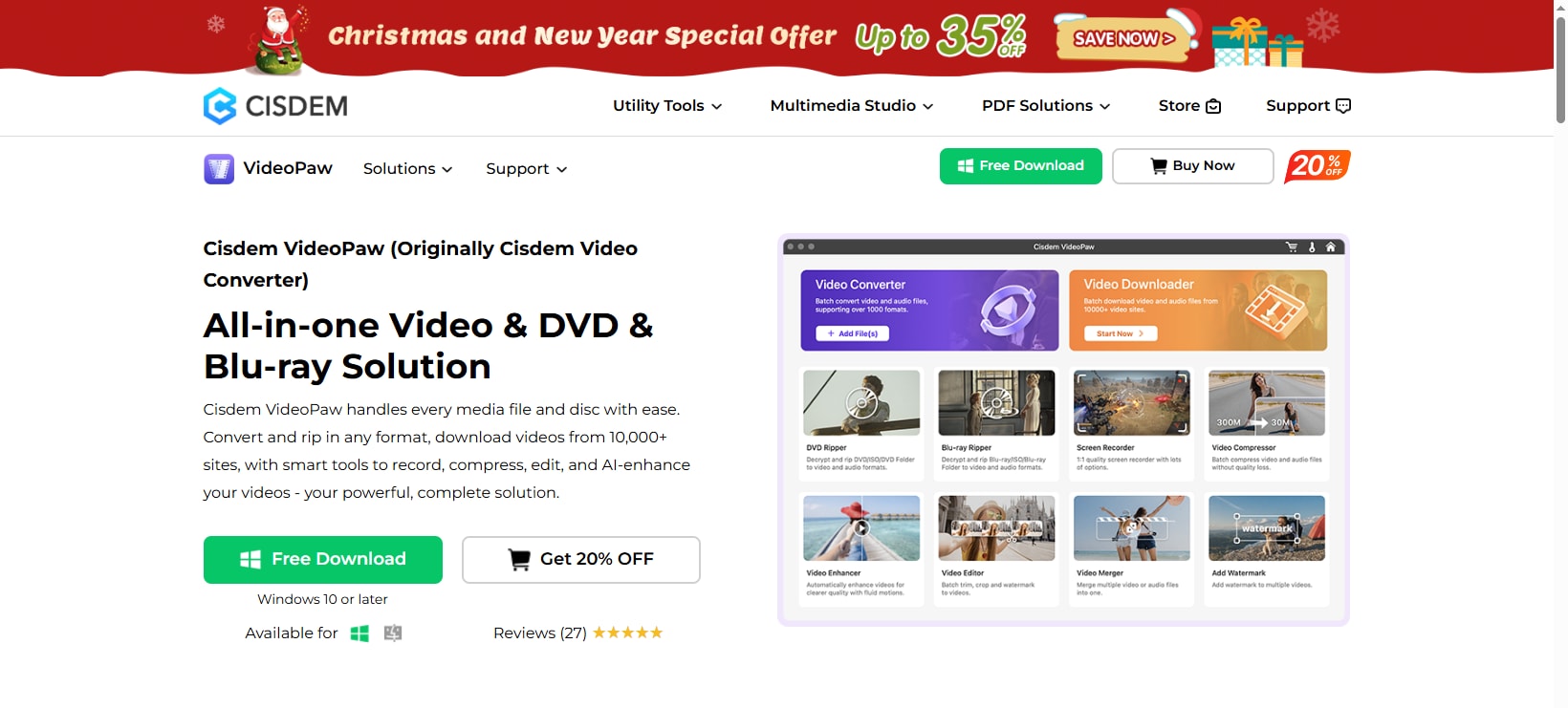
Key Features:
- Simple, no-frills interface
- Fast conversion speed
- Supports multiple video sites
- Option to extract audio from playlists
- Regular updates
Pros
- Converts to 600+ video/audio formats including MP3, WAV, FLAC.
- Very fast conversion with 60X engine and quality‑preserving options.
- Also rips DVD/Blu‑ray and supports basic video editing.
Cons
- Not compatible with very old Mac versions.
- Paid app; broader feature set than needed for simple conversions.
Steps to use DVDVideoSoft
- Step 1: Install DVDVideoSoft YouTube to MP3 Converter on your Mac.
- Step 2: Launch the application.
- Step 3: Copy and paste the YouTube video URL into the designated field.
- Step 4: Select your preferred audio quality.
- Step 5: Click Download to start the video conversion process.
- Step 6: Find your MP3 file in the chosen output folder.
5. iTubeGo
iTubeGo is a dedicated downloader and converter designed to save YouTube and other online videos as MP3 or MP4 files on Mac, with particular strength in playlist and batch downloading. After installing its Mac app, you can paste a single video URL or full playlist and automatically convert everything to MP3, including high‑quality 320 kbps output for clearer music or podcasts. iTubeGo supports many sites beyond YouTube and multiple formats, giving flexibility if you later need video copies or alternative audio types. Its emphasis is on fast, stable downloading and efficient management of multiple tasks, making it practical for building offline collections. For Mac users who mainly want streamlined YouTube‑to‑MP3 and playlist handling rather than editing, it delivers a focused, easy‑to‑use workflow.
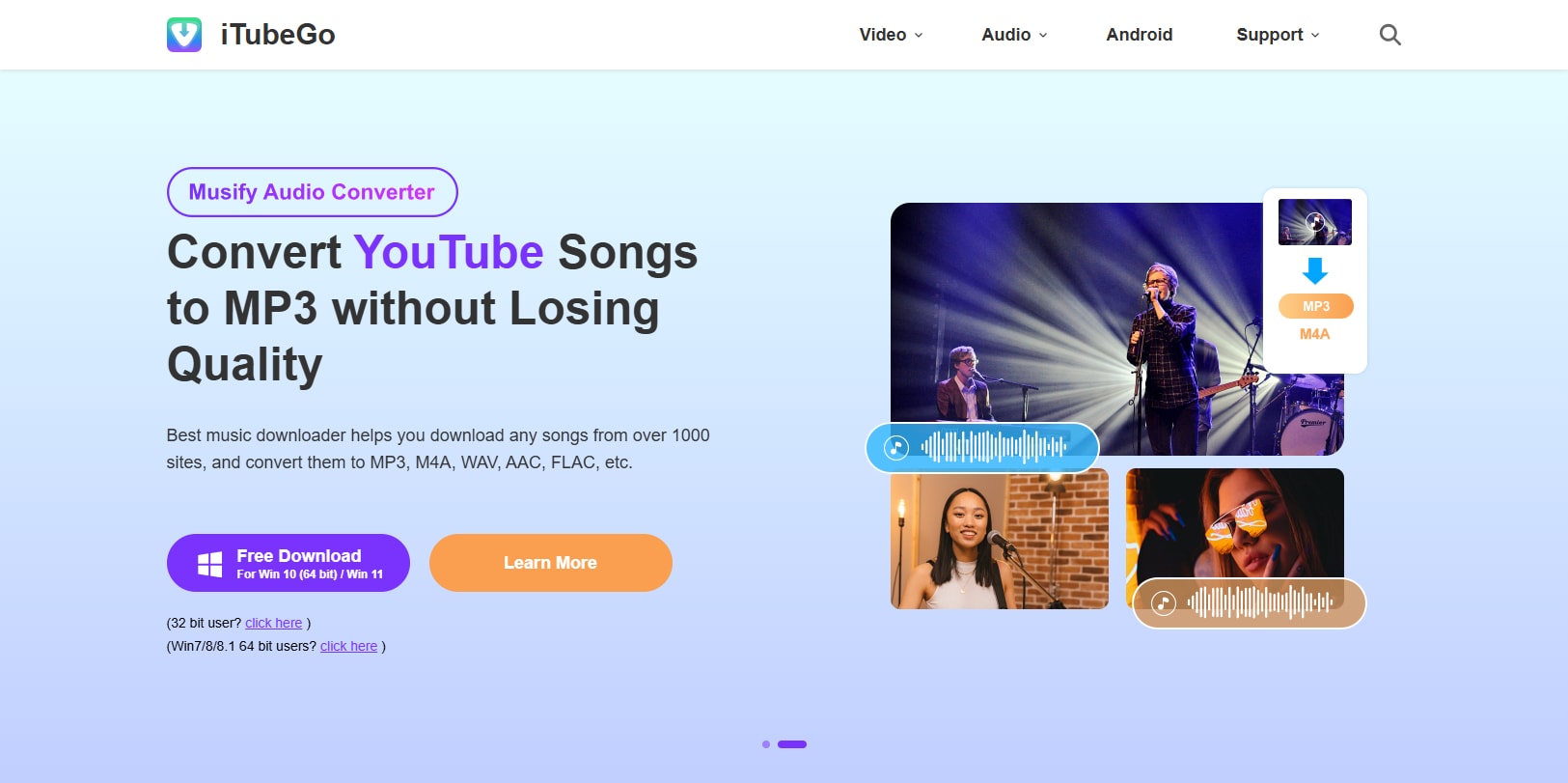
Key Features:
- Simple, no-frills interface
- Fast conversion speed
- Supports multiple video sites
- Option to extract audio from playlists
- Regular updates
Pros
- Converts YouTube to up to 320 kbps MP3 with customizable quality.
- Supports playlists and multiple downloads at once.
- Works with many platforms beyond YouTube (Spotify, Facebook, TikTok, etc.).
Cons
- Requires registration and a paid license for full use.
- Primarily focused on downloading; fewer advanced editing tools than full converters.
Steps to use DVDVideoSoft
- Step 1: Install DVDVideoSoft YouTube to MP3 Converter on your Mac.
- Step 2: Launch the application.
- Step 3: Copy and paste the YouTube video URL into the designated field.
- Step 4: Select your preferred audio quality.
- Step 5: Click Download to start the video conversion process.
- Step 6: Find your MP3 file in the chosen output folder.
Part 3. Best YouTube to MP3 Converters for Mac Online
1. ytmp3.cc
ytmp3.cc (often branded as YTMP3) is a simple browser‑based YouTube‑to‑MP3/MP4 converter that works on Mac without installing software. You open the site in Safari or Chrome, paste a YouTube URL, choose MP3, and download the audio file directly to your Mac. The service emphasizes free use, no registration, and fast conversion times, making it convenient for quick, one‑off conversions. Because it is web‑based, it also works on iPhone, iPad, and other devices using the same workflow. This makes ytmp3.cc suitable for users who just need occasional MP3 files from YouTube and prefer not to manage desktop apps. However, being a website, it may be sensitive to ad‑blocking, pop‑ups, or regional availability changes.

Key Features:
- No software installation required
- Fast online conversion
- Supports various video lengths
- Simple, ad-supported interface
- Multiple audio quality options
Pros
- Free, no sign‑up or software installation required.
- Works on Mac, mobile, and tablets via browser.
- Very straightforward copy‑paste‑convert workflow.
Cons
- Web service reliability can change over time.
- Limited format options compared with full desktop converters.
Steps to use ytmp3.cc
- Step 1: Open ytmp3.cc in your Mac's web browser.
- Step 2: Copy and paste the YouTube video URL into the provided field.
- Step 3: Select MP3 as the output format.
- Step 4: Click "Convert" to start the process.
- Step 5: Once completed, click Download to save the MP3 file.
2. YT1s
YT1s is an online YouTube downloader that runs entirely in the browser and supports converting videos to MP3 with bitrates up to 320 kbps, which works smoothly on macOS. To convert on a Mac, you open YT1s, paste the video URL, choose MP3, then download the resulting audio file. The service highlights unlimited free conversions, multiple quality options from low bitrate to high‑quality 320 kbps, and support for several formats like MP3, MP4, WEBM, and others. Because everything is handled on cloud servers, conversions are generally quick and do not require installing anything on your Mac. This makes YT1s convenient for users who care about adjustable audio quality while still preferring a web‑only workflow.

Key Features:
- Web-based converter
- No registration required
- Supports high-quality audio extraction
- Fast conversion speed
- Mobile-friendly interface
Pros
- Free, unlimited YouTube‑to‑MP3 conversions.
- Multiple bitrates, including up to 320 kbps.
- Supports many formats (MP3, MP4, M4V, FLV, WEBM, 3GP, etc.).
Cons
- Web interface may show changing ads or pop‑ups.
- Dependent on site uptime and network quality.
Steps to use YT1s
- Step 1: Visit the YT1s website on your Mac's web browser.
- Step 2: Now, paste the YouTube video link into the search box of this platform.
- Step 3: Select MP3 as your desired format.
- Step 4: Choose your preferred audio quality.
- Step 5: Click Convert to start the process.
- Step 6: In the end, click Download to save the MP3 file.
3. Y2Mate
Y2Mate is a popular free online YouTube‑to‑MP3 converter that works across platforms, including Mac, via any modern browser. Mac users can paste a YouTube link into Y2Mate, pick MP3 and a quality level up to 320 kbps, then download the audio file within seconds. The tool supports many formats (MP3, MP4, MKV, MOV, WEBM, FLV, WMA, 3GP) and aims for unlimited conversions with no registration requirements. Y2Mate is often noted for its speed and simple interface, allowing quick extraction of music, podcasts, or other audio from YouTube without installing software. Because it is browser‑based, it also works on iPhone and iPad, which is helpful if you move between Mac and mobile devices.

Key Features:
- Browser-based conversion
- Supports multiple video hosting sites
- Various audio quality options
- Fast conversion and download speeds
- No account creation is needed
Pros
- Free, unlimited conversions with no account.
- High‑quality MP3 up to 320 kbps.
- Works on Mac and other devices/browsers.
Cons
- Site layout and ads can change, sometimes cluttering the page.
- As a web tool, long‑term availability can vary.
Steps to use Y2Mate
- Step 1: Go to the Y2Mate website on your Mac's web browser.
- Step 2: Paste the YouTube video URL into the input field.
- Step 3: Click "Start" to begin the analysis.
- Step 4: Select MP3 as the output format. You can also choose the ideal output quality.
- Step 5: Click Download to convert and save the MP3 file.
4. Flvto (flvto.click)
Flvto is a browser‑based YouTube‑to‑MP3 converter that advertises high‑quality MP3 downloads up to 320 kbps and works on Mac with no software installation. On macOS, you open Flvto in your browser, paste a YouTube URL, select MP3 as the output, and press convert; within a short time, the audio file is ready to download. The site focuses on a simple design and clear steps so that users without technical background can convert videos easily. It supports use on mobile, tablet, desktop, and laptops, meaning the same workflow can be used across Apple devices. For Mac users wanting quick music downloads in higher bitrates, Flvto positions itself as a straightforward option.
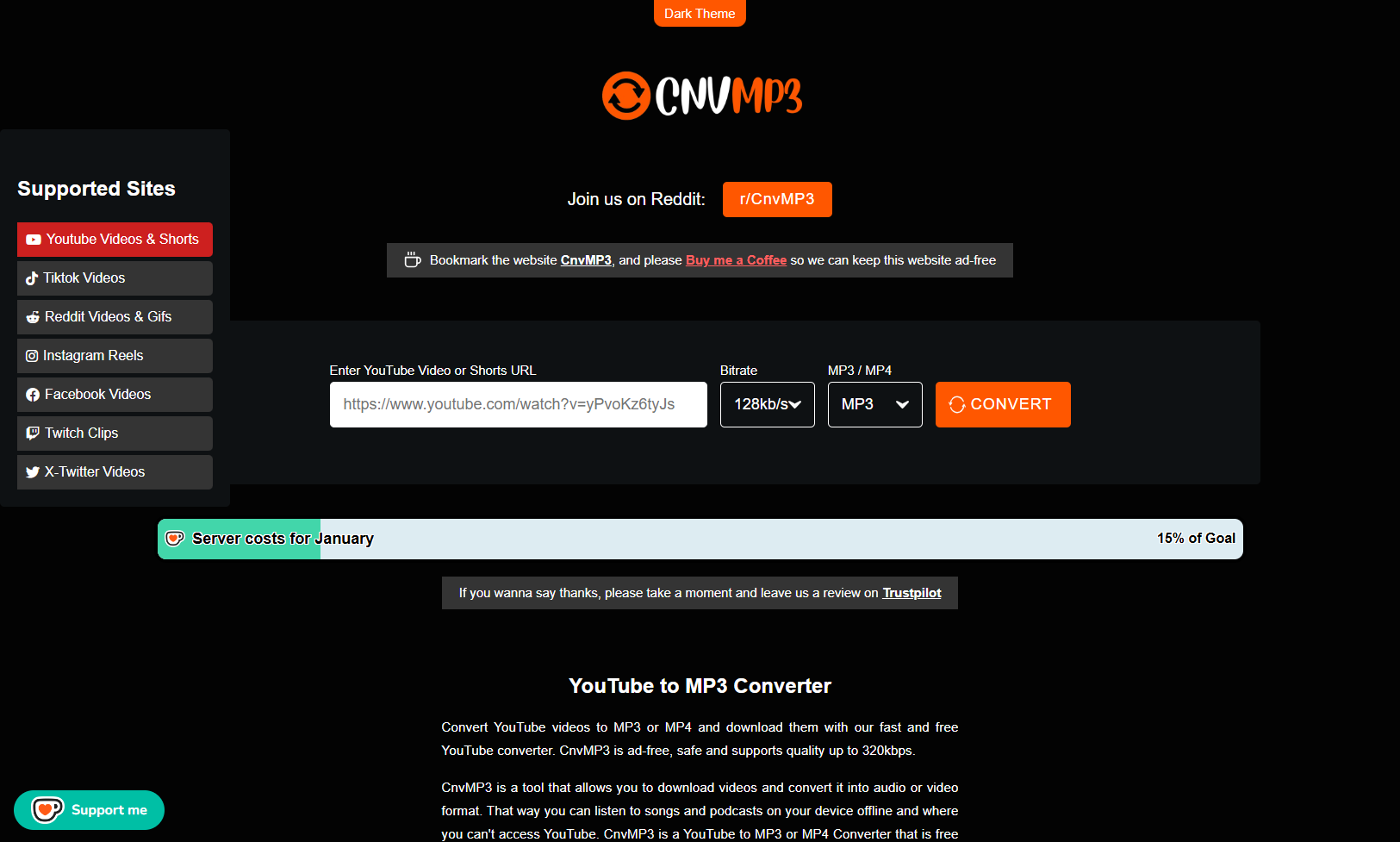
Key Features:
- Online YouTube‑to‑MP3 with no sign‑in.
- High‑quality 320 kbps audio downloads.
- Compatible with mobile, tablet, desktop, and laptop browsers.
Pros
- Free YouTube‑to‑MP3 conversion up to 320 kbps.
- Simple interface with a short set of steps.
- Works in all common browsers and devices.
Cons
- Offers only MP3 as the output format, not other audio types.
- As a free online tool, it may show ads and be subject to regional blocks.
Steps to use YT1s
- Step 1: Visit the YT1s website on your Mac's web browser.
- Step 2: Now, paste the YouTube video link into the search box of this platform.
- Step 3: Select MP3 as your desired format.
- Step 4: Choose your preferred audio quality.
- Step 5: Click Convert to start the process.
- Step 6: In the end, click Download to save the MP3 file.
5. CnvMP3 (cnvmp3.com)
CnvMP3 is an ad‑free online YouTube‑to‑MP3 and MP4 converter that works directly in the browser, making it ideal for Mac users who dislike cluttered pages. You simply open the site, paste a YouTube URL, choose MP3 or MP4, and download the converted file without dealing with pop‑ups or sign‑ups. The service emphasizes privacy, stating that it collects no user data, and supports high‑quality audio up to 320 kbps. Video length is supported up to around three hours, which suits long mixes, podcasts, and lectures. Because it runs entirely online, it works equally on macOS, iOS, and other platforms, as long as a browser is available. CnvMP3 is particularly attractive if you value a clean, safe conversion experience.
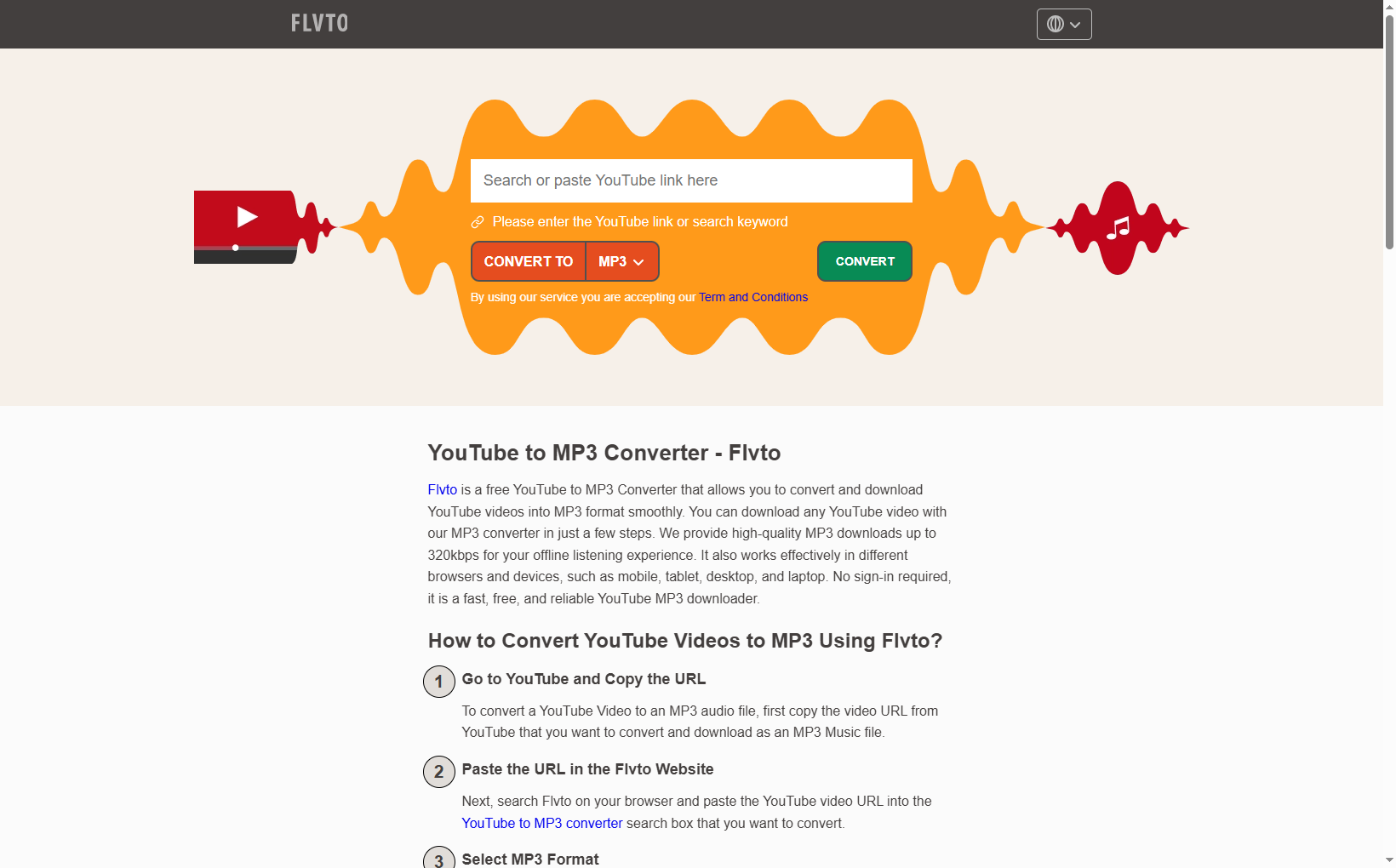
Key Features:
- YouTube to MP3 or MP4 conversion in the browser.
- Up to 320 kbps audio and support for long videos.
- No login, no data collection, no ads.
Pros
- Completely ad‑free interface and free to use.
- High‑quality MP3 up to 320 kbps and MP4 support.
- No registration or software installation required.
Cons
- Limited to online use; no dedicated Mac app.
- Maximum video length of about three hours for MP4.
Steps to use YT1s
- Step 1: Visit the YT1s website on your Mac's web browser.
- Step 2: Now, paste the YouTube video link into the search box of this platform.
- Step 3: Select MP3 as your desired format.
- Step 4: Choose your preferred audio quality.
- Step 5: Click Convert to start the process.
- Step 6: In the end, click Download to save the MP3 file.
These tools offer effective YouTube to MP3 conversion for Mac users. However, UniConverter remains the top recommendation. The combination of a friendly interface and extensive features sets it apart.
UniConverter provides extra features beyond converting YouTube videos to MP3. It is an exclusive media tool for Mac users. You must try this tool for video editing and screen recording.
Part 4. Bonus Tips And Legal Concern On Converting Youtube To Mp3 On Mac
Converting YouTube to MP3 on a Mac is usually against YouTube’s rules and is often copyright infringement if the video is copyrighted and you don’t have permission, even if it feels like “just personal use.” It is only clearly legal when the content is public‑domain, under a compatible Creative Commons license, or you own the rights yourself.
Key legal concerns
YouTube Terms of Service: You agree not to “download” or otherwise copy content unless YouTube or the rights holder explicitly allows it, so stream‑ripping from normal music videos violates those terms. Your account could, in theory, be suspended for repeated violations.
Copyright law: Taking an MP3 of a typical commercial song on YouTube makes an unauthorized copy and is usually copyright infringement in the U.S., regardless of whether you paid for YouTube Premium or only listen privately. “Personal use” or “fair use” is a weak defense for simply copying full tracks to avoid paying for them.
When it can be legal:
- Content that is in the public domain.
- Videos explicitly licensed under a Creative Commons license that permits downloading and adaptation.
- Videos you uploaded yourself, where you hold the rights.
- Anything where you have written permission from the rights holder to download/convert.
None of this is a substitute for advice from a qualified lawyer in your jurisdiction.
“Bonus” practical tips on Mac (risk‑aware)
These tips are about doing it more safely and cleanly on macOS, not about making unauthorized downloads lawful.
Avoid shady converter sites: Many free YouTube‑to‑MP3 sites have fake buttons, pop‑ups, and can deliver malware or unwanted apps. If you ever use one, do it in a hardened browser profile with an ad‑blocker, and never run downloaded installers or “helpers.”
Prefer reputable desktop apps: Well‑known Mac apps from trusted developers (downloaded directly from official sites or the Mac App Store) tend to be safer and can batch‑convert playlists more reliably. Check that they:
- Do not bundle extra “toolbars” or system cleaners.
- Offer clear controls over output format/bitrate and destination folder.
Use a dedicated output folder: Create a “YouTube Audio” folder (for example in Music or Downloads) and set it as the default output location in your chosen tool to keep files organized and easy to delete later.
Watch quality settings:
- Set bitrate to match the source (often 128–192 kbps AAC equivalent for many YT streams) to avoid bloated files with no real quality gain.
- For editing or higher quality on Mac, consider downloading to WAV or another lossless format if the tool and the license permit it.
Conclusion
Now, Mac users can enjoy audio content offline or create custom playlists. You only need to convert YouTube videos to MP3 on your Mac device. The conversion process is straightforward and very helpful.
There are many solutions for YouTube to MP3 conversion on Mac. But each conversion tool comes with its own set of limitations. Some online tools may compromise audio quality or security. Likewise, specific software options might lack extra features or regular updates.
Thus, users must choose a converter that can do many tasks simultaneously. UniConverter fills this gap! It is the most helpful solution for Mac users.
FAQs
1. Is It Possible to Convert YouTube to MP3 on Mac?
Yes! Converting YouTube videos to MP3 is possible on Mac. Many methods, including online tools and software like UniConverter, let you do it. They offer a seamless conversion process for Mac users.
2. Can I Save YouTube Directly to MP3?
You cannot save YouTube videos directly as MP3 files. However, tools like UniConverter make this process easy. These converters let you convert YouTube videos to MP3 in a few steps.
3. Is It Safe to Use UniConverter to Convert YouTube to MP3?
Yes! It is a safe and reliable tool for converting YouTube to MP3. This tool is developed by Wondershare. UniConverter ensures user safety and data protection throughout the process.
4. What Is the Best YouTube to MP3 Converter for Mac?
There are many good tools available for YouTube to MP3 conversion. However, UniConverter is often considered the best one for Mac users. This tool has many additional features, a friendly interface, and reliable performance.
Your complete video toolbox



Kayla Morrison
staff Editor