MP3 Converter
- TRY FREE TRY FREE
- 1. Convert MP3 to Other Format+
-
- 1.1 Convert MP3 to WAV
- 1.2 Convert MP3 to OGG
- 1.3 Convert MP3 to AA
- 1.4 Convert MP3 to M4R
- 1.5 Convert MP3 to WMA
- 1.6 Convert MP3 to FLA
- 1.7 Convert MP3 to AIFF
- 1.8 Convert MP3 to WMV
- 1.9 Convert MP3 to M4A
- 1.10 Convert MP3 to Ringtone
- 1.11 Convert MP3 to iTunes
- 1.12 Convert MP3 to FCP
- 1.13 Convert MP3 to Windows Media Player
- 2. MP3 Tools & Tips+
-
- 2.1 MP3 Converter for Mac
- 2.2 MP3 Converter
- 2.3 Free MP3 Converter
- 2.4 MP3 Player
- 2.5 Best MP3 Players
- 2.6 Convert iTunes to MP3
- 2.7 CD to MP3 iTunes
- 2.8 Convert DVD to MP3
- 2.9 Convert Spotify Playlist to MP3
- 2.10 MP3 to Text Converter
- 2.11 MP3 Converter for Android
- 2.12 Download MP3 to iPhone
- 2.13 Free YouTube to MP3 Converter
- 2.14 Export Audacity to MP3
- 2.15 Convert MIDI to MP3
- 2.16 Convert SoundCloud to MP3
- 2.17 Convert Voice to MP3
- 2.18 MP3 Sites
- 2.19 Upload MP3 to YouTube
- 2.20 MP3 Cutter
- 2.21 Online MP3 Size Reducer
- 2.22 MP3 Tag Editor
- 2.23 Save Garageband File in MP3
- 2.24 MP3 Recorder
- 2.25 Remove Vocals from MP3
- 2.26 Clip to MP3
- 2.27 Top MP3 Editors
- 2.28 Video to MP3 Converters for iPhone
- 2.29 Convert link to MP3
- 2.30 Video to MP3 Apps for iPhone and Android
- 2.31 Free MP3 to MP4 Converter Apps
- 2.32 Add MP3 to Video
- 2.33 Convert Recording to MP3
- 2.34 Free MP3 Song Converters
- 2.35 Convert GSM to MP3
- 2.36 MP3 Extractors
- 2.37 Music to MP3 Converters
5 Ways to Convert MP3 to M4R on Mac
by Christine Smith • 2025-10-21 20:02:43 • Proven solutions
“Hi all, I have just purchased a small MP3 file to use as a ringtone, but to use it on my iPhone, I need to convert it to an M4R file.”
If you are an iPhone user, then you too must have encountered a similar problem when you intended to convert MP3 file to iPhone ringtone but clueless about the process. Now no more worries, we will help you with the best and the quickest way to convert MP3 to M4R; you are just on the right page.
- Part 1. Why People Convert MP3 to M4R
- Part 2. Lossless MP3 to M4R Conversion with Wondershare UniConverter
- Part 3. How to Convert MP3 to M4R in iTunes
- Part 4. Top 2 Free MP3 to M4R Converters to Convert MP3 to M4R Online
Part 1. Why People Convert MP3 to M4R
MP3, without any debate, is the most commonly-used audio file format that being small in size, easy to transfer, share, and store. Moreover, it supports playback on almost all types of devices as most of the audio files downloaded from the internet are in .mp3 format.
M4R, on the other hand, is an iPhone ringtone file format that is basically a renamed AAC file (.m4a). iPhone only supports M4R as the ringtone format, and thus if you want your favorite song or a piece of music to be used as a customized iPhone ringtone, MP3 to M4R conversion is a must. You can either use the ringtones that come with the device or purchase more from the iTunes store. The other alternative to having customized tones is by converting MP3 files to M4R (ringtone) format.
The following parts will discuss 3 workable ways on how to convert MP3 to M4R on Mac.
Part 2. Lossless MP3 to M4R Conversion with Wondershare UniConverter
If you are not very fond of using iTunes, then another excellent way to create a customized ringtone is utilizing a professional third-party app like Wondershare UniConverter. This versatile program not only allows you to convert MP3 to M4R format but supports a wide range of other video solutions. The software supports more than 1000 formats satisfying all your conversion needs. Additional features supported by Wondershare UniConverter are as follows.
 Wondershare UniConverter
Wondershare UniConverter
Your Complete Video Toolbox

- Convert MP3 to 1000+ formats, including M4R, FLAC, MOV, MP4, etc.
- Batch convert multiple video/audio files at a time.
- Download or record videos from 10000+ video sharing sites.
- Edit, enhance & personalize your videos file via cropping, trimming, adding subtitles, and more.
- Facilitate transferring files to USB flash drive, hard disk, and other devices.
- Burn video to playable DVD with attractive free DVD templates.
- Versatile toolbox combines fixing video metadata, GIF maker, VR converter, and screen recorder.
- Stream your videos from Windows or Mac to other devices, including Chromecast, Roku, Apple TV, Xbox 360, or PS3.
- Supported OS: Windows 10/8/7/XP/Vista, macOS 11 Big Sur, 10.15 (Catalina), 10.14, 10.13, 10.12, 10.11, 10.10, 10.9, 10.8, 10.7, 10.6.
How to Convert MP3 to M4R Using Wondershare UniConverter for Mac
Step 1 Add MP3 Files into Wondershare UniConverter.
Install and launch Wondershare UniConverter for Mac. On the primary interface under the Converter tab, click the file icon to browse and add MP3 files on Mac.

Step 2 Select M4R as Output Format.
Once the MP3 file is added, click the drop-down menu next to the Output Format and select M4R format and its quality from the Audio tab.
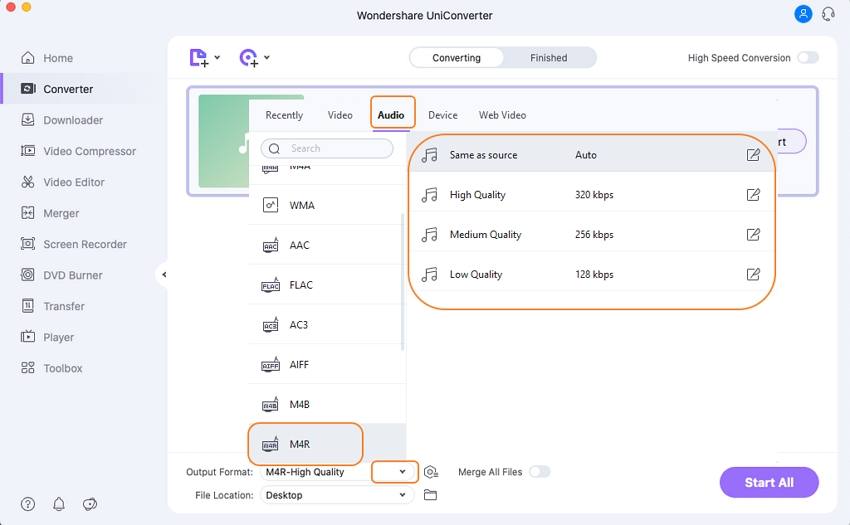
Step 3 Convert MP3 to M4R ringtones for your iPhone.
Click the Start All button to move ahead with the conversion process. Once the MP3 file is converted, you can check it and manage it through the Finished tab.
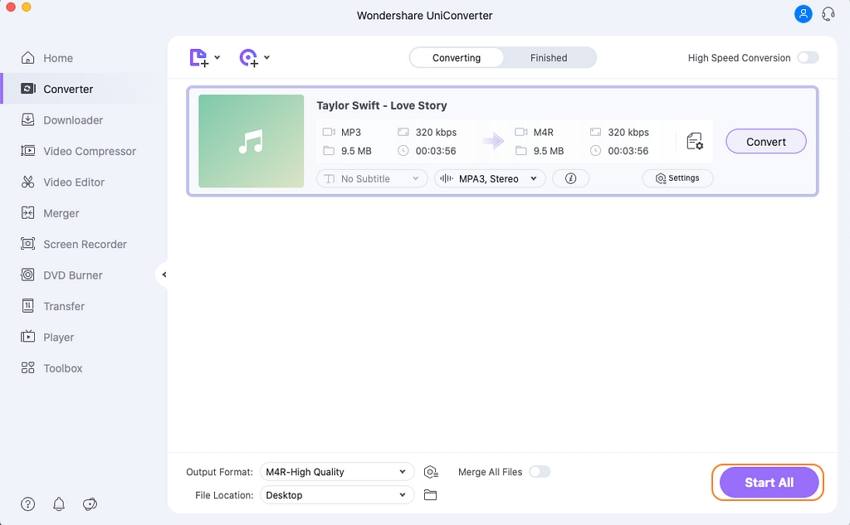
So go for MP3 to M4R Converter free download the full version of the software and enjoy a super-fast conversion with a host of additional functions.
Part 3. How to Convert MP3 to M4R in iTunes
Talk about iPhone, Mac, or any other Apple device, iTunes is the center of managing all media-related activities. So when it comes to creating M4R files using MP3, iTunes is the most obvious choice for the users. Using iTunes to create customized ringtones is a good option for users looking for a free and quick option. Below are the detailed steps for your guidance.
Step 1. Open the latest iTunes version on your Mac system. You can either use the existing MP3 files in the iTunes library or add new ones from the system by clicking File > Add to library option.
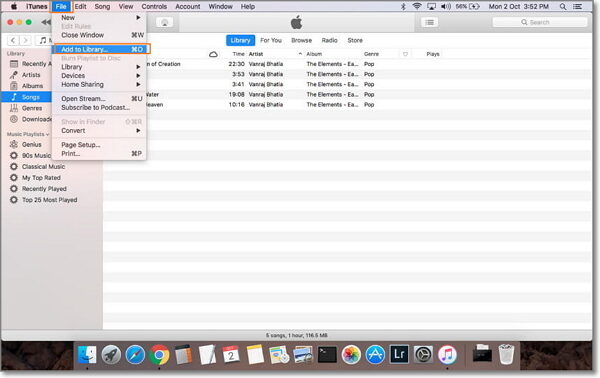
Step 2. Select the desired MP3 file, right-click and hit the Song Info option.
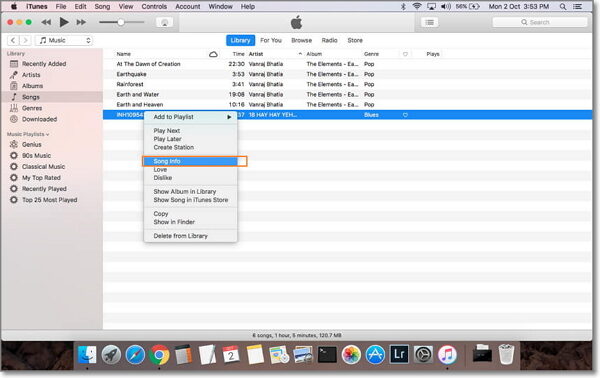
You'll get a pop-up window, click the Options tab, and select Start/Stop time of the song part for which you wish to create a ringtone and click OK to apply the settings.
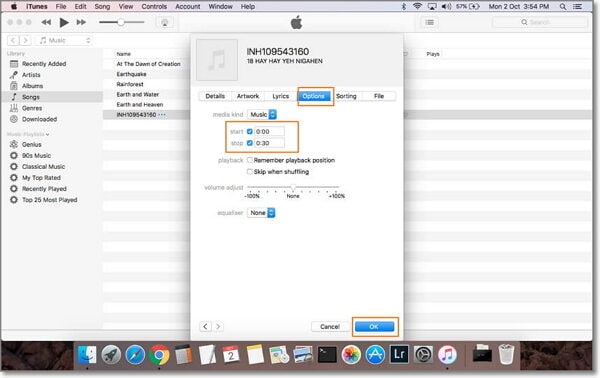
Note: The maximum length of a ringtone is 30 seconds.
Step 3. Select the audio file and then select File > Convert > Create AAC Version.
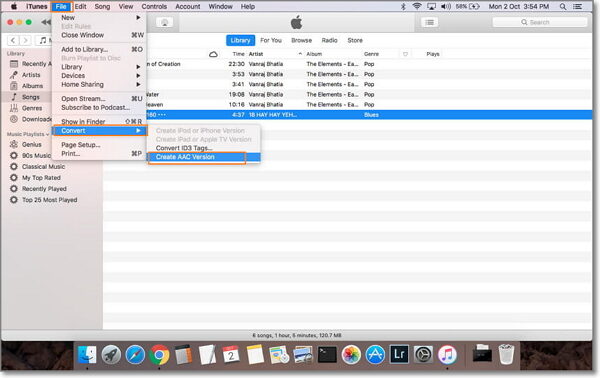
Step 4. Select the AAC version of the file, right-click and select Show in Finder option that will take you to Mac's location.
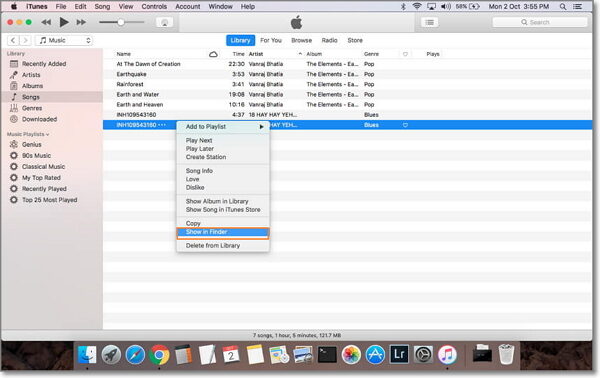
Manually change the file format from .m4a to .m4r.
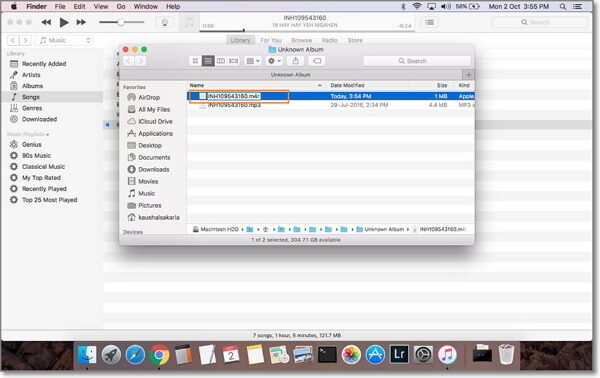
Click Use .m4r to proceed, and the iPhone ringtone will be successfully created to sync with your iPhone.

Part 4. Top 3 Free MP3 to M4R Converters to Convert MP3 to M4R Online
Using professional software for converting MP3 to M4R will pinch on your pockets as these programs come with additional functions. So if you are looking for basic conversion without any additional needs, free online programs will also do justice to your needs. A host of online programs allow converting MP3 to M4R simply and quickly. Read below to know about the 3 widely-used MP3 to M4R converter online.
1. Convertfiles
One of the popularly used free online tools allows converting MP3 files to M4R in just a few steps. The program supports an array of audio, video, document, and other file types for conversion purposes. The MP3 to M4R converter also allows adding the download link of the MP3 file and the local files. Once converted, the file can be either downloaded from the program interface, or its download link on email can also be requested.
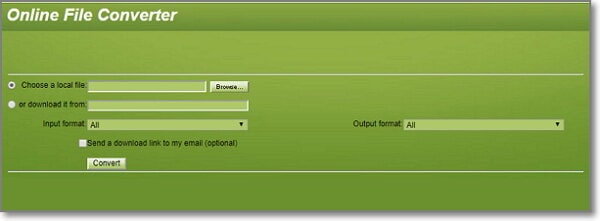
- Open Convertfiles on your Mac and click Choose a local file to browse and add Mac's MP3 file. Alternatively, the MP3 file can also be downloaded using its link.
- Select Apple iPhone Ringtone File (.M4R) from the drop-down menu at the Output format tab.
- Click Convert to start the conversion process. When completes, you can download the converted files to your Mac.
2. Zamzar
Zamzar is a widely used free online program that supports various file types for conversion, including video, audio, document, image, and others. The program supports more than 1200 formats, and the link for downloaded file is sent to the desired email address. The tool has a simple interface where MP3 files can be added directly, through URL or by simply dragging and dropping. Thus it works as a decent MP3 to M4R ringtone converter online.
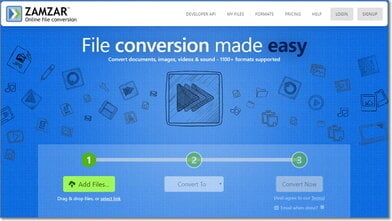
- Click Choose Files to browse and add MP3 files.
- Select M4R as the output format from the available music formats.
- Enter the email address where you want to get the download link of the converted file.
- Hit Convert to start the conversion process.
Part 5. Comparison of Above Mentioned Ways to Convert MP3 to M4R
The above listed are 5 methods of converting MP3 to M4R format. You can pick up the best-suited one depending upon your needs. To help you select the apt solution, a comparison table is drafted.
| Wondershare UniConverter | iTunes | Convertfiles | Zamzar | |
|---|---|---|---|---|
| Free or Paid | Paid software with a free trial version | Free | Free | Free |
| Platform/OS | Windows/Mac | Windows/Mac | Windows/Mac | Windows/Mac |
| Supported Input formats | Almost all possible formats | limited supported formats | All popular formats | All popular formats |
| Supported Output formats | More than 1000 popular formats | limited supported formats | Popularly used formats | All popular formats |
| Input file size limitation | No limitation | Only allows 30 seconds of a file to be used as a ringtone | 250MB | No limitation |
| Video/Audio Download | Yes, from more than 10,000 sites | No | No | No |
| Editing features | Yes, cropping, trimming, adding subtitles, and others | No | No | No |
| Batch processing of multiple files at a time | Yes | No | No | No |
| Transfer Media Files | Yes | Only allows syncing between Apple devices | No | No |
Considering the table above, it can be concluded that Wondershare UniConverter is definitely the best solution for all your conversion and other needs, including MP3 to M4R.



Christine Smith
chief Editor