MP3 Converter
- TRY FREE TRY FREE
- 1. Convert MP3 to Other Format+
-
- 1.1 Convert MP3 to WAV
- 1.2 Convert MP3 to OGG
- 1.3 Convert MP3 to AA
- 1.4 Convert MP3 to M4R
- 1.5 Convert MP3 to WMA
- 1.6 Convert MP3 to FLA
- 1.7 Convert MP3 to AIFF
- 1.8 Convert MP3 to WMV
- 1.9 Convert MP3 to M4A
- 1.10 Convert MP3 to Ringtone
- 1.11 Convert MP3 to iTunes
- 1.12 Convert MP3 to FCP
- 1.13 Convert MP3 to Windows Media Player
- 2. MP3 Tools & Tips+
-
- 2.1 MP3 Converter for Mac
- 2.2 MP3 Converter
- 2.3 Free MP3 Converter
- 2.4 MP3 Player
- 2.5 Best MP3 Players
- 2.6 Convert iTunes to MP3
- 2.7 CD to MP3 iTunes
- 2.8 Convert DVD to MP3
- 2.9 Convert Spotify Playlist to MP3
- 2.10 MP3 to Text Converter
- 2.11 MP3 Converter for Android
- 2.12 Download MP3 to iPhone
- 2.13 Free YouTube to MP3 Converter
- 2.14 Export Audacity to MP3
- 2.15 Convert MIDI to MP3
- 2.16 Convert SoundCloud to MP3
- 2.17 Convert Voice to MP3
- 2.18 MP3 Sites
- 2.19 Upload MP3 to YouTube
- 2.20 MP3 Cutter
- 2.21 Online MP3 Size Reducer
- 2.22 MP3 Tag Editor
- 2.23 Save Garageband File in MP3
- 2.24 MP3 Recorder
- 2.25 Remove Vocals from MP3
- 2.26 Clip to MP3
- 2.27 Top MP3 Editors
- 2.28 Video to MP3 Converters for iPhone
- 2.29 Convert link to MP3
- 2.30 Video to MP3 Apps for iPhone and Android
- 2.31 Free MP3 to MP4 Converter Apps
- 2.32 Add MP3 to Video
- 2.33 Convert Recording to MP3
- 2.34 Free MP3 Song Converters
- 2.35 Convert GSM to MP3
- 2.36 MP3 Extractors
- 2.37 Music to MP3 Converters
How to Convert Voicemail Audio Files to MP3
by Christine Smith • 2025-10-21 20:01:10 • Proven solutions
If you have several treasured voicemail messages on PC or your phone, you probably want to save these voicemail files as MP3 audio files, so you can manage them better and preserve them permanently on your computer or mobile devices. Converting voicemail to MP3 audio files is also a great way to email your voicemail files to others. Anyway, it'll be an easy job if you can find the right tool. In this article, I'll mainly show you how to save voicemail as MP3 files in detail.
Part 1. How to Convert Voicemail Audio Files to MP3 Easily
The tool I use is Wondershare UniConverter (originally Wondershare Video Converter Ultimate). It supports batch conversion, so you can use it to convert several voicemail files to MP3 files. Besides, easy-to-use interface, fast conversion speed, and lossless audio quality are the main reasons I choose it.

Wondershare UniConverter - Your Complete Video Toolbox
- Convert voicemail audio to 1000+ formats, including MP3, W4A, AAC, WMA and more
- 90X faster conversion speed than any conventional converters
- Edit, enhance & personalize your video files
- Burn video to playable DVD with attractive free DVD template
- Download or record videos from video sharing sites
- Versatile toolbox combines fix video metadata, GIF maker, cast video to TV, VR converter and screen recorder
- Stream your videos from Windows or Mac to other devices, including Chromecast, Roku, Apple TV, Xbox 360 or PS3
- Supported OS: Windows 10/8/7/XP/Vista, Mac OS 10.15 (Catalina), 10.14, 10.13, 10.12, 10.11, 10.10, 10.9, 10.8, 10.7, 10.6
How to Convert Voicemails to MP3
The following guide will show you how to convert voicemails to MP3 with the help of Wondershare UniConverter in detailed steps. Check it out.
Step 1 Load voicemails to program
Start UniConverter after the installation and you'll come to the Converter section by default. Now you have two ways to add your voicemails, one is by clicking the ![]() button in the top right, and the other is to drag and drop the voicemails into the MP3 converter directly.
button in the top right, and the other is to drag and drop the voicemails into the MP3 converter directly.

Step 2 Select MP3 as output format
Now you can navigate to Output Format: and click the ![]() to expand the full list of output formats, go to Audio > MP3 and select your desired audio quality in the right. That way, you're choosing MP3 as the output format for just imported vocicemail audio files.
to expand the full list of output formats, go to Audio > MP3 and select your desired audio quality in the right. That way, you're choosing MP3 as the output format for just imported vocicemail audio files.
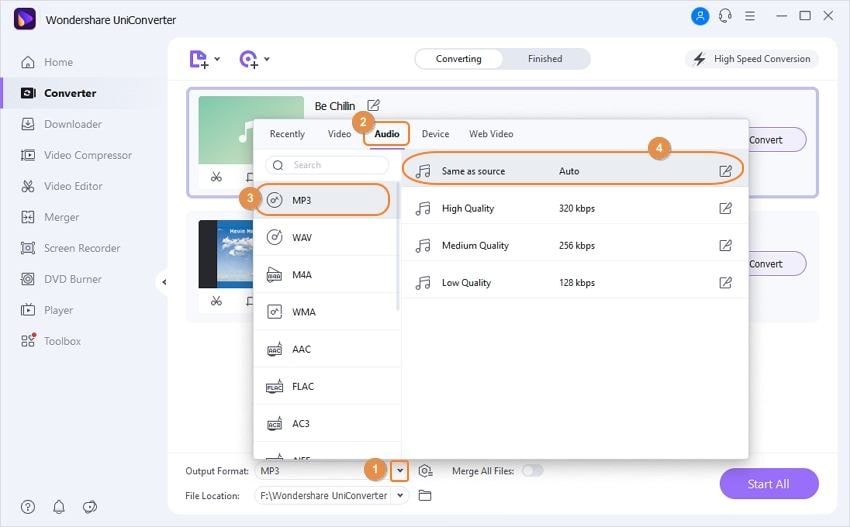
Step 3 Convert voicemail to MP3
Hit the Start All in the lower-right bottom to start converting voicemail files to MP3. Now this voicemail to MP3 converter will help you to finish the rest job. The conversion speed is very fast, and there is no obvious audio quality difference because of the groundbreaking APEXTRANSTM Technology has been used in this program. When the conversion finishes, you can click the folder-like icon in middle bottom or switch to the Finished tab to quickly find the converted MP3 files.
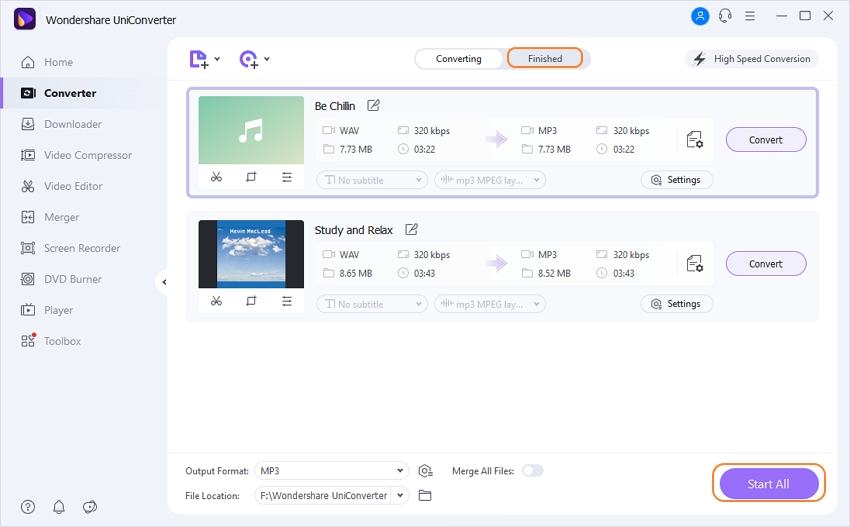

Tips
With Wondershare UniConverter, you can convert MOD to QuickTime MOV with simple steps. Move to How to Convert MOD to QuickTime MOV>> to learn more.
Part 2. 5 Common FAQs about Voicemail
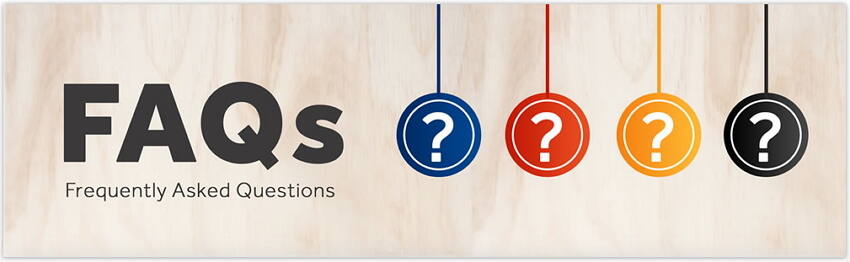
1. How can voicemails from the phone be saved to MP3?
Connect your phone to your computer with the help of a USB Chord. Open the voice mail folder and copy the files which you need to transfer. Paste the files in the required folder and your files will be transferred and saved in MP3 format. Make sure that your USB is connected properly and your phone is unlocked as a media device.
2. How to transfer voicemails from phone to PC?
Click on the Voice Mails folder and you will see the list of voice mails. Click on the voice mail message where you will see different options, out of which you need to click on Download. There will be a popup window that says Download this audio. Click on this and you will see your file downloaded in MP3 format.
3. How to save voicemails permanently?
Open the voicemail folder on your phone or mailbox and click on the file which you particularly need to save. There will either be a Download icon or an option to right-click and save the voicemail. Select the destination folder and your voicemails will be saved within no time.
4. What can be done if the voicemails do not get saved in the MP3 format?
In this case, you can take the help of several audio conversion programs which help you in effectively converting the saved voicemails to MP3 formats, like Wondershare UniConverter.
5. Does the voicemail conversion process affect the audio quality of the file?
There is no major change in the audio quality of the voicemails. To make sure of good quality audio, you should convert your files with the help of reputed software.


Christine Smith
chief Editor