MP3 Converter
- TRY FREE TRY FREE
- 1. Convert MP3 to Other Format+
-
- 1.1 Convert MP3 to WAV
- 1.2 Convert MP3 to OGG
- 1.3 Convert MP3 to AA
- 1.4 Convert MP3 to M4R
- 1.5 Convert MP3 to WMA
- 1.6 Convert MP3 to FLA
- 1.7 Convert MP3 to AIFF
- 1.8 Convert MP3 to WMV
- 1.9 Convert MP3 to M4A
- 1.10 Convert MP3 to Ringtone
- 1.11 Convert MP3 to iTunes
- 1.12 Convert MP3 to FCP
- 1.13 Convert MP3 to Windows Media Player
- 2. MP3 Tools & Tips+
-
- 2.1 MP3 Converter for Mac
- 2.2 MP3 Converter
- 2.3 Free MP3 Converter
- 2.4 MP3 Player
- 2.5 Best MP3 Players
- 2.6 Convert iTunes to MP3
- 2.7 CD to MP3 iTunes
- 2.8 Convert DVD to MP3
- 2.9 Convert Spotify Playlist to MP3
- 2.10 MP3 to Text Converter
- 2.11 MP3 Converter for Android
- 2.12 Download MP3 to iPhone
- 2.13 Free YouTube to MP3 Converter
- 2.14 Export Audacity to MP3
- 2.15 Convert MIDI to MP3
- 2.16 Convert SoundCloud to MP3
- 2.17 Convert Voice to MP3
- 2.18 MP3 Sites
- 2.19 Upload MP3 to YouTube
- 2.20 MP3 Cutter
- 2.21 Online MP3 Size Reducer
- 2.22 MP3 Tag Editor
- 2.23 Save Garageband File in MP3
- 2.24 MP3 Recorder
- 2.25 Remove Vocals from MP3
- 2.26 Clip to MP3
- 2.27 Top MP3 Editors
- 2.28 Video to MP3 Converters for iPhone
- 2.29 Convert link to MP3
- 2.30 Video to MP3 Apps for iPhone and Android
- 2.31 Free MP3 to MP4 Converter Apps
- 2.32 Add MP3 to Video
- 2.33 Convert Recording to MP3
- 2.34 Free MP3 Song Converters
- 2.35 Convert GSM to MP3
- 2.36 MP3 Extractors
- 2.37 Music to MP3 Converters
2 Recommend Ways to Convert MP3 to FLAC
by Christine Smith • 2025-10-21 20:02:44 • Proven solutions
Some people thought MP3 files degraded over time and opted to convert to FLAC regarding it offers better quality sound. But is this really the case? We're going to scoop the secret of converting MP3 to FLAC in the following 3 parts.
- Part 1. Is Converting MP3 to FLAC Good Or Bad Idea
- Part 2. All-in-one MP3 to FLAC Converter (Recommended)
- Part 3. 3 Free MP3 To FLAC Converters Online
Part 1. Is Converting MP3 to FLAC Good Or Bad Idea
Actually, the idea of converting MP3 to FLAC is meaningless since you will just be increasing the size of your file MP3, consuming more space on your storage with the same sound quality. Another great misconception that needs to be clarified is the issue of MP3 formats degrading. MP3 is a lossy compressed format that suffers original data loss when converted to FLAC, but nothing to do with degrading. However, there are situations forcing you to use a lossless format like FLAC. In that case, you can read on to learn how to convert MP3 to FLAC.
Part 2. All-in-one MP3 to FLAC Converter (Recommended)
While converting MP3 to FLAC, you might consider a media converter that assures zero quality loss or allows you to edit tags on music. Well, look no more since Wondershare UniConverter takes all accounts as it inputs audio formats like MP3, OGG, AAC, WMA, and outputs over 1000 formats like FLAC, AIFF, APE, etc. without any quality loss. Moreover, you can use it to fix video metadata, burn DVD media, and create your own playlist.
 Wondershare UniConverter
Wondershare UniConverter
Your Complete Video Toolbox

- Convert MP3 to 1000+ formats, like FLAC, M4A, AAC, etc.
- Convert to optimized preset for almost all of the devices.
- 90X faster conversion speed than any conventional converters.
- Edit, enhance & personalize your videos file.
- Burn video to playable DVD with an attractive free DVD template.
- Download or record videos from video-sharing sites.
- Versatile toolbox combines fixing video metadata, GIF maker, VR converter, and screen recorder.
- Supported OS: Windows 10/8/7/XP/Vista, macOS 11 Big Sur, 10.15 (Catalina), 10.14, 10.13, 10.12, 10.11, 10.10, 10.9, 10.8, 10.7, 10.6.
How to Convert MP3 To FLAC Step by Step
Now let us have a look at the detailed tutorial on how to convert MP3 to FLAC with Mac version.
Step 1 Open Wondershare UniConverter on your Mac.
Download the program on the official Wondershare website and Install it. After that, go to the Applications folder and double-click on Wondershare UniConverter to open it.
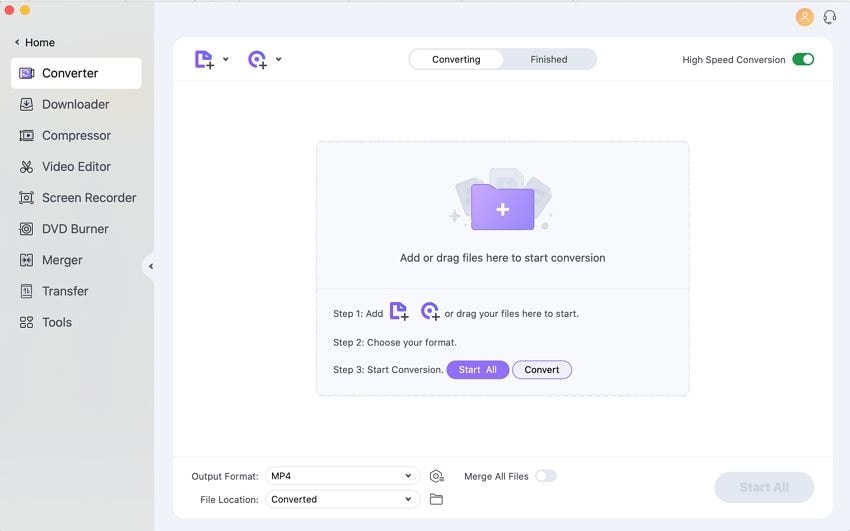
Step 2 Open MP3 file into UniConverter.
On the home window, click on the  button. You will be able to upload a file from your local folder. You can also directly drag and drop the files to the program.
button. You will be able to upload a file from your local folder. You can also directly drag and drop the files to the program.
![]()
Tips: This video converter supports batch conversion; thus, you can upload several MP3 formats at one time.
Step 3 Set Output Format as FLAC.
The imported MP3 file will be displayed on the program. Next, move the cursor to the top right and click on the Output Format. A window will pop up asking you to select the target output format. Click on the Audio icon and a list of audio formats. Scroll through and click on the FLAC format and then select the output quality. You can opt to retain its quality.
![]()
Step 4 Convert MP3 to FLAC by Uniconverter.
When you have done the correct output settings, you can now click on the Start All button, and Wondershare UniConverter will start converting MP3 to FLAC convert the file immediately.
![]()
Part 3. 3 Free MP3 To FLAC Converters Online
Other than using desktop audio converters, do you know that you can convert MP3 to FLAC using online converters? Yes, there are different online converters that you can use to save your day when you have not installed a media converter. In this part, we will introduce you to 3 popular free MP3 to FLAC Converter.
1. Zamzar
Zamzar is an audio web-based converter that supports audio formats like MP3, FLAC, M4A, WAV, OGG, APE, MIDi, and much more. Moreover, on this site, you will get free tips on the description of file formats. Here is a quick guide on how to use it.
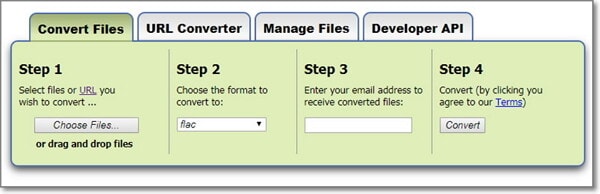
- Upload files from your local folder or download from online that are not more than 100MB.
- Choose an audio format as FLAC.
- Provide an email address to receive the converted email.
- Click on Convert and agree with the terms of Zamzar.
- Open your email and download the newly converted FLAC file.
2. Convertio
Convertio is an audio format that allows you to convert MP3 to output formats like FLAC, OGG, AAC, WMA, WAV, CAF, AC3, GSM, AIFF, M4A, and AMR. Other than that, it can also convert images, videos, eBooks, documents, CAD, Vectors, and much more. It is a reliable free online converter that supports the upload of files from your computer, Dropbox, Google Drive, and online sites that are less than 100MB. Here is a how-to convert MP3 to FLAC using Convertio online converter.
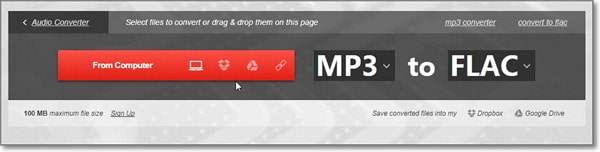
- Click on Select Files to Converter and upload your desired MP3 file.
- Next, choose FLAC as your output format.
- Click on Convert to proceed. When the MP3 to FLAC conversion completes, just click on the Download button.
3. Media.io
Media.io is also a free MP3 to FLAC converter that you can use. This program is not only free to use but also has a great user interface. It supports audio output formats like WAV, FLAC, OGG, and APE. Moreover, this audio converter supports batch conversion. Thus you can upload more MP3 files. Furthermore, it allows you to select the output quality of your file before converting it. Here is how to convert MP3 to FLAC using Media.io.

- Visit the website and upload your MP3 file either from your computer or import from online by pasting the MP3 URL file.
- Choose FLAC as the output format and select the output quality for your audio.
- Click on the Convert button and then download the converted file to your computer.
There you go, you can now converter MP3 to FLAC free using Wondershare UniConverter or use free MP3 to FLAC online converters.



Christine Smith
chief Editor