MP3 Converter
- TRY FREE TRY FREE
- 1. Convert MP3 to Other Format+
-
- 1.1 Convert MP3 to WAV
- 1.2 Convert MP3 to OGG
- 1.3 Convert MP3 to AA
- 1.4 Convert MP3 to M4R
- 1.5 Convert MP3 to WMA
- 1.6 Convert MP3 to FLA
- 1.7 Convert MP3 to AIFF
- 1.8 Convert MP3 to WMV
- 1.9 Convert MP3 to M4A
- 1.10 Convert MP3 to Ringtone
- 1.11 Convert MP3 to iTunes
- 1.12 Convert MP3 to FCP
- 1.13 Convert MP3 to Windows Media Player
- 2. MP3 Tools & Tips+
-
- 2.1 MP3 Converter for Mac
- 2.2 MP3 Converter
- 2.3 Free MP3 Converter
- 2.4 MP3 Player
- 2.5 Best MP3 Players
- 2.6 Convert iTunes to MP3
- 2.7 CD to MP3 iTunes
- 2.8 Convert DVD to MP3
- 2.9 Convert Spotify Playlist to MP3
- 2.10 MP3 to Text Converter
- 2.11 MP3 Converter for Android
- 2.12 Download MP3 to iPhone
- 2.13 Free YouTube to MP3 Converter
- 2.14 Export Audacity to MP3
- 2.15 Convert MIDI to MP3
- 2.16 Convert SoundCloud to MP3
- 2.17 Convert Voice to MP3
- 2.18 MP3 Sites
- 2.19 Upload MP3 to YouTube
- 2.20 MP3 Cutter
- 2.21 Online MP3 Size Reducer
- 2.22 MP3 Tag Editor
- 2.23 Save Garageband File in MP3
- 2.24 MP3 Recorder
- 2.25 Remove Vocals from MP3
- 2.26 Clip to MP3
- 2.27 Top MP3 Editors
- 2.28 Video to MP3 Converters for iPhone
- 2.29 Convert link to MP3
- 2.30 Video to MP3 Apps for iPhone and Android
- 2.31 Free MP3 to MP4 Converter Apps
- 2.32 Add MP3 to Video
- 2.33 Convert Recording to MP3
- 2.34 Free MP3 Song Converters
- 2.35 Convert GSM to MP3
- 2.36 MP3 Extractors
- 2.37 Music to MP3 Converters
Top 5 Vocal Remover to Remove Vocals from MP3 Recommended
by Christine Smith • 2025-10-21 20:02:42 • Proven solutions
There was a time when removing vocals and instrumentals from a music file seemed like an impossibility. But thanks to the current technological advancement, extracting vocals from an MP3 file is a cakewalk. Then, after removing the vocals, you can use them to practice Karaoke or even set it as your phone's ringtone. So, in this guide, we'll learn how to remove vocals from MP3 with some easy steps. Let’s learn!
Watch Videos to Learn How to Remove Vocals from MP3
- Part 1. 4 Freeware to Separate Tracks on a Song
- Part 2. Mute Song Voice with Wondershare UniConverter
Part 1. 4 Freewares to Separate Tracks on a Song
1. Audacity
Audacity is free software that has gained great popularity among those who like to work and experiment with music and excels in removing vocals from MP3. It is also an excellent multi-track audio recorder and a fantastic editor running on multiple platforms. Let's proceed to see the step-by-step tutorial on how to remove vocals from MP3 with Audacity.
Step 1. Download Audacity to your computer and launch it, then proceed to drag the song you want. Once done, your software/file will look like the image below so we can start to remove the voice from songs.

Step 2. Go to the left side of the song and click on the drop-down arrow next to its name to open options list, select the Split Stereo Track. Then proceed to double click on the blue part (bottom track), and you will see how it turns darker. Now we are going to remove vocals from MP3.

Step 3. Click on the Effects tab and select Invert, and the track will flip. Now proceed to the drop-down arrow beside the songs' name and select Mono. It is necessary that you do this with both tracks so that the audio signal will rout with a single channel.

Step 4. Play the file and check the song that we've removed voice. Then proceed to File > Export and name the file for saving and click OK to proceed. Now you know how to split a stereo track in audacity.

2. Wavosaur
It is a free audio editor, which allows us to edit audio files such as MP3s and remove vocals from MP3. It allows us to cut and add tracks, and of course, edit several audio files at the same time. Something remarkable of this software is the consumption of resources, since it only weighs 226 Kb, besides that it does not need installation since it is a program portable. Another important point is that the program supports audio cards in such a way that in real-time, we can generate audio from a line or microphone and in professional quality. This program is free and works with Windows versions: 98, XP, Vista, and 7.
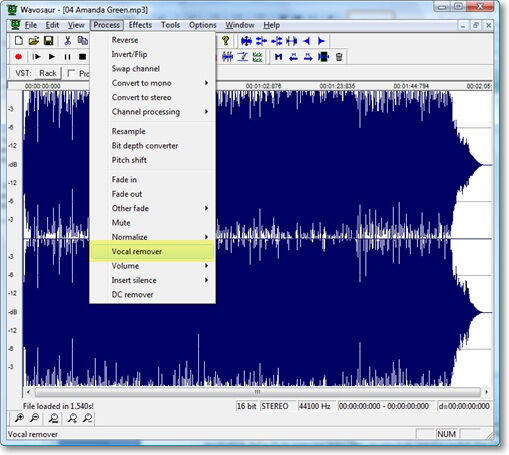
3. AnalogX Vocal Remover
With Vocal Remover, you can remove the voices of the songs that you are playing in Winamp because it is a powerful free plugin that eliminates the voice of the songs that sound in the Winamp. It is easy to remove the sung part of the music that you listen to in Winamp to be able to have the original versions of the songs that we want, but of course, without the voice of the original singer.
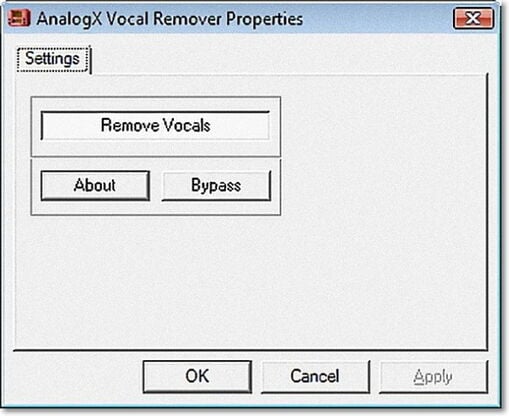
Note: Make sure to install the program inside the folder of Plugins of Winamp. If not done this way, the plugin will not do anything. Then go to the preferences of Winamp (Ctrl + P), where you should activate the plugin where you find the option to do it, and follow the remaining steps and you will have this great utility working correctly.
4. Karaoke Anything
Karaoke Anything is a simple software that intends to turn the PC into a karaoke machine. The application uses the method of eliminating voice to make karaoke songs. This makes it work with almost any type of song. It supports creating karaoke tracks (instrumental of the song) using MP3 files and also works with any audio CD. But note that this karaoke effect of vocal removal cannot be applied to stereo or mono recordings, due to its particularities.
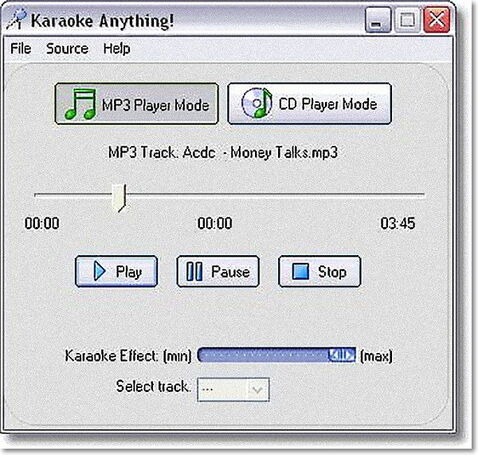
Part 2. Mute Song Voice with Wondershare UniConverter
Above mentioned 4 vocal removers would help you to separate the vocal track from the songs with multiple tracks. When it comes to a vocal-only song covered in a video, the most straightforward way to remove vocal for a perfect video viewing experience is to mute the voice. Wondershare UniConverter is such an omnipotent video converter that allows you to cancel unwanted song voice. Moreover, it not only converts over 1000 video/audio formats but downloads MP3/playlist.
 Wondershare UniConverter
Wondershare UniConverter
Your Complete Video Toolbox

- Convert MP3 to MP4, AVI, WMV, FLV, MKV, MOV, and other 1000 formats.
- Convert MP3 files to optimized preset for almost all of devices, like iPhones, iPad, Huawei phones, etc.
- 120X faster conversion speed.
- Edit, enhance & personalize your video file.
- Burn video to playable DVD with an attractive free DVD template.
- Download/record videos from video-sharing sites.
- Versatile toolbox combines fixing video metadata, GIF maker, VR converter, and screen recorder.
Now follow the steps below to learn how to remove a voice from vocal-only songs with Wondershare UniConverter.
Step 1 Import MP3 File for Editing
After registration, you can access all functions of Wondershare UniConverter by launching it. To start, click on the Converter option and click the ![]() under Converting, then proceed to select the audio file you want to remove a voice from your local PC and click the Open to proceed.
under Converting, then proceed to select the audio file you want to remove a voice from your local PC and click the Open to proceed.
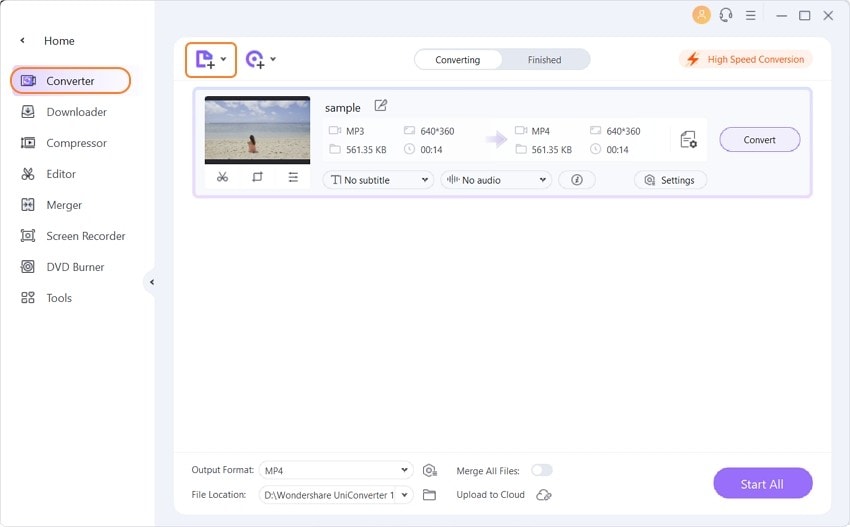
Step 2 Adjust MP3 Volume to 0
Click on the editing icon under the audio thumbnail (both the middle and the right one will work). Select the Audio category and adjust the volume to 0, click the OK to confirm.
![]()
Step 3 Export MP3 Files
Click the Convert in the bottom-right to initiate MP3 voice removal. When the converting process completes, you can check those converted MP3 files under the Finished tab.
![]()

Tips
If you want to know how to remove sound from iPhone Video, move to 6 Simple Methods to Remove Sound from iPhone Video >.
See, extracting vocals from MP3 is very straightforward with the right software or application. If you want more advanced software, I recommend using Audacity, although you'll first need to study the program. Also, Audacity is strictly for editing audio files and desktops.



Christine Smith
chief Editor