MP3 Converter
- TRY FREE TRY FREE
- 1. Convert MP3 to Other Format+
-
- 1.1 Convert MP3 to WAV
- 1.2 Convert MP3 to OGG
- 1.3 Convert MP3 to AA
- 1.4 Convert MP3 to M4R
- 1.5 Convert MP3 to WMA
- 1.6 Convert MP3 to FLA
- 1.7 Convert MP3 to AIFF
- 1.8 Convert MP3 to WMV
- 1.9 Convert MP3 to M4A
- 1.10 Convert MP3 to Ringtone
- 1.11 Convert MP3 to iTunes
- 1.12 Convert MP3 to FCP
- 1.13 Convert MP3 to Windows Media Player
- 2. MP3 Tools & Tips+
-
- 2.1 MP3 Converter for Mac
- 2.2 MP3 Converter
- 2.3 Free MP3 Converter
- 2.4 MP3 Player
- 2.5 Best MP3 Players
- 2.6 Convert iTunes to MP3
- 2.7 CD to MP3 iTunes
- 2.8 Convert DVD to MP3
- 2.9 Convert Spotify Playlist to MP3
- 2.10 MP3 to Text Converter
- 2.11 MP3 Converter for Android
- 2.12 Download MP3 to iPhone
- 2.13 Free YouTube to MP3 Converter
- 2.14 Export Audacity to MP3
- 2.15 Convert MIDI to MP3
- 2.16 Convert SoundCloud to MP3
- 2.17 Convert Voice to MP3
- 2.18 MP3 Sites
- 2.19 Upload MP3 to YouTube
- 2.20 MP3 Cutter
- 2.21 Online MP3 Size Reducer
- 2.22 MP3 Tag Editor
- 2.23 Save Garageband File in MP3
- 2.24 MP3 Recorder
- 2.25 Remove Vocals from MP3
- 2.26 Clip to MP3
- 2.27 Top MP3 Editors
- 2.28 Video to MP3 Converters for iPhone
- 2.29 Convert link to MP3
- 2.30 Video to MP3 Apps for iPhone and Android
- 2.31 Free MP3 to MP4 Converter Apps
- 2.32 Add MP3 to Video
- 2.33 Convert Recording to MP3
- 2.34 Free MP3 Song Converters
- 2.35 Convert GSM to MP3
- 2.36 MP3 Extractors
- 2.37 Music to MP3 Converters
How to Convert Audacity Files to MP3 Online & Offline
by Christine Smith • 2025-11-17 11:30:36 • Proven solutions
All of us have occasionally needed to convert some audio files, like music, recordings, and even the music of a video, to another format. Whatever the case is, we always require an additional program or application for reliable conversion. In addition, we must make it clear what's the target output format, since we have so many different devices in such a modern world, such as cell phone, iPod, DVD player, console, etc. And MP3 is a highly-recommended audio file format as it is fully functional on any player. For this label, we're going to show you how to export audacity to MP3 in the following 2 methods.
- Part 1. How to Convert Audacity Files to MP3 with Wondershare UniConverter
- Part 2. How to Save Audacity Files to MP3 with LAME Library
Part 1. How to Convert Audacity Files to MP3 with Wondershare UniConverter
Speaking of the quickest method to export an Audacity file to MP3, you must take advantage of additional software, Wondershare UniConverter. It's an all-around converter tool that converts video to over 1000 formats and provides versatile functions, including burn video to DVD, save online video from video sharing site, edit videos to your style, and more. What's more, if you convert Audacity files to MP3 with Wondershare UniConverter, it guarantees 30X faster speed than any other software.
 Wondershare UniConverter
Wondershare UniConverter
Your Complete Video Toolbox

- Convert to 1000+ formats, like AVI, MKV, MOV, MP4, etc.
- Convert to optimized preset for almost all of the devices.
- It has a 90X faster conversion speed than any conventional converters.
- Edit, enhance & personalize your videos file.
- Burn video to playable DVD with attractive free DVD template.
- It supports download or record videos from video sharing sites.
- Versatile toolbox combines fixed video metadata, GIF maker, VR converter, and screen recorder.
- Stream your videos from Windows or Mac to other devices, including Chromecast, Roku, Apple TV, Xbox 360, or PS3.
- Supported OS: Windows 10/8/7/XP/Vista, macOS 11 Big Sur, 10.15 (Catalina), 10.14, 10.13, 10.12, 10.11, 10.10, 10.9, 10.8, 10.7, 10.6.
Now follow the step by step guide to learn how to export Audacity to MP3 format.
Step 1 Launch Audacity to MP3 Uniconverter on the computer.
Download Wondershare UniConverter via the download button above, then follow the on-screen instructions to complete installation and then launch it.
![]()
Step 2 Load Audacity file into Uniconverter.
Go to the Converter section at the top and then click the  to navigate to your target Audacity files on your computer, then choose the Open to confirm adding the Audacity files to the program.
to navigate to your target Audacity files on your computer, then choose the Open to confirm adding the Audacity files to the program.
![]()
Step 3 Choose output as MP3.
Now click on the Output Format button to get all the available formats. Select the Audio tab and choose the MP3 as output format. Now you can convert audacity files to MP3.
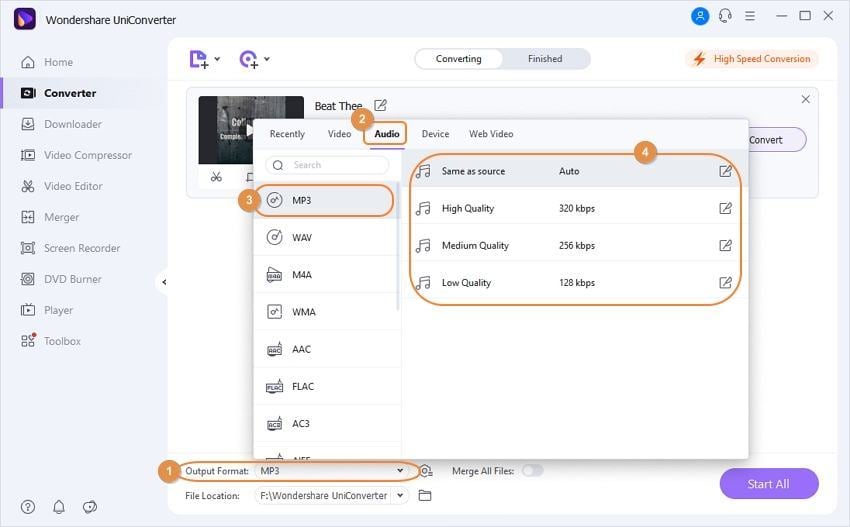
Step 4 Convert Audacity files to MP3 in just one click.
Now click the Start All to start converting Audacity files to MP3. Once the conversion finishes, you can switch to the Finished tab to get the converted MP3 files.


Tips
With Wondershare UniConverter, you can edit video/ audio metadata in an easy way. Move to How to Edit Video/Audio Metadata>> to learn more.
Part 2. How to Save Audacity Files to MP3 with LAME Library
Aside from the above-mentioned quick Wondershare method, we also suggest converting Audacity files to MP3 with the LAME library. As is known, Audacity is a free multiplatform computer application used for audio recording, editing, and converting files to MP3. It allows you to export Audacity files MP3 if it works with the LAME library, the MP3 encoder. How to proceed? Generally, the conversion process includes downloading the LAME library and converting the Audacity file to MP3 2 aspects.
Note: Audacity cannot directly encode or save Audacity files; you must download the LAME library first.
1. Download LAME Library
- Go to the LAME library website and specify your computer system to download the right version, then click Open to proceed.
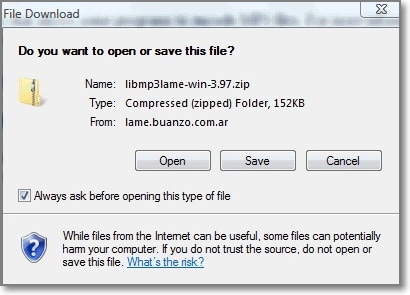
- Now choose how you like the file be saved and click on Save to start downloading. You can also rename the file, but note this type of file is a compressed folder, and you'd better save it as it is.
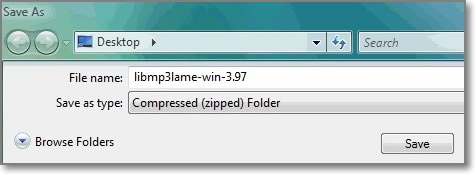
- When the downloading completes, just unzip the files as usual.
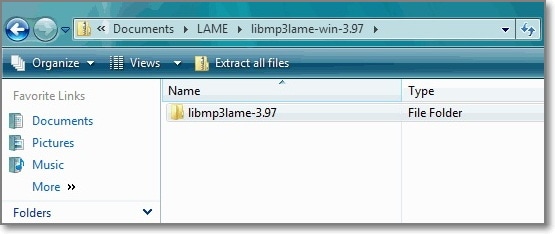
Tips: In case you're running Windows Vista, we recommend you go to the explorer window and select the file, then click on Extract All Files from the command bar to open the extracted contents.
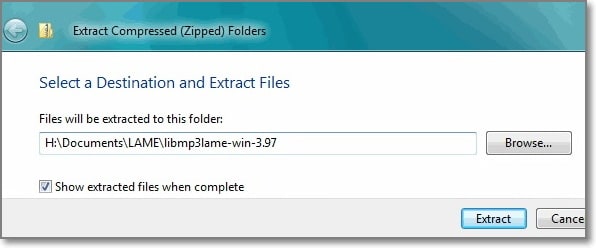
2. Convert Audacity Files to MP3
Step 1. Since it's your first time using Audacity, it will ask you to specify the location where you have saved the LAME library file. Go to Menu > Export as MP3 and proceed to Save the file to in Audacity.
Step 2. Specify where you want to save your file and rename the file name as you like, now leave Save as type: to MP3 files.
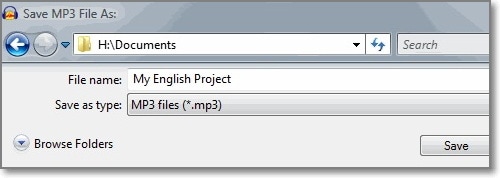
Step 3. Click on Save, and you will see a window message asking your permission, click Yes to proceed to save Audacity files as MP3.
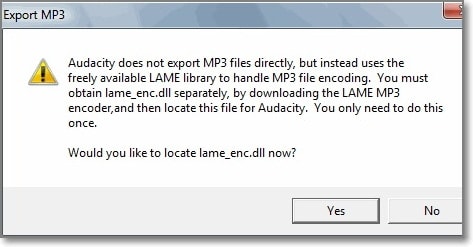
Step 4. When you open the file, you have to edit the MP3 file by adding some specific information like Artist (optional) and select OK to confirm saving as MP3 in Audacity. Then the project will be exported, converted, and save audacity files as MP3.
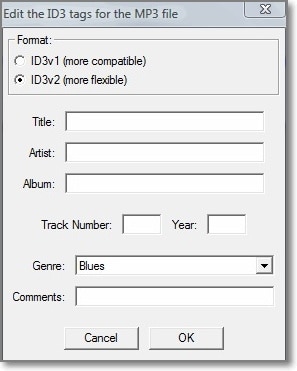
That's it! Now you know how to export Audacity to MP3. To conclude, once we finished editing a project with Audacity, we will have to export it to MP3 for future convenient use. However, LAME codes are an unnecessary part to export Audacity files in MP3, which is not always installed with Audacity due to patent and license issues. But you can follow the above instructions to download it separately for free. Moreover, Wondershare UniConverter is a great option with complete features that will help you to complete your audio projects and save as MP3 in Audacity.



Christine Smith
chief Editor