MP3 Converter
- TRY FREE TRY FREE
- 1. Convert MP3 to Other Format+
-
- 1.1 Convert MP3 to WAV
- 1.2 Convert MP3 to OGG
- 1.3 Convert MP3 to AA
- 1.4 Convert MP3 to M4R
- 1.5 Convert MP3 to WMA
- 1.6 Convert MP3 to FLA
- 1.7 Convert MP3 to AIFF
- 1.8 Convert MP3 to WMV
- 1.9 Convert MP3 to M4A
- 1.10 Convert MP3 to Ringtone
- 1.11 Convert MP3 to iTunes
- 1.12 Convert MP3 to FCP
- 1.13 Convert MP3 to Windows Media Player
- 2. MP3 Tools & Tips+
-
- 2.1 MP3 Converter for Mac
- 2.2 MP3 Converter
- 2.3 Free MP3 Converter
- 2.4 MP3 Player
- 2.5 Best MP3 Players
- 2.6 Convert iTunes to MP3
- 2.7 CD to MP3 iTunes
- 2.8 Convert DVD to MP3
- 2.9 Convert Spotify Playlist to MP3
- 2.10 MP3 to Text Converter
- 2.11 MP3 Converter for Android
- 2.12 Download MP3 to iPhone
- 2.13 Free YouTube to MP3 Converter
- 2.14 Export Audacity to MP3
- 2.15 Convert MIDI to MP3
- 2.16 Convert SoundCloud to MP3
- 2.17 Convert Voice to MP3
- 2.18 MP3 Sites
- 2.19 Upload MP3 to YouTube
- 2.20 MP3 Cutter
- 2.21 Online MP3 Size Reducer
- 2.22 MP3 Tag Editor
- 2.23 Save Garageband File in MP3
- 2.24 MP3 Recorder
- 2.25 Remove Vocals from MP3
- 2.26 Clip to MP3
- 2.27 Top MP3 Editors
- 2.28 Video to MP3 Converters for iPhone
- 2.29 Convert link to MP3
- 2.30 Video to MP3 Apps for iPhone and Android
- 2.31 Free MP3 to MP4 Converter Apps
- 2.32 Add MP3 to Video
- 2.33 Convert Recording to MP3
- 2.34 Free MP3 Song Converters
- 2.35 Convert GSM to MP3
- 2.36 MP3 Extractors
- 2.37 Music to MP3 Converters
3 Common Solutions to Convert MP3 to M4A on Win/Mac
by Christine Smith • 2025-10-21 20:02:42 • Proven solutions
If you love listening to music, then you are likely to have several audio files on your device. Audio files come in different formats, including MP3, AAC, M4A, and more. Among all the common audio formats, M4A is the best. It has more sound quality than MP3 format. For this reason, you will enjoy listening to your music in M4A format than in MP3 format. Whenever you want to convert your MP3 files to M4A format, you shouldn’t think of it as a hard task to do; we have discussed on easy and free ways to convert MP3 to M4A on your Windows or Mac OS.
- Part 1. How to Convert MP3 to M4A with iTunes
- Part 2. How to Quickly Convert MP3 to M4A
- Part 3. How to Convert MP3 to M4A Online
Part 1. How to Convert MP3 to M4A with iTunes
iTunes, being a platform to manage media files, allows you to convert files from one format to another, is compatible with both Windows and Mac OS. It converts a file from MP3 to M4A format with the simple 4 steps below.
Step 1. First, launch iTunes, then go to the File > Add to Library to add an MP3 file in iTunes. If you are using Mac OS, directly drag and drop the MP3 on iTunes.
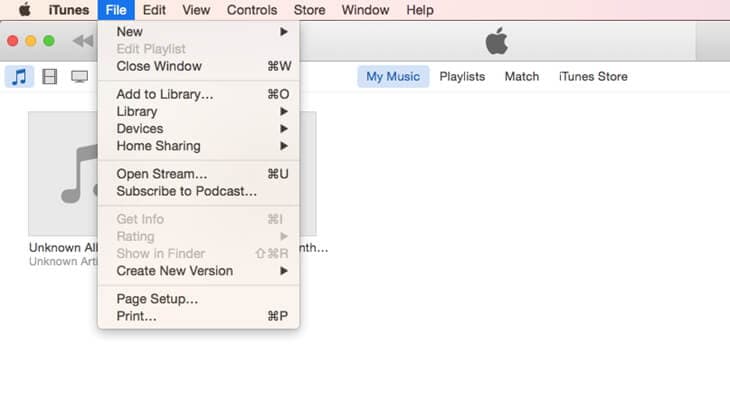
Step 2. Next tap on the iTunes, then select the Preferences, thereafter go to the General > Import Settings.
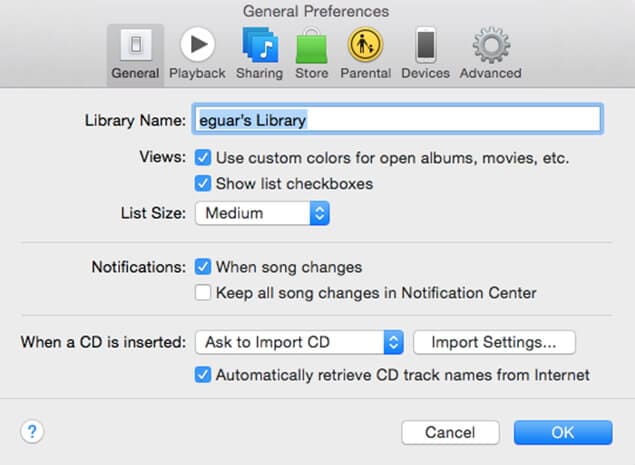
Step 3. Click on the Import Using and select the AAC Encoder option. You can also adjust the settings on the Setting button.
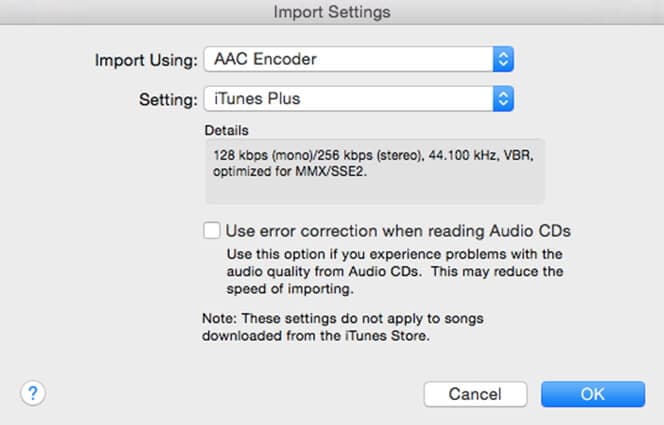
Step 4. Right-click on the OK button, then head to a music playlist. Right-click on the MP3 music file and click on the Create AAC version. iTunes will then convert the MP3 to M4A easily.
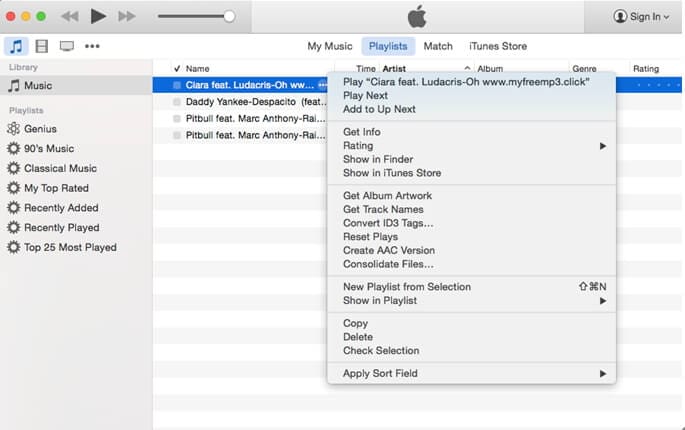
Part 2. How to Quickly Convert MP3 to M4A
Aside from the free yet complicated iTunes way, you might opt for an easier way to convert MP3 to M4A: using Wondershare UniConverter. It is a tool that excels in audio and video conversion, be it standard or high-quality media files. With this software, you will be more efficient as it supports batch conversion of files. Also, its conversion speed is 30 times faster compared to other media converters.
 Wondershare UniConverter
Wondershare UniConverter
Your Complete Video Toolbox

- Convert MP3 to 1000+ formats, including M4A, FLAC, and more.
- Convert to optimized preset for almost all of the devices.
- Edit, enhance & personalize your videos file.
- Burn video to high-quality Blu-ray DVD.
- Download or record videos from video sharing sites.
- Versatile toolbox combines fix video metadata, GIF maker, VR converter, and screen recorder.
- Stream your videos from Windows or Mac to other devices, including Chromecast, Roku, Apple TV, Xbox 360, or PS3.
- Supported OS: Windows 10/8/7/XP/Vista, macOS 11 Big Sur, 10.15 (Catalina), 10.14, 10.13, 10.12, 10.11, 10.10, 10.9, 10.8, 10.7, 10.6.
How to Convert MP3 to M4A Format with Wondershare UniConverter
Below is a step-by-step tutorial for your guidance, with the following steps, you are able to quickly convert MP3 to M4A.
Step 1 Run Wondershare MP3 to M4A UniConverter.
First, download Wondershare UniConverter via the download button above and then launch it on your computer after installation.
![]()
Step 2 Add MP3 Files into the best MP3 to M4A Converter.
Thereafter on the top left side of the program, click on the  button, and a dialog box would pop up, choose your desired MP3 files.
button, and a dialog box would pop up, choose your desired MP3 files.
![]()
Step 3 Choose M4A as Output Format.
After the file has been added, select the format you want to convert your files to. Go to the top right side of the program and click the Output Format: button. Next, click on the Audio and select M4A format, then choose the audio quality in the right.
![]()
Step 4 Convert MP3 to M4A Easily.
Finally, convert your MP3 file by clicking the Start All button on the right side of the video. Within a few seconds, the MP3 file will be successfully converted to MP4.
![]()
Part 3. How to Convert MP3 to M4A Online
Surely, there're many online MP3 to M4A converters online, and we'll discuss 3 high-rated ones for your reference.
1. Online-Convert
Online-Convert is an online converter that converts files free of charge from one format to different other formats. It supports various conversions, including video, audio, image, document, and much more. It's also easy to use, and the tutorial is as simple as follows.
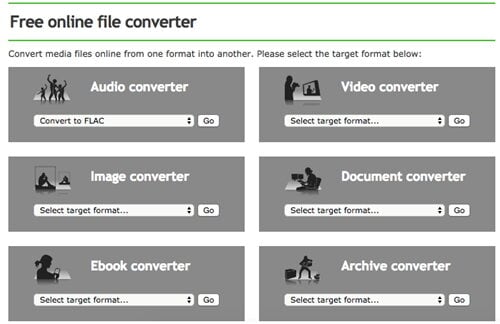
- Identify the type of converter you need from the drop-down icon, choose the format you want to convert your files to. Here select M4A, for example.
- Click on the Browse button to upload the MP3 file to be converted. Note you can also enter the URL of your target MP3 file for uploading or change the settings at will.
- Click Convert file to start converting MP3 to M4A.
2. Online MP3 to M4A UniConverter
Online MP3 to M4A UniConverter is an incredible online tool to convert audio or video. It supports a wide range of formats, including MP3, OGG, M4A, WAV, and others. Media.io can convert many files at the same time. It can download files from sites such as YouTube. Below will show you how to convert MP3 to M4A quickly.
![]()
- Upload the file to be converted by selecting it.
- Choose the output format by picking M4A from the list of formats and specify the output quality.
- Start MP3 to M4A conversion by clicking the Convert button.
3. Zamzar
Zamzar is a multipurpose converter that supports many conversions. It is able to convert images, eBooks, video, CAD, audio, and music. It is able to convert a wide range of formats without the need to download software. It supports formats like MP3, WAV, MOV, M4A, MP4, FLV, and many others.
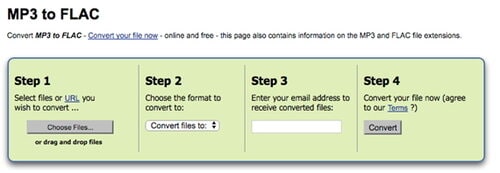
- Select the MP3 file to be converted. You may drag and drop the file on the program.
- Select the format you want to convert your files to. You can do this by picking on the M4A file format from the output formats available.
- On the Email address option, leave your email address so as to receive the converted files.
- Click Convert to convert your files to M4A format. After a short while, your file will have been converted to the M4A file format.



Christine Smith
chief Editor