MP3
- TRY IT FREE TRY IT FREE
- 1. Convert Audio to MP3+
-
- 1.1 Convert WAV to MP3
- 1.2 Convert M4A to MP3 Mac
- 1.3 M4A to MP3 Online Converter
- 1.4 Convert M4A to MP3 Audacity
- 1.5 M4A to MP3 iTunes
- 1.6 M4A to MP3 Converter Free
- 1.7 M4A to MP3
- 1.8 Convert WMA to MP3
- 1.9 WMA to MP3 iTunes
- 1.10 Convert FLAC to MP3 Mac
- 1.11 FLAC to MP3 Online
- 1.12 Free FLAC to MP3 Converters
- 1.13 FLAC to MP3 Converter
- 1.14 WMA to MP3
- 1.15 WMA to MP3 Online
- 1.16 WMA to MP3 Converter Free
- 1.17 WMA to MP3 Windows Media Player
- 1.18 Free WAV to MP3 Converter
- 1.19 Convert AAC to MP3
- 1.20 AAC to MP3 iTunes
- 1.21 Convert AMR to MP3
- 1.22 Convert AIFF to MP3
- 1.23 Convert OGG to MP3
- 1.24 Convert M4P to MP3
- 1.25 Convert 3GPP to MP3
- 1.26 Convert M4R to MP3
- 1.27 Convert CAF to MP3
- 1.28 Convert Opus to MP3
- 1.29 Convert Audio to MP3
- 1.30 M4B Audiobook to MP3
- 1.31 FLAC to MP3
- 2. Convert Video to MP3+
-
- 2.1 Convert MP4 to MP3
- 2.2 Convert MP4 to MP3 iTunes
- 2.3 MP4 to MP3 Converter Online
- 2.4 Convert MOV to MP3
- 2.5 MPEG to MP3
- 2.6 Convert WMV to MP3
- 2.7 Convert FLV to MP3
- 2.8 Convert MKV to MP3
- 2.9 Convert Facebook Video to MP3
- 2.10 Convert M4V to MP3
- 2.11 Convert AVI to MP3
- 2.12 Convert M2TS to MP3
- 2.13 Free FLV to MP3 Converter
- 2.14 Convert VLC to MP3
- 2.15 Free MP4 to MP3 Converter
- 2.16 Convert ASF to MP3
- 2.17 Convert WebM to MP3
- 2.18 Convert VOB to MP3
- 2.19 How to Convert Music to MP3
- 2.20 FFmpeg convert WebM to MP3
- 2.21 WebM to MP3 Converter Online
5 Methods to Convert OGG to MP3 with Ease
by Christine Smith • 2025-11-17 11:28:18 • Proven solutions
When we create or download multimedia files, sometimes, to reproduce or edit them, we have to convert them to a specific format. This problem is solved with so-called Format Converters. We want to recommend you different converter tools that supported modern and widely used codecs, in this particular case, from OGG to MP3 to be compatible with any mobile device or media player. You can choose between 5 methods whether download OGG to MP3 converter or use an OGG to MP3 converter online, you can select the best option according to your needs.
- Part 1. What is OGG/OGG Vorbis
- Part 2. Best OGG to MP3 Converter Online & for Win/Mac
- Part 3. 3 Free OGG to MP3 Converters Online
- Part 4. Convert OGG to MP3 Using FFmpeg
Part 1. What is OGG/OGG Vorbis
Ogg Vorbis is a free and open container for audio file format with an evolved sound even better than MP3. It is designed for broadcasting, radio, and internet television without limitations of distribution by licenses and on the general public license of GNU. You can convert OGG Vorbis to MP3 with online or downloaded software and edit the multimedia file by streaming and adjust the file quality. But unfortunately, Apple does not support OGG formats, and the same happens to some other media players, which makes it essential to convert OGG to MP3.
When Will You Need to Convert OGG to MP3
Although OGG is technically superior to MP3, there're still many occasions where MP3 is more suitable than OGG. Below lists 5 for your reference.
- When the device like an iPad cannot reproduce an OGG format, for this reason, it is necessary to convert OGG Vorbis to MP3.
- If the user has Window 10, then will need to download additional codecs for open OGG files.
- The iTunes cannot reproduce a file in a .ogg format, so it is necessary to convert OGG to MP3.
- There are many video media player that cannot reproduce .ogg format files.
- The media players in the cars cannot reproduce .ogg files, but they can do it with MP3 files.
Part 2. Best OGG to MP3 Converter Online & for Win/Mac
There are various programs in the market for converting OGG to MP3, it can either be used directly from an online website or download OGG to MP3 converter for your Windows, but not all of them offer an excellent service. Taking all into account, we would like to recommend Wondershare UniConverter, one of the best tool that is available online and offline to convert your OGG to Mp3 files 90X faster than any other program and without losing its quality.
Note: UniConverter just launched its online converter, with which you can convert OGG format to MP3 online free within seconds.
 Wondershare UniConverter
Wondershare UniConverter
Your Complete Video Toolbox

- Convert to 1000+ formats, like AVI, MKV, MOV, MP4, etc.
- Built-in media player that plays watch movies or listen to music.
- Support 90X faster conversion speed than any conventional converters.
- Edit, enhance & personalize your videos file, including adjusting resolution, frame rate, and bitrate.
- Burn video to playable DVD with attractive free DVD template.
- Support download or record videos from video sharing sites.
- Versatile toolbox combines fixing video metadata, GIF maker, VR converter, and screen recorder.
- Stream your videos from Windows or Mac to other devices, including Chromecast, Roku, Apple TV, Xbox 360, or PS3.
- Supported OS: Windows 10/8/7, macOS 11 Big Sur, 10.15, 10.14, 10.13, 10.12, 10.11, 10.10, 10.9, 10.8, 10.7, 10.6.
Step 1 Load the OGG file into Wondershare Uniconverter.
Download and install the software on your computer, open it and click the +Add Files to add your desired OGG Vorbis files, then click Open to proceed.
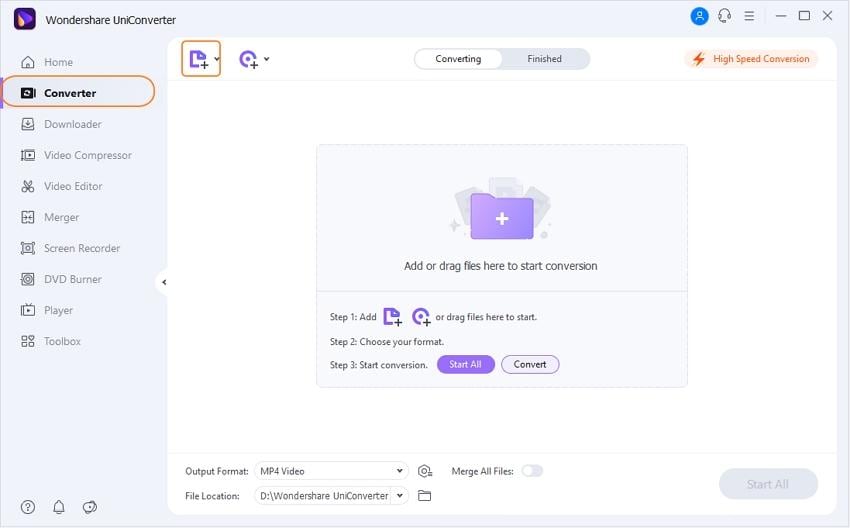
Step 2 Choose output format as MP3.
Click on the down arrow beside the Output Format and select Audio > MP3 and choose quality in the right. In case you need to make some manual adjustments like changing the frame rate, you can click Create to open the setting window.
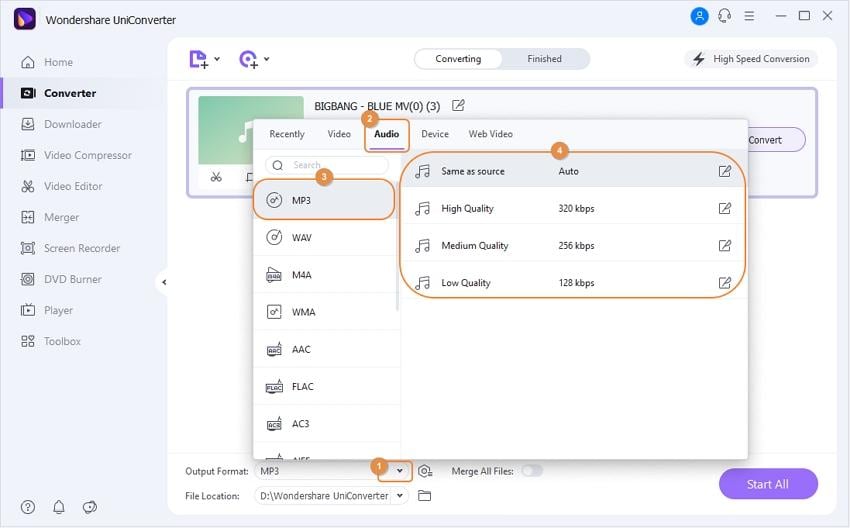
Step 3 Convert OGG to MP3 quickly.
Now click the Start All to start the process. Once it is finished, you can search for the converted MP3 files by switching to the Finished tab.
Part 3. 3 Free OGG to MP3 Converters Online
As we put earlier, you will find numerous free tools online for conversion. But to ease your searching, we'll introduce three online OGG to MP3 converters in the following parts.
1. CloudConvert
CloudConvert is an online format converter straightforward to use when you need to make format conversions in a faster way. It allows you to use this online software from any computer, anywhere, and at any moment. You will convert OGG to MP3 and find more than 200 different formats. This program also allows you to convert from spreadsheets, images, videos, presentations, audio, ebooks, and more. You do not need to download any additional software, and it is not necessary to register because it is free of use.
To convert OGG Vorbis to MP3, you need to follow two simple steps.
Step 1. Click on Select Files of the online tool's primary interface.
Step 2. Select the file to be converted and then click on Select Format to select the output format you need and then click Start Conversion.
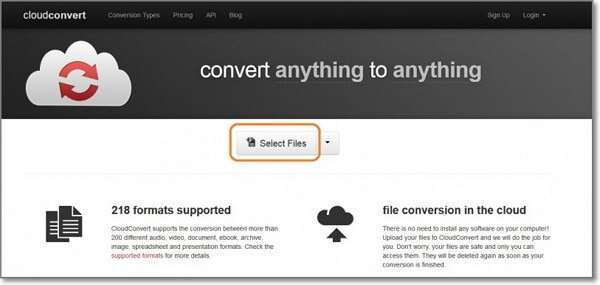
2. Media.io (originally Media.io)
Another option is Media.io (originally Media.io). It is an online audio converter ready to convert OGG to MP3 directly from its website to complete your projects without losing time. You can make conversions in audio and videos with just a few clicks. In case you want to enjoy more of its features, you have the option to download OGG to MP3 converter in your Desktop. Check the simple steps below.
Step 1. Click on Select Files to Upload to choose the file from your computer, or import a URL to be converted.
Step 2. Choose the Output Format you need as well as the Quality.
Step 3. Click on Convert to start the process.

3. Audio Online Convert
Another option for your faster conversion is Audio Online Convert. You can do it for free and without any usage limits. It not only allows you to convert files in more than 50 formats for audios and videos but also downloads videos from popular websites and saves them to your computer in MP3. Check the following steps to know how to proceed.
Step 1. Go to https://audio.online-convert.com/
Step 2. Select what do you need to convert: audio, video, image, etc. for example to MP3
Step 3. Click on Browse to upload the audio file or enter the URL and if you want, can make changes in the bitrate or trim your song and more. Then click on Convert File.
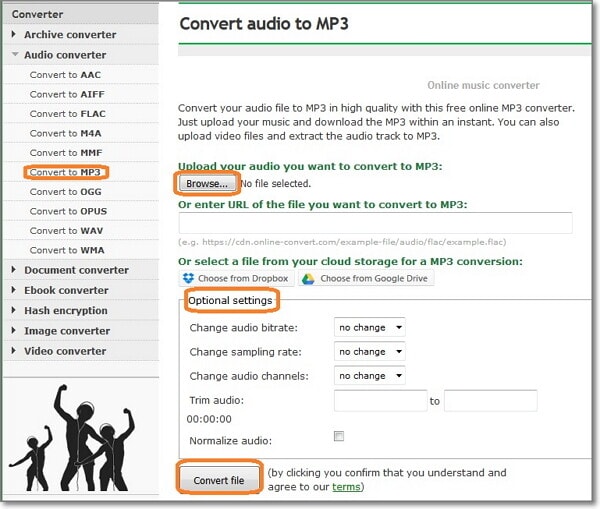
Part 4. Convert OGG to MP3 Using FFmpeg
FFmpeg is excellent free software available for Linux, Windows, and Mac that you can download to your computer and start with all the conversion files that you need, download videos and convert them to MP3, edit your audio and videos, and more. It can choose the correct codec by merely typing the extension. All you need is to download FFmpeg in your computer > add the codes to start the conversion.
Step 1. Download and install FFmpeg according to the operating system of your computer.
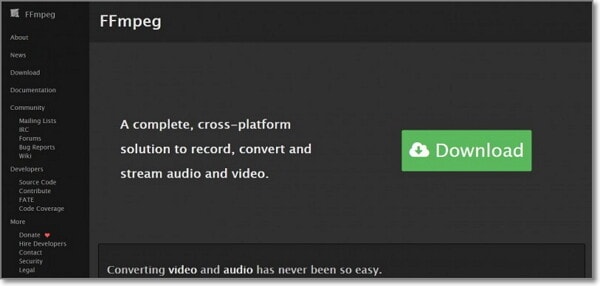
Step 2. Now open up a command line prompt and enter the commands according to the computer operating system and add the input file you need to convert, for example on the desktop and add the codec for convert OGG to MP3 is FFmpeg -I audio.ogg -a codec libMP3lame audio.MP3. Now FFmpeg will start with the process.
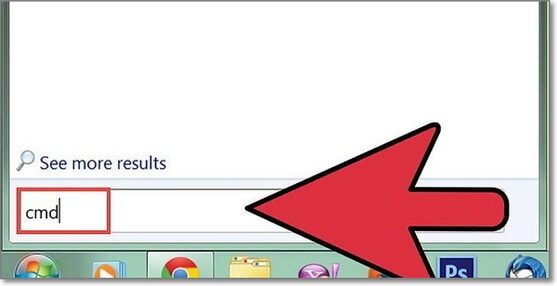
While viewing videos and listening to music online is still the preferred option foremost, it is still a significant need to work with video/audio files stored on the computer or on a mobile device that may have problems in their reproduction by their Format. Today we want to highlight the use of online converters or for their download that will make it possible to visualize without a problem and with the highest quality from any screen and be able to convert OGG to MP3 MAC, Linux, or Windows.


Christine Smith
chief Editor