MP3
- TRY IT FREE TRY IT FREE
- 1. Convert Audio to MP3+
-
- 1.1 Convert WAV to MP3
- 1.2 Convert M4A to MP3 Mac
- 1.3 M4A to MP3 Online Converter
- 1.4 Convert M4A to MP3 Audacity
- 1.5 M4A to MP3 iTunes
- 1.6 M4A to MP3 Converter Free
- 1.7 M4A to MP3
- 1.8 Convert WMA to MP3
- 1.9 WMA to MP3 iTunes
- 1.10 Convert FLAC to MP3 Mac
- 1.11 FLAC to MP3 Online
- 1.12 Free FLAC to MP3 Converters
- 1.13 FLAC to MP3 Converter
- 1.14 WMA to MP3
- 1.15 WMA to MP3 Online
- 1.16 WMA to MP3 Converter Free
- 1.17 WMA to MP3 Windows Media Player
- 1.18 Free WAV to MP3 Converter
- 1.19 Convert AAC to MP3
- 1.20 AAC to MP3 iTunes
- 1.21 Convert AMR to MP3
- 1.22 Convert AIFF to MP3
- 1.23 Convert OGG to MP3
- 1.24 Convert M4P to MP3
- 1.25 Convert 3GPP to MP3
- 1.26 Convert M4R to MP3
- 1.27 Convert CAF to MP3
- 1.28 Convert Opus to MP3
- 1.29 Convert Audio to MP3
- 1.30 M4B Audiobook to MP3
- 1.31 FLAC to MP3
- 2. Convert Video to MP3+
-
- 2.1 Convert MP4 to MP3
- 2.2 Convert MP4 to MP3 iTunes
- 2.3 MP4 to MP3 Converter Online
- 2.4 Convert MOV to MP3
- 2.5 MPEG to MP3
- 2.6 Convert WMV to MP3
- 2.7 Convert FLV to MP3
- 2.8 Convert MKV to MP3
- 2.9 Convert Facebook Video to MP3
- 2.10 Convert M4V to MP3
- 2.11 Convert AVI to MP3
- 2.12 Convert M2TS to MP3
- 2.13 Free FLV to MP3 Converter
- 2.14 Convert VLC to MP3
- 2.15 Free MP4 to MP3 Converter
- 2.16 Convert ASF to MP3
- 2.17 Convert WebM to MP3
- 2.18 Convert VOB to MP3
- 2.19 How to Convert Music to MP3
- 2.20 FFmpeg convert WebM to MP3
- 2.21 WebM to MP3 Converter Online
5 Common Ways to Convert M4R to MP3
by Christine Smith • 2025-10-21 20:03:22 • Proven solutions
M4R is an extension used for iTunes Ringtone files. These files are usually created for iPhones to be used as custom ringtone sounds. Files with the .m4r extension are basically .m4a files. The 'a' is changed to 'r' merely for differentiation purposes. The length of the M4R ringtone is limited to 40 seconds. You can buy M4R ringtones from Apple's App Store, download them from ringtone websites or create your own iPhone ringtone apps.
If you have M4R files that you want to use on your Android device or share with your friends who don't have iPhones, we advise that you convert the files to MP3 format, since MP3 has strong compatibility virtually all devices and media players available today. In this article, we have listed the 3 most common ways you can quickly and efficiently convert M4R to MP3.
- Part 1. Convert M4R to MP3 with iTunes for Free
- Part 2. Professional M4R to MP3 Converter for Easy M4R to MP3 Conversion
- Part 3. Convert M4R to MP3 Online with Free Converter Tools
Part 1. Convert M4R to MP3 with iTunes for Free
If you already have iTunes installed on your system, you can convert your M4R ringtone files to MP3. This step-by-step guide will show you details.
Step 1: Open your ringtones folder and change the file extension from .M4R to .M4A. Make sure to turn on Filename extensions on the View tab to display the ringtone file extension.
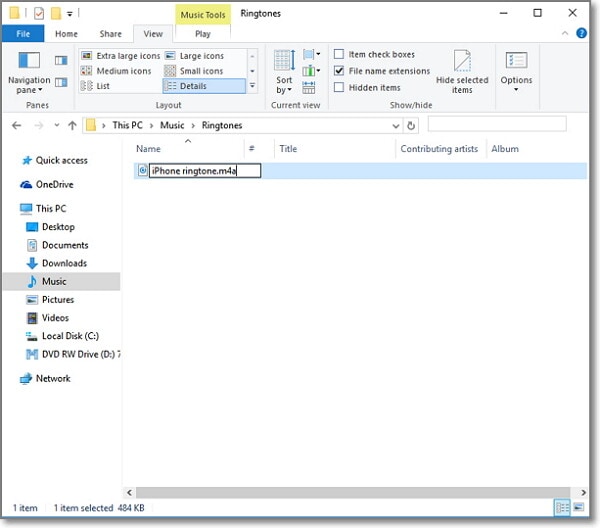
Step 2: Add the ringtone file to iTunes. Drag-and-drop the file directly on to the iTunes interface or use the shortcut Ctrl + O to import it to iTunes library from your ringtones folder.
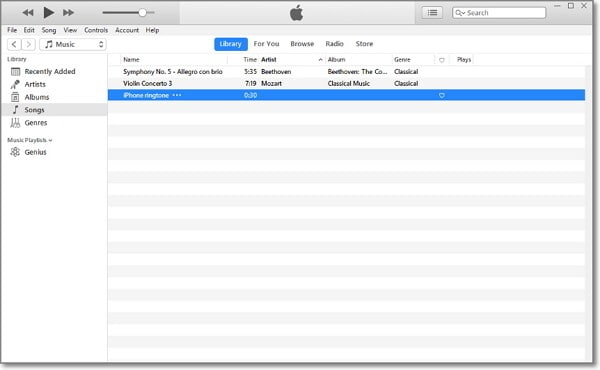
Step 3: Navigate to Edit > Preferences and click Import Settings on the pop-up window that appears.
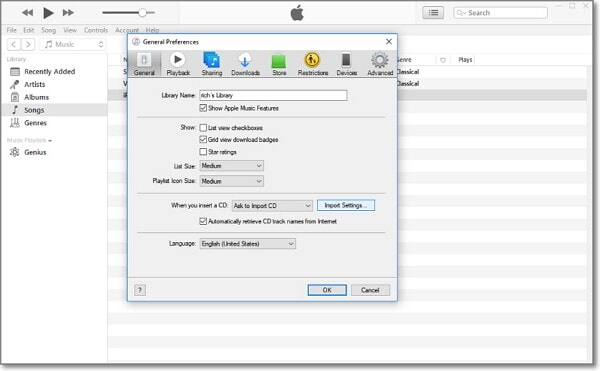
Step 4: Choose MP3 Encoder from the dropdown list and click OK to close the Import settings and General Preferences windows.
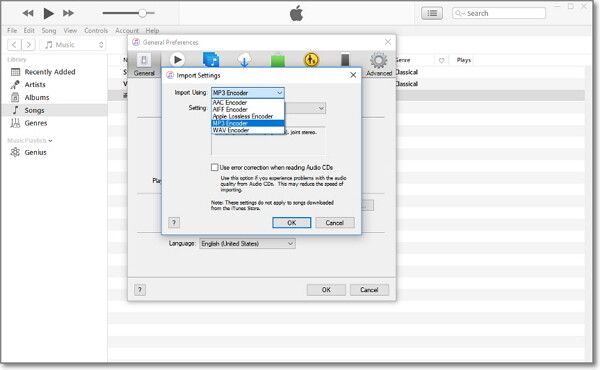
Step 5: Click on the song once to highlight it in the iTunes library, and then navigate to Files > Convert > Create MP3 Version. Note that the M4R to MP3 conversion process takes only a few seconds.

Part 2. Professional M4R to MP3 Converter for Easy M4R to MP3 Conversion
If you're looking for a professional M4R to MP3 converter, try Wondershare UniConverter. With this all-purpose converter, you can easily prepare your M4R ringtone files for instant playback in MP3 format on any device. Wondershare Video Converter is the converter of choice for thousands of million users worldwide.
 Wondershare UniConverter
Wondershare UniConverter
Your Complete Video Toolbox

- Support over 1000 output file formats for Apple, Microsoft and Android devices, digital cameras, gaming consoles, etc.
- Powerful video editing features allow for trimming, cropping, rotating, adding subtitles and effects, etc.
- Burn video to playable DVD with attractive free DVD template.
- Support download or record videos from video sharing sites.
- Support 90X faster conversion speed than any conventional converters.
- Versatile toolbox combines fixing video metadata, GIF maker, VR converter, and screen recorder.
- Stream your videos from Windows or Mac to other devices, including Chromecast, Roku, Apple TV, Xbox 360, or PS3.
- Supported OS: Windows 10/8/7, macOS 11 Big Sur, 10.15, 10.14, 10.13, 10.12, 10.11, 10.10, 10.9, 10.8, 10.7, 10.6.
To convert M4R to MP3 using Wondershare UniConverter, follow these 3 simple steps.
Step 1 Open the best M4R to MP3 Converter.
Launch Wondershare UniConverter and add the M4A files by clicking the Add File button. You can alternatively drag-and-drop your ringtone files directly onto the interface.
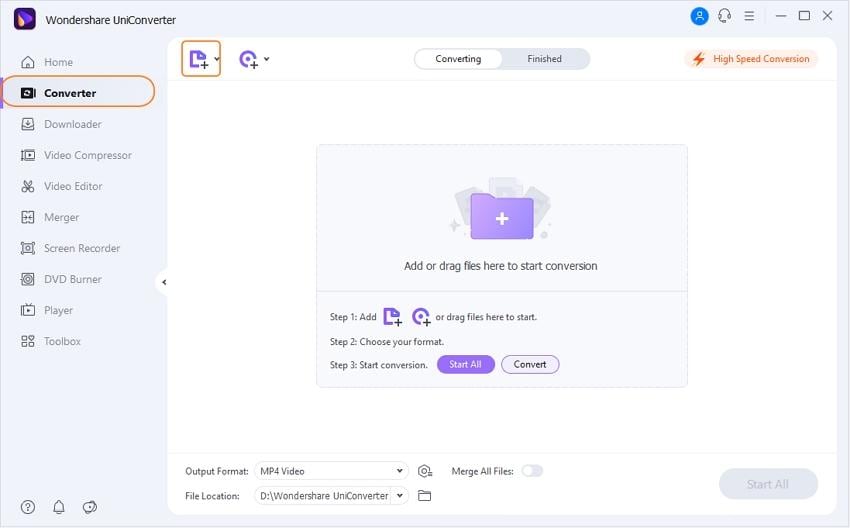
Step 2 Choose output format as MP3.
Click the below-arrow icon to get the extensive list of supported output formats, select Audio > MP3, and choose your desired audio quality.
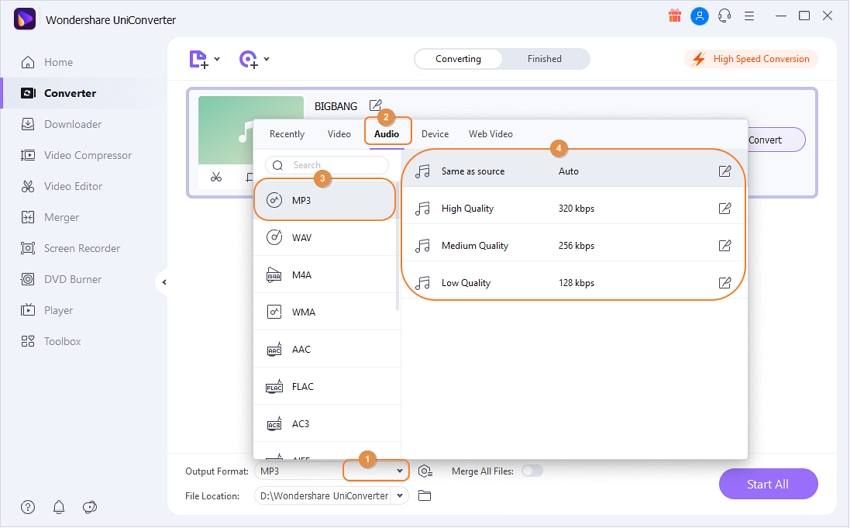
Tips: Here, you have the option to customize your conversion profile further; all you need is to click the Create button. Unless you know what you are doing, we recommend using Wondershare Converter's default settings that have been optimized for efficiency and quality.
Step 3 Start converting M4R to MP3.
Finally, click the Start All in the bottom right to start converting M4R to MP3.
Part 3. Convert M4R to MP3 Online with Free Converter Tools
1. Zamzar
Zamzaris a free online converter that will convert audio, video, image, and document file types. It can convert your M4R files to MP3 format in 3 easy steps. First, upload your M4R files using drag-and-drop. Next, set your output format to MP3 and then lastly enter your e-mail address. Your converted file will be sent to you by email.
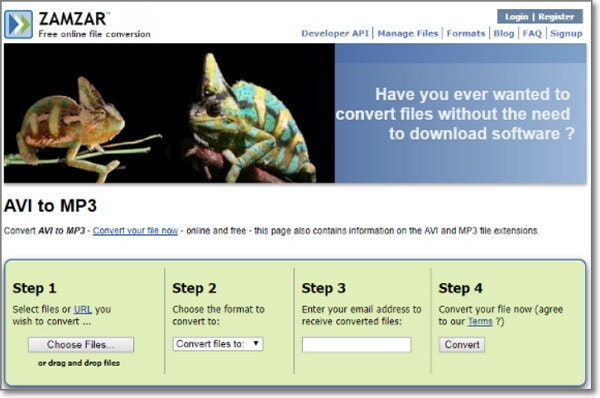
2. Audio Converter Online
Audio Converter Online is an easy-to-use web app that will easily convert your favorite M4R ringtones to MP3 format. To convert your ringtones, simply click on the Open Files button to upload files from your local hard drive. Next, choose MP3 as your output format and select audio quality settings. Finally, click the Convert to start the process.
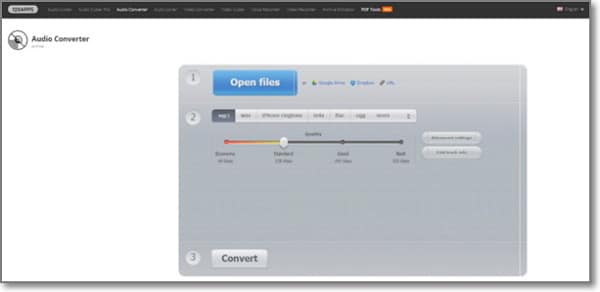
3. Convert.Files
Convert.Files is an online tool which can help you convert M4R to MP3 for free online. To convert your ringtone files, simply visit the website, select and upload the files you want to convert, choose your output format, and then click Convert to start the process.
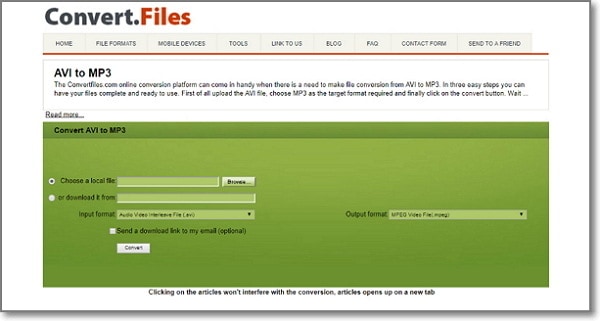
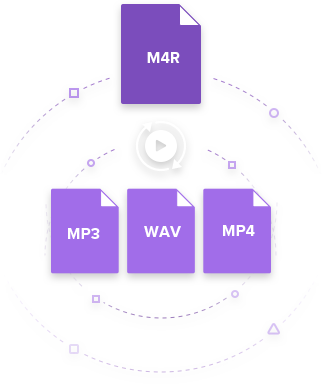


Christine Smith
chief Editor