MP3
- TRY IT FREE TRY IT FREE
- 1. Convert Audio to MP3+
-
- 1.1 Convert WAV to MP3
- 1.2 Convert M4A to MP3 Mac
- 1.3 M4A to MP3 Online Converter
- 1.4 Convert M4A to MP3 Audacity
- 1.5 M4A to MP3 iTunes
- 1.6 M4A to MP3 Converter Free
- 1.7 M4A to MP3
- 1.8 Convert WMA to MP3
- 1.9 WMA to MP3 iTunes
- 1.10 Convert FLAC to MP3 Mac
- 1.11 FLAC to MP3 Online
- 1.12 Free FLAC to MP3 Converters
- 1.13 FLAC to MP3 Converter
- 1.14 WMA to MP3
- 1.15 WMA to MP3 Online
- 1.16 WMA to MP3 Converter Free
- 1.17 WMA to MP3 Windows Media Player
- 1.18 Free WAV to MP3 Converter
- 1.19 Convert AAC to MP3
- 1.20 AAC to MP3 iTunes
- 1.21 Convert AMR to MP3
- 1.22 Convert AIFF to MP3
- 1.23 Convert OGG to MP3
- 1.24 Convert M4P to MP3
- 1.25 Convert 3GPP to MP3
- 1.26 Convert M4R to MP3
- 1.27 Convert CAF to MP3
- 1.28 Convert Opus to MP3
- 1.29 Convert Audio to MP3
- 1.30 M4B Audiobook to MP3
- 1.31 FLAC to MP3
- 2. Convert Video to MP3+
-
- 2.1 Convert MP4 to MP3
- 2.2 Convert MP4 to MP3 iTunes
- 2.3 MP4 to MP3 Converter Online
- 2.4 Convert MOV to MP3
- 2.5 MPEG to MP3
- 2.6 Convert WMV to MP3
- 2.7 Convert FLV to MP3
- 2.8 Convert MKV to MP3
- 2.9 Convert Facebook Video to MP3
- 2.10 Convert M4V to MP3
- 2.11 Convert AVI to MP3
- 2.12 Convert M2TS to MP3
- 2.13 Free FLV to MP3 Converter
- 2.14 Convert VLC to MP3
- 2.15 Free MP4 to MP3 Converter
- 2.16 Convert ASF to MP3
- 2.17 Convert WebM to MP3
- 2.18 Convert VOB to MP3
- 2.19 How to Convert Music to MP3
- 2.20 FFmpeg convert WebM to MP3
- 2.21 WebM to MP3 Converter Online
How to Convert M4A to MP3 in Audacity Easily
by Christine Smith • 2025-10-21 20:01:14 • Proven solutions
Audacity is a free open source software developed by volunteers to enable everyone to work with audio in whatever manner they want. It is available in all the major operating systems, i.e., Windows, Mac OS X, and Linux. Some of its features include the ability to record audio, work with multiple audio tracks, edit the same tracks, and to convert them to different file formats. In this article, we will show you all the steps that you will need to convert M4A to MP3 using Audacity and the best Audacity alternative. We will also brief you on the file formats supported by Audacity.
- Part 1. How to Use Audacity to Convert M4A to MP3
- Part 2. Recommended Audacity Alternative to Quickly Convert M4A to MP3
- Part 3. Other Audacity Alternatives Converting M4A to MP3
- Part 4. What Format Does Audacity Support
- Conclusion
- FAQ
Part 1. How to Use Audacity to Convert M4A to MP3
M4A is an audio file type just like MP3, but unlike MP3, it isn't as portable as MP3. This media file is mainly used by Apple's iTunes store and is not an ideal format for usage outside of iTunes. This necessitates the need to convert M4A files to MP3.
Steps on How to Convert M4A to MP3 Audacity:
Step 1: Install the required libraries LAME and FFMPEG.
To use M4A to MP3 Audacity feature, you will first have to download and install LAME and FFMPEG. This is because Audacity doesn't come with the inherent ability to handle M4A.To download the LAME head over to https://lame.buanzo.org/#lamewindl. The recommended install method is by downloading the .exe file and opening it. To download FFMPEG, head to https://lame.buanzo.org/#lamewindl again and download the FFMPEG's zip file. After that, extract this file to a location that you can remember, say desktop.
Now the only thing remaining is to point Audacity to where you extracted FFMPEG. To do this, launch Audacity, which can be downloaded here https://www.Audacityteam.org/ and click on Edit> Preferences>Library and select Locate button next to FFMPEG library and navigate to the file avformat-55.dll in the folder where you extracted FFMPEG.
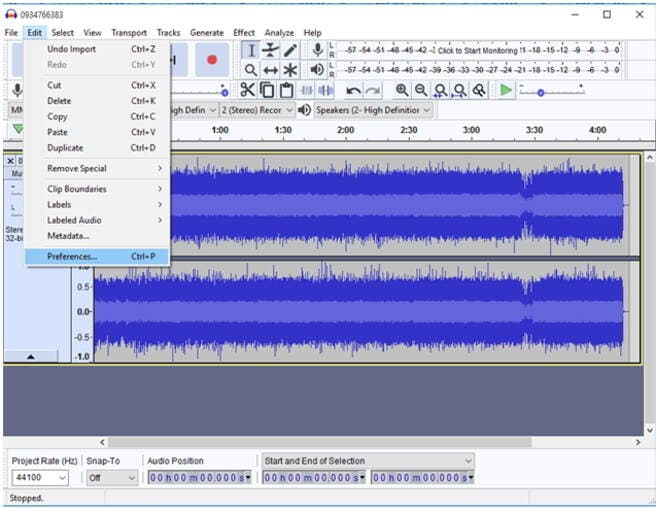
Step 2: Open the M4A file with Audacity.
If everything worked correctly, then you can now open your file with Audacity and use Audacity M4A to MP3 feature. If you try this and it produces an error, close and reopen Audacity and try again. If that fails, then repeat the steps about installing FFMPEG and LAME, making sure you don't miss a step. Finally, if the error doesn't resolve, then it could be unrelated to FFMPEG and LAME.
To open the M4A file, click on File -> Open menu item and select where your MP4 is located.

Step 3: Export to MP3 file.
The final step is to export your audio in the desired format, in our case MP3 file. We do this by selecting File -> Export -> Export as MP3.

Step 4: Customize export options to Convert M4A to MP3.
Finally, let us fine-tune the export settings by setting the File name that we want to save as, appropriate bitrate and channel mode. Finish by clicking the "Save" button to convert M4A to MP3 using Audacity.


Tips
If you don't want to install any software, you can move to how to convert M4A to MP3 online to learn more.
Part 2. Recommended Audacity Alternative to Quickly Convert M4A to MP3
Using Audacity to convert M4A to MP3 is a cumbersome process, and that doesn't work out of the box. You need to download extra libraries like FFMPEG and LAME. An easier and better alternative to convert M4A to MP3 is by using Wondershare UniConverter (originally Wondershare Video Converter Ultimate).
 Wondershare UniConverter - Best M4A to MP3 Converter for Windows/Mac
Wondershare UniConverter - Best M4A to MP3 Converter for Windows/Mac

- Convert M4A to MP3, MP4, MOV, AVI, and other 1000 formats.
- Convert M4A files to MP3 in batch without quality loss.
- Convert M4A files to MP3 at 30X faster speed than common converters.
- Burn videos to DVD disk to play with your DVD player.
- Edit video and audio files with editing functions like trimming, cropping, adding watermark, subtitles, etc.
- Download videos from YouTube and other 10,000+ video sharing sites.
- Supported OS: Windows NT4/2000/2003/XP/Vista/7/8, and Windows 10 (32 bit & 64 bit), Mac OS 10.15 (Catalina), 10.14, 10.13, 10.12, 10.11, 10.10, 10.9, 10.8, 10.7, 10.6.
How to convert M4A to MP3 with simple steps?
Step 1 Add M4A files to the best audacity alternative.
Download, install, and launch Wondershare UniConverter from the above-given download link. Choose the right version per your needs. You're optional to convert M4A to MP3 Mac or convert M4A to MP3 on Windows, here we make Windows 10 for example. Add the specific M4A file(s) to Wondershare UniConverter. To do this, select the Converter tab and select Add Files. This will open an "Open file" dialog allowing you to select the appropriate file.
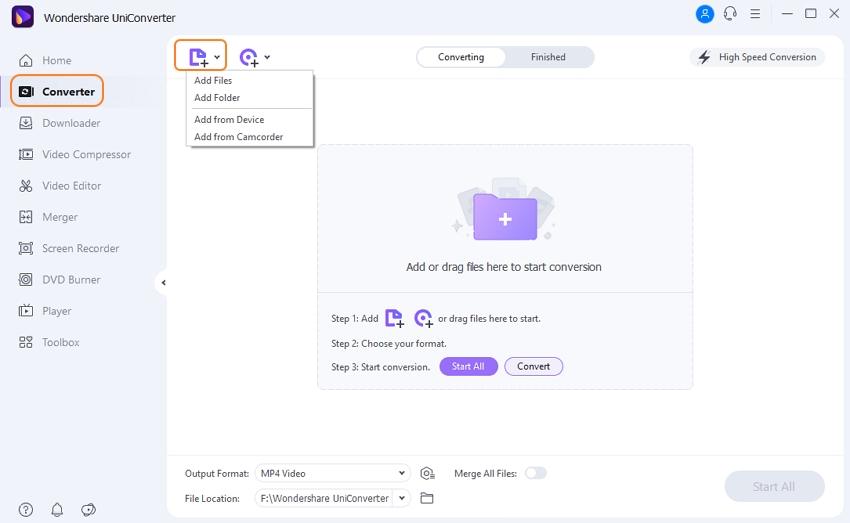
Step 2 Choose MP3 as the target format for M4A to MP3 conversion.
Now you need to select the destination file format. In our case, we need to select MP3 to convert M4A to MP3 in the Target drop-down. Note that Wondershare Audacity alternative supports a lot of media formats, and it can be a little bit cumbersome to scroll down to the appropriate one. To make this process faster and more efficient, Wondershare provided a search box at the bottom of the destination panel. Type into the search box to filter all the supported media file types.
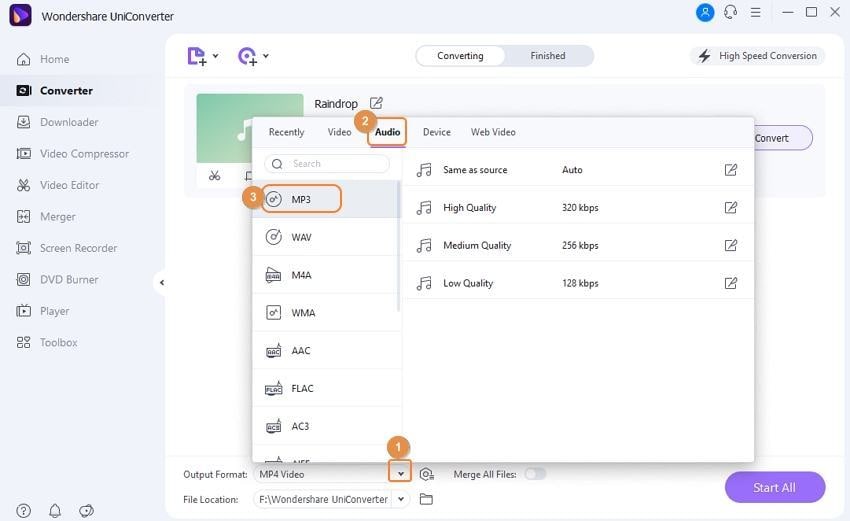
Step 3 Convert M4A to MP3 using Audacity alternative.
Finally, click on the Start All button to convert from source to destination file formats. You will see a progress bar as Wondershare UniConverter converts our file from source target to destination target. In the end, the file will be stored where you selected as the File Location.

Tips
If you want to know more M4A to MP3 converters, you can move to how to free convert M4A to MP3 to learn more.
Most Easy to Use Batch M4A to MP3 Converter
Part 3. Other Audacity Alternatives Converting M4A to MP3
1. Filmora
Filmora is a user-friendly program that not only converts M4A to MP3 but also provides robust audio and video editing features. Geared toward beginners, it offers an intuitive interface with quick processing speeds. Filmora supports multiple formats and includes professional effects, making it a great all-in-one tool for multimedia projects. Although it is a paid app, the free trial lets users explore its core features before purchasing.
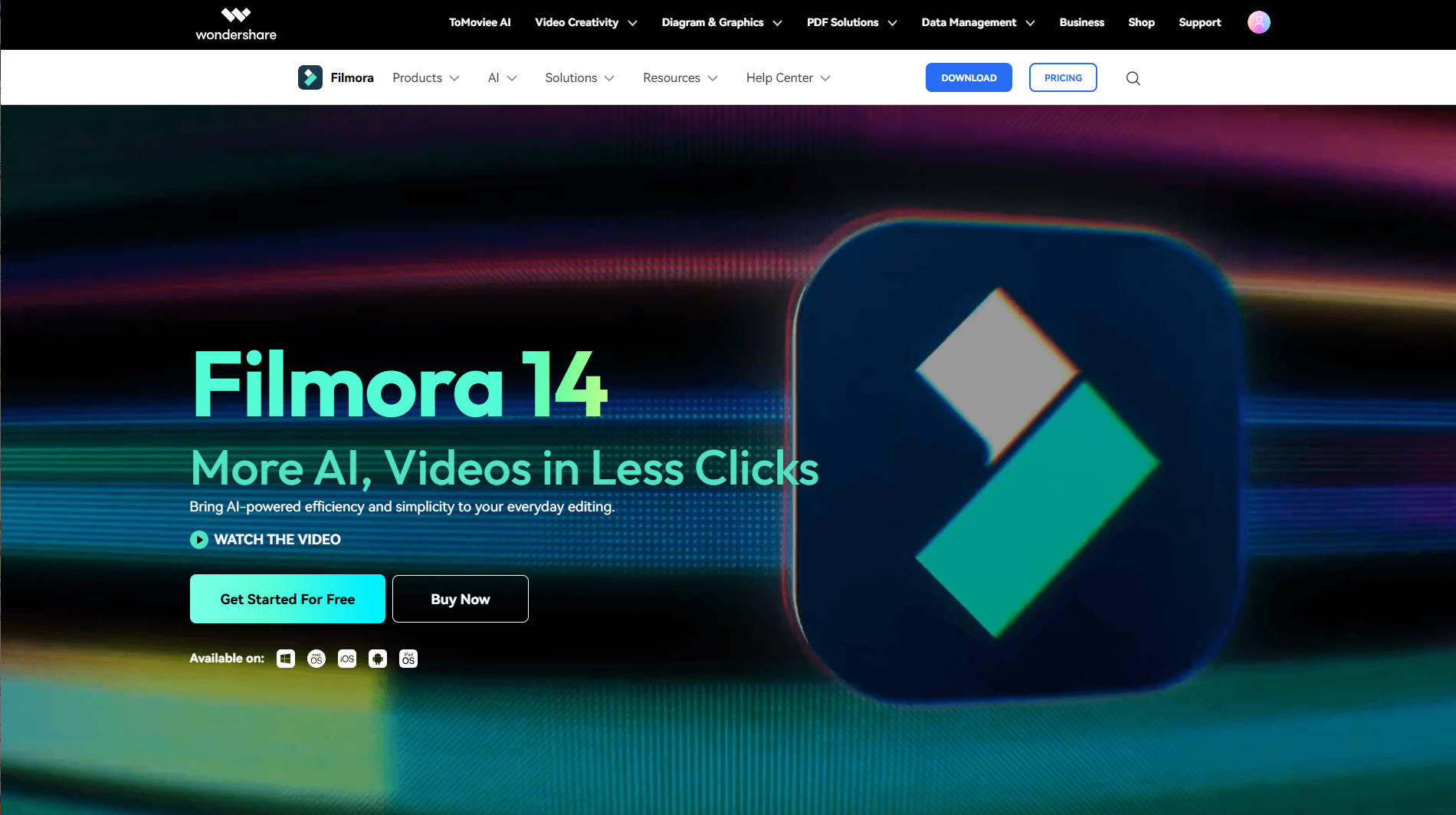
Pros:
-
Easy-to-use interface
-
Combines conversion and editing
-
Fast processing speed
Cons:
-
Paid software with limited free trial
-
More focused on video editing
2. Aiseesoft Video Converter Ultimate
Aiseesoft Video Converter Ultimate is a versatile audio and video converter supporting over 1000 formats. It offers easy M4A to MP3 conversion with customizable output settings like bitrate and sample rate. It includes batch processing and editing tools such as trimming and noise removal, aimed at beginners and pros alike. Its intuitive interface and hardware acceleration ensure fast, high-quality output, but it is a paid software with limited free trial capabilities.
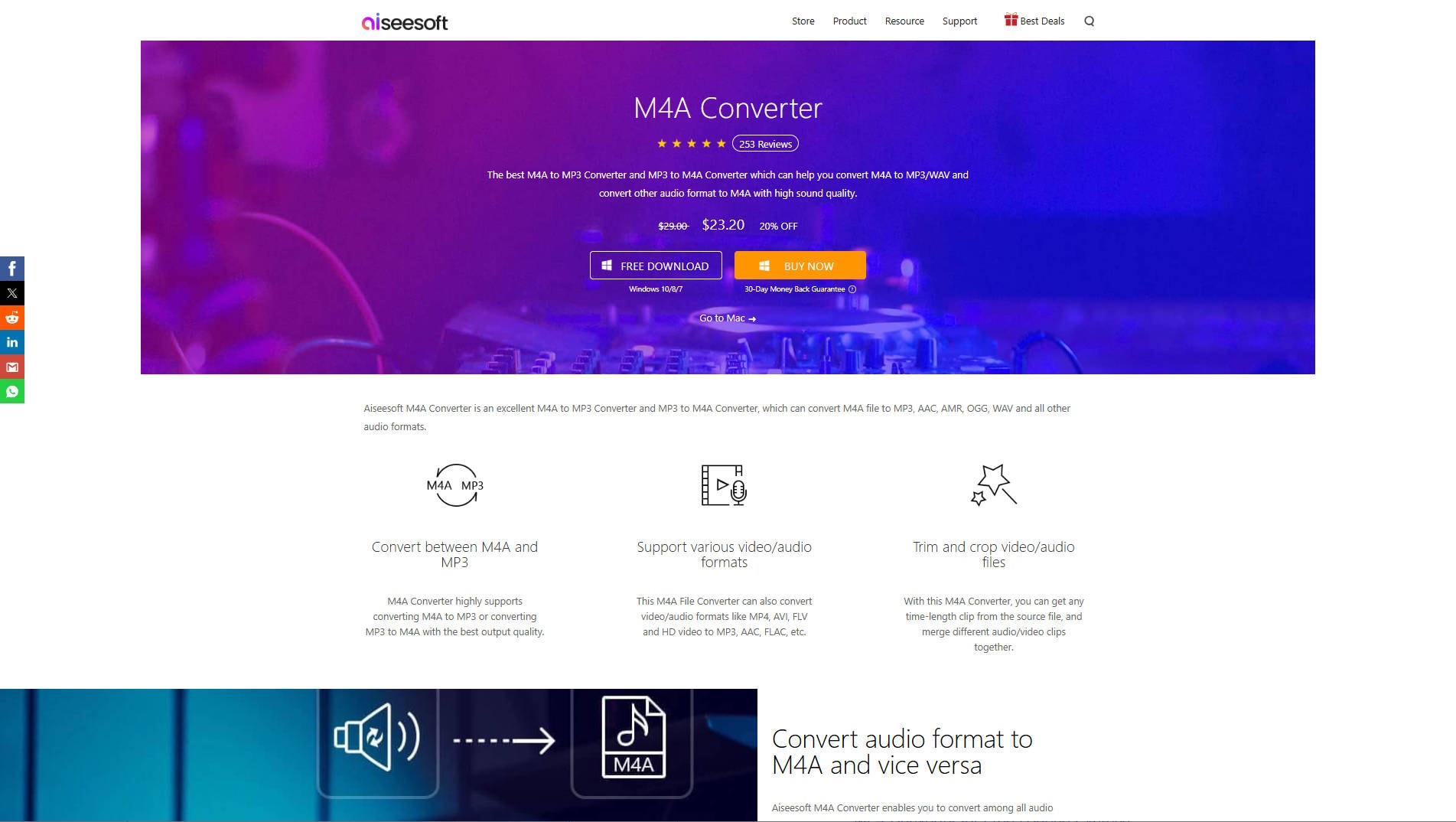
Pros:
-
Supports 1000+ formats
-
Batch conversion and editing tools
-
Fast hardware-accelerated processing
Cons:
-
Paid software
-
Trial limits conversion length
3. VLC Media Player
VLC is a popular open-source media player known for supporting nearly all media formats. Beyond playback, it includes basic audio conversion functions allowing users to convert M4A files to MP3 on Windows, Mac, and Linux. VLC is free and lightweight but lacks advanced conversion and editing features found in dedicated converters. Its conversion interface can be less intuitive for beginners.
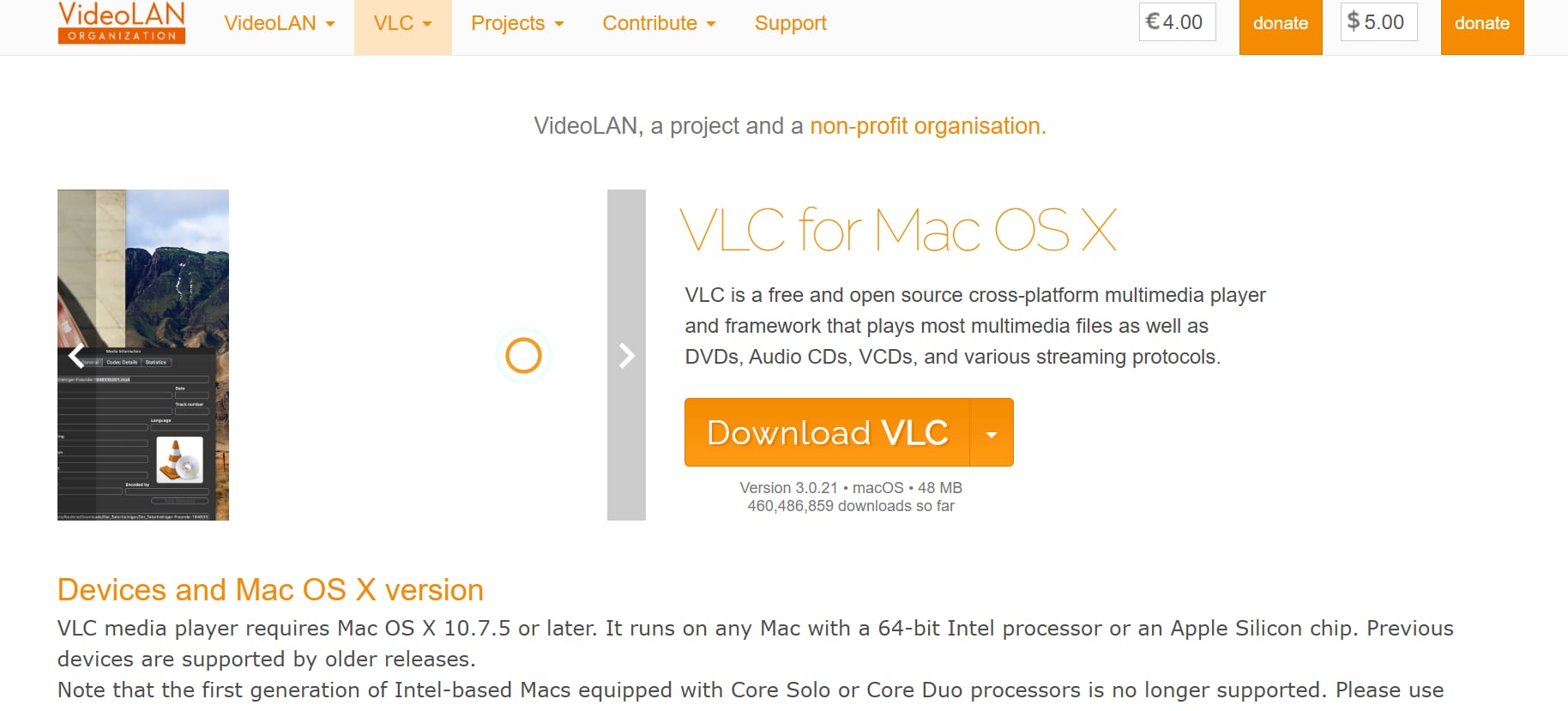
Pros:
-
Free and open-source
-
Cross-platform compatibility
-
Supports many media formats
Cons:
- Limited editing and conversion features
- Conversion process can be complex
4. CloudConvert
CloudConvert is a robust online file conversion tool supporting over 200 file formats, including audio, video, documents, images, and ebooks. It enables users to convert files without downloading software by operating entirely in the cloud. CloudConvert integrates smoothly with popular cloud storage services like Google Drive and Dropbox, providing a seamless file management experience. Featuring high-quality conversion settings and strong data security with ISO 27001 certification, it caters to both casual users and professionals with customization options and API access.
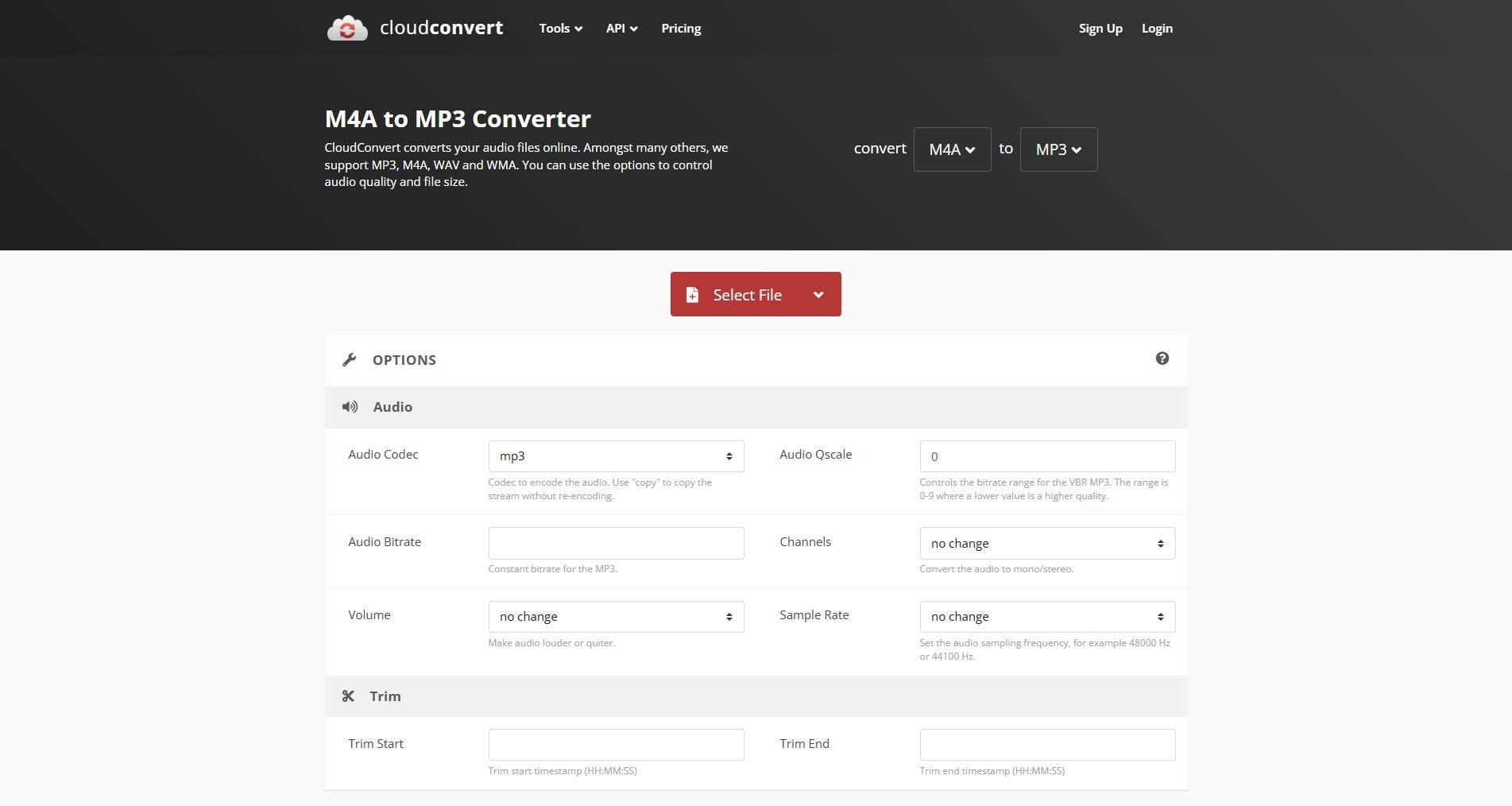
Pros:
-
Supports 200+ file formats
-
Cloud storage integration (Google Drive, Dropbox)
-
High-quality customizable conversions
-
Strong data security and privacy (ISO 27001)
-
Developer-friendly API for integrations
Cons:
-
Paid plans needed for heavy users
-
Free tier limited to 25 conversions per day
-
Dependent on internet connection for uploads/downloads
5. Switch Audio Converter
Switch Audio Converter is a streamlined desktop tool for fast audio file conversion, supporting a wide range of formats including M4A and MP3, on both Mac and Windows. It offers audio tag editing and batch processing features. Its simple design makes it ideal for users seeking efficient conversion without complicated settings. It is a paid software but offers a free trial version.
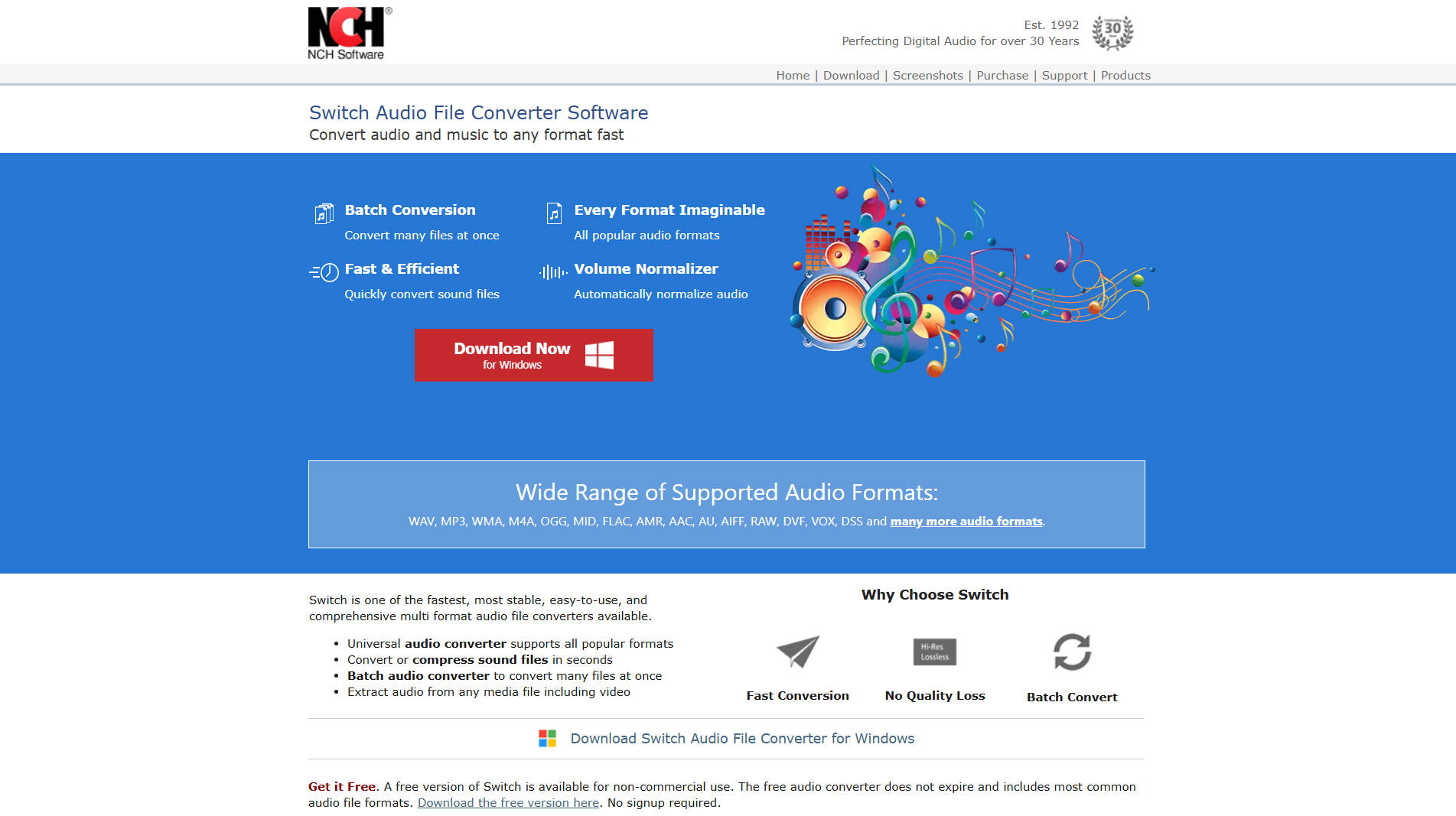
Pros:
-
User-friendly and efficient
-
Batch conversion and tag editing
-
Supports many audio formats
Cons:
-
Paid software
-
Limited advanced editing tools
Most Easy to Use Batch M4A to MP3 Converter
Part 4. What Format Does Audacity Support
When you install Audacity or run the portable version, it can support uncompressed audio formats, e.g., WAV compressed audio formats like Vorbis.
To use AC3, M4A, MP4, and WMA, you need to install the FFMPEG library. Furthermore, to export files as MP3, you will need to install the LAME encoder. These are extra libraries that are required by the software but are not packaged together.
Conclusion
When it comes to converting M4A to MP3, Audacity can be of great help. But its experience cannot be compared to that of Wondershare UniConverter. With this software, you can batch convert media files at super speed and transfer files to your mobile device easily. Download and have a try now.

Tips
With Wondershare UniConverter, you can convert M4A to MP3 easily. Move to How to Convert M4A to MP3 on Mac OS >> to learn more.
FAQ
-
1. Which video formats are supported by WhatsApp?
WhatsApp supports MP4 (recommended), AVI, MKV, MOV, and 3GP formats. The best results come from MP4 using the H.264 video codec and AAC audio codec. -
2. What is the maximum video file size for WhatsApp?
Videos shared on WhatsApp must be under 16 MB, which typically allows for clips of 90 seconds to 3 minutes depending on compression and resolution. -
3. Why won’t WhatsApp accept my video file?
Your video may not be accepted if it uses an unsupported format or codec (such as H.265/HEVC or VP9), or exceeds the file size limit. Check that your video is in a supported format and is compressed below 16 MB. -
4. How can I convert my video to WhatsApp-compatible format?
Use a video converter tool to change the format to MP4 (H.264/AAC). Examples include Macxvideo AI, Freemake, or Wondershare Filmora. After selecting your file, choose MP4 as the output format and make sure the size is below 16 MB. -
5. What do I do if my video is too long for WhatsApp?
Trim your video to reduce its duration or split it into smaller parts so each segment is under the size limit. For WhatsApp Status, keep each video segment within 30 seconds. -
6. Can I send HD videos on WhatsApp?
Yes, but WhatsApp may automatically reduce the quality during compression to fit the size requirements. For best results, manually compress and export the video in the recommended format. -
7. What aspect ratio is best for WhatsApp videos?
The recommended aspect ratios are 16:9 for landscape and 9:16 for portrait to ensure optimal viewing on devices.




Christine Smith
chief Editor