MP3
- TRY IT FREE TRY IT FREE
- 1. Convert Audio to MP3+
-
- 1.1 Convert WAV to MP3
- 1.2 Convert M4A to MP3 Mac
- 1.3 M4A to MP3 Online Converter
- 1.4 Convert M4A to MP3 Audacity
- 1.5 M4A to MP3 iTunes
- 1.6 M4A to MP3 Converter Free
- 1.7 M4A to MP3
- 1.8 Convert WMA to MP3
- 1.9 WMA to MP3 iTunes
- 1.10 Convert FLAC to MP3 Mac
- 1.11 FLAC to MP3 Online
- 1.12 Free FLAC to MP3 Converters
- 1.13 FLAC to MP3 Converter
- 1.14 WMA to MP3
- 1.15 WMA to MP3 Online
- 1.16 WMA to MP3 Converter Free
- 1.17 WMA to MP3 Windows Media Player
- 1.18 Free WAV to MP3 Converter
- 1.19 Convert AAC to MP3
- 1.20 AAC to MP3 iTunes
- 1.21 Convert AMR to MP3
- 1.22 Convert AIFF to MP3
- 1.23 Convert OGG to MP3
- 1.24 Convert M4P to MP3
- 1.25 Convert 3GPP to MP3
- 1.26 Convert M4R to MP3
- 1.27 Convert CAF to MP3
- 1.28 Convert Opus to MP3
- 1.29 Convert Audio to MP3
- 1.30 M4B Audiobook to MP3
- 1.31 FLAC to MP3
- 2. Convert Video to MP3+
-
- 2.1 Convert MP4 to MP3
- 2.2 Convert MP4 to MP3 iTunes
- 2.3 MP4 to MP3 Converter Online
- 2.4 Convert MOV to MP3
- 2.5 MPEG to MP3
- 2.6 Convert WMV to MP3
- 2.7 Convert FLV to MP3
- 2.8 Convert MKV to MP3
- 2.9 Convert Facebook Video to MP3
- 2.10 Convert M4V to MP3
- 2.11 Convert AVI to MP3
- 2.12 Convert M2TS to MP3
- 2.13 Free FLV to MP3 Converter
- 2.14 Convert VLC to MP3
- 2.15 Free MP4 to MP3 Converter
- 2.16 Convert ASF to MP3
- 2.17 Convert WebM to MP3
- 2.18 Convert VOB to MP3
- 2.19 How to Convert Music to MP3
- 2.20 FFmpeg convert WebM to MP3
- 2.21 WebM to MP3 Converter Online
How to Convert FLAC to MP3 with 5 Reliable Ways
by Christine Smith • 2025-10-21 20:01:15 • Proven solutions
Audio or other media files containing the FLAC format tend to be huge and cumbersome to handle since FLAC is a lossless file format. Certain media players might not play the format due to the codec’s composition, which is rare anyway. FLAC which stands for Free Lossless Audio Codec basically used for digital audio compression. On the other hand, the MP3 file format, formally known as MPEG 1 or MPEG -2, is a lossy file format that is an audio coding file format used on digital audio. The MP3 file is of smaller in size that saves a large amount of device space. Thus to complete your search for reliable ways to convert FLAC to MP3 we have mentioned the details below.
- Part 1. How to Batch Convert FLAC to MP3 with the Best FLAC to MP3 Converter
- Part 2. How to Free Convert FLAC to MP3 Using Free FLAC to MP3 Converter
- Part 3. How to Convert FLAC to MP3 with VLC
- Part 4. How to Change FLAC to MP3 in iTunes
- Part 5. Comparison Chart for Above 5 FLAC to MP3 Converters
Part 1. How to Batch Convert FLAC to MP3 with the Best FLAC to MP3 Converter
Without further ado, here we'd recommend Wondershare UniConverter (originally Wondershare Video Converter Ultimate), which comes fabulous and strikingly outstanding software with a very elegant admin console. It has very impressive functions and supports conversion to numerous file formats such as WMA, M4A, WAV, MKA and many more as well as FLAC to MP3. Moreover, Wondershare FLAC to MP3 converter supports batch conversion at a remarkable speed, i.e. 30X faster than any competitors. Note there're both Windows and Mac version for the FLCA to MP3 converte, which function almost the same.
 Wondershare UniConverter - Your Complete Video Toolbox
Wondershare UniConverter - Your Complete Video Toolbox

- Convert FLAC to MP3, M4A, WMA and over 1000+ audio/video formats
- Convert to optimized preset for almost all of the devices
- 90X faster conversion speed than any conventional converters
- Edit, enhance & personalize your video files
- Burn video to playable DVD with attractive free DVD template
- Download or record videos from video sharing sites
- Versatile toolbox combines fix video metadata, GIF maker, cast video to TV, VR converter and screen recorder
- Stream your videos from Windows or Mac to other devices, including Chromecast, Roku, Apple TV, Xbox 360 or PS3
- Supported OS: Windows 10/8/7/XP/Vista, Mac OS 10.15 (Catalina), 10.14, 10.13, 10.12, 10.11, 10.10, 10.9, 10.8, 10.7, 10.6
How to Convert FLAC to MP3 Mac/Windows
Step 1 Launch Wondershare FLAC to MP3 Converter
Download Wondershare FLAC to MP3 converter on your Mac, install and launch it. From the software dashboard, select the Video Converter option and proceed to add files.
![]()
Step 2 Add FLAC Files on Mac
Click the ![]() in the top-left or directly drag and drop FLAC files to the dashboard.
in the top-left or directly drag and drop FLAC files to the dashboard.

Step 3 Select MP3 as Output Format
Click on the ![]() to get a list of output file formats. These are the file formats you may want to convert to. To select MP3, proceed to Audio > MP3 and select the output quality in the right.
to get a list of output file formats. These are the file formats you may want to convert to. To select MP3, proceed to Audio > MP3 and select the output quality in the right.
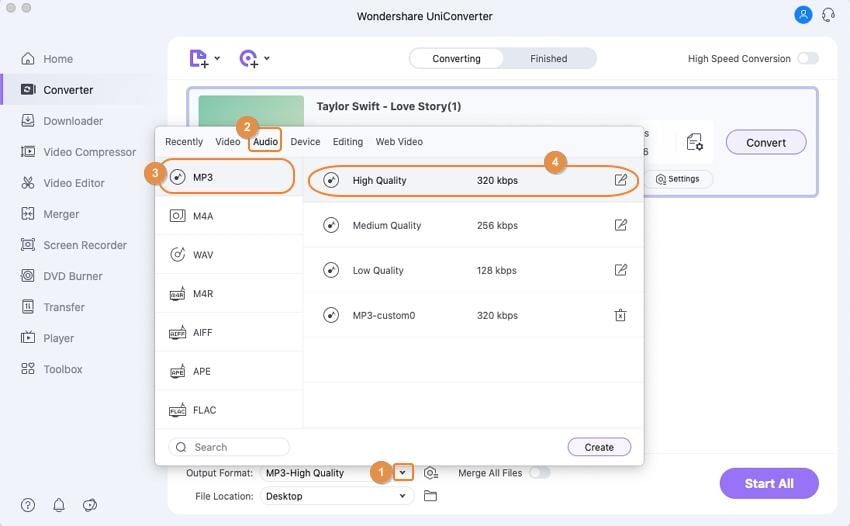
Step 4 Convert FLAC to MP3 Mac
When all is set, it is time to hit the Start All button to convert FLAC to MP3 Mac. There is also an output destination option on the bottom left corner of the console. This will help locate the path or destination of the converted file.
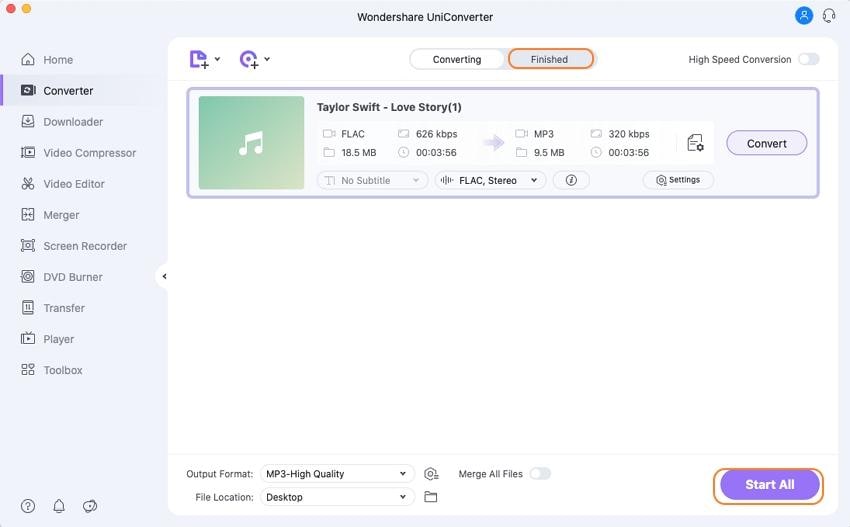
Which software batch converts FLAC audio files to MP3? --- A question from Quora
Quora-answer
Move to Which software batch converts FLAC audio files to MP3>> to learn more.
Part 2. How to Free Convert FLAC to MP3 Using Free FLAC to MP3 Converter
Wondershare is a pioneer in the making of impressive utilitarian applications to be used in all circles of life. From video editing to media file conversion, comes the Video Converter Free, from this advanced technology company that will help you with all FLAC to MP3 Windows and Mac conversions. It is a free FLAC to MP3 converter with interesting features that include adding watermark, subtitles, trimming special effects etc. With this converter, one can convert files and share to all devices. It also comes with editing features and the conversion speed is terrific.
Step-by-step Guide to Convert FLAC to MP3 for Free
Step 1. To free convert FLAC to MP3 using Video Converter Free, download, install, and launch the software. Make sure to select the Convert option before using the software. Add files using the Add Files option or simply drag and drop the files on the primary interface.
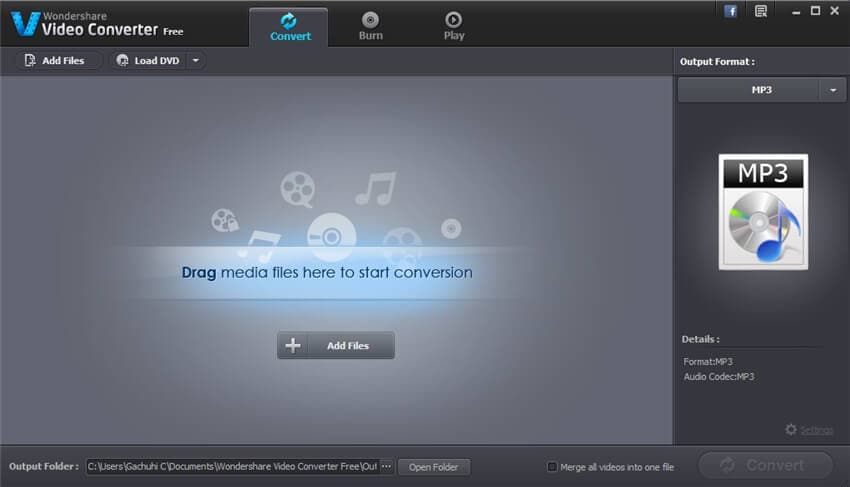
Step 2. Now, select the final output format that is MP3 by choosing from drop-down option from the right side.
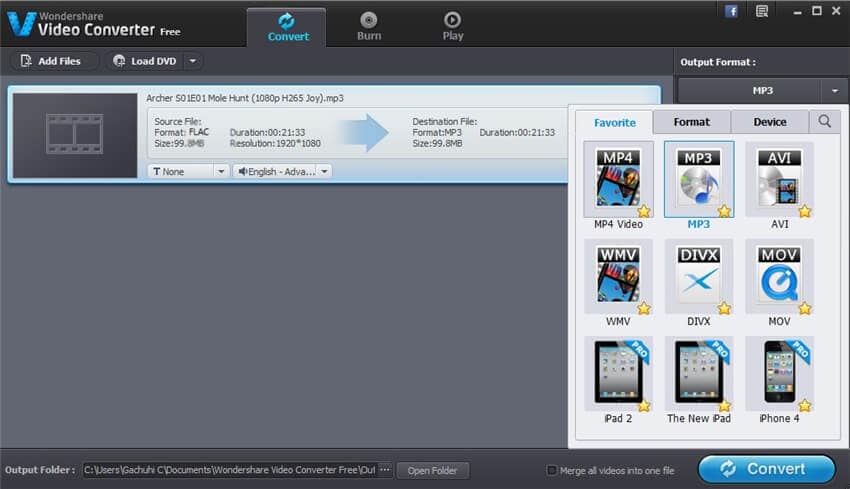
Step 3. After that, you need to hit the Convert button to start the conversion from FLAC to MP3 format.
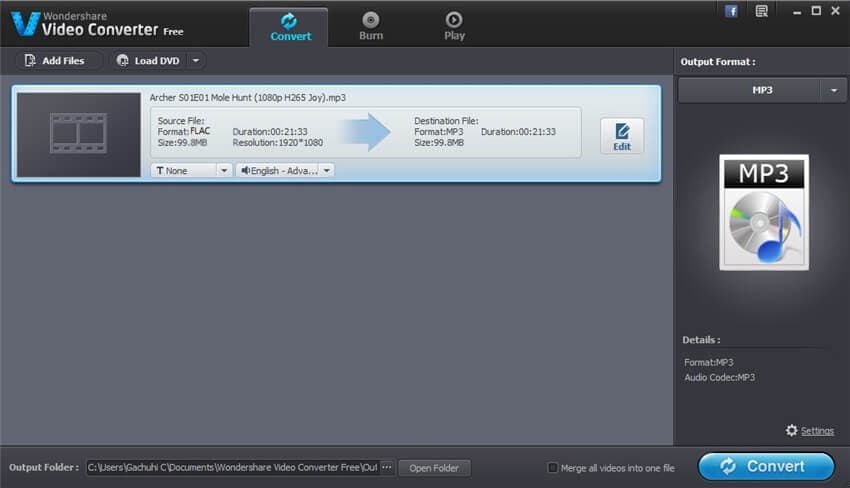

Tips
If you're interested in FLAC to MP3 converter freeware, just move to Top 6 Free FLAC to MP3 Converter >> to learn more.
Part 4. How to Convert FLAC to MP3 with VLC
Popularly used and known as a media player, VLC has some media file conversion abilities. The software can also be used to extract audios from videos. The software is simple to use, and the operation isn't very complicated. When the right parameters are met and the step on how to convert FLAC to MP3 followed carefully, one can successfully change FLAC to MP3.
Tutorial on How to Convert FLAC to MP3 in VLC
Step 1. Download and launch VLC media player, click on Media > Convert / Save… to get the Open Media window.
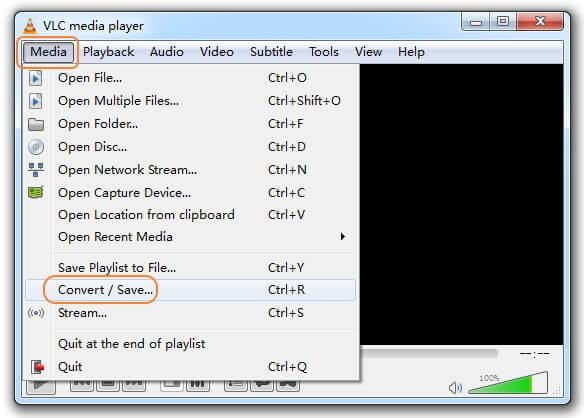
Step 2. Click Add... to open your desired FLAC audio files and then hit Convert / Save to proceed to the Convert window.
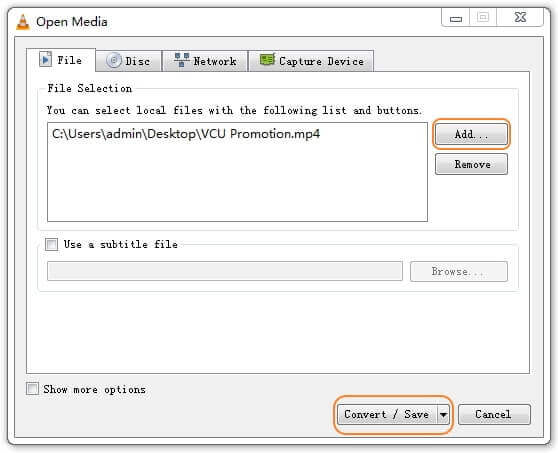
Step 3. Go to Settings and select Audio – MP3 in Profile to confirm converting FLAC to MP3.
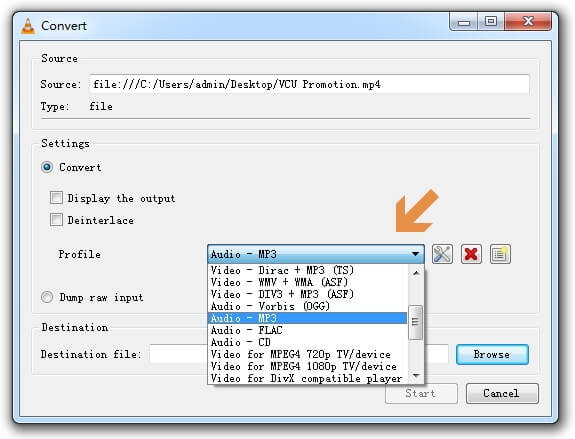
Step 4. Hit Browse under Destination to specify the path to save the extracted .mp3 audio file and click Start in the bottom to initiate VLC convert FLAC to MP3 immediately.
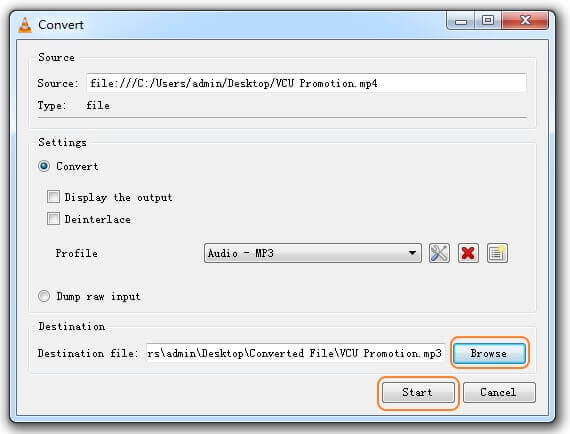
Part 5. How to Change FLAC to MP3 in iTunes
On the MacOS, iTunes can be used to convert media files. But the fact is FLAC is not compatible with iTunes and therefore cannot be inserted on iTunes to be converted to MP3. However, there are similar lossless file formats used in iTunes (say M4A) that are similar to the FLAC file, so using some free methods like Wondershare Free Video Converter you can convert FLAC to M4A format. After that, below is explained m4a to mp3 conversion using iTunes.
How to Convert FLAC to MP3 with iTunes
Step 1. Launch iTunes on and go to Edit > Preferences.
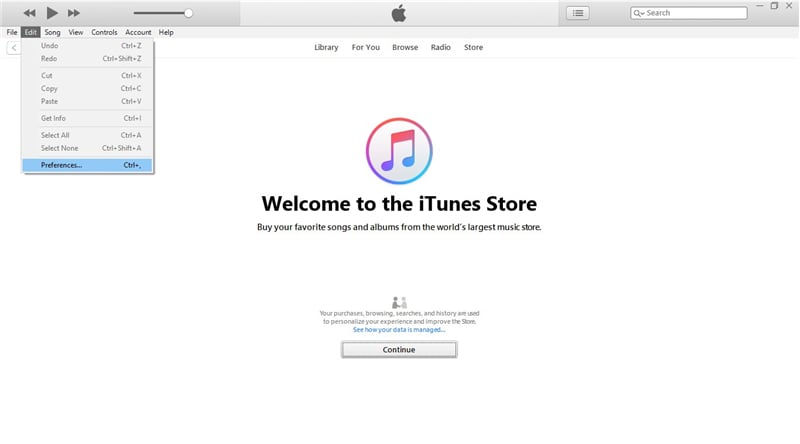
Step 2. After selecting Preferences, a dialogue box pops up and you will then need to select Import Settings to proceed.
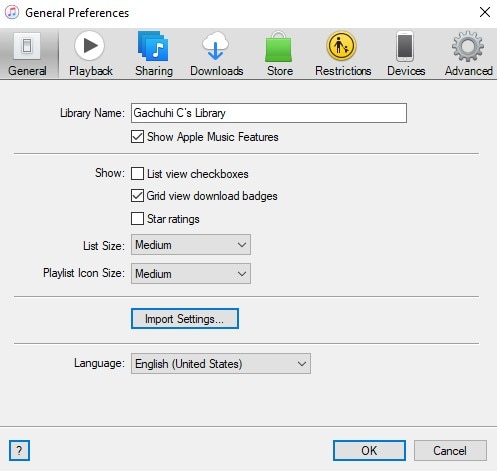
Step 3. Another pop-up menu appears after clicking on Import Settings. Here you will have to change to the Apple Lossless Encoder before converting to MP3.
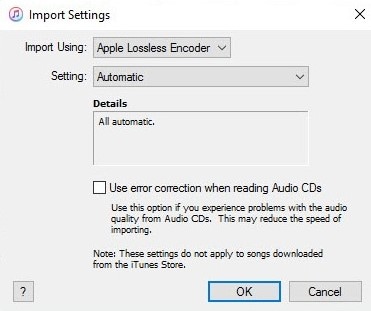
Step 4. After these settings have been adjusted, go to File > Convert > Create the Apple Lossless Version.
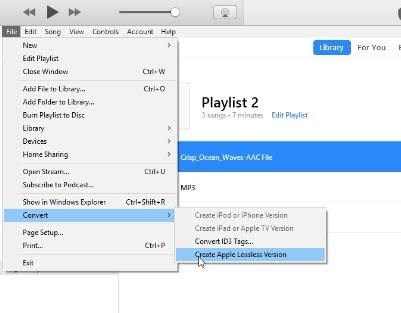
Step 5. Go back to the Import Settings and change the Import Using option to MP3 Encoder.
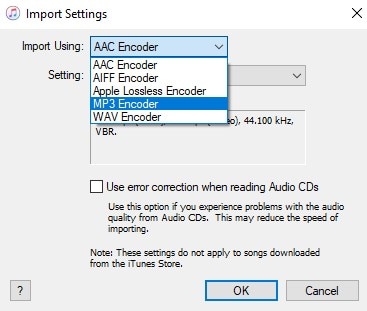
Step 6. Select the Audio file in the lossless format and proceed to click on File then Convert, this will change the audio from the Apple Lossless Format to MP3 format.
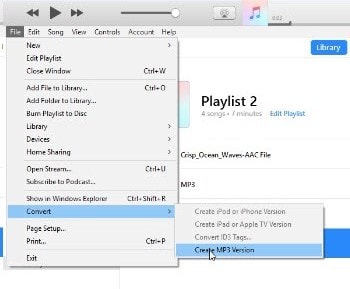
After that, your file will get converted to MP3 format.
Part 6. Comparison Among Above 5 FLAC to MP3 Converteres
Below is a brief comparison chart for above mentioned 5 methods for FLAC to MP3 conversion, you can take a look to pick up the best one.
| Wondershare UniConverter | Video Converter Free | VLC | iTunes | |
| Support conversion to many file formats | Support conversion to a number of file formats | Support conversion to some file formats | Support conversion to limited file formats | |
| Fastest conversion speed | Faster conversion speed | May be unresponsive at times | Average conversion speed | |
| Support batch processing abilities | Don't support batch processing | Don't support batch processing | Limited batch processing ability | |
| Convert any file sizes | Limited file size conversion | Limited file size conversion | Limited file size conversion | |
| Incorporate other features such as editing, extracting and DVD Burning | Only support simplified editing functions | Limited editing functions | Limited editing and extracting functions | |
| Support downloading and recording from streaming sites | N/A | N/A | N/A |
Hence, UniConverter is the best FLAC to MP3 converter and most suitable software for any conversion, editing and extracting operations. It has a free trial version and can be downloaded from their official website.
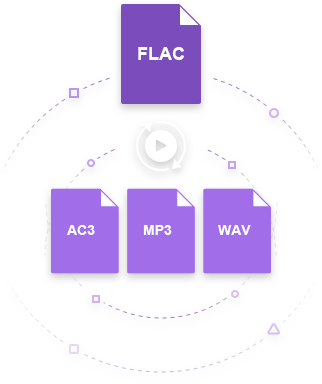


Christine Smith
chief Editor