M4V Conversion
- TRY IT FREE TRY IT FREE
- 1. Convert M4V to Other Format+
- 2. Convert Other Format to M4V +
- 3. Tips & Tricks+
-
- 3.1 Import M4V to iMovie
- 3.2 Add Metadata to Your M4V
- 3.3 Converters for M4V to MP4 Conversion
- 3.4 Tips for Playing M4V Videos
- 3.5 Free M4V Player to Play M4V Files
- 3.6 M4V Player for Android
- 3.7 Play M4V on Windows
- 3.8 Play M4V on PS3
- 3.9 M4V Converter for Mac
- 3.10 Top 5 M4V Compressors
- 3.11 Top M4V Converters for iTunes
- 3.12 Convert M4V to MP4 Handbrake
- 3.13 Top 4 M4V Editors
- 3.14 Convert M4P to MP3 Online
- 3.15 Convert M4P to M4A
- 3.16 Convert M4P to WAV
- 3.17 TOP M4P Player
- 3.18 TOP M4P Converters
- 3.20 What is an M4V File
M4V to MP3 Converter: How to Convert M4V to MP3 Easily
by Christine Smith • 2025-10-21 20:01:42 • Proven solutions
Nowadays, more and more people like to get music from video files, especially music videos. Like most people, you probably have lots of M4V videos, like M4V music videos purchased from the iTunes store, and have a great idea to extract MP3 music from M4V videos. Reasons for this could be personal entertainment on your portable MP3 music player like iPod shuffle, iPod nano, iPod classic and iPod touch, etc.
To convert M4V to MP3, a professional M4V to MP3 converter can help. In this article, you'll learn the best methods on how to convert M4V to MP3 free online.
- Part 1. Best iTunes M4V to MP3 Converter for Windows/Mac
- Part 2. 5 Ways to Convert DRM-Free M4V to MP3 Free Online
Part 1. Best iTunes M4V to MP3 Converter for Windows/Mac
Wondershare UniConverter can be the best choice to convert iTunes M4V videos to MP3 on Windows/Mac without losing quality. This video converter supports 1000+ video and audio formats including M4V, MP3, MP4, MOV, AVI, WMV, and more others, and you can convert videos to any video or audio formats you want at a super-fast speed. Multiple functions like video editing, video compressing, and video transferring can also be done with it. Free download and follow the steps below to convert your iTunes M4V files to MP3 format.
 Wondershare UniConverter - Best iTunes M4V to MP3 Converter
Wondershare UniConverter - Best iTunes M4V to MP3 Converter

- Convert M4V videos to over 1000 formats, like MP3, AVI, MKV, MOV, MP4, etc.
- Convert video to optimized preset for almost all of the devices.
- 90X faster conversion speed than other common converters.
- Edit, enhance & personalize your videos with trimming, merging, adding subtitles, etc.
- Burn video to playable DVD with attractive free DVD menu templates.
- Download or record videos from video sharing sites like YouTube in MP3 format.
- Versatile toolbox includes fixing video metadata, GIF maker, video compressor and screen recorder.
- Supported OS: Windows 10/8/7/XP/Vista, macOS 11 Big Sur, 10.15 (Catalina), 10.14, 10.13, 10.12, 10.11, 10.10, 10.9, 10.8, 10.7, 10.6.
Steps on How to Convert iTunes M4V to MP3 on Windows/Mac
This tutorial is mainly aimed at Windows users. Now, just learn how to convert M4V to MP3 step by step. For Mac users, the steps are almost the same.
Step 1 Add M4V files to the M4V to MP3 Converter.
To extract MP3 music from M4V, first, you need to import the M4V files you want to this app. Just choose one of the two ways to do this job.
- In the main menu, there is a Converter tab. Just go to it and then select the +Add Files icon to choose M4V files you want to import and then load them.

- The other way is to drag and drop M4V files to the program directly.
Step 2 Select MP3 as Output Format.
In this step, you need to select the MP3 form the output format window. Click the Setting option, and select the Audio > MP3 also the quality type.
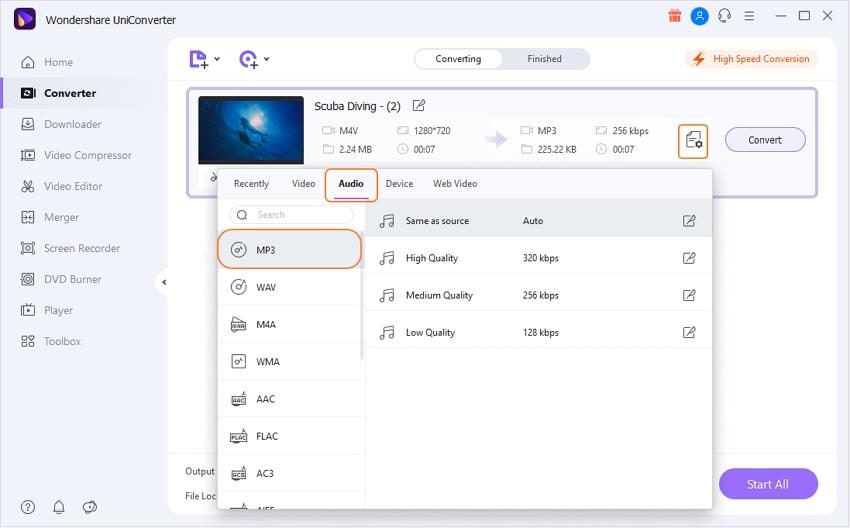
Note: This feature-rich M4V to MP3 converter also provides you with some cool video editing functions like cutting, splitting, merging to edit your M4V files easily.
Step 3 Convert iTunes M4V to MP3.
On the lower-right corner of this Uniconverter's main interface, just hit the Start All button there. This app will do the rest things for you. When the conversion is done, you can find the output MP3 files in the Finished tab. That's all.
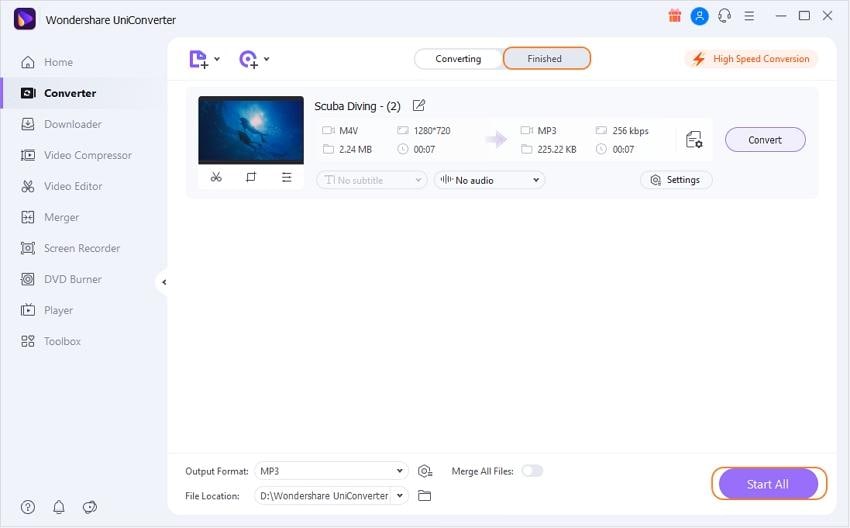
You can transfer the converted MP3 files to any devices like iPhone/iPad/iPod and playback without any trouble now.
Part 2. 5 Ways to Convert DRM-Free M4V to MP3 Free Online
For those people who are looking for online solutions, because they don't want to download or install any program on their PC/Mac, online video converters will be the best choice. In this article, you can learn the top 5 free online M4V to MP3 converter to convert your DRM free M4V videos to MP3 easily.
2. ConvertFiles
This popular m4v to mp3 converter free tool works from the browser and needs no software download or installation. Online videos or files on your system can be added to the program for extracting audio files or converting it to an array of formats. You can download and save the processed videos to your PC after the completion of the process, and there is also an option to receive it on mail.

3. Convertio
Using Convertio, you can convert m4v to mp3 Mac and Windows in a simple manner. The files from the computer, Google Drive, Dropbox, and URL can be added to the program. The maximum supported file size is 100MB. In addition to MP3, a number of other images, video, and audio formats are supported by the tool. Processed files can be downloaded to your PC or the cloud storage account.
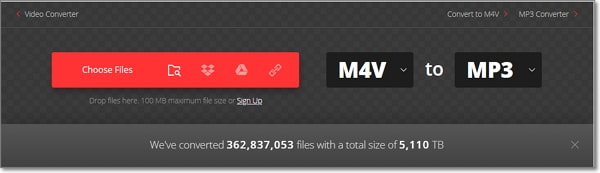
4. Zamzar
This browser-based conversion tool supports decent file conversion in an array of formats and file types, including M4V to MP3. Local files from your computer and online files through URL can be added to the program interface for the desired file conversion in decent quality. With a user-friendly interface, you just need to add the file to be converted and choose the target format. The converted files can be downloaded to the computer or can be received on your mail-id.
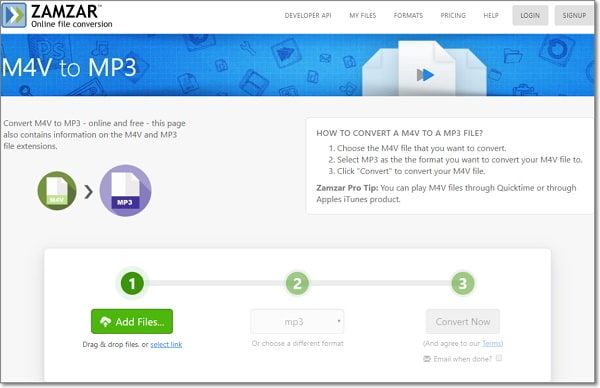
5. FreeFileConvert
This M4V to MP3 online conversion tool allows adding up to 5 files (total of 300MB) to the program interface for the conversion. Videos from the local storage, URL, and cloud account can be accessed and added. A number of video and audio formats as the target files are supported by the tool. Upon the conversion process, your extracted MP3 files can be saved to your PC or sent to an email.
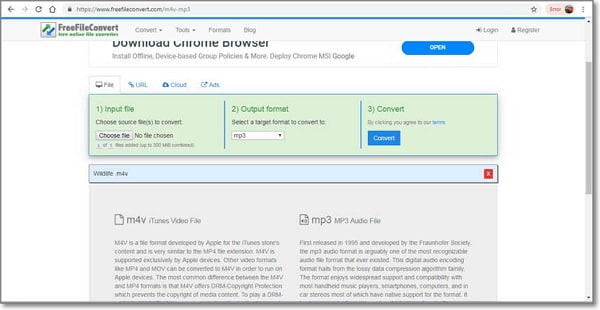
After learning the top 3 M4V to MP3 converters, you can make the right choice according to your needs now. However, Wondershare UniConverter will always be the best choice for the super fast converting speed, full-quality output, and multiple but easy functions.



Christine Smith
chief Editor