Free M4V Player to Play M4V Files on Windows/Mac Smoothly
by Christine Smith • 2025-10-21 20:02:53 • Proven solutions
M4V Conversion
- TRY IT FREE TRY IT FREE
- 1. Convert M4V to Other Format+
- 2. Convert Other Format to M4V +
- 3. Tips & Tricks+
-
- 3.1 Import M4V to iMovie
- 3.2 Add Metadata to Your M4V
- 3.3 Converters for M4V to MP4 Conversion
- 3.4 Tips for Playing M4V Videos
- 3.5 Free M4V Player to Play M4V Files
- 3.6 M4V Player for Android
- 3.7 Play M4V on Windows
- 3.8 Play M4V on PS3
- 3.9 M4V Converter for Mac
- 3.10 Top 5 M4V Compressors
- 3.11 Top M4V Converters for iTunes
- 3.12 Convert M4V to MP4 Handbrake
- 3.13 Top 4 M4V Editors
- 3.14 Convert M4P to MP3 Online
- 3.15 Convert M4P to M4A
- 3.16 Convert M4P to WAV
- 3.17 TOP M4P Player
- 3.18 TOP M4P Converters
- 3.20 What is an M4V File
" Hi all, I have downloaded some .m4v movies (MPEG-4). But I can't play them on any of my existing players, including Media Player, Real Player, VLC and QuickTime. Does anyone know what player I can use to play these M4V files? Thanks in advance. "- Djwolf
Can't play an M4V file on the computer? Don't worry. This article is mainly aimed at resolving this M4V playback issue both on Windows and Mac. First, let's learn more about the M4V format.
Introduction to M4V
An M4V file is a common video format container developed by Apple. The one thing that M4V is known for is Apple's DRM copyright protection. Apple uses DRM M4V in the iTunes store to avoid copyright infringement. You can only play protected M4V files on authorized computers and Apple devices. However, after a conversion, your M4V files can be opened in various media players besides Apple iTunes, QuickTime Player, VLC media player, etc.
Here, I'll introduce a full-featured application to convert iTunes purchased M4V and common M4V files so that you can play them on any media player and devices. It's Wondershare UniConverter (originally Wondershare Video Converter Ultimate) (Wondershare UniConverter for Mac (originally Wondershare Video Converter Ultimate for Mac)). Before conversion, download, install, and launch this application.
Steps to Play M4V with Wondershare UniConverter (originally Wondershare Video Converter Ultimate):
Step 1 Add M4V files.
Click the Add Files button to import your purchased M4V or common M4V files from the computer to this program.
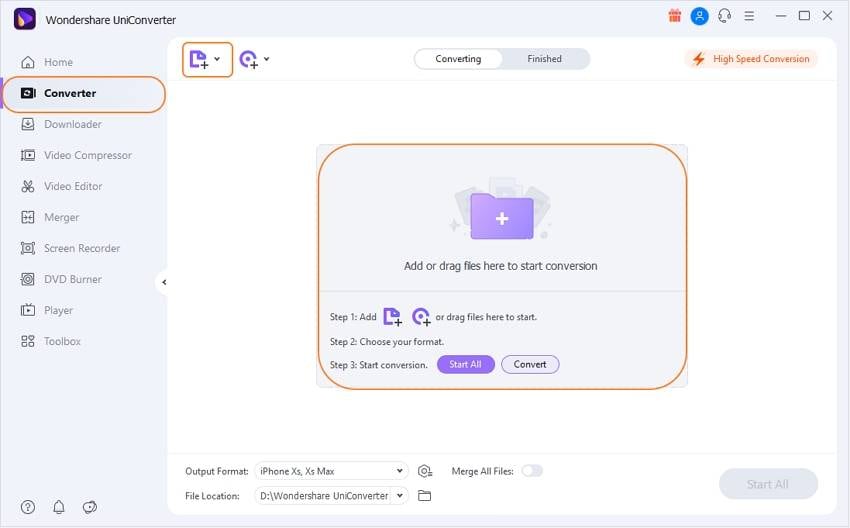
Step 2 Select an appropriate output format.
Click the inverted triangle beside Output Format and select Video > MP4 (Or other formats) > Same as Source.
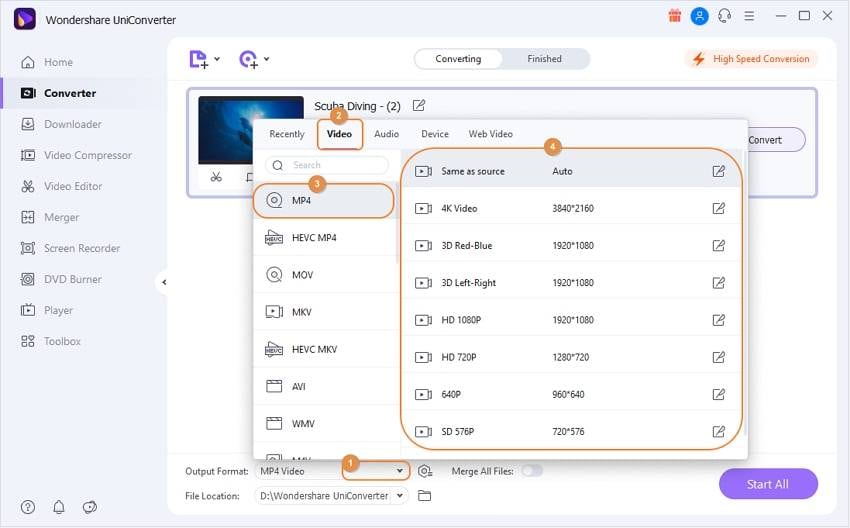
Step 3 Start video conversion.
Hit the Start All button to start the video conversion. After that, the files will be converted to your decided output format. In this way, you can playback the M4V files (including purchased ones) however you wish to.
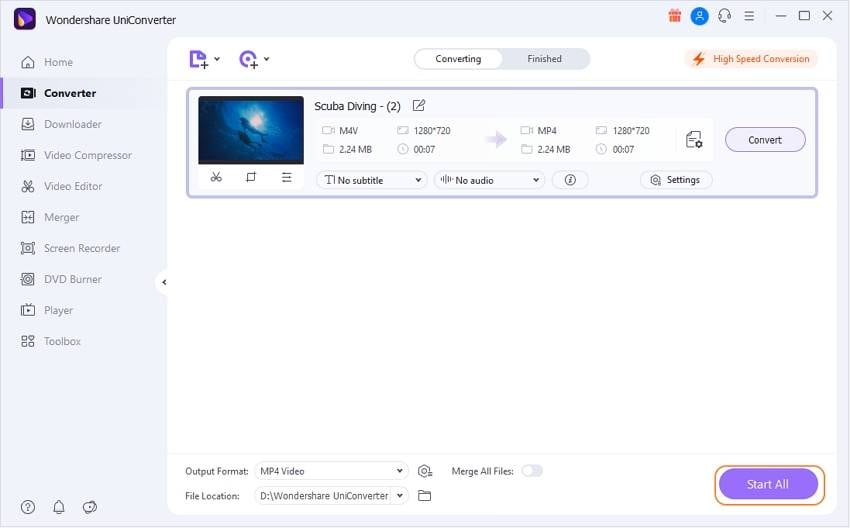
Note: For iTunes purchased M4V files, you can only convert them on Windows but not on Mac.


Christine Smith
chief Editor