M4V Conversion
- TRY IT FREE TRY IT FREE
- 1. Convert M4V to Other Format+
- 2. Convert Other Format to M4V +
- 3. Tips & Tricks+
-
- 3.1 Import M4V to iMovie
- 3.2 Add Metadata to Your M4V
- 3.3 Converters for M4V to MP4 Conversion
- 3.4 Tips for Playing M4V Videos
- 3.5 Free M4V Player to Play M4V Files
- 3.6 M4V Player for Android
- 3.7 Play M4V on Windows
- 3.8 Play M4V on PS3
- 3.9 M4V Converter for Mac
- 3.10 Top 5 M4V Compressors
- 3.11 Top M4V Converters for iTunes
- 3.12 Convert M4V to MP4 Handbrake
- 3.13 Top 4 M4V Editors
- 3.14 Convert M4P to MP3 Online
- 3.15 Convert M4P to M4A
- 3.16 Convert M4P to WAV
- 3.17 TOP M4P Player
- 3.18 TOP M4P Converters
- 3.20 What is an M4V File
How to Convert M4V to MPG Effortlessly (MPEG-1, MPEG-2 Included)
by Christine Smith • 2025-10-21 20:01:37 • Proven solutions
iTunes really enriches our life by providing numerous music, movies, and TV shows for purchase or subscription at a very low cost. However, the buying or rented items only come in decrypted M4V file type, which sticks you only to Apple series products like iPod, iPhone, iPad, etc. for playback on the go. That's not fair. To make your M4V files more applicable in daily life, i.e., playing them on a variety of media players, video editing programs, or portable gadgets, you can convert M4V to MPG/MPEG-2/MPEG-4 or other widely-used video formats on Windows/Mac. This article will introduce the best iTunes M4V to MPG converter for Windows/Mac also the online free solutions.
Part 1. How to Convert iTunes M4V to MPG/MPEG Videos on Windows/Mac
MPG is a cross-platform video format, and you can freely enjoy them no matter you're using a PC or a Mac system. The best part is you can enjoy the widescreen and sharp image when opening them on HDTV, or easily burn them to DVDs for playback on your regular DVD players. Thus, converting your iTunes M4V movies to MPG/MPEG-2/MPEG-4 files, you'll enjoy a more colorful digital life. Here, an impressive and intuitive video converter, Wondershare UniConverter (originally Wondershare Video Converter Ultimate), is introduced to help you complete the conversion task quickly and easily.
 Wondershare UniConverter - Best M4V to MPEG Converter for Windows/Mac
Wondershare UniConverter - Best M4V to MPEG Converter for Windows/Mac

- Convert iTunes videos to MPG/MPEG-2/MPEG-4 and other 1,000+ formats like AVI, MKV, MOV, MP4, etc.
- Convert video to optimized preset for almost all of the devices.
- 90X faster conversion speed than other common converters.
- Edit M4V movies with trimming, cropping, rotating, adding subtitles, applying effects, etc.
- Burn video to playable DVD with attractive free DVD template.
- Download or record videos from 10,000 video sharing sites.
- Versatile toolbox includes fixing video metadata, GIF maker, VR converter and screen recorder.
- Supported OS: macOS 11 Big Sur, 10.15 (Catalina), 10.14, 10.13, 10.12, 10.11, 10.10, 10.9, 10.8, 10.7, 10.6, Windows 10/8/7/XP/Vista.
Steps on How to Convert M4V to MPG/MPEG on Mac
Step 1 Import M4V files to the M4V to MPEG converter.
Run Wondershare UniConverter on your Mac/PC after download and installation. You can directly drag your M4V videos from your file folders to the main window, or click the +Add Files icon to choose the files you want to convert.
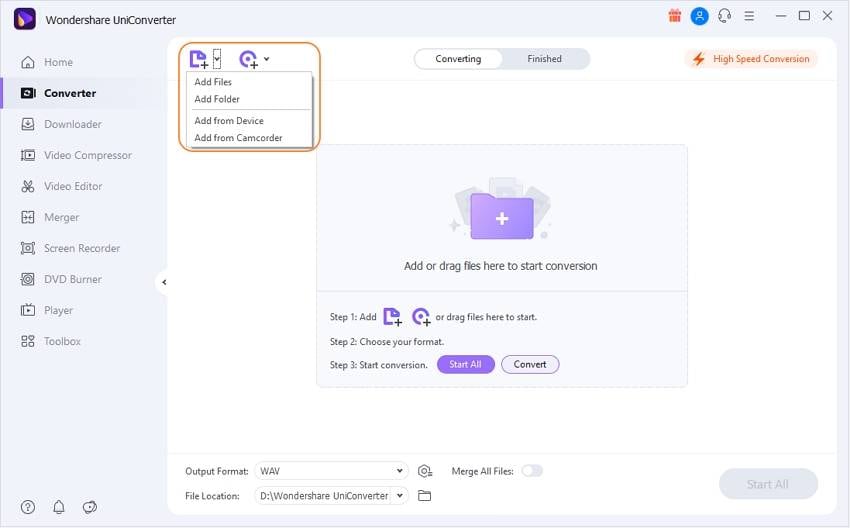
Step 2 Set M4V files output format as MPEG/MPG.
Click the Setting option, choose the Video > MPEG in the output format list as your output format. After that, you can select the detailed resolution.
Tips: if you plan to play the converted files on HDTV or portable devices, you can adjust the appropriate setting for both video and audio, including bit rate, encoder, frame rate, resolution, etc.
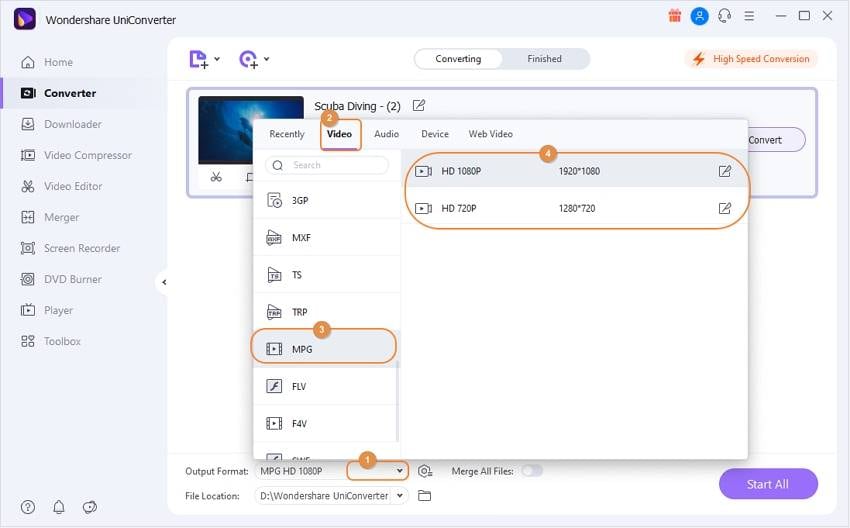
Besides essential conversion ability, Wondershare UniConverter also provides common editing functions to touch up your videos easily. You can right-click the video clip and choose one of the Edit options. Here, Trimming, Cropping, Applying Effect, Add watermarks or subtitles, and more are all available. Go to How to Edit Videos Easily >> to learn more.
Step 3 Start converting M4V to MPEG-2/MPEG-4/MPEG Mac.
Click the Convert button to convert iTunes M4V to MPEG/MPG automatically. The progress bar will show you the remaining time, and you can find the converted videos from the Finished tab.
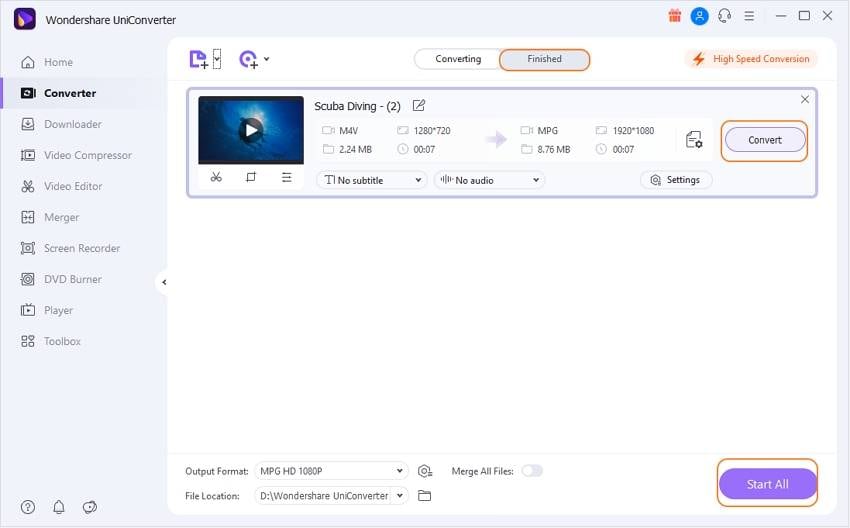
With this professional video converter, you'll find it pretty easy to transfer videos from or to any video format, so that you can enjoy a more colorful digital life. Start now!
Watch Video Tutorial to Convert DRM-Free M4V to MPG/MPEG-2/MPEG-4 on Windows, Similar on Mac
Online converters are a good option for small DRM free M4V files. If you have iTunes M4V files that are large in size and not DRM free, you can try Wondershare UniConverter on your Windows/Mac for help.



Christine Smith
chief Editor