M4V Conversion
- TRY IT FREE TRY IT FREE
- 1. Convert M4V to Other Format+
- 2. Convert Other Format to M4V +
- 3. Tips & Tricks+
-
- 3.1 Import M4V to iMovie
- 3.2 Add Metadata to Your M4V
- 3.3 Converters for M4V to MP4 Conversion
- 3.4 Tips for Playing M4V Videos
- 3.5 Free M4V Player to Play M4V Files
- 3.6 M4V Player for Android
- 3.7 Play M4V on Windows
- 3.8 Play M4V on PS3
- 3.9 M4V Converter for Mac
- 3.10 Top 5 M4V Compressors
- 3.11 Top M4V Converters for iTunes
- 3.12 Convert M4V to MP4 Handbrake
- 3.13 Top 4 M4V Editors
- 3.14 Convert M4P to MP3 Online
- 3.15 Convert M4P to M4A
- 3.16 Convert M4P to WAV
- 3.17 TOP M4P Player
- 3.18 TOP M4P Converters
- 3.20 What is an M4V File
Solved! How to Convert M4V to MP4 Using Handbrake
by Christine Smith • 2025-11-05 15:14:33 • Proven solutions
M4V is an Apple-created video container format that is used for encoding movies, TV shows, and other content on iTunes. A number of times, DRM-Protection is used for protecting the copyright of the M4V files. General players and programs are not possible to play and edit M4V videos in protection. You need to convert M4V to a more widely-used format such as MP4 with professional video converters. Handbrake is one of the popularly-used video conversion tools for Mac users, so there always comes the question that can Handbrake convert M4V to MP4. In this article, you can learn the steps on how to convert M4V to MP4 using Handbrake and the best iTunes M4V to MP4 converter for Windows/Mac.
- Part 1. Using Handbrake to Convert M4V to MP4
- Part 2. Handbrake Alternative to Convert iTunes M4V to MP4 Mac/Windows
Part 1. Using Handbrake to Convert M4V to MP4
Handbrake is a popular conversion software that is free to use and can work on Windows, Mac, and Linux systems. Videos in all formats and also from DVD and Blu-ray sources can be added to this open-source transcoder to be converted to MP4 and MKV format. With a user-friendly interface, the process of conversion is quick and simple. If you are looking to convert M4V to MP4 Handbrake, you can only process the video that does not have DRM protection.
To check if the video, play it using the non-iTunes media player. If the video plays, then it is non-DRM protected and thus can be converted using Handbrake.
Steps on how Handbrake convert M4V to MP4 (DRM-Free)
Step 1: Launch Handbrake and add M4V files.
Launch the Handbrake software on your PC. At the main interface, click on the Open Source button to browse and add the M4V files to be converted. Alternatively, you can also drag and drop the videos to the interface.
Step 2: Choose MP4 as the target format.
The added file will appear in the Source section. Next, click on the Summary tab and from the Format drop-down menu; choose MP4 as the desired output format. If needed, filters, video codec, and other file parameters can be edited.
Step 3: Choose the destination folder and convert it.
Under the Destination section, choose the output file name and the location on PC. Finally, click on the Start Encode button to convert the added M4V video to the MP4 format.
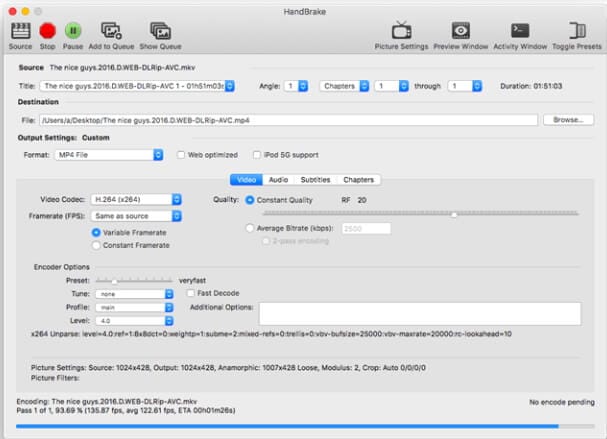
Part 2. Handbrake Alternative to Convert iTunes M4V to MP4 Mac/Windows
The M4V videos that are purchased from the iTunes Store and are DRM-protected cannot be converted to MP4 or any other format using Handbrake. To solve this problem, you need to look for a Handbrake alternative. Wondershare UniConverter is the best in this category, which supports over 1000 formats for conversion in lossless quality. Batch processing allows converting multiple files at a time that saves not only time but also efforts. The built-in video editor allows cropping, cutting, rotating, and making others changes to your videos. Video transfer to iPhone, Android, and other devices is also supported. Both Windows and Mac version of the program is available for free download.
 Wondershare UniConverter - Best iTunes M4V Converter
Wondershare UniConverter - Best iTunes M4V Converter

- The best alternative to Handbrake to convert iTunes M4V files to MP4 and other 1000+ formats.
- Edit M4V files before conversion with trimming, cropping, rotating, adding subtitles, etc.
- 30X faster-converting speed than common video converters and convert videos without losing quality.
- Transfer converted videos to any devices via a USB cable, including iPhone, iPad, Android phones.
- Burn and customize DVD with free menu templates in different themes.
- Download or record videos from YouTube and other 10,000+ video sharing sites.
- Versatile toolbox: Add video metadata, GIF maker, video compressor, and screen recorder.
- Supported OS: Windows 10/8/7/XP/Vista, macOS 11 Big Sur, 10.15 (Catalina), 10.14, 10.13, 10.12, 10.11, 10.10, 10.9, 10.8, 10.7, 10.6.
How to Convert M4V to MP4 using Handbrake Alternative
Step 1 Import M4V to Handbrake Alternative
Run Wondershare UniConverter on your PC and load the local M4V videos by clicking on the  button on the Converter tab. You can also drag and drop the files. Multiple files for batch processing can be added here.
button on the Converter tab. You can also drag and drop the files. Multiple files for batch processing can be added here.
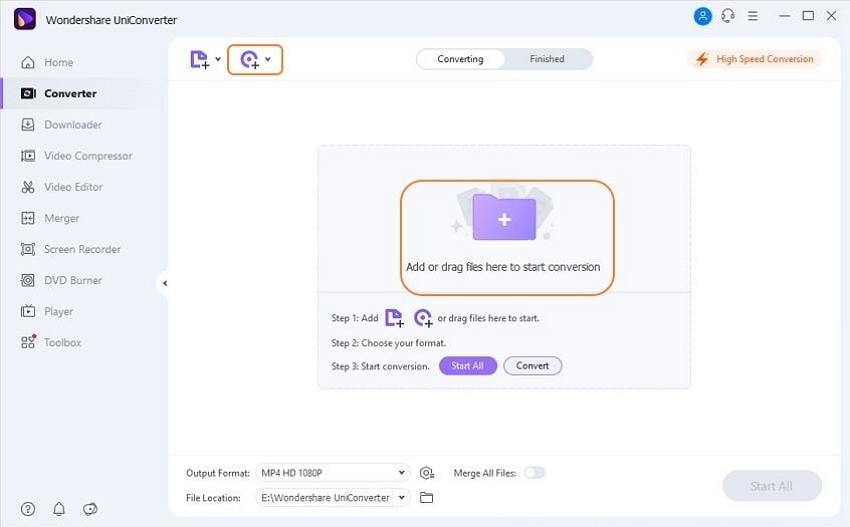
Step 2 Choose Output Format as MP4
Expand the options available at the Output Format: drop-down menu, and the list of supported formats will be shown. Here, choose the MP4 from the Video list. Also, select the file resolution. The files can also be edited by using the Edit icons under the thumbnail images.
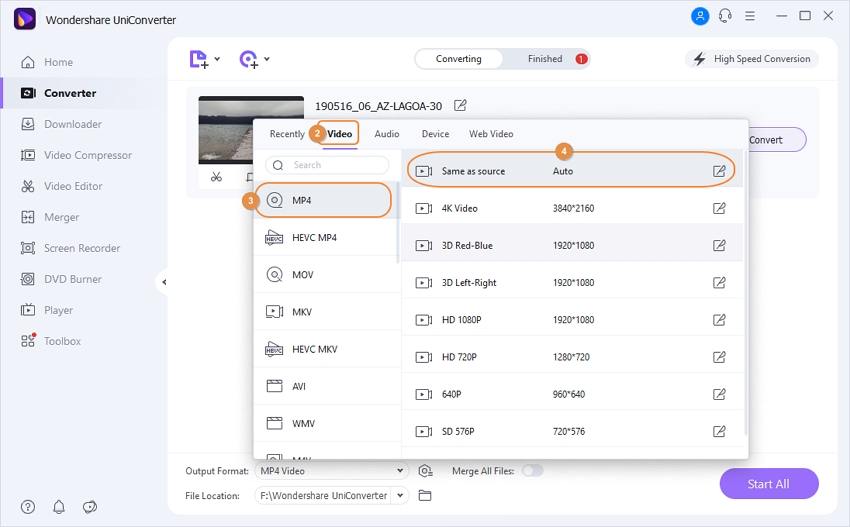
Step 3 Convert M4V to MP4 Using Handbrake Alternative
Browse for the destination folder on the computer using the File Location tab. Finally, click on the Start All button to start processing and converting iTunes M4V files to MP4 using the best alternative to Handbrake on Windows/Mac.
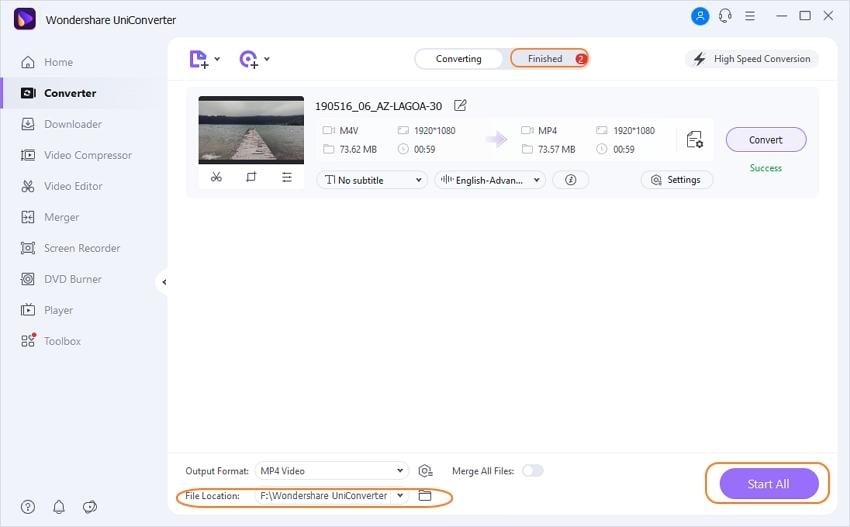
The converted videos can be found and transferred to the smartphones or other devices for playback under the Finished tab of the software interface.
To convert DRM-free or iTunes M4V videos to MP4 or any other format with advanced features, Wondershare UniConverter will be the best alternative to Handbrake.



Christine Smith
chief Editor