M4V Conversion
- TRY IT FREE TRY IT FREE
- 1. Convert M4V to Other Format+
- 2. Convert Other Format to M4V +
- 3. Tips & Tricks+
-
- 3.1 Import M4V to iMovie
- 3.2 Add Metadata to Your M4V
- 3.3 Converters for M4V to MP4 Conversion
- 3.4 Tips for Playing M4V Videos
- 3.5 Free M4V Player to Play M4V Files
- 3.6 M4V Player for Android
- 3.7 Play M4V on Windows
- 3.8 Play M4V on PS3
- 3.9 M4V Converter for Mac
- 3.10 Top 5 M4V Compressors
- 3.11 Top M4V Converters for iTunes
- 3.12 Convert M4V to MP4 Handbrake
- 3.13 Top 4 M4V Editors
- 3.14 Convert M4P to MP3 Online
- 3.15 Convert M4P to M4A
- 3.16 Convert M4P to WAV
- 3.17 TOP M4P Player
- 3.18 TOP M4P Converters
- 3.20 What is an M4V File
Top 8 M4V Converters for iTunes and Apple Devices [Free&Paid]
by Christine Smith • 2025-10-21 20:01:37 • Proven solutions
If you're looking for an M4V converter to convert iTunes M4V file to any other formats for easy playback, You're on the right page. Videos in M4V formats are not compatible for viewing on several devices such as Android Smartphones and Tablets, Xbox, Mac Yosemite, etc. So you need to change M4V files to a widely-used video format like MP4. In this article, We have listed a range of information about M4V converters as well as online M4V converters. Read the following parts to learn more details.
Best 8 Free/Paid M4V Converters included here:
- Wondershare UniConverter
- BROS M4V converter
- M4VGear DRM Media Converter
- Any Video Converter Pro
- Noteburner M4V Converter Plus
- Zamzar
- ConvertFiles
- Part 1. What's M4V
- Part 2. Best M4V Converter for Windows/Mac to Convert iTunes M4V Files Easily
- Part 3. Other Desktop M4V Converters You Should Know
- Part 4. Top 3 DRM Free Online M4V Converters
Part 1. What's M4V
1. General Knowledge about M4V File and M4V Format
M4V file format is a video container that Apple developed. It is very similar to the MP4 file format but is occasionally protected by DRM copy protection. This means that to play a protected M4V file, the computer has to be authorized via iTunes with the account that was used to purchase the video. On the other hand, if the M4V file is not protected, it actually can be played by other video players by changing the file extension, but only if it is converted to another format. This is extended from iTunes video format, developed by Apple, and therefore, like many products in the suite of Apple devices, has a unique appeal.
2. Why You Need M4V Converter
M4V files tend to be the best format for Apple devices, but for other players, you may find that you need to convert the files. Or, if you are not using a device with your particular iTunes account, you may also need to convert the files. If you have purchased lots of M4V files, you may need to convert them. So how do you find the best M4V converter? What's a good M4V converter?
3. What's A Good M4V Converter
The best converters can convert DRM M4V videos, whereas many other converters cannot. However, you will also need to convert video files and save them as MP3, WMA, M4B, AAC, and so on. Additionally, it needs to be compatible with your devices.
Part 2. Best M4V Converter for Windows/Mac to Convert iTunes M4V Files Easily
Wondershare UniConverter (originally Wondershare Video Converter Ultimate) is the best video converter to convert M4V files easily on Windows/Mac. It supports over 1000+ video and audio formats for input and output. You can also edit videos with trimming, cropping, rotating, and other changes. Wondershare UniConverter can also download online videos and convert to other formats, transfer the converted files to your devices like iPhone, iPad can also be done easily. Read the following parts to know more features and steps.
 Wondershare UniConverter - Best M4V Converter Windows/Mac
Wondershare UniConverter - Best M4V Converter Windows/Mac

- Convert iTunes M4V files to MP4, AVI, WMV, FLV, MKV, and other 1,000 formats with several simple steps.
- Edit M4V files with trimming, cropping, rotating, adding watermarks, editing subtitles, and more others.
- Add M4V files from iTunes or other devices like iPhone, iPad easily via a USB cable.
- 30X faster conversion speed than common converters with unique APEXTRANS technology.
- Burn M4V videos to DVD with free menu templates and playback on TV.
- Download or record videos from YouTube and other 10,000+ video sharing sites.
- Versatile toolbox: Add video metadata, GIF maker, cast video to TV, video compressor, and screen recorder.
- Supported OS: Windows 10/8/7/XP/Vista, macOS 11 Big Sur, 10.15 (Catalina), 10.14, 10.13, 10.12, 10.11, 10.10, 10.9, 10.8, 10.7, 10.6.
Steps to Convert DRM-Free M4V Files with Best M4V Converter on Windows/Mac
Step 1 Add M4V Files to Convert
Launch Wondershare UniConverter on Windows/Mac after download and installation. Click on the ![]() button under the Converter section to select and import your M4V videos.
button under the Converter section to select and import your M4V videos.

Step 2 Choose Output Video Format
Click on the Output Format: or the Output Format: option to open the drop-down format list. Choose the Video tab and select any format you want, also the video resolution. Optionally, you can edit M4V files before conversion by clicking on the edit icons under the video thumbnail.

Step 3 Convert M4V Files
Finally, click on the Start All button to convert M4V files to MP4 or any other common video formats without losing quality. The converted files can be found under the Finished tab.
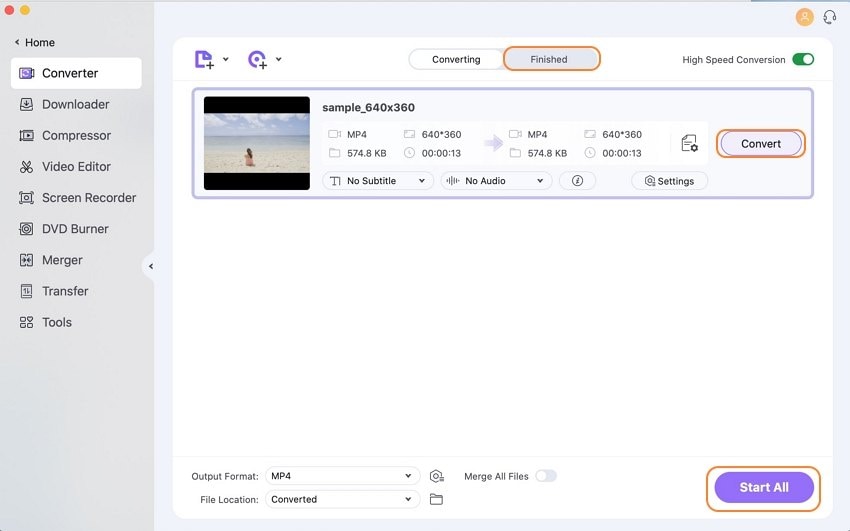
Part 3. Other Desktop M4V Converters You Should Know
1. BROS M4V converter
With this M4V Converter, it is to convert m4v to AVI, ASF, MP4, MOV, FLV, DivX, Xvid, MPEG1, MPEG2, MKV, and even HD video formats like MOV HD, ASF HD, AVI HD, DivX HD, HD. Remove unwanted video playing region with exact top, bottom left, and right values via the editing features. Batches of AVI video files can be inserted into AVI Video Converter, drag and drop is supported. The software also allows you to save output converted video files to any folder on the local computer. Pause and stop m4v conversion at ease. Video Brightness, Contrast, and Saturation can be adjusted freely to the best effect. Although this download is free, you get what you pay for. It’s only compatible in English with Windows 7, making the versatility limited.
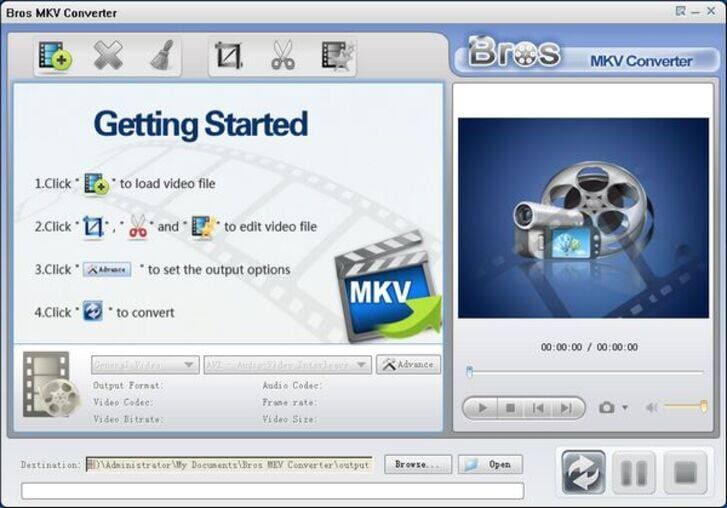
2. M4VGear DRM Media Converter
- Compatible with mac and windows, there are select features available for Mac and Windows separately. For Windows, you can:
- Convert iTunes videos at very fast speed
- Unlock DRM from iTunes Rental & Purchase
- Keep multilingual audios, subtitles & 5.1 audio
- Get lossless DRM-free video in the output format
- And for Mac: 20X Faster speed DRM removal on Mac
- Preserve original 1080p HD video quality
- Strip DRM from iTunes Rentals & Purchases
- Keep subtitles, multi-language, and AC3 audio
It’s available in 8 different languages, but each copy is almost $50! There are certain limitations to this, although it’s pretty affordable for paid converters.

3. Any Video Converter Pro
Any Video Converter Pro is a little more affordable, with pretty much the same benefits. You can purchase it for about $40 and convert DVDs, CDs, and videos to various formats like AVI, WMV, MP4, MPEG-1, MPEG-2, FLV, SWF, MKV, WMA, MP3, 4K HD videos and etc. for devices such as iPhone (iPhone 6s/6s Plus), iPad (iPad Air, iPad Pro, iPad mini 4), and other devices like Android phones (Samsung Galaxy S6, Note III, HTC, Sony Experian Z2), Windows Phone, PSP, Xbox One and so on. However, it’s compatible with windows over apple, which really limits its functionality.
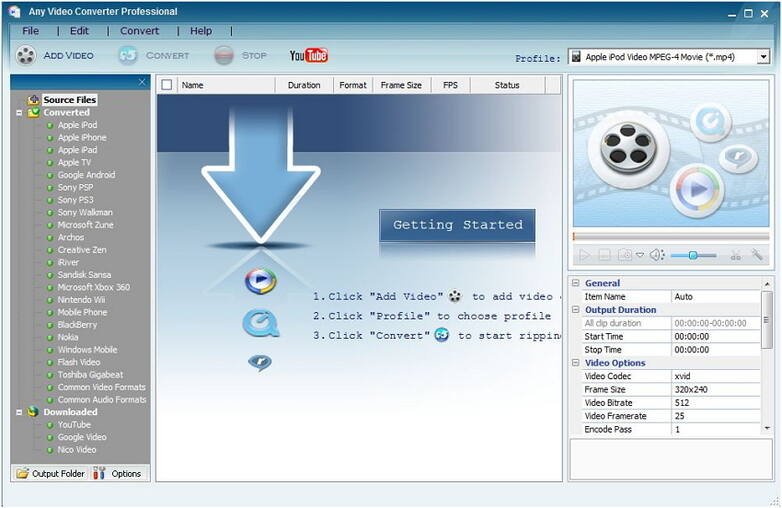
4. Noteburner M4V Converter Plus
Noteburner M4V Converter Plus is another paid windows product. It offers a lifetime version of technical support and updates and protects against piracy issues because Noteburner M4V Converter Plus is an excellent M4V DRM removal tool for Windows users to remove M4V DRM. With this DRM M4V Converter, you can legally remove DRM from iTunes M4V so that you can enjoy iTunes movies on non-apple devices without iOS restriction. However, you have to purchase a separate version for Mac, and since it’s almost $50, you lose some versatility here.
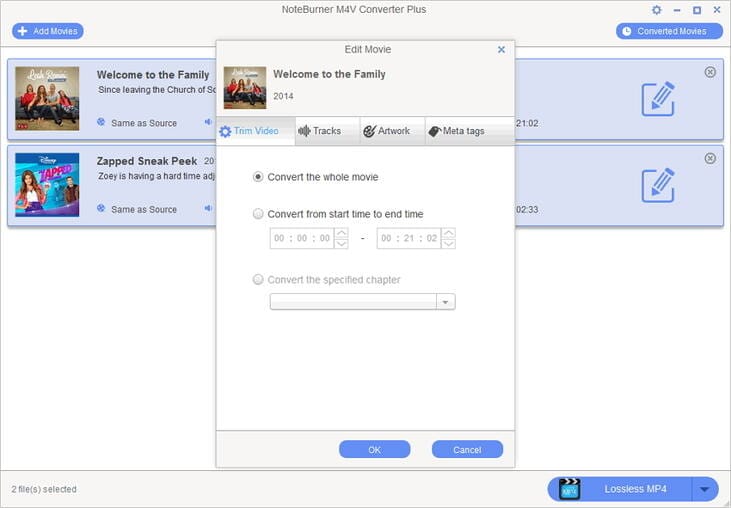
Part 4. Top 3 DRM Free Online M4V Converters
2. Zamzar
Zamzar is another video online converter for DRM Free M4V files. It works from your Windows/Mac browser without any download and installation. You can convert M4V files to FLV or other formats online easily.

Pros
- Free to use.
- Easy and clear interface
Cons
- Only support DRM free M4V files
- Slow converting speed
- File size limitation
3. ConvertFiles
This online tool also provides online free solutions to convert DRM free M4V files easily. You can simply upload an M4V file and choose the output format it provided, finally starting conversion soon.
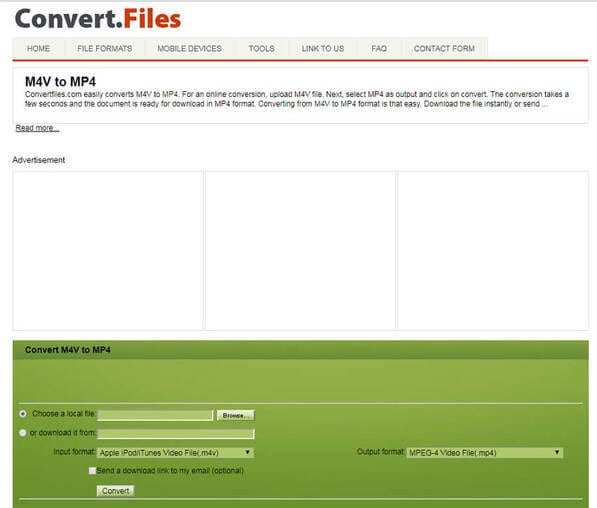
Pros
- Available free of cost
- Easy to use
Cons
- Does not offer good video quality
- Ads on the website
Drawbacks of Online M4V Converters:
Some online M4V converters may be available free online, but there are certain drawbacks of using such unauthenticated products over the internet. Some problems you may have with online converters include:
- Computer Device Safety: The major concern in this regard is the security of your computing device, software products, etc. The online converter programs may contain hidden virus files that may enter your computer system during the conversion process. Most of the time, providers aim to steal confidential data and financial statements from the users’ system. Additionally, they can also cause problems with the functioning of your PC hardware and other expensive items.
- Time Consumption: The online M4V converters are very slow and take much time to complete the conversion process. Some of them do not offer the necessary editing tools necessary for processing your video and audio files. Since the entire process takes place online, you will not be able to disconnect your internet connection and end up spending a lot of data during the process.
- Poor Output Quality: After employing hard efforts and much of time on the internet, you may not be able to achieve the quality output video. The converted video file may appear hazy with poor audio performance.
Wondershare UniConverter will be the most recommended iTunes M4V converter for your Windows/Mac to convert M4V videos to any other format and vice versa. Free download and have a try on this all-in-one video converter.



Christine Smith
chief Editor