M4V Conversion
- TRY IT FREE TRY IT FREE
- 1. Convert M4V to Other Format+
- 2. Convert Other Format to M4V +
- 3. Tips & Tricks+
-
- 3.1 Import M4V to iMovie
- 3.2 Add Metadata to Your M4V
- 3.3 Converters for M4V to MP4 Conversion
- 3.4 Tips for Playing M4V Videos
- 3.5 Free M4V Player to Play M4V Files
- 3.6 M4V Player for Android
- 3.7 Play M4V on Windows
- 3.8 Play M4V on PS3
- 3.9 M4V Converter for Mac
- 3.10 Top 5 M4V Compressors
- 3.11 Top M4V Converters for iTunes
- 3.12 Convert M4V to MP4 Handbrake
- 3.13 Top 4 M4V Editors
- 3.14 Convert M4P to MP3 Online
- 3.15 Convert M4P to M4A
- 3.16 Convert M4P to WAV
- 3.17 TOP M4P Player
- 3.18 TOP M4P Converters
- 3.20 What is an M4V File
How to Convert M4V to iPhone (iPhone XS/XR/X Included)
by Christine Smith • 2025-10-21 20:01:37 • Proven solutions
Have you ever been surprised to find that you can't play certain M4V files on your iPhone/iPad despite your efforts? Yes, it happens. Generally, M4V is the iPhone supported format but only provides that it's bought or downloaded from iTunes. There are also M4V files being wrapped in M4V container, but the inner content of which may not be produced by Apple Inc., thus its encoder, resolution, bitrate, frame rate, etc. can't be recognized by your iPhone (also on the new iPhone XS/XR/X). A solid and intuitive video converter - Wondershare UniConverter (originally Wondershare Video Converter Ultimate) is introduced to convert M4V to iPhone/iPad supported formats and transfer M4V to iPhone/iPad for easy playback to solve this problem.
 Wondershare UniConverter - M4V to iPhone Converter
Wondershare UniConverter - M4V to iPhone Converter

- Convert iTunes M4V videos to iPhone/iPad and other 1,000+ formats like AVI, MKV, MOV, MP4, etc.
- Transfer converted videos to iPhone/iPad/Android devices directly via a USB cable.
- Convert video to optimized preset for almost all of the devices.
- Support 90X faster conversion speed than other common converters.
- Edit, enhance & personalize your M4V videos before converting.
- Burn video to playable DVD with attractive free DVD template.
- Support download or record videos from 10,000 video sharing sites.
- Versatile toolbox includes fixing video metadata, GIF maker, video compressor, and screen recorder.
- Supported OS: macOS 11 Big Sur, 10.15 (Catalina), 10.14, 10.13, 10.12, 10.11, 10.10, 10.9, 10.8, 10.7, 10.6, Windows 10/8/7/XP/Vista.
Steps on how to convert M4V to iPhone/iPad Easily on Mac:
Step 1 Add iTunes M4V files to the M4V to iPhone converter.
To Add M4V files to this program, you can choose either below ways:
- Directly drag and drop the M4V files into the program window.
- Go to the Add Files on the main interface and then choose M4V files from the pop-up window to add these M4V files.
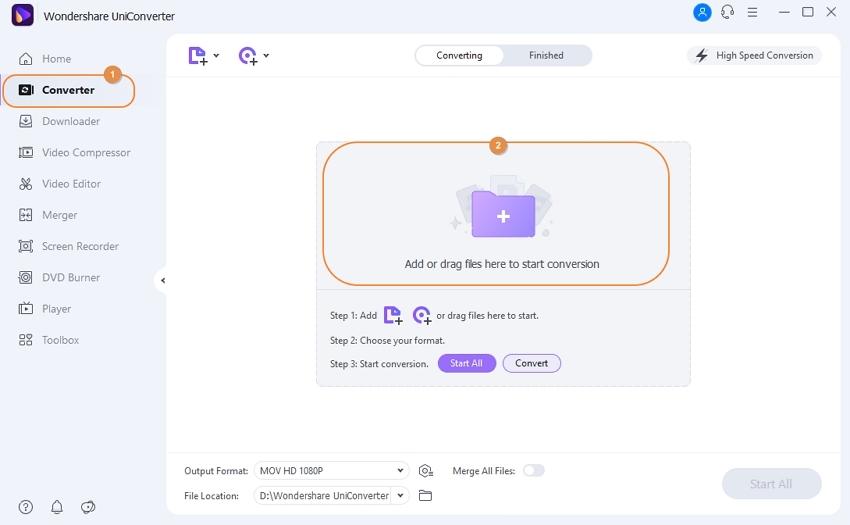
Step 2 Select the output format for your iPhone (iPhone XS/XR/X included).
Click the inverted-triangle beside the Output Format option, and then you'll open the output format window. Go to the Device category > Apple, where you'll find optimized presets for every iPhone model, just choose your special iPhone model like iPhone X as the output format. Choose your iPad model if you want to convert M4V to iPad.
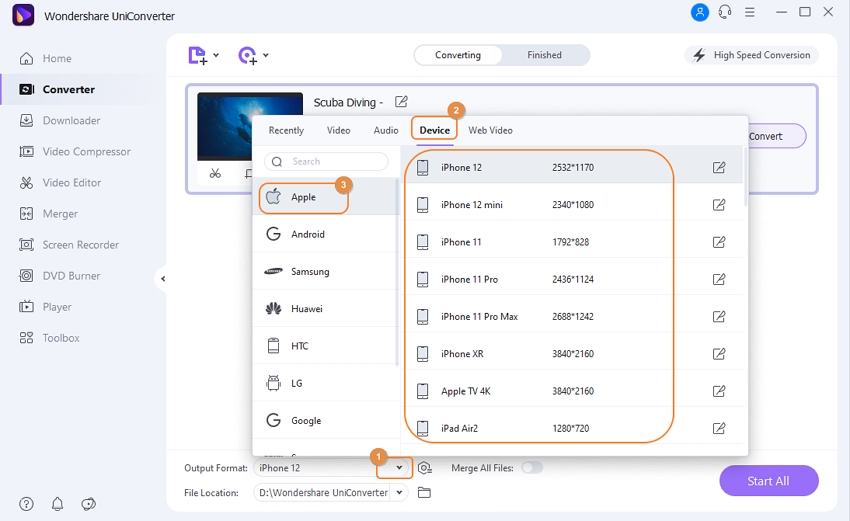
Step 3 Convert M4V to iPhone/iPad on Mac.
If you are not satisfied with your video effect, you can cut the black edge or rotate the video, etc. with its embedded editing functions, and you can refer to How to Edit M4V Videos for more details.
When everything goes as you like, hit on the Start All button and leave the M4V to iPhone converter to finish the rest automatically.
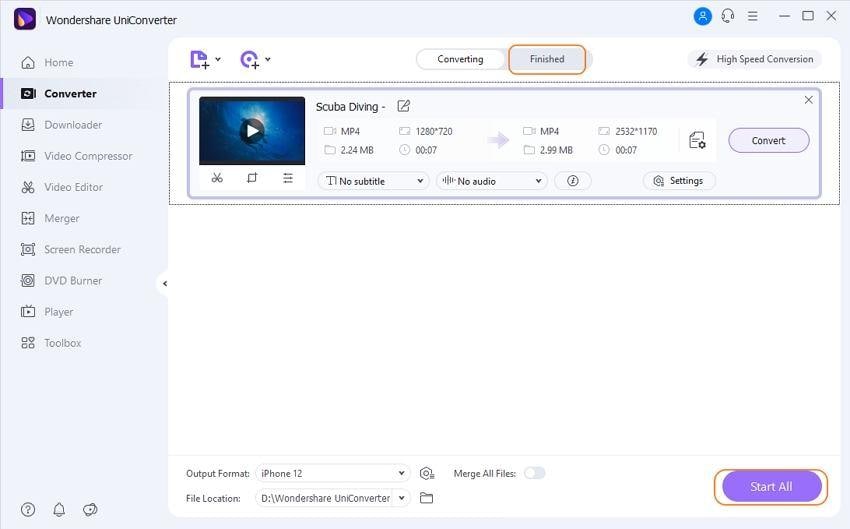
When the above conversions are finished, you can find the converted files from the Finished tab and transfer M4V to iPhone/iPad to playback without any trouble.
You can choose the converted files being added to your iTunes automatically, just go to Preference > Convert and then check out "Automatically add files to iTunes library after conversion."



Christine Smith
chief Editor