Convert MP4 to Other Formats
- 1. Convert MP4 to Popular Video+
- 2. Convert MP4 to Devices+
- 3. Convert MP4 to DVD+
- 4. Convert MP4 to Web+
- 5. Convert MP4 to Other Formats+
All Topic
- AI Tools Tips
-
- AI Photo Enhancer Tips
- Voice Changer Tips
- AI Thumbnail Maker Tips
- AI Script Generator Tips
- Smart Summarizer
- AI Subtitle Generator Tips
- Watermark Remover
- Vocal Remover Tips
- Speech to Text Tips
- AI Video Tips
- AI Image Tips
- AI Subtitle Translator Tips
- Video Extractor Tips
- Text to Speech Tips
- AI Video Enhancer Tips
- DVD Users
- Social Media Users
- Camera Users
- Photography
- Creative Design
- Movie Users
- Travelling Fans
- Educational Users
- More Solutions
- Holidays and Commemoration
- Game Lovers
- Other Tips
How to Convert MP4 to M4V Free & Online with Zero Quality Loss
by Christine Smith • 2025-10-21 20:08:08 • Proven solutions
MP4 is an Apple-supported video format, however, sometimes you can't play MP4 files in QuickTime/iTunes/Apple TV, or MP4 can't be recognized by your iPhone, iPad, iPod, etc. The reason is that your devices or applications don't support your MP4 codec. This article will directly recommend a professional and easy-to-use MP4 to M4V converter to help you deal with the difficult video codec problem. With the help of its straightforward interface, you can quickly convert MP4 to M4V on Windows/Mac easily. What's more, we also list other online and free MP4 to M4V converters for you to choose as your need.
- Part 1. Best MP4 to M4V Converter for Windows/Mac
- Part 2. How to Convert MP4 to M4V Free
- Part 3. 6 Ways to Convert MP4 to M4V Online
- Part 4. MP4 vs. M4V: What Is the Difference
Part 1. Best MP4 to M4V Converter for Windows/Mac (Catalina Included)
Wondershare UniConverter (originally Wondershare Video Converter Ultimate) is an all-in-one video tool to deal with media problems. It can help you to convert video and audio in any format to another among 1,000+ supported formats, MP4/M4V/MKV/MOV/AVI and other popular video formats are included. You can also download video and audio files from the website by pasting URLs. With Wondershare UniConverter, you can convert MP4 to M4V with features in simple steps.
Wondershare UniConverter
-
Convert MP4 to M4V, MOV, MKV, AVI, or any other 1000+ popular video formats
-
90X faster conversion speed than any conventional converters
-
Edit the video files with trimming, cropping, cutting, merging, adding subtitles, etc.
-
Burn videos to DVD with customized free DVD menu templates
-
Download or record videos from 10,000+ video sharing sites
-
Industry-leading APEXTRANS technology converts videos with zero quality loss or video compression
-
Versatile toolbox combines video metadata editor, GIF maker, video compressor, and screen recorder
How to Convert MP4 to M4V Easily on Windows/Mac using Wondershare UniConverter
Just find the tutorial below on converting MP4 to M4V for Windows (Windows 10 included). Follow the steps, and you can also know how to convert MP4 to M4V on Mac (Catalina included) as the similar operating steps.
Step 1 Add MP4 videos to Wondershare MP4 to M4V converter.
Download, install, and launch Wondershare UniConverter on your PC/Mac. Click the +Add Files option on the default interface to add MP4 videos you need to convert. The drag-and-drop method also works in this converter.
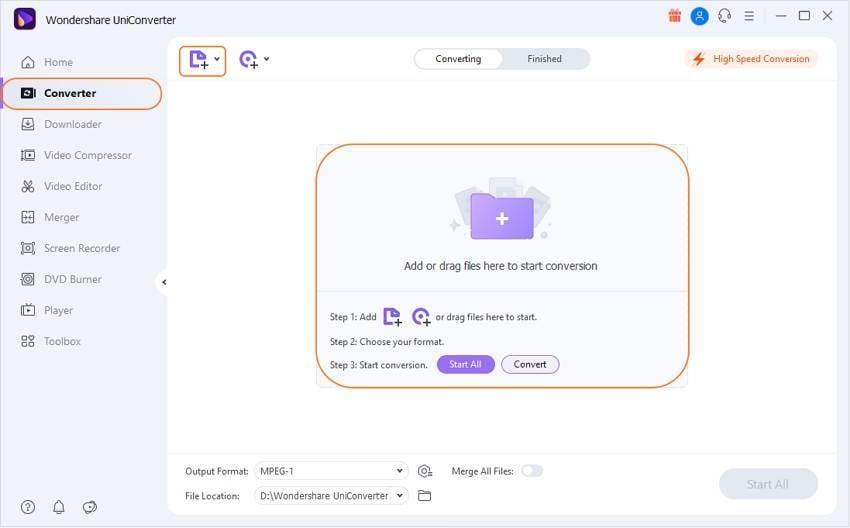
Step 2 Select M4V as the output format.
Click the down-arrow button from the Output Format option and select the Video tab, choose M4V in the left sidebar, and select the video resolution in the right to confirm the output format.
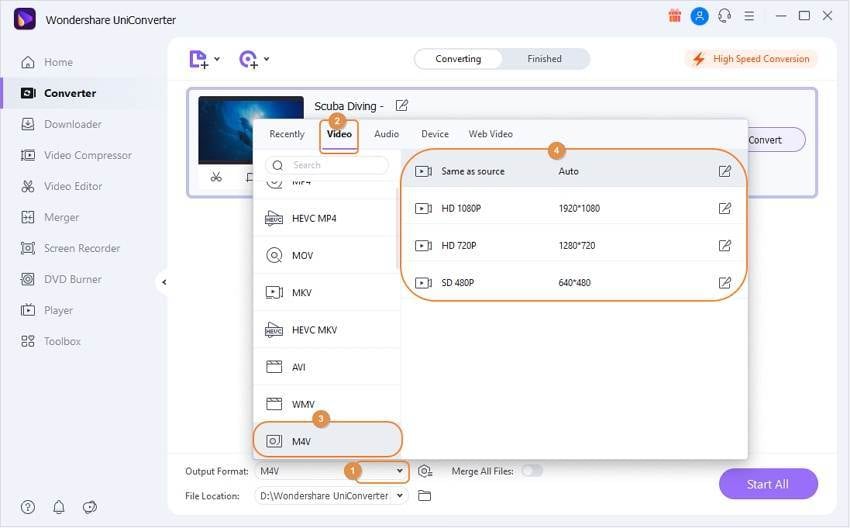
Note: This app also provides you with an optimized format for each Apple device. Of course, you can also select one from Device > Apple category.
Step 3 Convert MP4 to M4V without quality loss.
Convert MP4 to M4V by pressing the Start All button on the bottom-right corner of this software. It's done. After conversion, find the converted files in the output folder. Just transfer them to iTunes, iPhone, iPad, iPod, etc. for uses.
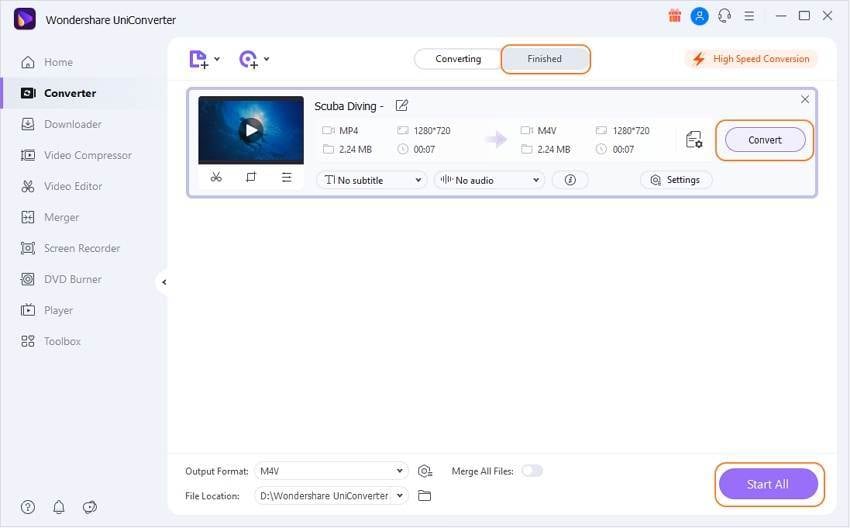
Part 2. How to Convert MP4 to M4V Free
Considering the budget-conscious users, Wondershare has a free program known as Wondershare Free Video Converter, which allows converting MP4 to M4V in quick and simple steps. This video converter program supports converting video and audio to formats compatible with iOS devices. The software enhances your overall media experience by supporting a host of features like cropping, merging, adding subtitles, rotating, and others. Additional specifications include YouTube Video download, fast video conversion, and batch processing. However, like all freeware you can find, Wondershare Free Video Converter gives a watermark to the output videos.
Steps to Convert MP4 to M4V Free on Windows/Mac
Step 1: Download, install and launch Wondershare Free Video Converter on your PC/Mac. Click the Add Files button under the Convert tab to add local MP4 files.
Step 2: Besides the Convert all files to option on the right-hand side, click the drop-down icon and select Video > M4V and the resolution.
Step 3: Click the Convert All button to start the MP4 to the M4V conversion process.
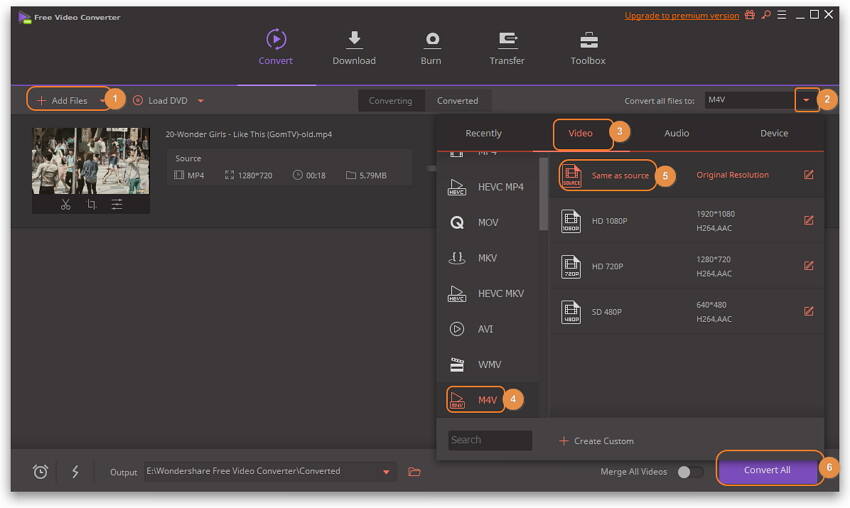
Part 3. 6 Ways to Convert MP4 to M4V Online
If you have only a few small MP4 files for conversion and don't want to download any software to your computer, free online MP4 to M4V converters will be your best choice. Here list two ways to convert MP4 to M4V videos online and free.
2. Convert Files
Another free online MP4 to M4V converter you should know is Convert Files. This straightforward online tool allows converting MP4 to M4V in addition to other commonly used formats with ease. The program facilitates adding local files from PC or downloading it through a link. Once converted, the download link of the file is available at the interface. Alternatively, the download link can also be sent to the email address if needed.
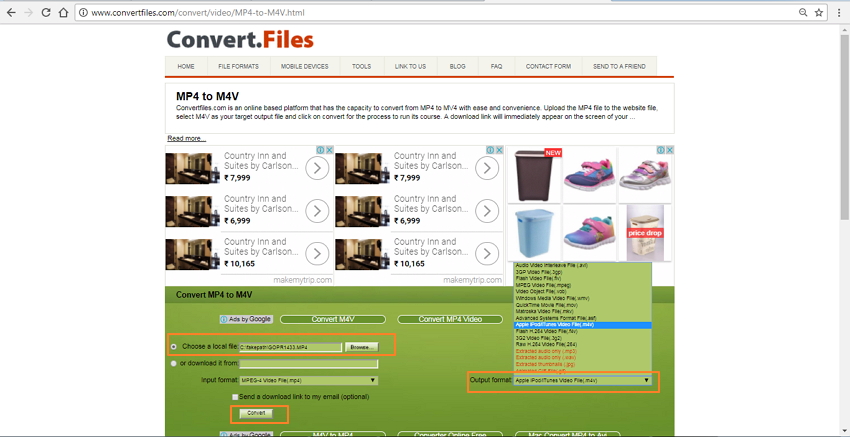
3. Zamzar
Zamzar is a known online converter that allows MP4 to M4V conversion and other popular videos, audio, images, document, and other files. The converter is free to use, has a simple interface, and quickly converts one file to another. While using the program, you simply need to add the desired file, select the output format, and enter the email address. Once the file is converted, the download link is sent to the mentioned email id.
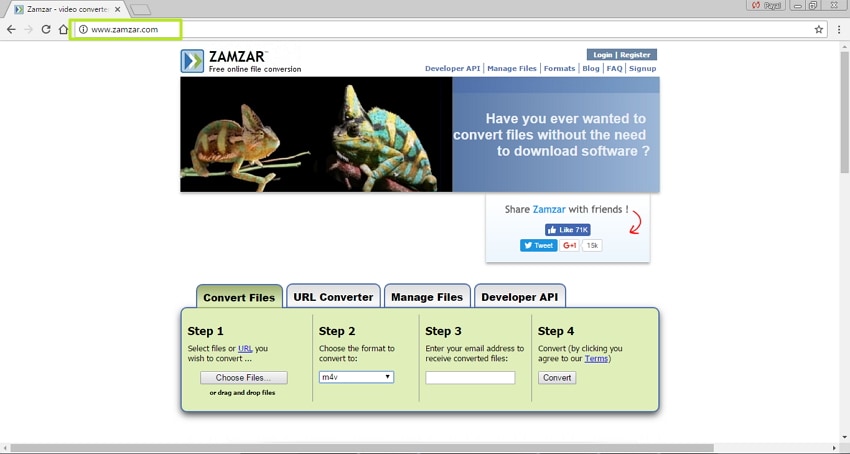
4. Apowersoft Free Online Video Converter
Free Online Video Converter from Apowersoft is another decent program that allows quick conversion of MP4 to M4 format and other files. Available for Windows and Mac systems, the interface of the software is clean and straightforward that makes the conversion process easy. The converter is free to use, and its editing features allow customizing and editing the files before the conversion process. While using the program for the first time, it will ask you to download its launcher.
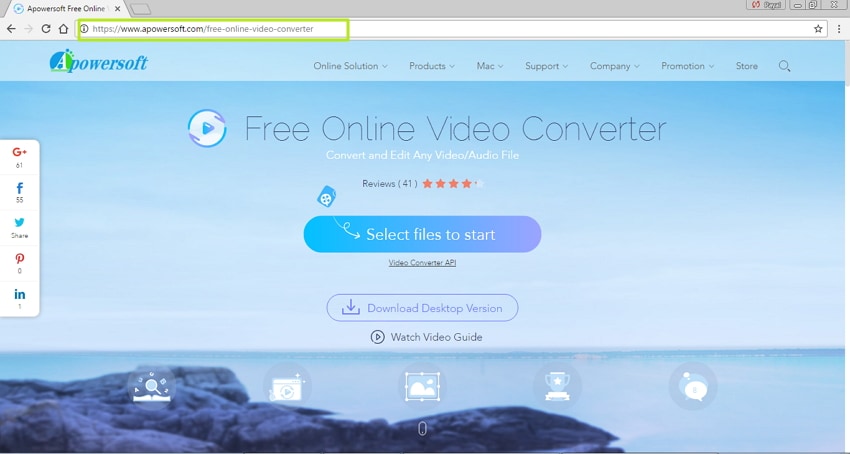
5. Online Video Converter
Online video converter allows converting between popular video and audio files present on your PC and cloud storage. The program is free to use and is compatible with working with all web browsers. The converter does not need any software installation, and there is no restriction on the number of files converted. Using the program, you can set the video quality of the output file and also convert only a part of the video is needed.
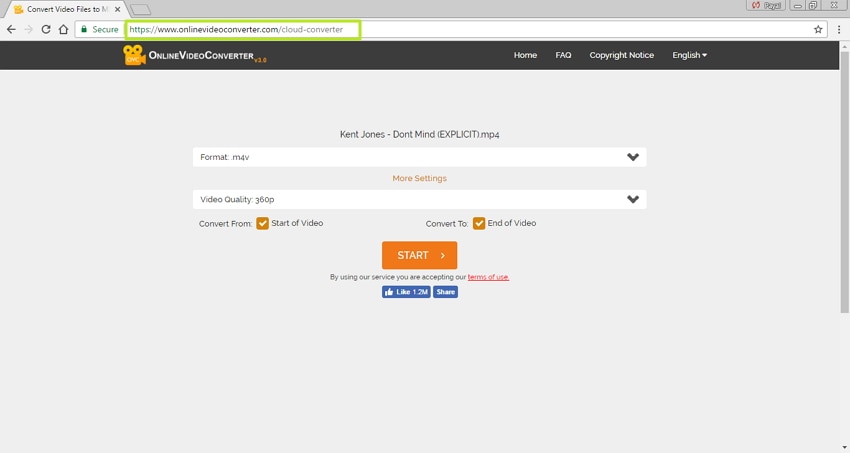
6. Docspal
Docspal is a free online converter that allows converting various documents, including video, audio, ebooks, images, archives, and others. The program allows uploading up to 5 files at a time, which can be added through PC by browsing or merely dragging and dropping. A file URL can also be added to the program interface. Once the desired file is added, you need to select the conversion process's output file format to start. Docspal also has an option where you can get the download link of the converted file to your mail-id.
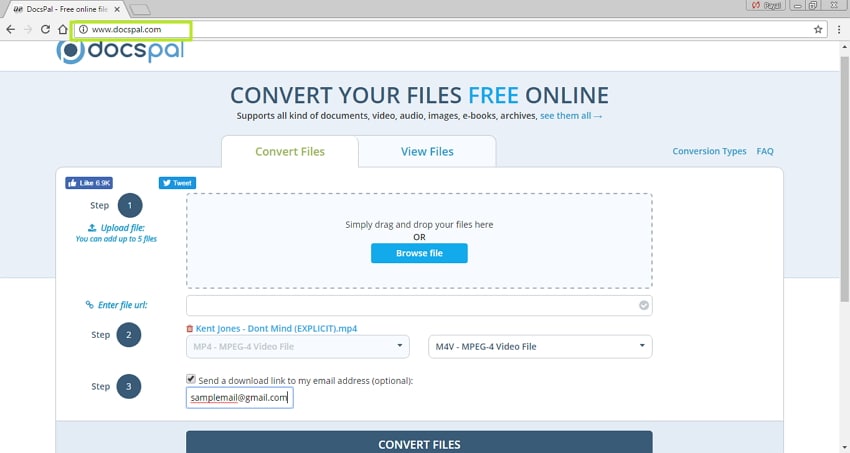
Tips for using online MP4 to M4V Converters:
Online video converters are always easy-to-use and free online that needs no download or installation. The simple interface makes the conversion process easy and quick. If you have no or weak Internet connection, using an online program might be a problem, depending on the net. Moreover, if you want to find additional features like batch processing, editing, and others, online MP4 to M4V converters are not for you.
Part 4. MP4 vs. M4V: What Is the Difference
The M4V format is a standard video file format developed by Apple and mainly used in the iTunes store. It is very close to the MP4 format. The main difference between the two is the optional Apple's DRM copyright protection. Almost all M4V files purchased from the iTunes store have DRM copyright protection. These files can only be played in authored devices, while MP4 can be played in any device.
| Format | MP4 | M4V |
|---|---|---|
| Developer | Moving Picture Expert Group ( MPEG) | Apple Inc |
| Application | Can be played on the majority of devices and media players | Specially designed for Apple products like the iPhone, iTunes, iPod, and others |
| Compatibility | Universal format recognized by the majority of players and devices | Compatible with only Apple products and can be played on computer through iTunes |
| Copyright and protection | Not protected | Apple's FairPlay DRM copy protection protects most of the times, these files |
| Data Streaming | The format makes use of private streaming, and the information is burned into separate tracks | For iOS devices, ALAC has been developed by Apple for M4V file playback exclusively on QuickTime and iTunes |
| Major Users | Easy access and simple nature makes it one of the most popular formats | Apple product users who prefer copyright protected files |
| Pros | 1. The user-friendly format in uploading, copying, and moving 2.Large sized files or multiple files can be saved in one single file 3. Excellent compatibility with different browsers and devices | 1. Protected by Apple's DRM protection 2. Recognized by other popular consoles like Xbox |
| Cons | 1. Makes use of low complexity codecs 2.Highest resolution support is only up to 1440 X 1080p 3. Cannot interact with the audience | 1. Copying and moving of these files can only be done by licensed users 2. Limited compatibility |
If you care much about the output video quality, conversion speed, and the optimized presets, just get Wondershare UniConverter for a trial.
Your complete video toolbox
 Convert audios/videos to 1,000+ formats, including AVI, MKV, MOV, MP4, etc.
Convert audios/videos to 1,000+ formats, including AVI, MKV, MOV, MP4, etc.




Christine Smith
chief Editor