Convert MP4 to Other Formats
- 1. Convert MP4 to Popular Video+
- 2. Convert MP4 to Devices+
- 3. Convert MP4 to DVD+
- 4. Convert MP4 to Web+
- 5. Convert MP4 to Other Formats+
All Topic
- AI Tools Tips
-
- AI Photo Enhancer Tips
- Voice Changer Tips
- AI Thumbnail Maker Tips
- AI Script Generator Tips
- Smart Summarizer
- AI Subtitle Generator Tips
- Watermark Remover
- Vocal Remover Tips
- Speech to Text Tips
- AI Video Tips
- AI Image Tips
- AI Subtitle Translator Tips
- Video Extractor Tips
- Text to Speech Tips
- AI Video Enhancer Tips
- DVD Users
- Social Media Users
- Camera Users
- Photography
- Creative Design
- Movie Users
- Travelling Fans
- Educational Users
- More Solutions
- Holidays and Commemoration
- Game Lovers
- Other Tips
How to Convert MP4 to iPad for Windows / Mac (Catalina Included)
by Christine Smith • 2025-10-21 20:06:39 • Proven solutions
If you can't play MP4 on iPad, the reason is that your MP4 video doesn't match the code requirements for iTunes supported format and iPad supported format. Now you can just try a professional MP4 to iPad converter to easily solve the problem by converting MP4 to the file fully supported by different iPads without considering the parameter settings.
- Part 1. Best Desktop MP4 to iPad Converter - How to Convert MP4 to iPad Easily
- Part 2. FAQs About Playing MP4 on iPad
Part 1. Best Desktop MP4 to iPad Converter - How to Convert MP4 to iPad Easily
Wondershare UniConverter
-
Directly convert MP4 videos to iPad, iPhone and many other devices supported formats.
-
Burn MP4 to DVD to play with your DVD player at 30X fastest speed.
-
Edit the video files with trimming, cropping, cutting, merging, adding subtitles, etc.
-
Optimized conversion presets for iDVD, iMovie, Final.
-
Download/record videos from YouTube and other 10,000+ video sharing sites.
-
Industry-leading APEXTRANS technology converts videos with zero quality loss or video compression
-
Versatile toolbox combines video metadata editor, GIF maker, video compressor, and screen recorder
Guide: How to Convert MP4 Files to iPad
Step 1 Add MP4 video files to the MP4 to iPad converter.
After download and install this video converter for iPad, please click the Document icon on the software's main interface. You can also drag and drop your files into it. Since this application supports batch conversion, you can load as many files as you want
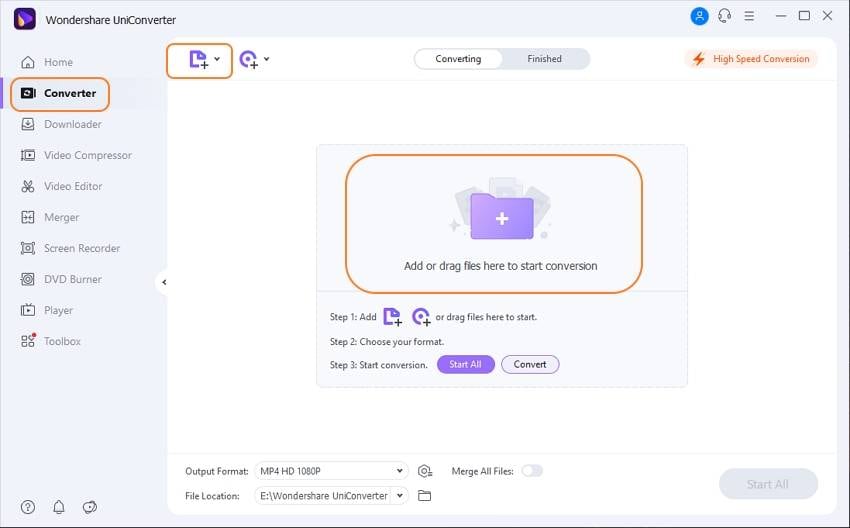
Step 2 Choose your iPad type as the output format.
This MP4 to iPad converter has many optimized presets for different devices. You can click the arrow button under the Setting icon, click Device, and then choose your iPad model under the Apple category.
Available iPad Presets: iPad mini 2, iPad Air, iPad mini, iPad 4, iPad, iPad 2, The New iPad.
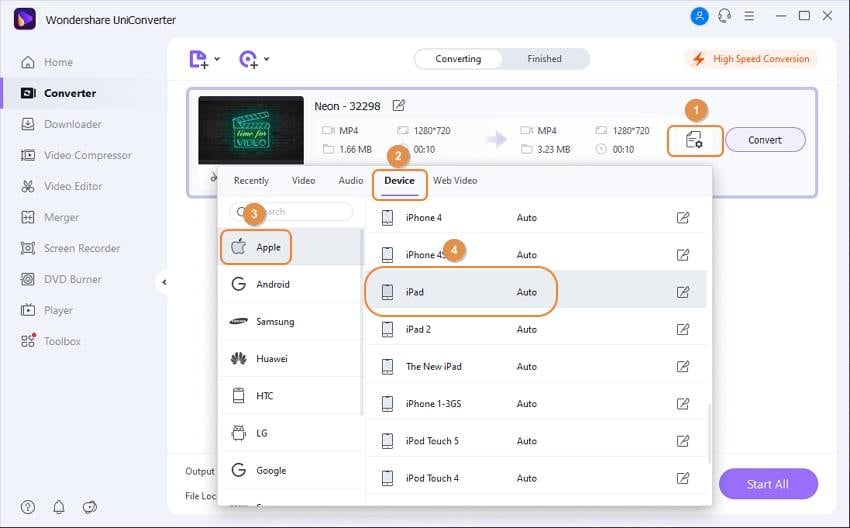
Step 3 Start Converting MP4 to iPad.
Please just click the Start All button at the bottom or the Convert button beside the video, and then your video will soon be converted. Then you can sync your video in iTunes to iPad to enjoy it.
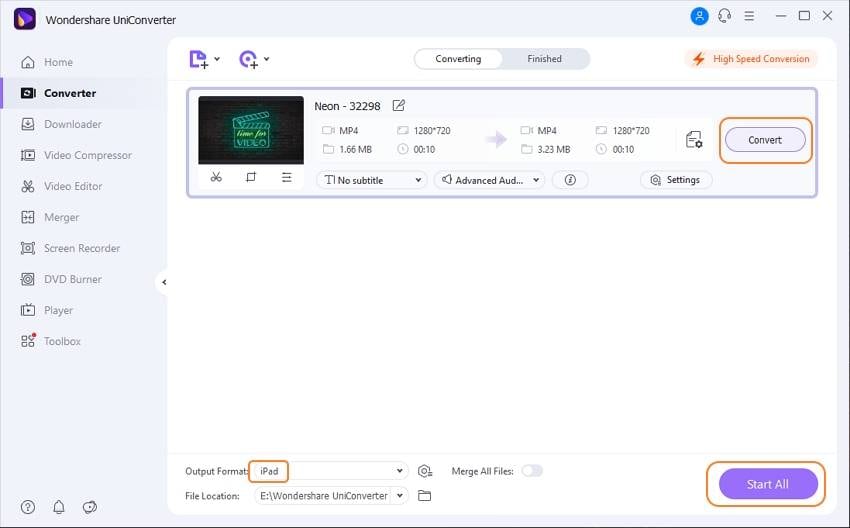
Part 2. FAQs About Playing MP4 on iPad
Question: What is iTunes supported Format and iPad supported format?
Please check below the 2 tables, iTunes Supported Format and iPad Supported Format.
Question: iPad supports my video format. Why I still can't play it on the iPad?
For example, MP4 is a multimedia container with different codecs. Maybe your MP4 codec isn't supported by iTunes or iPad. To easily solve your problem, please just try UniConverter (originally Wondershare Video Converter Ultimate) to convert MP4 to the format compatible with iTunes and iPad.
Table 1: iTunes Supported Format
| Specifications | |||||||
|---|---|---|---|---|---|---|---|
|
|
|
||||||
|
|
|||||||
|
|
|||||||
|
|
|||||||
|
|
|||||||
|
|
|||||||
|
|
|||||||
|
|
|||||||
|
|
Table 2: Formats supported by iPhone, iPad, iPod.
| Specifications | |
|---|---|
|
|
|
|
|
|
|
|
|
|
|
|
|
|
|
|
|
|
|
|
|
|
|
|
|
|
|
|
|
|
|
|
|
|
|
|
|
|
|
|
|
|
|
|
|
|
|
|
|
|
|
|
|
|
|
|
|
|
|
|
|
|
|
|
|
Your complete video toolbox
 Convert audios/videos to 1,000+ formats, including AVI, MKV, MOV, MP4, etc.
Convert audios/videos to 1,000+ formats, including AVI, MKV, MOV, MP4, etc.




Christine Smith
chief Editor