Support Any Video / Audio
This MP4 to ISO converter can convert your video or audio like AVI, MP4, MKV, MOV, MP3, etc. You can just feel free to convert your file to ISO.
Convert MP4 to Other Formats
- 1. Convert MP4 to Popular Video+
- 2. Convert MP4 to Devices+
- 3. Convert MP4 to DVD+
- 4. Convert MP4 to Web+
- 5. Convert MP4 to Other Formats+
All Topic
- AI Tools Tips
-
- AI Photo Enhancer Tips
- Voice Changer Tips
- AI Thumbnail Maker Tips
- AI Script Generator Tips
- Smart Summarizer
- AI Subtitle Generator Tips
- Watermark Remover
- Vocal Remover Tips
- Speech to Text Tips
- AI Video Tips
- AI Image Tips
- AI Subtitle Translator Tips
- Video Extractor Tips
- Text to Speech Tips
- AI Video Enhancer Tips
- DVD Users
- Social Media Users
- Camera Users
- Photography
- Creative Design
- Movie Users
- Travelling Fans
- Educational Users
- More Solutions
- Holidays and Commemoration
- Game Lovers
- Other Tips
How to Convert MP4 to ISO Easily
by Christine Smith • 2025-10-21 20:08:44 • Proven solutions
Have some MP4 videos and want to convert MP4 to ISO? Tried a couple of programs to convert MP4 files to ISO and burned them to a DVD, but doesn't work on regular DVD players? Then, you can look no further. This tutorial shows you the step-by-step guide on converting MP4 to ISO with an easy-to-use ISO converter.
- Part 1. The Most Powerful MP4 to ISO Converter for Windows/Mac
- Part 2. Best MP4 to ISO Converter for Windows/Mac
Part 1. Best MP4 to ISO Converter for Windows/Mac (Catalina Included)
Wondershare UniConverter
-
Convert MP4 to MOV, AVI, FLV, and other over 1000 formats, including 4K/3D
-
90X faster conversion speed than any conventional converters
-
Edit the video files with trimming, cropping, cutting, merging, adding subtitles, etc.
-
Burn MP4 files to ISO, DVD Folder, DVD with free DVD templates
-
Download or record videos from 10,000+ video sharing sites
-
Industry-leading APEXTRANS technology converts videos with zero quality loss or video compression
-
Versatile toolbox combines video metadata editor, GIF maker, video compressor, and screen recorder
Steps on How to Convert MP4 to ISO Easily and Fast:
Once you've downloaded Wondershare UniConverter, follow the set-up wizard to install it. Meanwhile, insert a recordable DVD -R (DVD+R, DVD+RW, DVD-RW, etc.) into your DVD burner drive. The steps take Windows screenshots, for example. The steps are almost the same to convert MP4 to ISO in Mac.
Step 1 Import MP4 videos to Wondershare MP4 to ISO converter.
Start Wondershare UniConverter on your computer and choose the DVD Burner tab at the main interface's top middle. Then, click the Add Files button in the middle of the homepage to import MP4 videos from your computer.

Step 2 Edit MP4 videos before MP4 to ISO.
After adding the videos into Wondershare UniConverter, you'll see 3 Editing icons at the bottom of the video thumbnail. You can click them to edit your video or add a watermark to it.

Step 3 Convert MP4 to ISO file.
After editing your videos, you can go to the Burn Settings panel at the right side of the main interface and choose ISO Files in the Burn Video to section. After that, click the Burn button at the bottom right corner to start converting video.

Comparison between Two MP4 to ISO Converters
| Products | Wondershare UniConverter | DVD Creator |
|---|---|---|
| Burn DVDs Burn Video almost in any format. Customize your DVD with free DVD menu templates. |
 |
 |
| Editing Functions The clip, Split, Crop, Merge, Rotate videos, add images and text watermarks to videos, add transition effects, and add background music. |
 |
 |
| Download Videos from Video Sharing Sites Fast download online videos from YouTube, Hulu, Vimeo, Dailymotion, Facebook, Vevo, Metacafe, BBC, and more than 10,000 supported sites. |
 |
|
| Record Videos from Streaming Online Sites Record any online streaming videos from Netflix, Metacafe, Hulu, Blockbuster, Hollywood video, and so on with one click. |
 |
|
| 30X Faster Conversion By far, the fastest solution on the market is UniConverter's APEXTRANS technology converts files 30 faster than other converters. |
 |
|
| Convert Videos to Any Video/Audio Formats Convert videos to MOV, WMV, MP4, AVI (XviD), 3GP, MPEG-1, MPEG-2, MKV, and so on for iPhone, iPad, Apple TV, Android, and more portable devices. |
 |
|
| Convert HD Videos Support conversion of H.256 Videos, 3D videos, and 4K videos. |
 |
Part 2. Best MP4 to ISO Converter for Windows/Mac (Catalina Included)
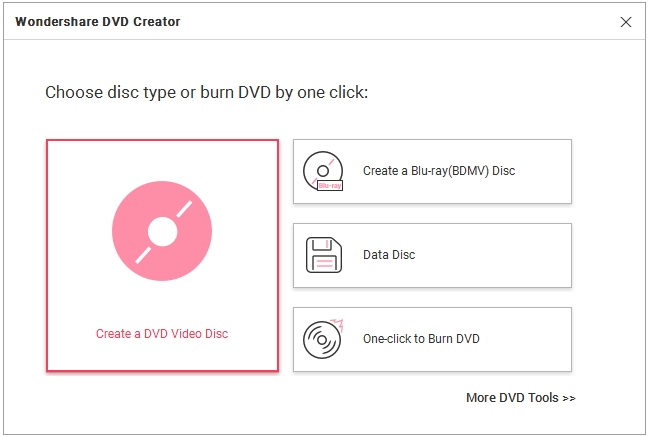
- Support burning multimedia files like video, photo, and audio in any format.
- Convert MP4 files to DVD output formats, DVD disc, DVD folder, and ISO files.
- Apply 100+ DVD menu templates to make your DVD masterpiece.
- Combine video, music, and photos to make a fun slideshow.
- Personalize video and photo before converting according to your desire.
- Supported OS: Windows 10/8/7/XP/Vista/2003, Mac OS 10.15 (Catalina), 10.14, 10.13, 10.12, 10.11, 10.10, 10.9, 10.8, 10.7, 10.6.
Why Choose Wondershare DVD Creator
100+ Menu Templates
Just select your favorite templates from the 100+ DVD menu templates. Even you can customize the thumbnails, buttons, frames, and text of your DVD menu.
Convert video to DVD
You can convert your video to DVD at superior fast speed and in 3 formats (DVD disc, DVD folder, and ISO files).
Edit Video
You can personalize your video with powerful video editing functions like trimming, cropping, adding effects, and enhance the video by adjusting brightness, saturation, etc.
How to convert MP4 to ISO easily and fast
Once you've downloaded DVD Creator, follow the set-up wizard to install it. Meanwhile, insert a recordable DVD -R (DVD+R, DVD+RW, DVD-RW, etc.) into your DVD burner drive. The steps take Windows screenshots, for example. The steps are almost the same to convert MP4 to ISO in Mac.
Step 1Import MP4 videos.
Start Wondershare DVD Creator and choose to Create a DVD Video Disc to enter the Source tab.
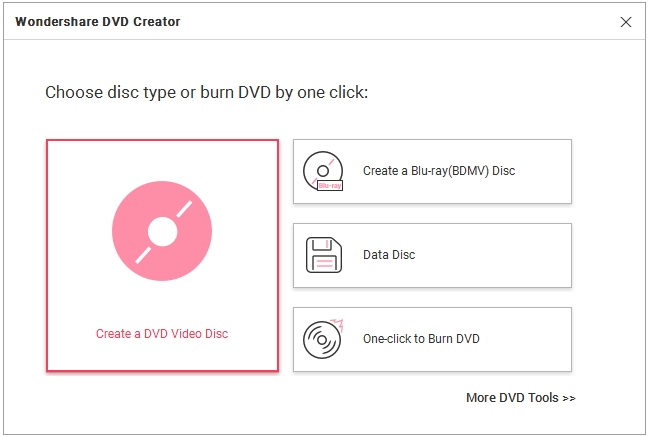
Directly add MP4 files by drag and drop. Preview the videos in the right viewing window and adjust video volume as you like. On the left source window, you are free to organize the order of the videos. Photo importing is also supported.

Step 2 Edit MP4 files.
Select a video clip and click the edit button to open the video edit window. You can crop, trim, rotate videos, add watermarks, and set some special video effects to make them look greater!
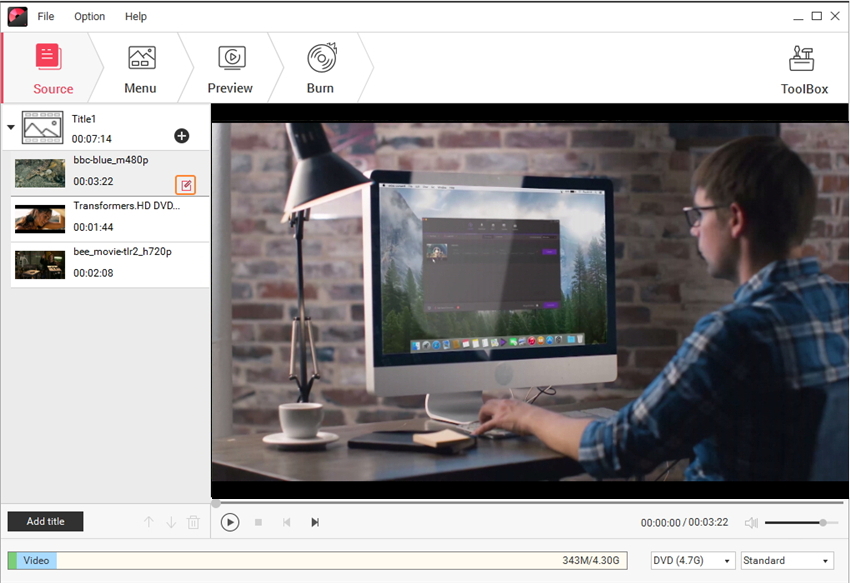
Step 3Preview and convert MP4 to ISO with ease.
Go to the Preview tab to look at your work and make sure everything goes as you like. If you need some modifications, go to the corresponding tab. And if all is OK, go to the Burn tab and choose Save as ISO, and hit Burn to start converting MP4 to ISO. If your videos are not too large, this conversion process will finish soon.

Note:
- In fact, if your final goal is just to burn DVDs, you don't have to convert to ISO format first. You can burn MP4 to DVD directly in this app instead.
- If you have converted MP4 to ISO files and then burned to a DVD disc that failed to work on the home DVD player, the MP4 to ISO conversion process wasn't right.
- Converting MP4 to ISO as a data disc and then burn to a DVD disc won't be recognized by many DVD players. What you need is a program that really does the MP4 to ISO conversion job like the above-mentioned DVD creator.
- If you want to convert videos in MOV, WMV, and other formats to ISO, Wondershare DVD Creator can also work as MOV to ISO converter free and more.
Your complete video toolbox
 Convert audios/videos to 1,000+ formats, including AVI, MKV, MOV, MP4, etc.
Convert audios/videos to 1,000+ formats, including AVI, MKV, MOV, MP4, etc.




Christine Smith
chief Editor