Convert MP4 to Other Formats
- 1. Convert MP4 to Popular Video+
- 2. Convert MP4 to Devices+
- 3. Convert MP4 to DVD+
- 4. Convert MP4 to Web+
- 5. Convert MP4 to Other Formats+
All Topic
- AI Tools Tips
-
- AI Photo Enhancer Tips
- Voice Changer Tips
- AI Thumbnail Maker Tips
- AI Script Generator Tips
- Smart Summarizer
- AI Subtitle Generator Tips
- Watermark Remover
- Vocal Remover Tips
- Speech to Text Tips
- AI Video Tips
- AI Image Tips
- AI Subtitle Translator Tips
- Video Extractor Tips
- Text to Speech Tips
- AI Video Enhancer Tips
- DVD Users
- Social Media Users
- Camera Users
- Photography
- Creative Design
- Movie Users
- Travelling Fans
- Educational Users
- More Solutions
- Holidays and Commemoration
- Game Lovers
- Other Tips
DivX Converter: How to Convert MP4 to DivX Effortlessly
by Christine Smith • 2025-10-21 20:06:57 • Proven solutions
If you have a lot of MP4 files, you may want to convert MP4 files to DivX files. The reason is probably mainly that you wish to play your MP4 files on some DivX certified® hardware devices. If so, you can refer to this helpful guide below on how to convert MP4 to DivX, so you can enjoy your movies or videos at any place you like.
DivX is a video codec rather than a video format. So if you use an ordinary video converter, it'll be very troublesome for you to convert files to DivX because you can't find the DivX format you want in this software. However, if you use a special and powerful DivX video converter like Wondershare UniConverter (originally Wondershare Video Converter Ultimate), things will become very easy. This software directly offers you a DivX option, so you can select it with one click to set the output format. Not only the operation is quite easy, but the output DivX videos still keep the high quality. Also, Windows Media Player can play AVI videos easily for you. Now, please read on the guide to know how to convert DivX videos to other formats and vice versa.
Wondershare UniConverter
-
Directly convert MP4/AVI/MKV/VOB and 1,000+ other formats to DivX videos
-
Convert MP4 files to DivX in batch with 90X faster conversion speed compared with common converters
-
Burn videos to DVD with free menu templates and play with your DVD player
-
Optimized conversion presets for iDVD, iMovie
-
Edit videos with advanced video editing functions like trimming, cropping, adding watermark, subtitles, etc.
-
Industry-leading APEXTRANS technology converts videos with zero quality loss or video compression
-
Versatile toolbox combines video metadata editor, GIF maker, video compressor, and screen recorder
Watch Video Tutorial to Convert MP4 to DivX with Wondershare DivX Video Converter:
Steps on How to Convert MP4 to DivX:
Step 1 Import MP4 files to Wondershare DivX video converter.
First of all, you need to run this program, and then you can import your MP4 videos into its Converter window. To import your local videos, you either simply click the Add Files button on the top-left corner of the window, or directly drag and drop your target files from the computer to this program.
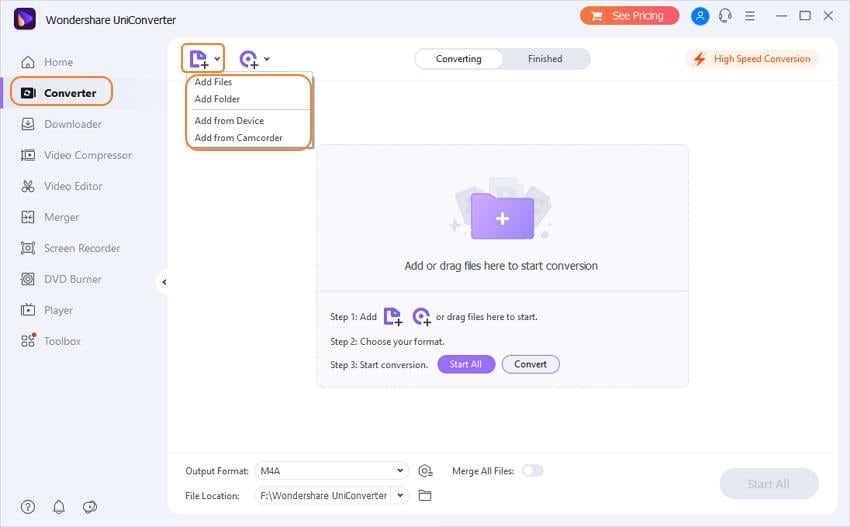
Step 2 Choose DivX as the output format.
Now, you need to choose DivX as the output format. You either click the format image on the right side of the interface or hit the drop-down list on the Output Format the panel to do this. After you enter into the output format window, you need to go to the Video category to find DivX format.
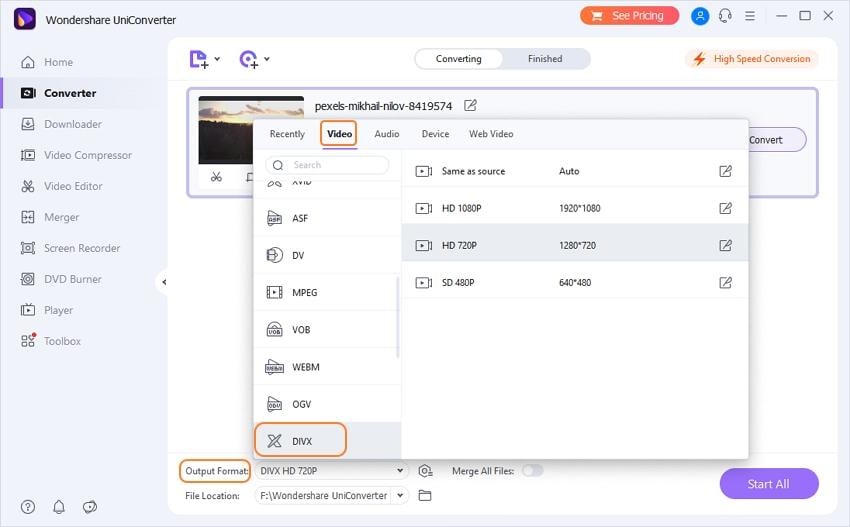
Step 3 Convert MP4 to DivX.
In the last step, you just need to click the Convert button located in the middle of the interface. This great MP4 to DivX converter will then perform the video conversion with ultra-fast speed and high quality. You'll see the purple bars which represent video conversion progress, so you can know how long the conversion will last.

Note: You'll find the converted files will be AVI files encoded with DivX since DivX is a video codec. Please rest assured that the output files are your desirable ones.
Summary
As you can see, Wondershare UniConverter can be used as a perfect DivX converter which not only supports MP4 to Divx but also DVDs to Divx and vice versa. More details can move to How to Convert DVD to DivX/Xvid Quickly>>
Your complete video toolbox
 Convert audios/videos to 1,000+ formats, including AVI, MKV, MOV, MP4, etc.
Convert audios/videos to 1,000+ formats, including AVI, MKV, MOV, MP4, etc.




Christine Smith
chief Editor