M4V Conversion
- TRY IT FREE TRY IT FREE
- 1. Convert M4V to Other Format+
- 2. Convert Other Format to M4V +
- 3. Tips & Tricks+
-
- 3.1 Import M4V to iMovie
- 3.2 Add Metadata to Your M4V
- 3.3 Converters for M4V to MP4 Conversion
- 3.4 Tips for Playing M4V Videos
- 3.5 Free M4V Player to Play M4V Files
- 3.6 M4V Player for Android
- 3.7 Play M4V on Windows
- 3.8 Play M4V on PS3
- 3.9 M4V Converter for Mac
- 3.10 Top 5 M4V Compressors
- 3.11 Top M4V Converters for iTunes
- 3.12 Convert M4V to MP4 Handbrake
- 3.13 Top 4 M4V Editors
- 3.14 Convert M4P to MP3 Online
- 3.15 Convert M4P to M4A
- 3.16 Convert M4P to WAV
- 3.17 TOP M4P Player
- 3.18 TOP M4P Converters
- 3.20 What is an M4V File
How to Convert M4V to DVD On Mac/Windows (Catalina Included)
by Christine Smith • 2025-10-21 20:01:35 • Proven solutions
I created an M4V movie from a slideshow that I put together on iPhoto. I then burned it to a 4.7 GB DVD disc by simply right-clicking it and entering "Burn (name of the file) to disc." The problem is the DVD will not play on my television or DVD player. Is there any other useful way to burn an M4V movie to a DVD? -From Apple Forum
I have many M4V files on my iTunes library, and I want to enjoy them on DVD recorders and TV. But how can I burn M4V to DVD disc on Mac? -From Yahoo Answers
It's undoubtedly enjoyable for people to enjoy iTunes videos on big screen TV via DVD player, although iPhone,iPad, etc. are increasingly used as mobile players. However, M4V videos purchased from iTunes are protected by Apple's FairPlay DRM copy protection and can't be directly streamed to non-Apple devices. In that case, you can remove the DRM protection and burn it to DVD afterward via a piece of reliable third-party DVD maker software.
Here I highly recommend Wondershare UniConverter (originally Wondershare Video Converter Ultimate), a sound DVD creator that helps to quickly and easily burn M4V to DVD on both Windows (Windows 10 supported) and Mac (Catalina supported) OS system. Wondershare UniConverter also provides free built-in video editor, video transitions and free DVD menu templates to retouch your videos in one click, aside from burning over 1000 video formats, like M4V, AVI, MPG, MP4, WMV, MOV, etc. to DVD at a thunder-fast speed based on excellent quality,
 Wondershare UniConverter - iTunes DVD Burner for Mac/Windows
Wondershare UniConverter - iTunes DVD Burner for Mac/Windows

- Burn and customize iTunes M4V videos to DVD with free menu templates and playback easily.
- Convert M4V to DVD with DVD Label, TV Standard, Aspect Ratio, Menu Type, and Quality.
- Convert M4V files to 1000+ video formats, including MP4, MOV, WMV, FLV, AVI, etc.
- Edit videos before burning with trimming, cropping, adding subtitles, applying effects, and others.
- Superfast burning speed than other DVD burners to burn M4V to DVD on Windows/Mac quickly.
- Convert DVD to M4V files easily and quickly without losing any quality.
- Support download or record videos from 10,000+ video sharing sites like YouTube.
- Support a versatile toolbox that combines fixing video metadata, GIF maker, image converter, screen recorder, DVD copy, etc.
- Supported OS: macOS 11 Big Sur, 10.15 (Catalina), 10.14, 10.13, 10.12, 10.11, 10.10, 10.9, 10.8, 10.7, 10.6, Windows 10/8/7/XP/Vista.
How to Convert iTunes M4V to DVD Quickly and Easily
Below is the detailed step-by-step tutorial for M4V to DVD conversion on Mac, just follow it to make your own DVD from M4V files at ease. Windows users can also follow the same steps.
Step 1 Load M4V Files to DVD Burner
Launch Wondershare UniConverter after the installation, and choose the DVD Burner section at the top middle. You can click the Add Files button to add the M4V videos you want to burn into DVD. Or you can use the simple drag-and-drop way to import M4V videos.
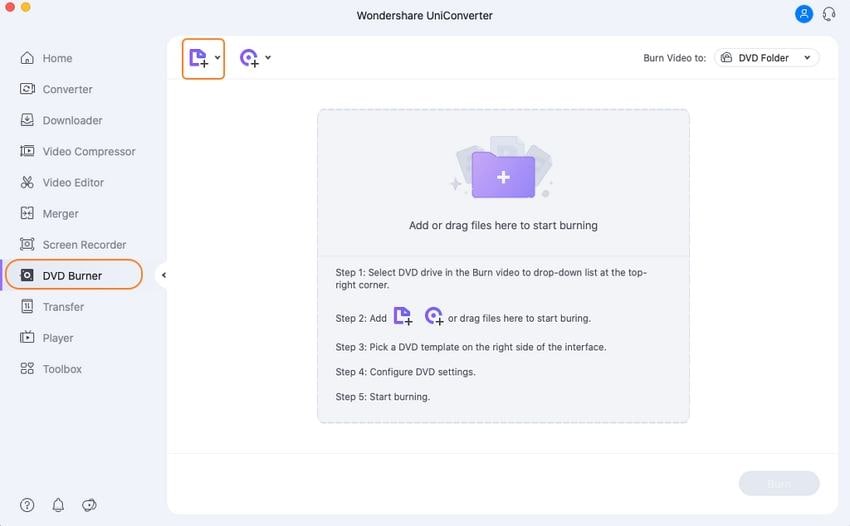
Step 2 Edit M4V Videos before Burning
The built-in video editor of Wondershare UniConverter enables you to customize your videos by cropping, trimming, adding subtitles, applying effects, etc. All you need is click the Editing icons under the video thumbnail to get the video editing window.
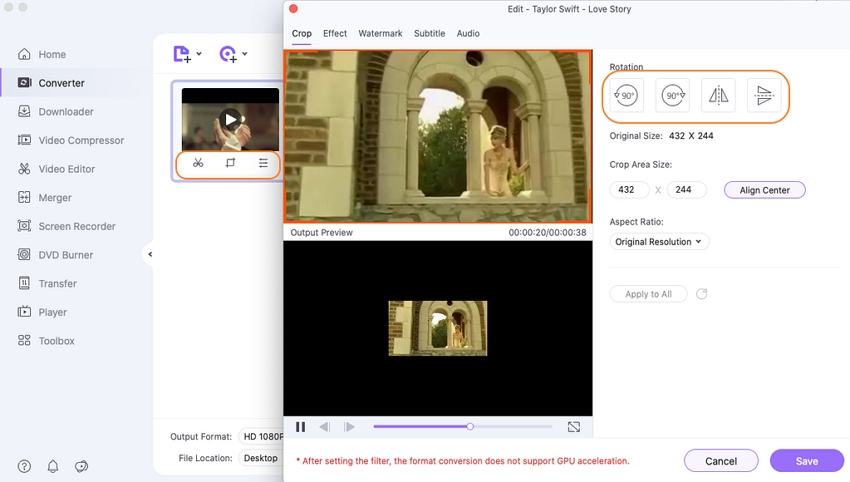
Step 3 Choose DVD Menu and Output Type
Click the left and right arrow on the DVD template or the edit icon on the right of the program, and you can choose menu templates to make customization. No menu option is also provided here.
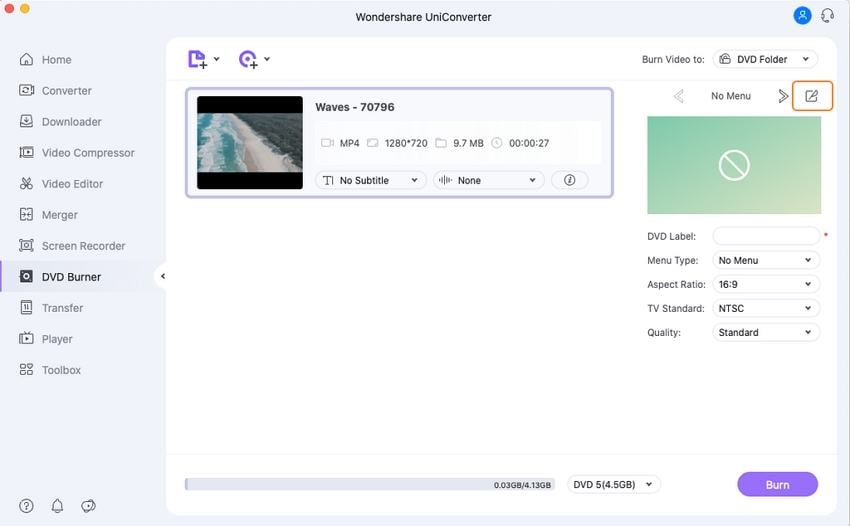
You'll get a separate DVD Template window, where you can select your desired DVD menu style. Choose one that you like and click OK to proceed.
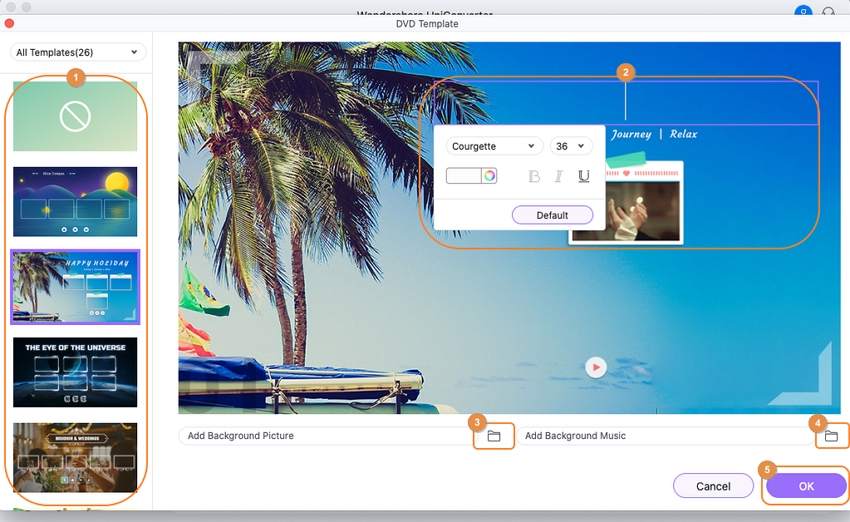
Note: you can also add your favorite background music or picture from your local computer.
Step 4 Burn M4V video to DVD on Windows/Mac
Then click the below-arrow besides the Burn video to option and select the output path. After that, choose DVD Label, Menu Type, and other settings as you need. Finally, click the Burn button to start burning M4V videos to DVD.
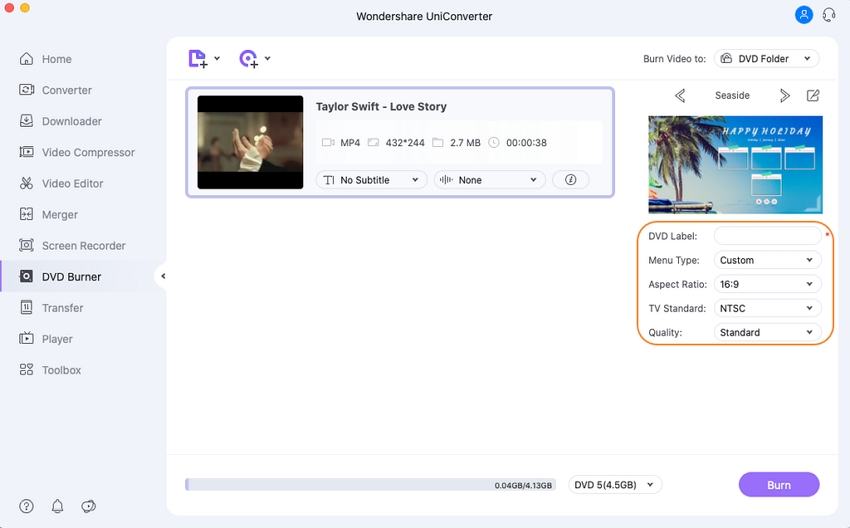
The available disc space is shown at the bottom. You can select the disc type between DVD5 (4.5G) and DVD9 (8.5G) and video quality as High Quality, Standard, or Fit to disc.
Video Tutorial: How to Burn M4V Video to DVD on Windows

Tips
Wondershare UniConverter can also work as a DVD to M4V converter on Windows/Mac, just go to How to Convert DVD to M4V Videos >> to learn more detail steps.
2 Alternatives to Burn M4V to DVD (Optional)
M4V (MPEG4 Video) is very close to the popular MP4 format. In other words, aside from the above-mentioned way, you can change M4V to MP4 to be recognized and played by general MP4 players as an alternative. Here I'd like to introduce you a freeware to convert M4V to MP4.
1. Requiem
Requiem frees your iTunes videos, music, and book from Apple's DRM. With it, you can play download iTunes video on non-Apple devices.
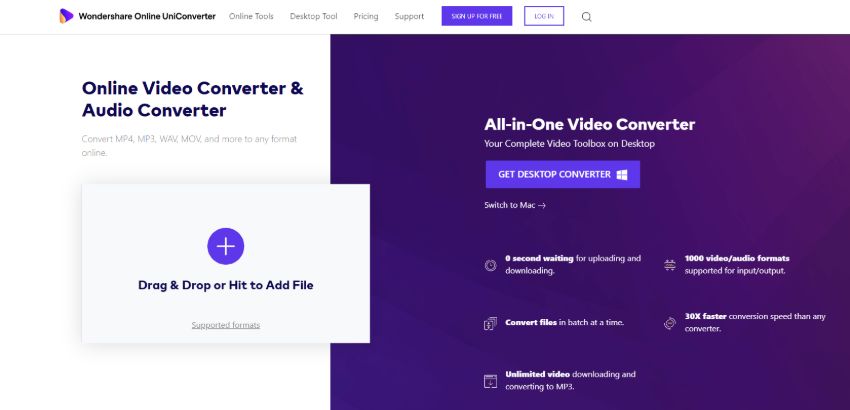


Christine Smith
chief Editor