M4V Conversion
- TRY IT FREE TRY IT FREE
- 1. Convert M4V to Other Format+
- 2. Convert Other Format to M4V +
- 3. Tips & Tricks+
-
- 3.1 Import M4V to iMovie
- 3.2 Add Metadata to Your M4V
- 3.3 Converters for M4V to MP4 Conversion
- 3.4 Tips for Playing M4V Videos
- 3.5 Free M4V Player to Play M4V Files
- 3.6 M4V Player for Android
- 3.7 Play M4V on Windows
- 3.8 Play M4V on PS3
- 3.9 M4V Converter for Mac
- 3.10 Top 5 M4V Compressors
- 3.11 Top M4V Converters for iTunes
- 3.12 Convert M4V to MP4 Handbrake
- 3.13 Top 4 M4V Editors
- 3.14 Convert M4P to MP3 Online
- 3.15 Convert M4P to M4A
- 3.16 Convert M4P to WAV
- 3.17 TOP M4P Player
- 3.18 TOP M4P Converters
- 3.20 What is an M4V File
How to Convert M4V on Mac Using Mac M4V Converter
by Christine Smith • 2025-10-21 20:01:38 • Proven solutions
- Part 1. What's M4V
- Part 2. How to Play M4V Files on Mac
- Part 3. The Best M4V Converter for Mac to Convert M4V Easily
- Part 4. How to Convert DVD to M4V for Mac OS
Part 1. What's M4V
M4V is one of the formats used for video podcasts, based on a codec used by the QuickTime. This codec is part of the MPEG-4, a global multimedia standard and this standard was introduced to provide optimized video podcasts for the video iPod. In a word, M4V is MPEG-4 file extension used for videos downloaded from the Apple iTunes store; includes music videos, TV episodes, and full-length movies; similar to a MP4 file, but maybe copy-protected using Apple's FairPlay DRM copyright protection. That's why so many people are looking for a method to convert M4V files on Mac and play M4V videos on other devices easily.
Part 2. How to Play M4V Files on Mac
To play a protected M4V file, your computer must be authorized (using iTunes) with the account that was used to purchase the video. Unprotected M4V files may be recognized and played by other video players by changing the file extension from .m4v to .mp4. After the file extension renames, you can play the new files with iTunes. Moreover, the QuickTime player is a good platform for all Mac users to play M4V video files. For other players that don't support M4V videos, you could convert M4V on Mac to a compatible format and then play the converted video.
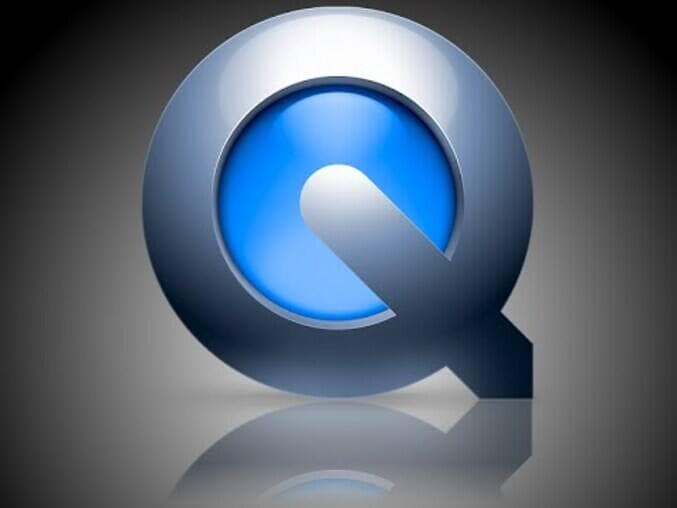
Part 3. The Best M4V Converter for Mac to Convert M4V Easily
Wondershare UniConverter (originally Wondershare Video Converter Ultimate) is the best video converter for Windows/Mac to convert M4V files to any format you want and vice versa. It supports 1000+ video and audio formats including MP4, MOV, WMV, FLV, etc. You can even edit the videos simply with trimming, cropping, rotating, editing subtitles, etc. The converted files can be easily transferred to iPhone/iPad/Android phones via a USB cable. This converter also provides you multiple functions such as DVD burning, DVD converting, video downloading, video compressing, and more.
 Wondershare UniConverter - Best M4V Converter for Mac
Wondershare UniConverter - Best M4V Converter for Mac

- Convert M4V videos on Mac to over 1,000 formats, like AVI, MKV, MOV, MP4, and vice versa.
- Convert videos to optimized preset for almost all of the devices.
- 90X faster conversion speed than other common converters.
- Edit videos before conversion with trimming, cropping, rotating, subtitles, etc.
- Burn video to playable DVD with attractive free DVD templates.
- Download or record videos from video sharing sites like YouTube.
- Versatile toolbox includes fixing video metadata, GIF maker, video compressor, and screen recorder.
- Supported OS: Windows 10/8/7/XP/Vista, macOS 11 Big Sur, 10.15 (Catalina), 10.14, 10.13, 10.12, 10.11, 10.10, 10.9, 10.8, 10.7, 10.6.
How to Convert DRM-Free M4V on Mac with the Best M4V Converter for Mac:
Wondershare M4V Converter for Mac is not only a good program to convert M4V videos to many popular formats, but also support to convert those formats to M4V files. And this Mac M4V Converter especially supports HD Videos, including AVCHD, MTS, MOD, MKV, WMV, AVI, TOD, TS, etc. It's an easy application for everyone to use since there are only three steps of the process: add video files, select the output format, start converting. Here we will make M4V to MP4 conversion for example.
Step 1 Add M4V files to the Mac M4V converter.
Before the step, you need to download and install the M4V converter on your Mac first and then launch it. Click the Add Files button to load M4V Files to your app. Alternatively, you can directly add M4V files by drag and drop.

Step 2 Select the output format like MP4.
Click the inverted triangle beside Output Format to enter the format panel. Select Video > MP4 > the detailed resolution, or can click the Edit icon to customize the output format, like setting resolution, bitrate, etc.
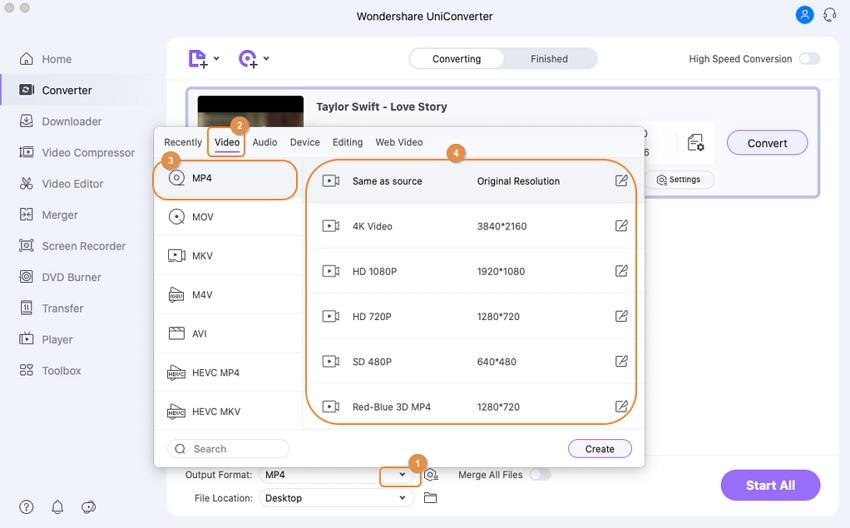
Step 3 Edit the videos (Optional).
You're available to edit the videos before the conversion. Just click one of the editing icons to enter the editing window. This software can support you to trim, crop, and set video and audio parameters. If you want to choose your favorite clips from the videos, trim the videos by selecting its start time and end time. Facing so many video clips, you'd better make all these into one file by choosing the option merge into one file. Moreover, you can set the videos' brightness and saturation to make them seem different from others.
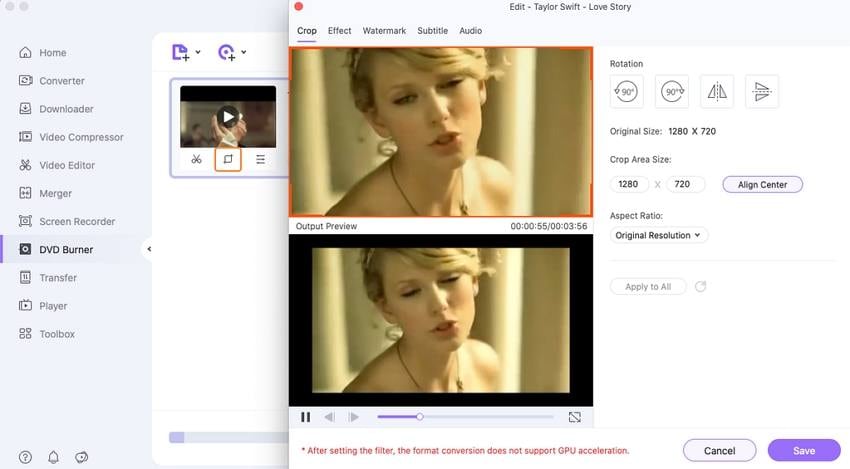
Step 4 Start converting M4V to MP4 Mac.
Click the Start All button to start converting M4V to MP4. When the conversion is over, you can easily import the videos into your iMovie for further editor, or just put the videos into portable players like iPod, iPhone, Apple TV, PSP, Zune, PDA/Pocket PC (including BlackBerry), Creative Zen, Archos, Epson media players, and any cell phone.
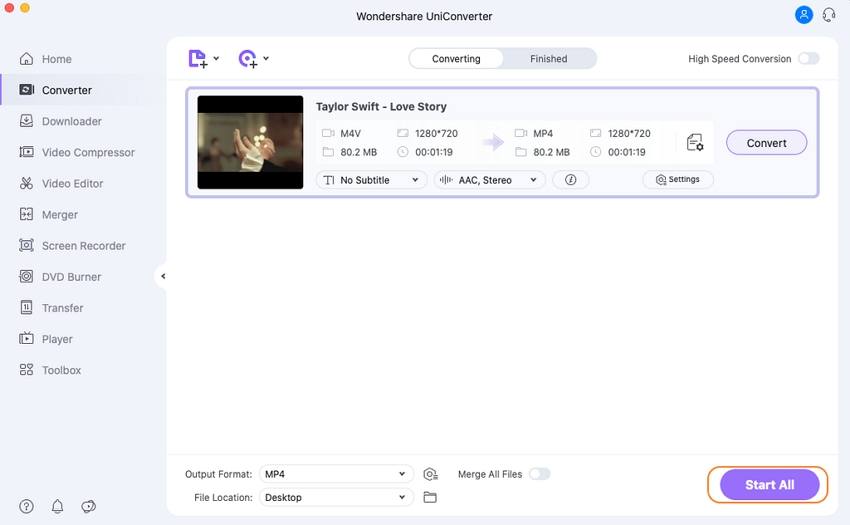
Part 4. How to Convert DVD to M4V for Mac OS
Since M4V is a popular video format used by many Mac applications like iTunes, QuickTime and iPod, it's common to convert your DVD files to that format for further use. Wondershare UniConverter can also work as a DVD to M4V video converter for Mac to well resolve the problem above. What's more, it's also a good application to convert DVD to many other formats like AVI, WMV, TS, MP4, FLV, 3GP, 3GP2, 3GPP, 3GPP2, QuickTime, etc. The steps are very easy and similar to Part 3; change the Add Files button to Load DVD at the first step. Or you can follow the video tutorial below to convert DVD to M4V on Mac.



Christine Smith
chief Editor