M4V Conversion
- TRY IT FREE TRY IT FREE
- 1. Convert M4V to Other Format+
- 2. Convert Other Format to M4V +
- 3. Tips & Tricks+
-
- 3.1 Import M4V to iMovie
- 3.2 Add Metadata to Your M4V
- 3.3 Converters for M4V to MP4 Conversion
- 3.4 Tips for Playing M4V Videos
- 3.5 Free M4V Player to Play M4V Files
- 3.6 M4V Player for Android
- 3.7 Play M4V on Windows
- 3.8 Play M4V on PS3
- 3.9 M4V Converter for Mac
- 3.10 Top 5 M4V Compressors
- 3.11 Top M4V Converters for iTunes
- 3.12 Convert M4V to MP4 Handbrake
- 3.13 Top 4 M4V Editors
- 3.14 Convert M4P to MP3 Online
- 3.15 Convert M4P to M4A
- 3.16 Convert M4P to WAV
- 3.17 TOP M4P Player
- 3.18 TOP M4P Converters
- 3.20 What is an M4V File
How to Convert M4V to PS3 for Easy Playback
by Christine Smith • 2025-10-21 20:01:43 • Proven solutions
"Will PS3 play M4V files?"
PS3 and PS4 is a powerful gaming system that can not only play games but also capable high-definition videos in an array of formats, including MP4, M4V, WMV, and others. For M4V files, the playback is possible only when the videos are not protected by DRM-copyright protection. In this article, you'll learn the best way to convert M4V to PS3/PS4/PSP and more other devices for easy playback.
Part 1. Does PS4 Play M4V Files
M4V files that are not protected by Apple's DRM protection works like MP4 and other container formats and thus can be easily played on PSP, PS3, PS4, and other gaming consoles that support the format. The M4V videos that are purchased from the iTunes store come with a DRM protection so as to avoid playback and to share on the non-Apple device. Thus playing the DRM-protected M4V videos on PS4 and other gaming consoles is not possible. In such situations, you either need to convert the file to a compatible format or remove its copyright protection using software designed for the same.
Part 2. How to Convert M4V to PS3/PS4/PSP and Other Devices
To facilitate playing iTunes M4V videos on PS3, PS4, and PSP, you need to convert it to a compatible format using professional software. Wondershare UniConverter is just the apt choice to convert iTunes M4V videos to over 1000 formats and device-specific files to avoid any compatibility issues. The files are converted without losing quality and with batch processing, you can convert multiple videos at a time. You can crop, cut, add effects, add watermark, and perform other editing functions using the built-in video editor. The converted files can also be transferred to an array of devices for playback and other purposes.
 Wondershare UniConverter - All-in-one Video Converter
Wondershare UniConverter - All-in-one Video Converter

- Convert iTunes M4V files to PS3/PS4/PSP compatible formats and playback easily.
- Support 1000+ video/audio formats, including MP4, MOV, WMV, 3GP, and more others.
- Edit videos with trimming, cropping, adding watermarks, applying effects, editing subtitles, and more.
- Burn and customize DVD with free menu templates in different themes.
- Download or record videos from YouTube and other 10,000+ video sharing sites.
- Transfer videos from computer to iPhone, iPad and other devices directly and vice versa.
- Versatile toolbox: Add video metadata, GIF maker, video compressor, and screen recorder.
- Supported OS: Windows 10/8/7/XP/Vista, macOS 11 Big Sur, 10.15 (Catalina), 10.14, 10.13, 10.12, 10.11, 10.10, 10.9, 10.8, 10.7, 10.6.
Steps to Convert iTunes M4V to PS3/PS4/PSP Using Wondershare UniConverter
Step 1 Run Wondershare UniConverter and add M4V videos.
The iTunes M4V videos on your system can be added to the software interface by clicking on the +Add Files icon on the Converter tab. Alternatively, you can also drag and drop the files directly.
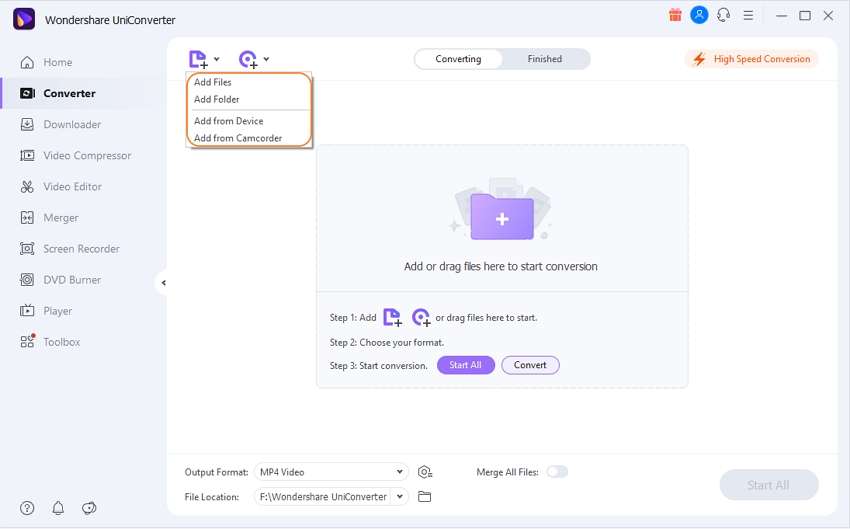
Step 2 Choose PS3/PS4 as the target format
Click on the inverted triangle at the Setting icon will open a pop-up window showing the list of supported target formats. From the Device tab, choose Games and then the device type desired.
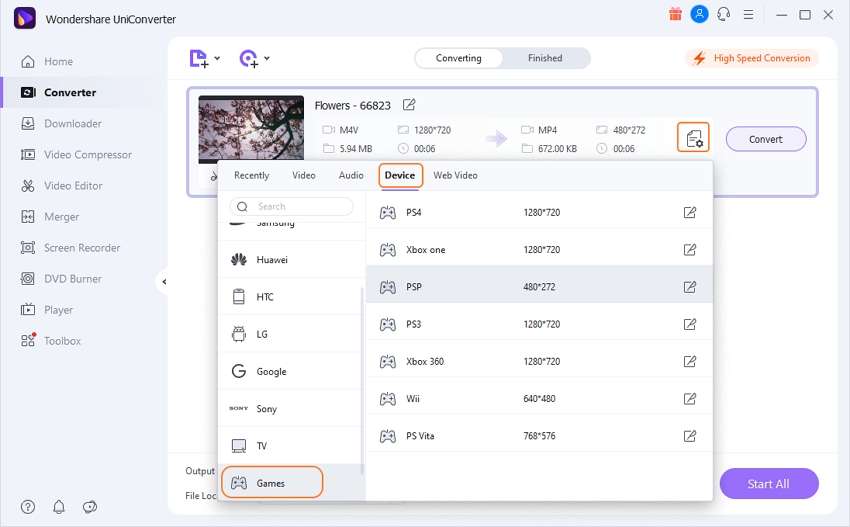
Step 3 Convert iTunes M4V to PS3/PS4
Finally, click on the Convert button to start converting the added files to the selected device-specific format. The converted videos can be checked on your system from the location selected at the File Location tab. On the program interface, the Finished tab stores all the processed files for managing and also for the transfer purpose.
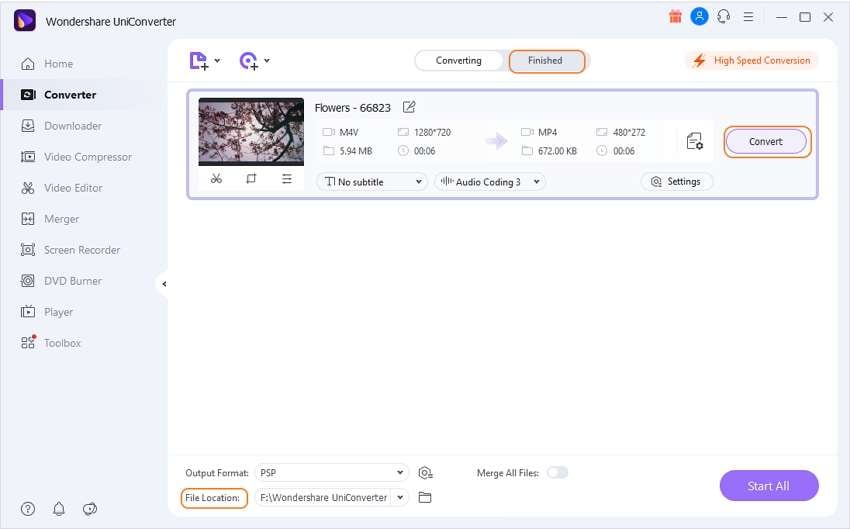
So using the excellent Wondershare UniConverter, you can play M4V on PS3, PS4, PSP and other consoles by converting them to a compatible format. Free download and have a try.



Christine Smith
chief Editor