VOB
- TRY IT FREE TRY IT FREE
- 1. Convert VOB to Other Format +
- 2. Convert Other Format to VOB +
- 3. VOB Tools & Tips+
VOB to MP3 Converter: How to Convert VOB to MP3 on Windows/Mac
by Christine Smith • 2025-10-21 20:01:36 • Proven solutions
Standing for Video Object, VOB is a container file format in DVD-video media. MPEG-2 codec is used for encoding VOB files, and these contain complete information on the DVD disc, including video, audio, subtitles, DVD-menus, and others. If you have collected lots of DVDs, you can get many corresponding VOB files via converting or other methods. Well, do you want to get the most out of your huge DVD collections (both VOB file forms and DVD disc forms)? Yeah, it's no doubt a great idea to convert VOB to MP3 or convert DVD to MP3 to put them on your portable MP3 players to enjoy yourself anytime and anywhere. Now, let me show you how to convert VOB to MP3 and convert DVD to MP3.
- Part 1. How to Convert VOB to MP3 on Mac/Windows in Batch
- Part 2. How to Convert VOB to MP3 Free
- Part 3. Free VOB to MP3 Converter: How to Convert VOB to MP3 Online
Part 1. How to Convert VOB to MP3 on Mac/Windows in Batch
Whether you want to convert VOB to MP3 or directly extract MP3 from DVD, you can do it all easily with an excellent VOB to MP3 converter — Wondershare UniConverter for Mac (originally Wondershare Video Converter Ultimate for Mac). Apart from this, there are two other reasons I want to recommend this smart app. One is to help you get the audio tracks from video files without any audio quality loss. The other is to allow you to get any segment of the whole audio track into a single file, which is quite a remarkable feature for music lovers who want to split up every song in a music DVD.
Key Features for Wondershare VOB to MP3 Converter:
 Wondershare UniConverter - Best VOB to MP3 Converter for Windows/Mac (Catalina Included)
Wondershare UniConverter - Best VOB to MP3 Converter for Windows/Mac (Catalina Included)

- Support file conversion for over 1000 formats, including VOB to MP3.
- Convert multiple VOB files to MP3 in batch without any quality loss.
- Convert VOB files to optimized preset for almost all of the devices, like iPhone, iPad, Huawei phone, etc.
- Support lossless quality VOB to MP3 conversion at 90X faster speed than common converters with unique APEXTRANS technology.
- Powerful editing tools help customize your videos, like trimming, cropping, adding watermark, subtitles, etc.
- Burn and customize videos to your DVD or Blu-ray disc with free DVD menu templates.
- Download or record videos from YouTube and other 10,000+ video sharing sites.
- Support transfer videos from computer to iPhone, iPad, and other devices directly and vice versa.
- Versatile toolbox: Add video metadata, GIF maker, VR converter, and screen recorder.
- Supported OS: Windows 10/8/7/XP/Vista, macOS 11 Big Sur, 10.15 (Catalina), 10.14, 10.13, 10.12, 10.11, 10.10, 10.9, 10.8, 10.7, 10.6.
Steps to convert VOB to MP3 in batch using Wondershare UniConverter for Mac:
Step 1 Launch Wondershare UniConverter for Mac and load VOB files.
Once you have downloaded and installed Wondershare VOB to MP3 converter on your Mac system, launch it and go to the Converter tab by default. Next, you need to add VOB files from your Mac, which you can do by clicking +Add Files. Import multiple files or a folder as required.
![]()
Step 2 Select MP3 as the output format.
Next, click and open drop-down menu beside the Output Format option, from the Audio tab, select MP3, and the desired audio quality as the output format.
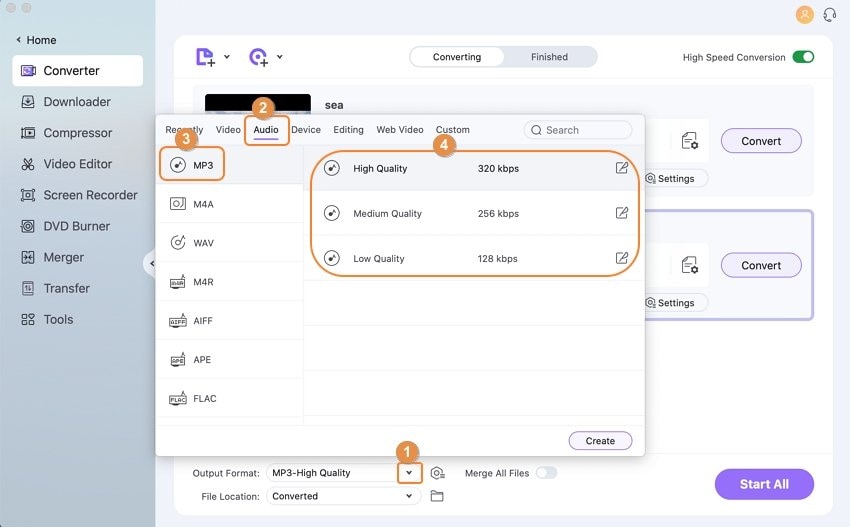
Step 3 Start converting VOB files to MP3.
The File Location specifies the destination folder where you want to save the converted file. Select the desired location. Finally, click the Start All button to start with the process of VOB to MP3 conversion.
Watch Video Tutorial to Easily Convert VOB to MP3 on Windows 10/8/7
Part 2. How to Convert VOB to MP3 Free
From the list of features, functions, and ease of use, it can be concluded that Wondershare UniConverter is definitely one of the best software for all video and conversion-related needs. However, for people who want to look for a free VOB to MP3 converter to convert VOB file to MP3 on Windows 10/8/7, Wondershare Free Video Converter will be your choice. As the free version of Wondershare UniConverter, it also works on both Windows and Mac versions, and both of them have similar functions and interfaces. If you don't mind the ads on the output audio files, just follow the simple steps below to convert VOB/DVD to MP3.
Steps to free convert VOB to MP3 on Windows:
Step 1: Open Wondershare Free Video Converter on your Windows PC and click the +Add Files button from the Convert tab on the main interface. A dialog box will appear to allow browsing and adding VOB files from your PC. Alternatively, you can also drag and drop the desired files.
Step 2: The next step is to select the output format. Open the drop-down icon next to Convert all files to: on the top-right corner. Select the MP3 format from the Audio tab. You also need to select the audio quality from – High, Medium, and Low options. If you wish to play the file on a specific device, you can also select the target format from the Device tab.
Step 3: At the Output tab, you can select the destination folder where you want to save the converted MP3 files on your PC. Finally, hit the Convert All button to start the batch VOB to MP3 conversion.
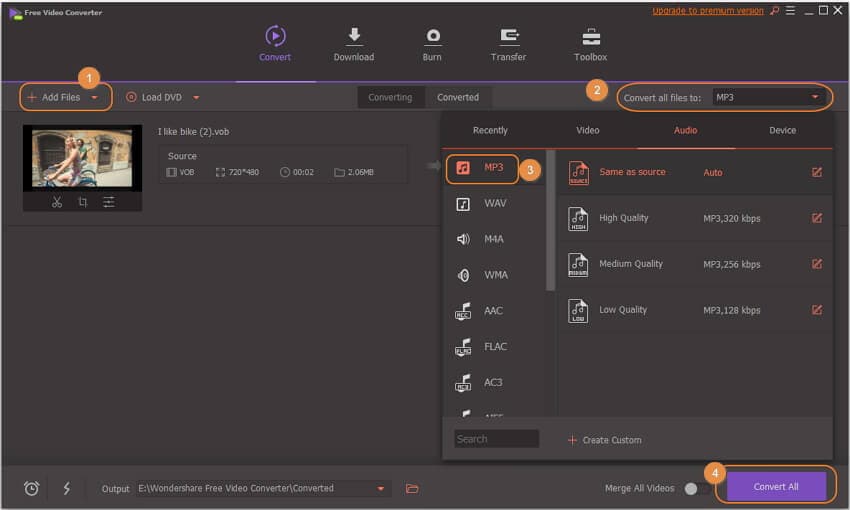
Part 3. Free VOB to MP3 Converter: How to Convert VOB to MP3 Online
Professional VOB to MP3 Converters are mostly paid and comes packed with advanced features. If you have basic conversion needs and do not want to opt for paid programs, you can go for VOB to MP3 online tools that are generally free. One such decent program is AConvert.
With simple to use interface, the program allows adding VOB files from your PC or their URL. The sample rate and audio bitrate can also be selected as needed using AConvert. A maximum of 200MB file sizes can be uploaded to the program for conversion. There is no need for any software download or installation as AConvert works online on your PC browser. A number of audio formats like MP3, WMA, WAV, OGG, and others are supported. Once converted, the file can be either downloaded from the program interface or can be directly saved to Google Drive or Dropbox.
Steps to convert VOB to MP3 online using AConvert:
Step 1: Open https://www.aconvert.com/audio/vob-to-mp3/ on your PC browser.
Step 2: Click “Choose File” to add VOB files from the local PC. You can also add a file URL.
Step 3: Select MP3 as a target format. If needed, select Audio bitrate and sample rate. You can also opt for the “Do not change” option.
Step 4: Finally, click “Convert Now” to start the conversion process.
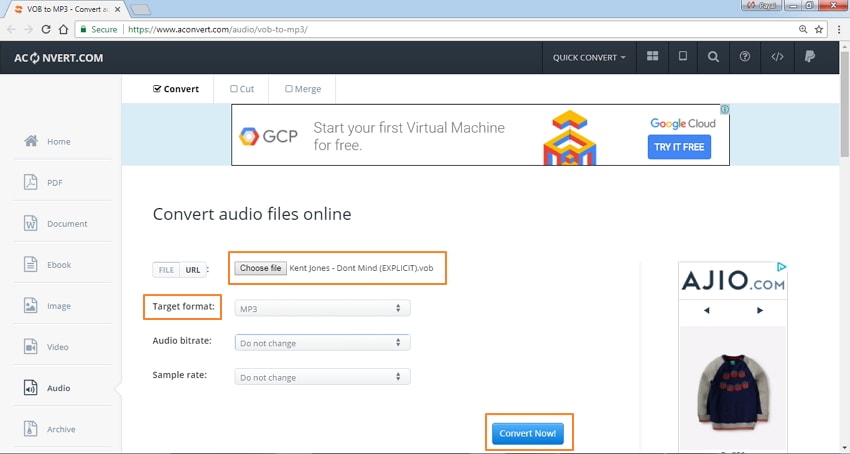
After conversion, you can either save the file to online storage or download it at the desired location on PC. Using this free VOB to MP3 converter is simple and needs no technical know-how.
Limitation of converting VOB to MP3 online:
Online tools like AConvert are free and simple to use, but they have their share of limitations.
- Dependent on Internet connectivity:
Since online tools work on your browser, they are dependent upon internet availability. The program only works in the area where there is a net connection. Moreover, the speed of conversion greatly depends on the available network speed.
- Limited features and functions:
Since the majority of the online tools are free to use, they have limited features and functions as compared to paid professional software. The number of formats supported by online tools is less; they generally do not support video editing and lack additional features like media file transfer, download, and others.
- No batch processing and size limitation:
Online tools generally do not support batch processing like professional programs. Thus, while using these tools, you will have to process one file at a time. Furthermore, the maximum size for online VOB to MP3 converter is 200MB. Besides, the quantity and the conversion time is limited as well.
- Quality issues:
Online converters do not generally support lossless quality conversion. Thus, the output files received from these converters will not be of the best quality.
Considering the above limitations, we can conclude that if you are looking for quality conversion of multiple files at fast speed and with added features, free online tools are not for you. Download and enjoy quality conversion using Wondershare UniConverter.



Christine Smith
chief Editor